In this article, we will teach you how to convert OnePlus 10 Pro ColorOS (NE2210) to OxygenOS (NE2211) using the Fastboot Enhance Tool.
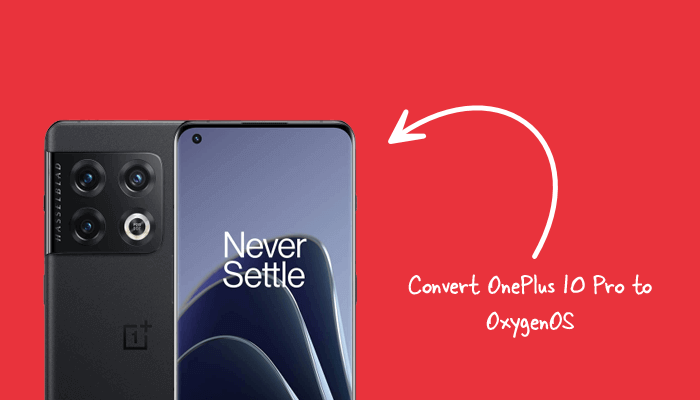
Difference between ColorOS and OxygenOS
ColorOS is a custom mobile operating system developed by Oppo Electronics, mainly found on Chinese device variants. On the other hand, OnePlus develops OxygenOS for international users. Since Oppo and OnePlus have a partnership, ColorOS is now shipped on the Chinese variants of OnePlus devices.
How to Convert the OnePlus 10 Pro
In order to Convert the OnePlus 10 Pro using the Fastboot Enhance Tool, please ensure that you have installed the drivers and tools beforehand.
Prerequisites
- Charge your OnePlus 10 Pro device to at least 40-50%.
- You will need a working Windows PC/Laptop and a USB cable.
- Take a complete backup of your device.
- Turn on USB Debugging on the device.
- Unlock the Bootloader.
- Download and install OnePlus USB Driver.
- Download and extract Fastboot Enhance Tool.
- Download and extract the device’s global firmware (flash file).
Disclaimer androidmtk.com will not be held responsible for any device damage resulting while/after following this guide. Proceed with caution!
Steps to Convert OnePlus 10 Pro ColorOS to OxygenOS
- Connect your OnePlus 10 Pro Smartphone to the computer.
- Launch the Fastboot Enhance Tool by double-clicking on the FastbootEnhance.exe file (found inside the Fastboot Enhance Tool folder).
- Once the Fastboot Enhance Tool is launched, your device should be listed under the Fastboot Virtualization Tab.
- Double-Click to choose the target.
- Click on the Reboot to FastbootD button. This will reboot the device into the fastboot menu.
- Once the device is booted to the fastboot Menu, Click on the Payload Dumper Tab.
- Click the Browse button and locate the payload.bin file (found inside the firmware you downloaded).
- Go back to Fastboot Virtualization Tab.
- Click on the Flash payload.bin button.
- Once the flashing process is completed, you will get the Operation Completed message on the Tool.

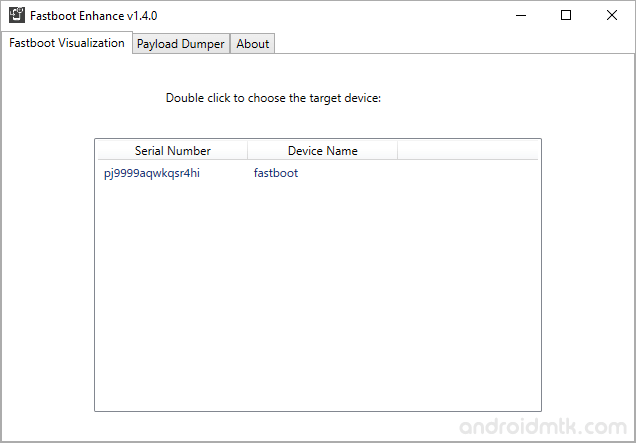
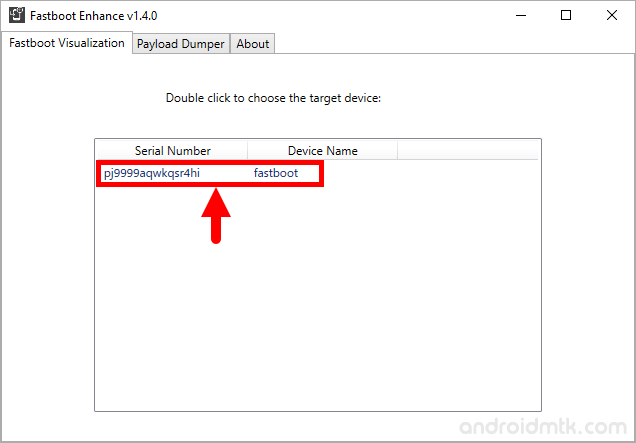
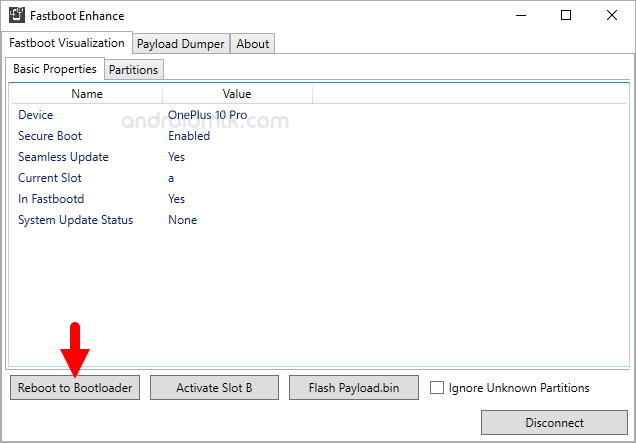
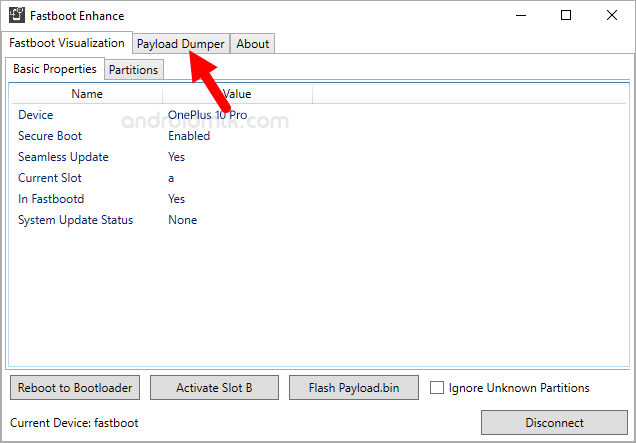
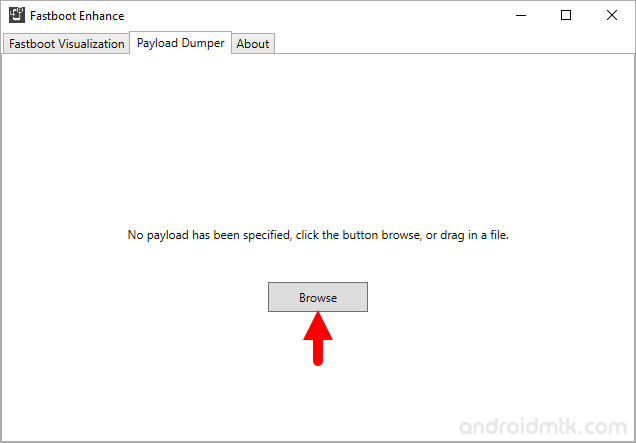
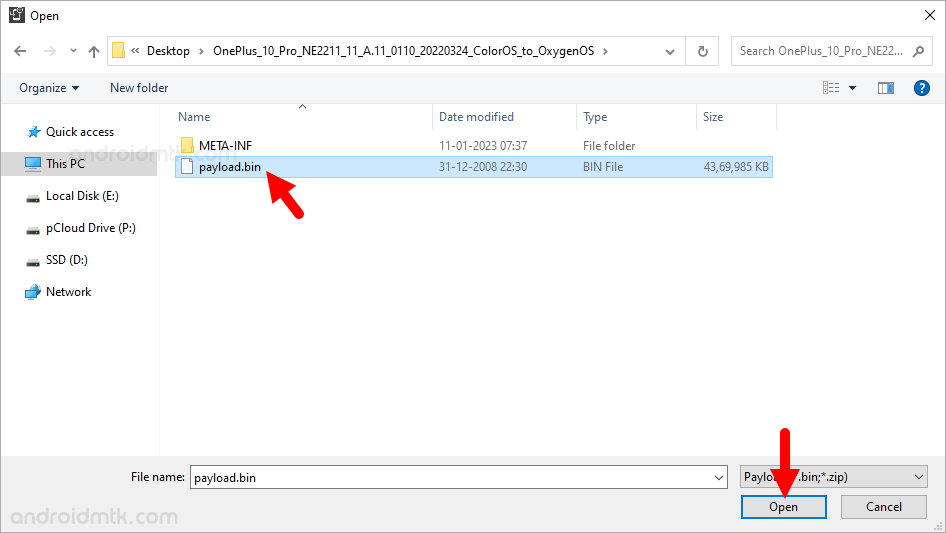
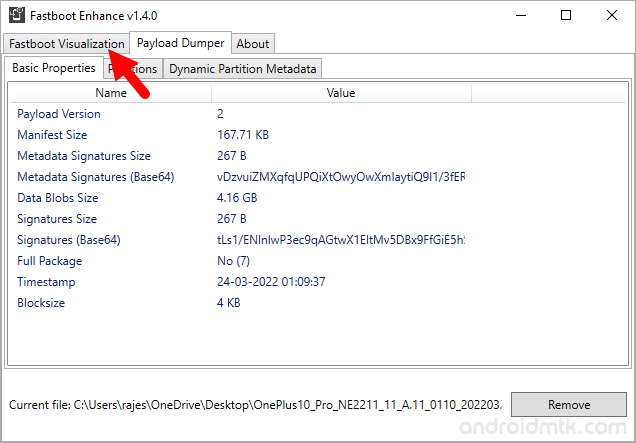
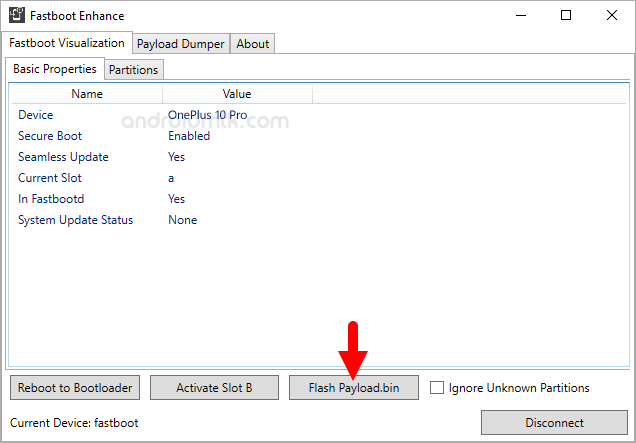
Congratulations! Now, Close the Fastboot Enhance Tool, disconnect the device from the computer and restart it.
Notes
- For Unlocked Devices Only: The above method can only be used on a OnePlus 10 Pro smartphone with an unlocked bootloader.
- NET Framework: It is important to ensure that the computer has the .NET Framework 4.5 or later installed before using the Fastboot Enhance Tool.
- USB Driver: Make sure to install the latest OnePlus USB Driver on the computer before using the tool.
- Credits: Fastboot Enhance Tool is created and distributed by libxzr (Developer). So, full credit goes to him for sharing the Tool for free.