These are instructions on how to use Factory Tool WingTech to Write IMEI on Qualcomm smartphones and tablets.
Requirements Your Qualcomm device needs to have at least 20-30 percent of the device battery to perform the IMEI writing process.
Write or Fix IMEI on Qualcomm Device using Factory Tool WingTech
- Download and install Qualcomm USB Driver on the Computer. If in case Qualcomm Drivers are already installed on the computer, then SKIP this step.
- Download and extract Factory Tool WingTech on your computer. After Extracting, you will be able to see the following files:
- Now, Open Factory_tool_wingtech_v1.0.2.0.exe.
- Once Factory Tool is launched, you will be able to see the following Screen:
- Now, under the IMEI Column write down the IMEI of your Device (if in case your Qualcomm device has Dual SIM support, then you have to Write both IMEI in the IMEI 1 and IMEI2 columns).
- Now, connect your Qualcomm device to the Computer (using a USB cable) with USB Debugging Mode Enabled.
- Now, click on the Start button to begin the IMEI Write Process.
- Once IMEI Write is successful, you will be able to see the Green Passed Message on the tool.
- Now, Disconnect your Device from the computer and Close the Factory Tool WingTech on your Computer.

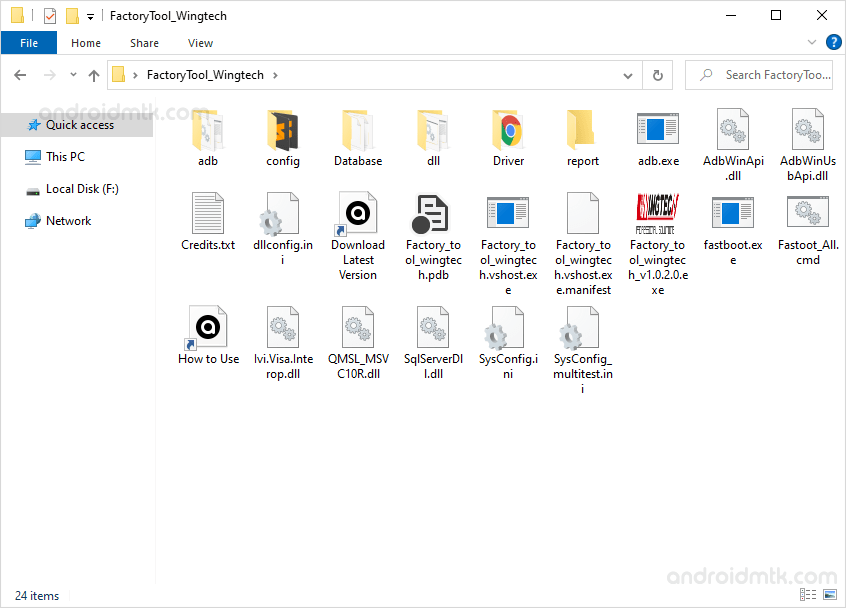
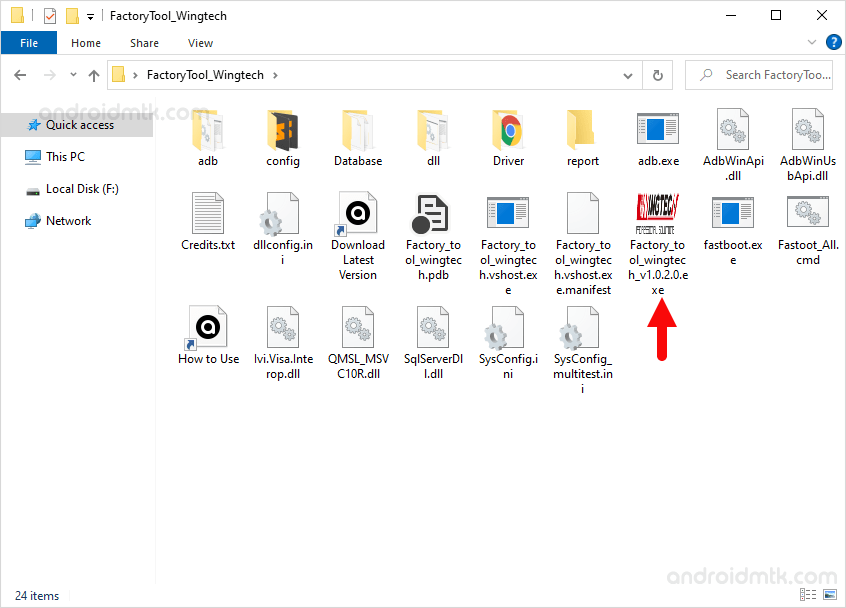
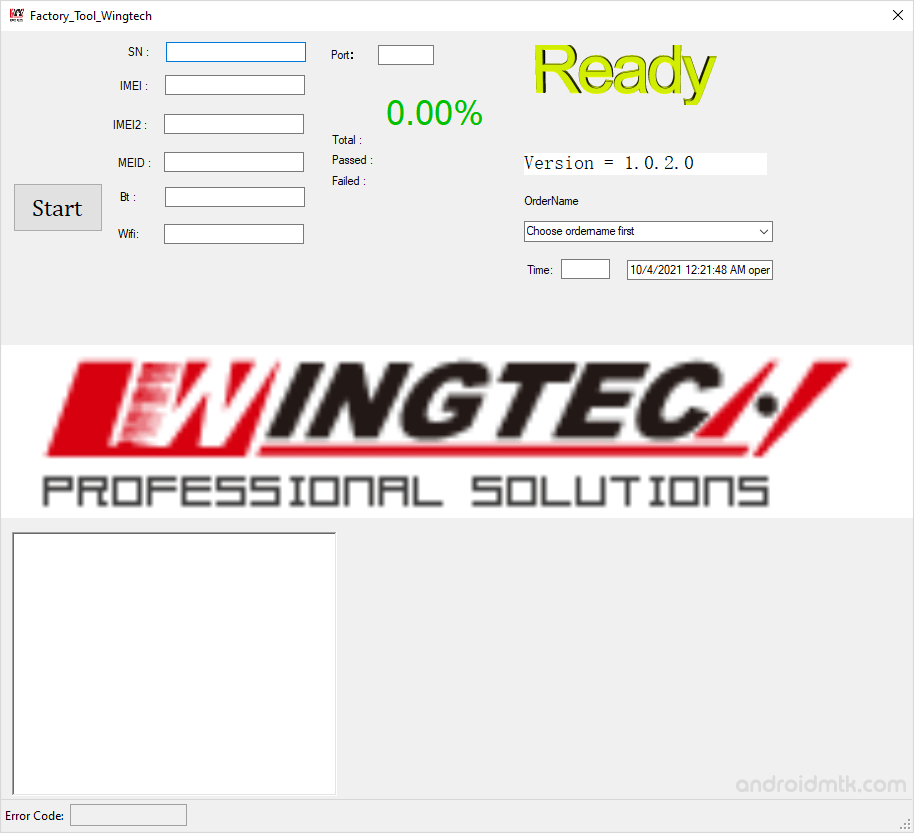
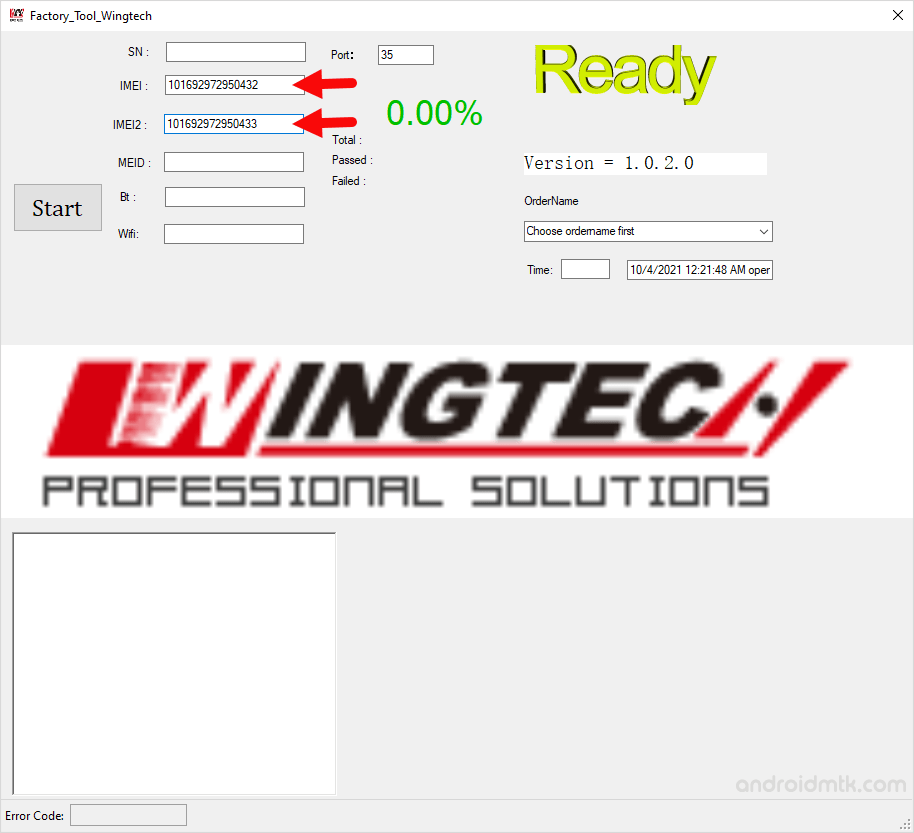

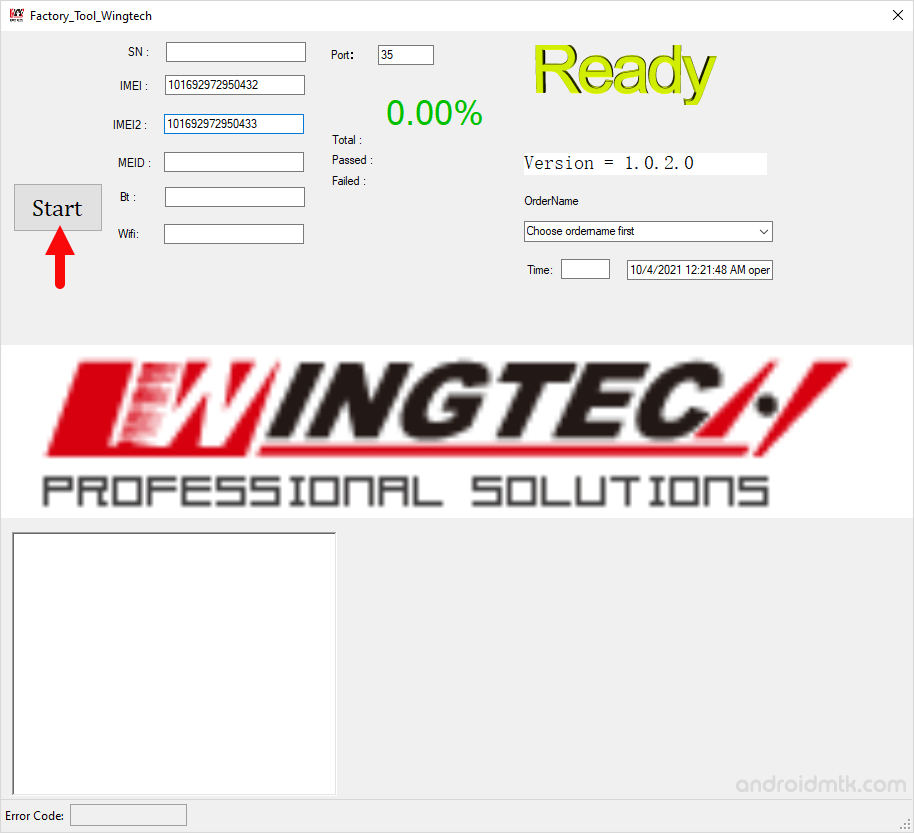
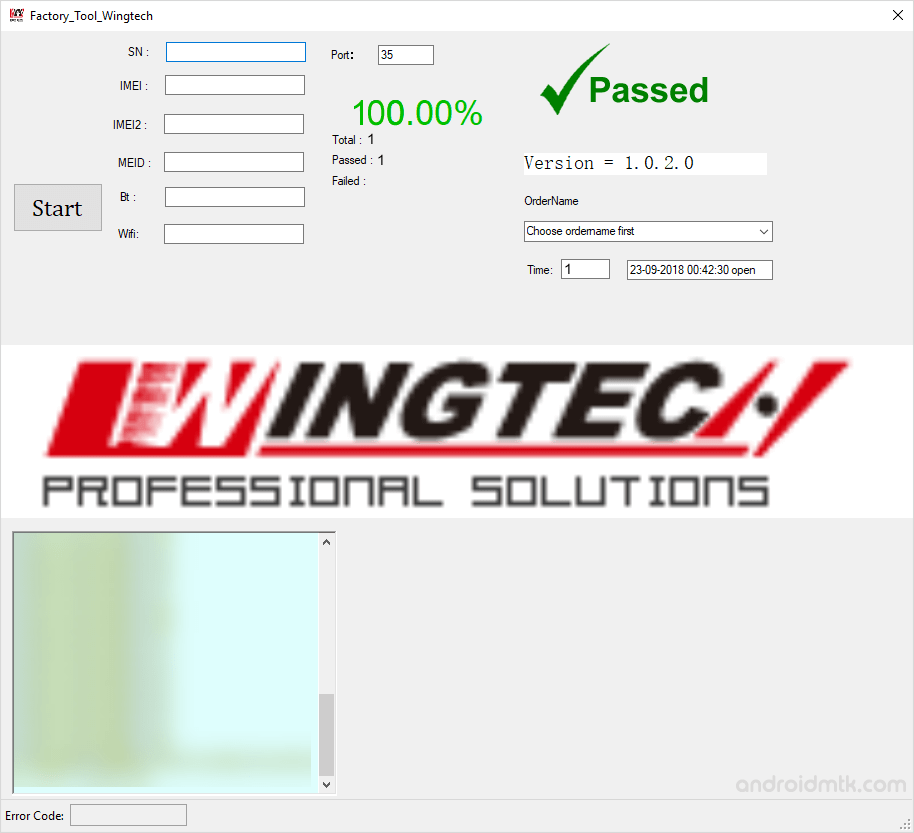

Notes
Compatibility It is compatible with the Windows XP, Windows Vista, Windows 7, Windows 8, Windows 8.1 and Windows 10 (x32 or x64 bit computer).
Caution: Take a backup of your data before flashing the IMEI using the Factory Tool. As the personal data may be affected after flashing the IMEI using the Factory Tool.
Alternative Tool: Qualcomm Smartphone Write IMEI Tool and Read&Write IMEI Tool are the best alternative to Factory Tool.
Credits: Factory Tool WingTech is created and distributed by WingTech Inc. So, full credit goes to them for sharing the tool for free.