These are instructions on how to flash stock ROM (firmware) on Google Nexus Device using the Windows Computer.
Requirements: Your Google Nexus device should have at least 20-30 percent of battery to perform the flashing process.
Flash stock ROM (firmware) on Google Nexus Device
- Download and install Google Nexus USB drivers on your computer.

- Download and install Minimal ADB and fastboot tool on your computer.
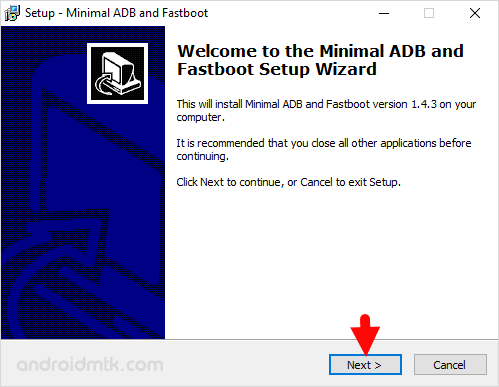
- Download the Google Nexus Stock ROM for your device.

- After Downloading the firmware, you need to extract it on your computer. After extracting you will be able to see the following files:
- Now, enable USB Debugging on your Nexus Device. To enable the USB debugging Open Settings > Developer Options > USB Debugging > Tap on the Checkbox to Enable it.
(Developer Options are hidden for Android 4.2.2 and above. Go to Settings > About Phone > Built Number > Tap on it 5-8 times to display this option).
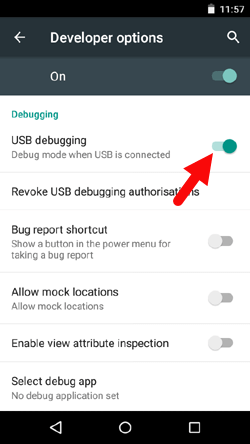
- Now, Power off your Google Nexus Device.

- Now, you need to boot your device into the fastboot mode. For that press and hold Volume Down + Power for 7-10 seconds until fastboot mode is enabled.

- Now, connect your Nexus Device to the computer using the data cable.

- Now, you need to unlock the bootloader (it can be locked later). To unlock the bootloader, Open MAF32.exe or py_cmd.exe from the Minimal ADB and fastboot folder (C:Program Files\Minimal ADB and Fastboot).
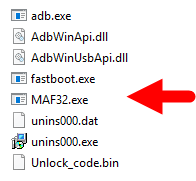
Step 10 Once, Command Window is launched, Give the following command: fastboot oem unlock

- Now, you will be able to see warning message on your device screen, Using your Volume UP button Select Yes to Continue.

- Now, as your device bootloader is unlocked you can flash the firmware. To flash the firmware, Go to the extracted files and open flash-all.bat

- Now, flashing process will begin, and it will hardly take 5-10 minutes to complete.
- To lock the bootloader again, Open py_cmd.exe from the Minimal ADB and fastboot folder (C:Program FilesMinimal ADB and Fastboot). And give the following command: fastboot oem lock
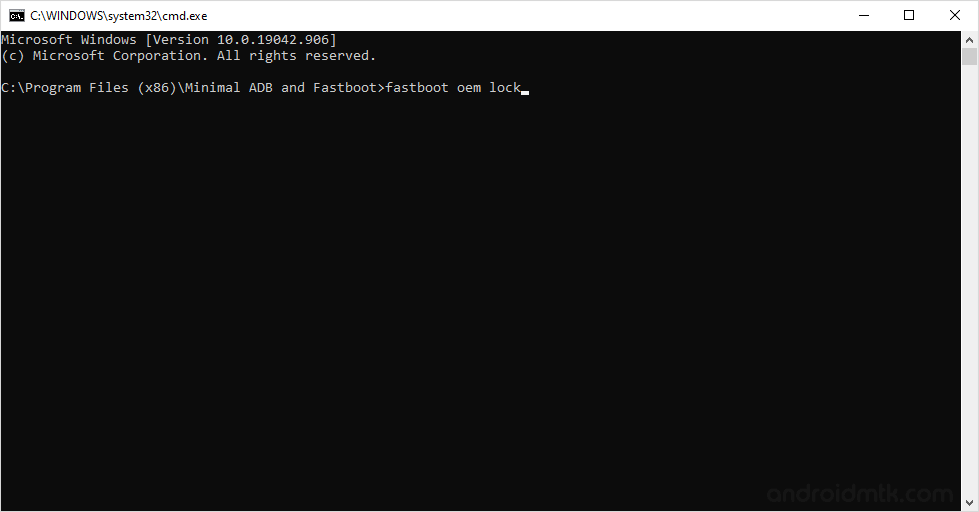
Notes
Caution: Flashing the Stock firmware will delete your personal data, so take a backup of your personal data before proceeding.
Google Nexus Pixel Stock Firmware: If you are looking for the original firmware for your device, then head over to Download Google Nexus Pixel Stock Firmware page.
Google Nexus Pixel USB Driver: If you are looking for the original USB Driver for your device, then head over to Download Google Nexus Pixel USB Driver page.
Credits: The above flashing instruction is provided by Google at the Factory Image for Nexus Device page. We made the instructions more noob friendly.
