These are instructions on how to flash or install stock firmware on any Windows Phone using the Windows Phone Image Designer Tool.
Note This tool is designed to work on Windows 8 and Windows 10 Phone Only. If you are Android Device Holder, then this tool is not meant for you.
Use Windows Phone Image Designer Tool
- Download and extract Phone Image Designer Tool on your Windows Computer. After Extracting you will be able to see the following files:
- From the Driver Folder run installsimpleio.bat file to install the Windows Phone Driver.
- Connect your Windows Phone to the Computer.
- Open the Phone Image Designer Tool (if you have 32 Bit Computer then Open Phone Image Designer Tool > 32 > ImageDesigner > start.bat file OR if you have 64 Bit Computer then Open Windows Phone Image Designer Tool > 64 > ImageDesigner > start.bat).
- Once Windows Phone Image Designer Tool is launched you will be able to see the following screen:
- Now, Select Flash a Windows Phone image onto your phone Option and Click on Next Button.
- Now, Click on Change Option.
- Now, Locate the Stock Firmware that you want to flash on your Windows Phone (.ffu file).
- Once you have successfully added the stock firmware on Phone Image Designer Tool then you are ready to flash it on your device. Now, Click on Flash Button to Proceed.
- Now, Phone Image Designer Tool will start the flashing process and let may take up to 5-10 minutes to complete.
- Once Flashing Process is completed you will be able to see the Congratulations! Your Device has been successfully flashed with the image you selected Message.
- Now, Disconnect your Device from the Computer and Reboot it.
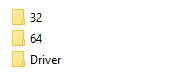
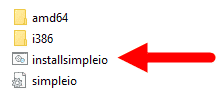

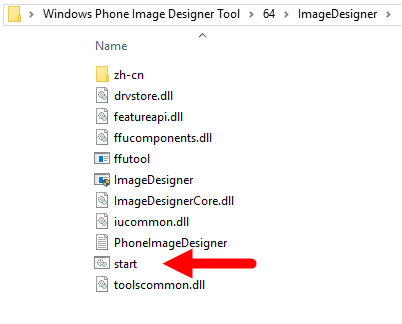
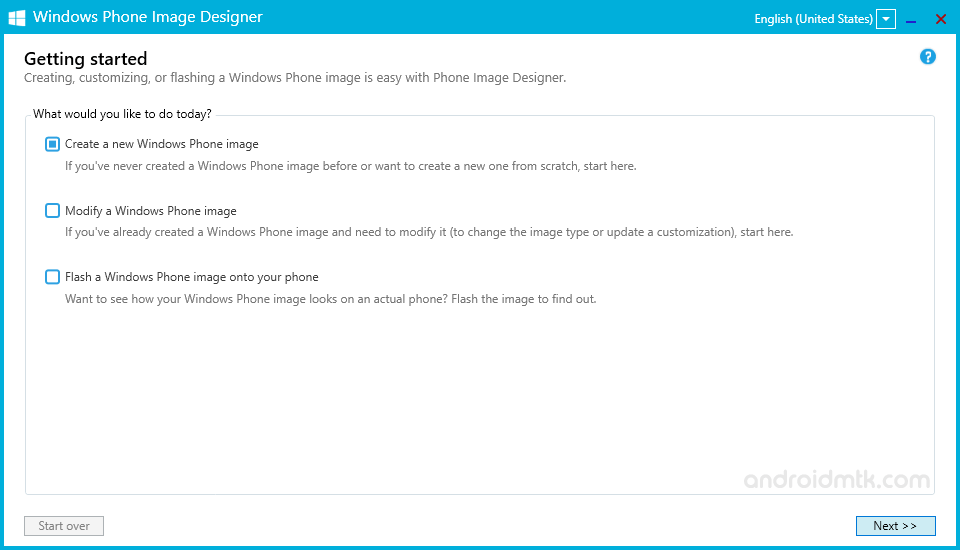
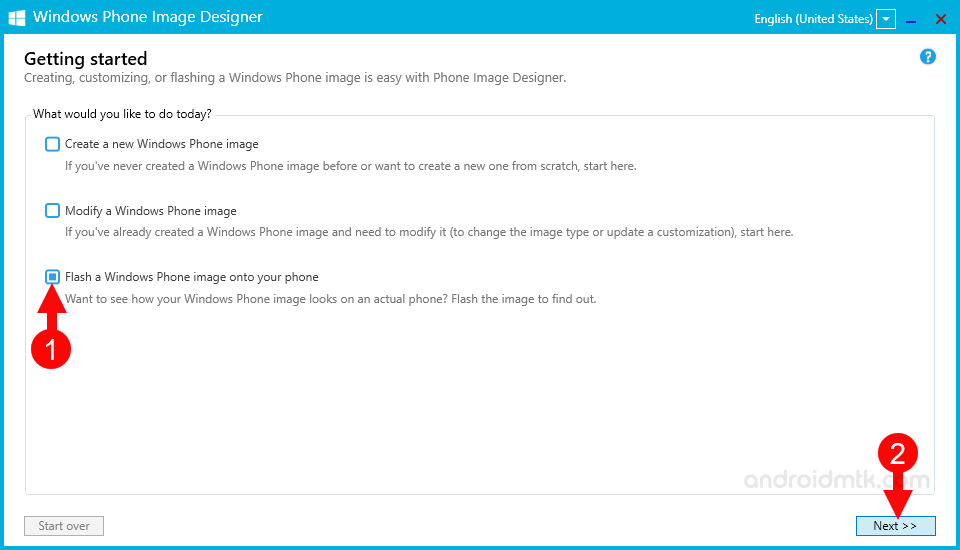
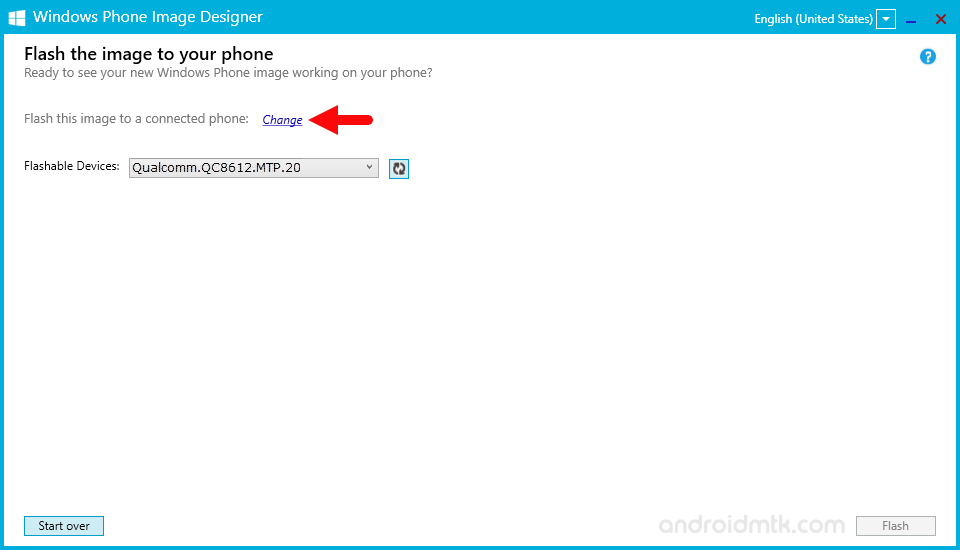
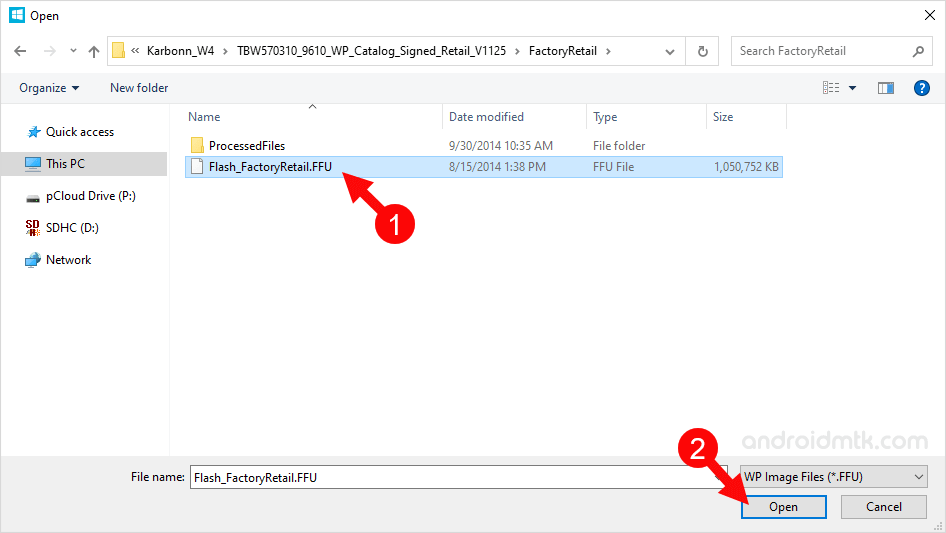
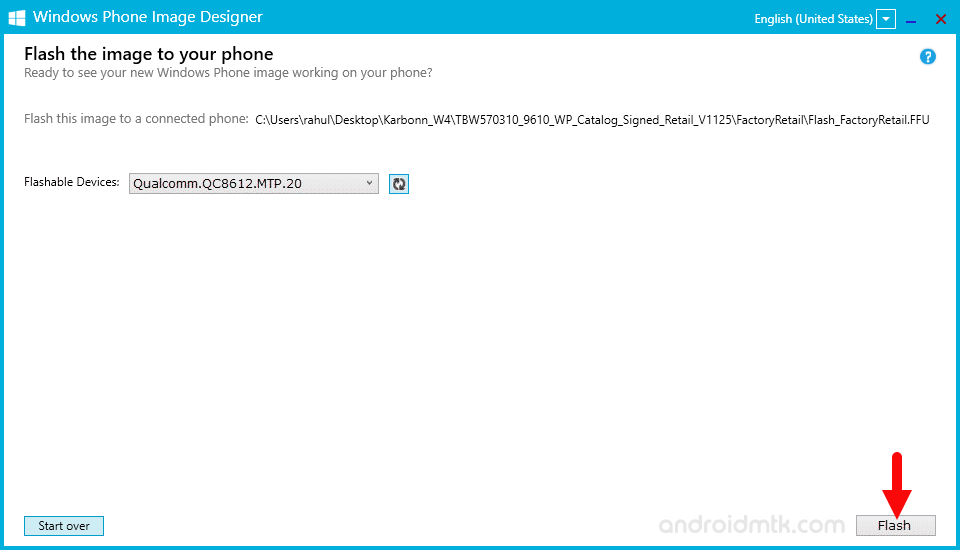
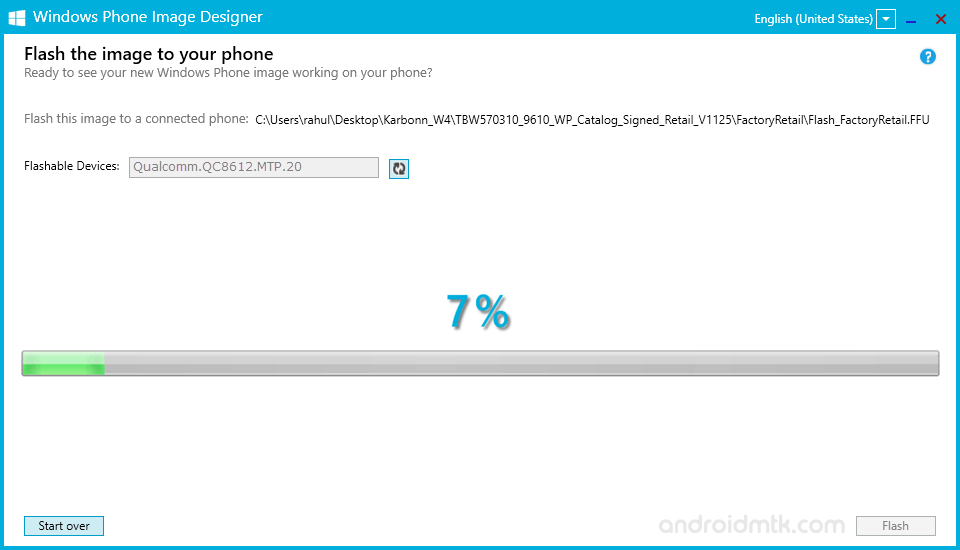
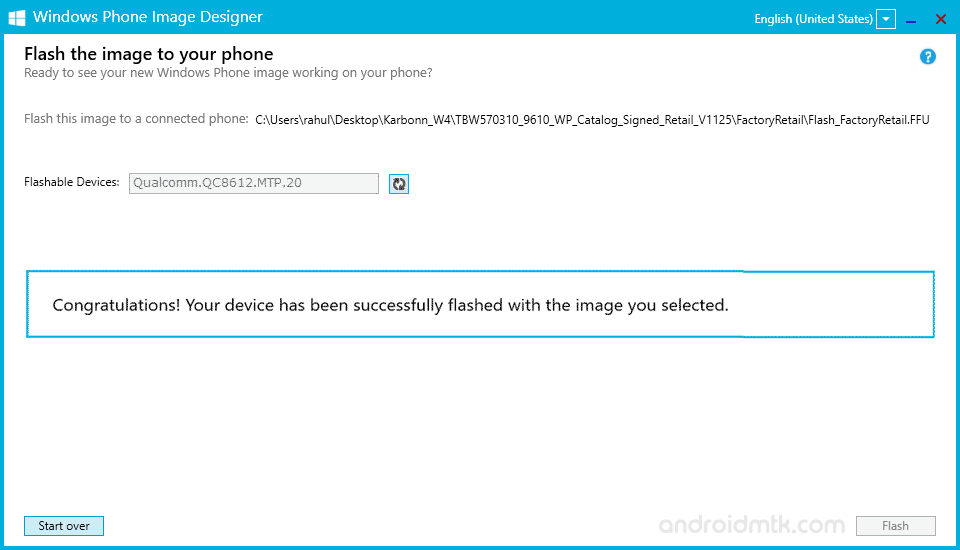

Congratulations! Post Rebooting the device you are ready to use it normally.
Notes
The Above Tool was tested working while flashing the stock firmware on Karbonn Wind 4 Smartphone.
Works for all Windows Phone The above tool allows you to flash stock firmware on all Windows Phone including Windows Lumia, Nokia Lumia, and others.
Windows Phone Driver If you are looking for the Windows Phone Driver, then head over to Windows Phone Driver page.
Credits: Windows Phone Image Designer Application is created and distributed by Microsoft Inc. So, full credit goes to them for sharing the tool for free.