These are instructions on how to use MTK Flash Tool to Flash or Install Stock Firmware on Mediatek Feature Phone using Windows Computer.
Caution: Flashing or installing the Stock Firmware on the device will wipe the data and the settings from the device. Therefore, we recommend you take a backup of your data from the device before using the tool.
Install .cfg or .txt Firmware using MTK Flash Tool
- Download and install VCOM USB Driver on your computer (in case VCOM USB Driver is already installed on the Computer then SKIP this step).
- Download and Extract MTK Flash Tool on your Computer. Once MTK Tool is extracted on the computer, you will be able to see the following files:
- Now, Open Flash_tool.exe to Launch the Tool.
- Once MTK Flash Tool is launched, you will be able to see the following window:
- Now, Click on Scatter/Config Button and Locate the .cfg or .txt file from the Firmware Folder (assuming you have already downloaded the Stock Firmware of your Mediatek Device).
- Now, Connect your Mediatek Feature Phone to the Computer (make sure device is power Off).
- Now, Click on Download Button to Begin the Flashing Process.
- Once Flashing Process is completed, you will be able to see Green Ring at the End.

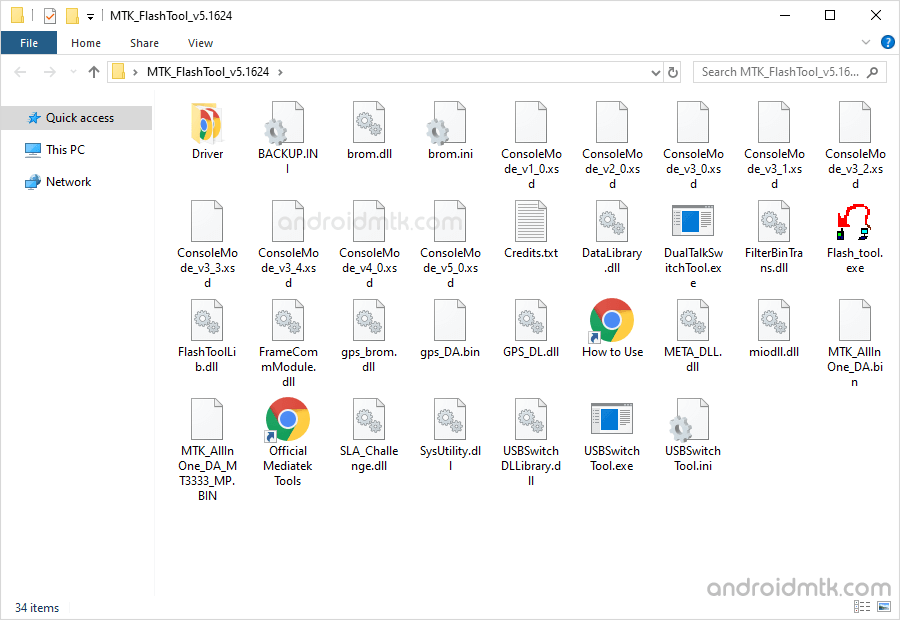
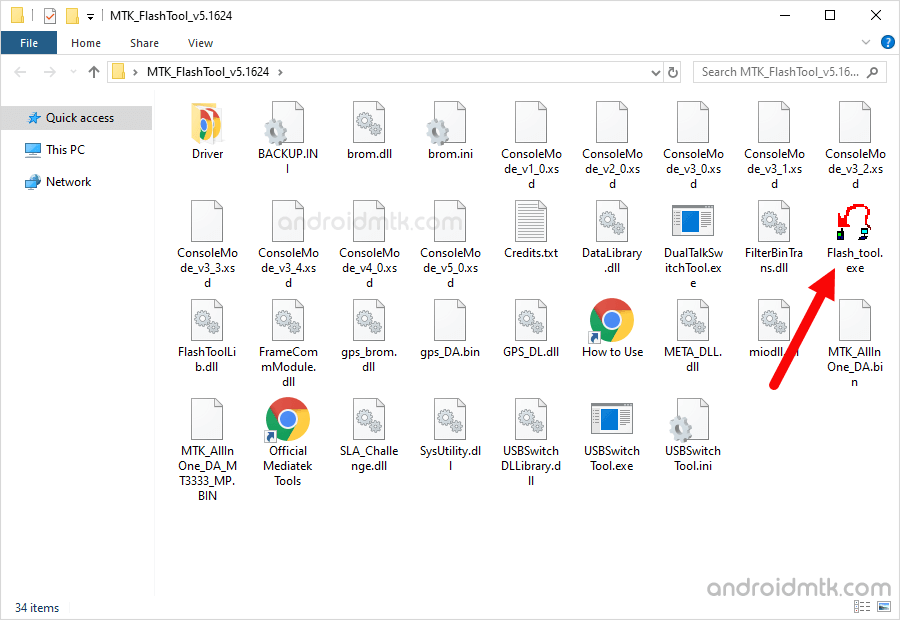
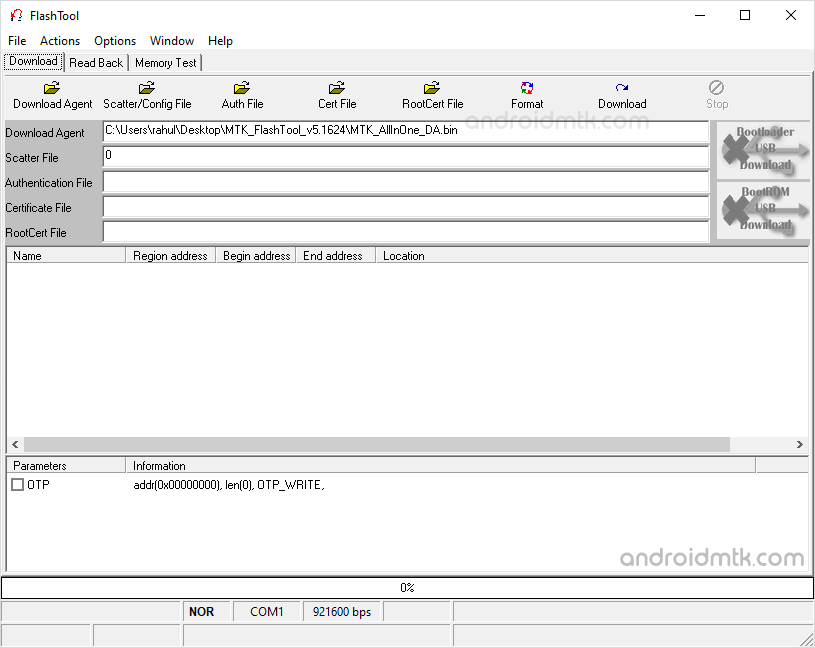
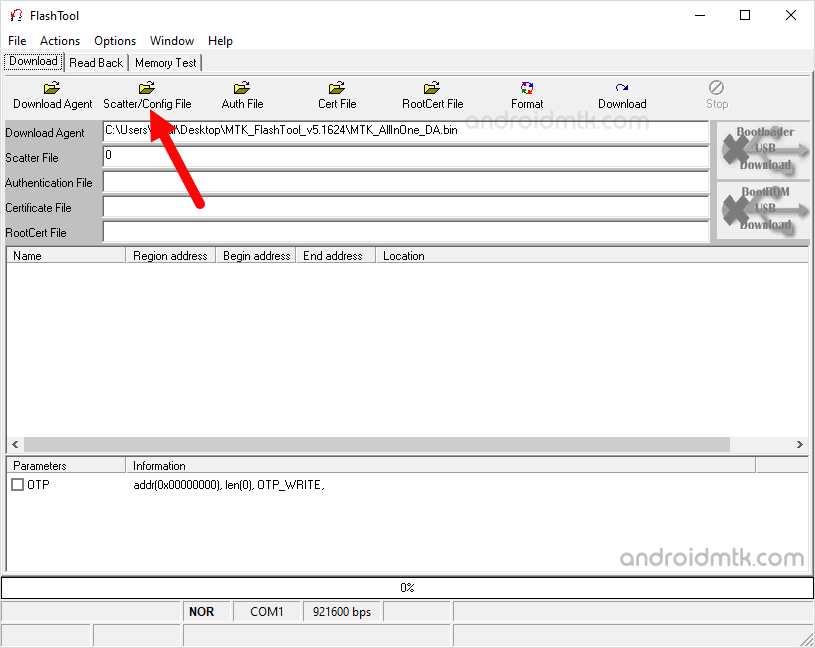
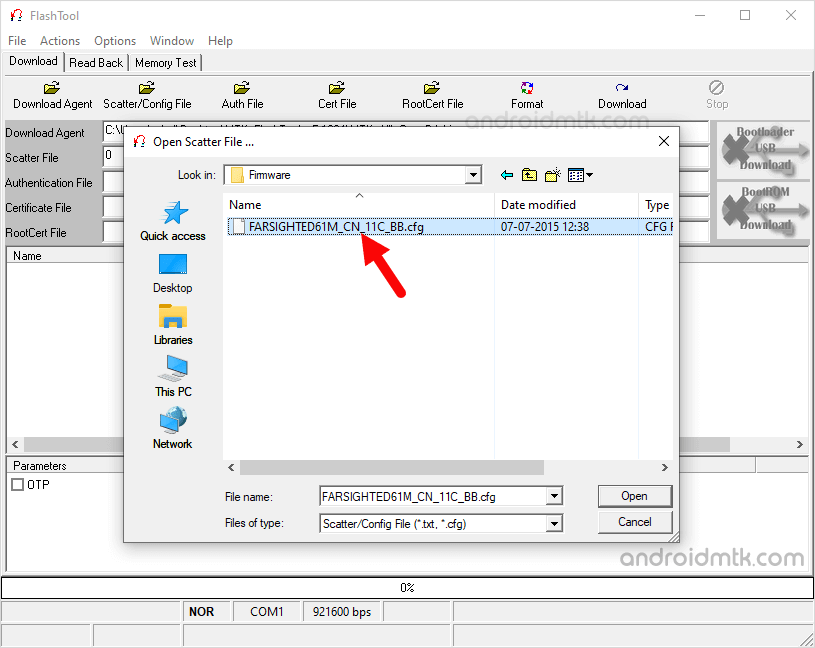

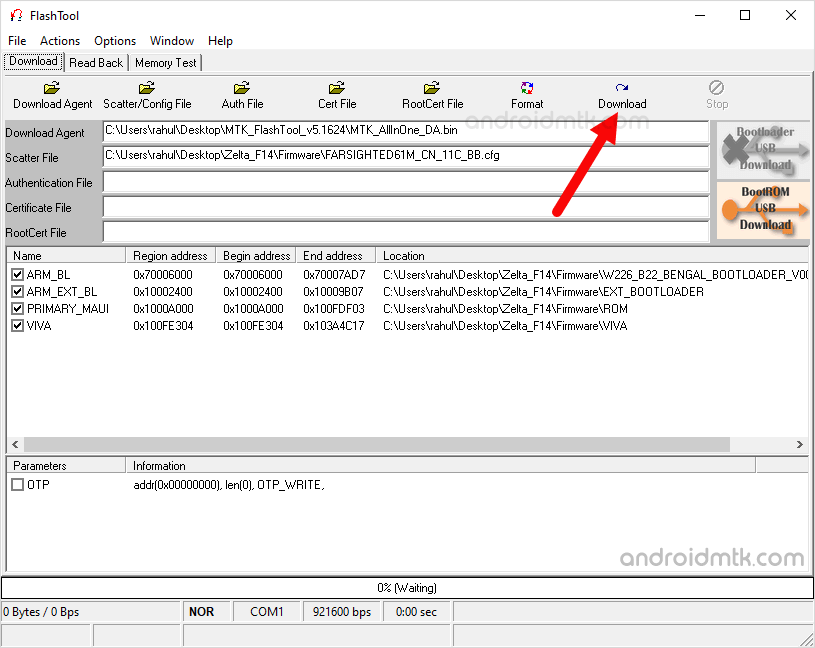
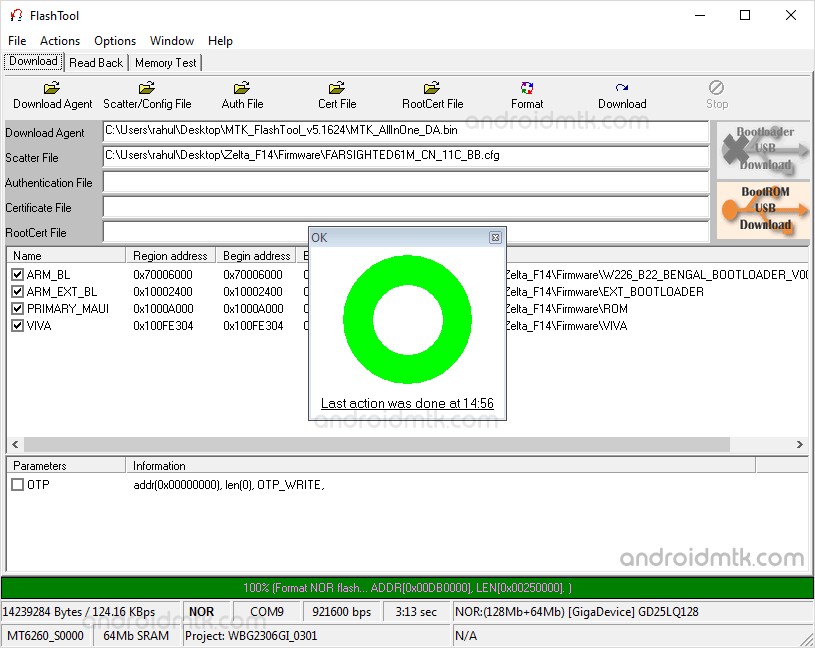
Congratulations! Flashing is completed. Now, disconnect the device from the computer and restart it.
Notes
Caution Take a backup of your personal data before using the Flash Tool because during the flashing process your personal data will be removed permanently.
Driver Issue? If you are facing difficulty with the Vcom USB Driver, then in that situation you can also try Mediatek AutoInstaller Driver or MTK USB All Driver.
How to Flash IMEI If you want to Flash or Write IMEI on Mediatek Devices, then head over to How to use SN Write Tool to Flash IMEI page.
Credits: MTK Flash Tool is created and distributed by Mediatek, Inc. So full credit goes to them for sharing the tool for free.