These are instructions on how to use Megafone SW Download Tool to flash or install the stock firmware on the devices running on Qualcomm Chipset.
Install .mbn Fimware using Megafone SW Download Tool
- Download and install Qualcomm USB Driver on the Computer. If in case Qualcomm Drivers are already installed on the computer, then SKIP this step.
- Download and extract the Megafone SW Download Tool on your computer. After extracting the tool, you will be able to get the following files:
- Now, Open MegafoneSWDownload.exe on your computer.
- Once, Megafone SW Tool is launched, you will be able to see the following screen:
- Now, Click on the SearchPath Button and locate the stock firmware which you want to flash on your device (assuming you have already downloaded the stock firmware of your device).
- Now, you need to Press and Hold the Boot Key on your device and connect it to the computer using the USB cable (example: LFY Jio F90M’s boot key is volume up and down).
- Once your device is connected to the computer successfully, you will be able to see Qualcomm HS-USB QDloader 9008 Message on the tool.
- Now, Click on the Download button to begin the Flashing process. The flashing process may take a few minutes to complete depending on the size of the firmware.
- Once the Flashing process is completed, you will be able to see Green Color in the Status area of the tool.

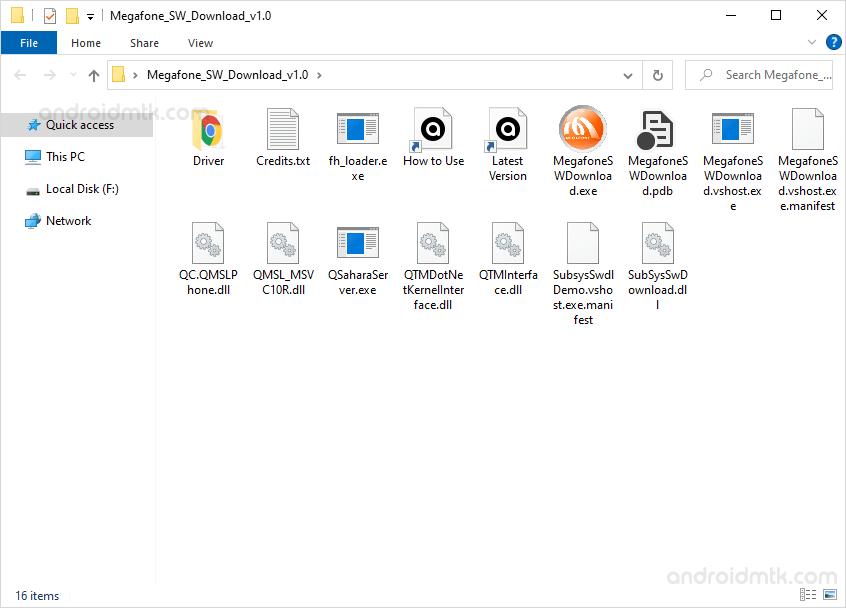
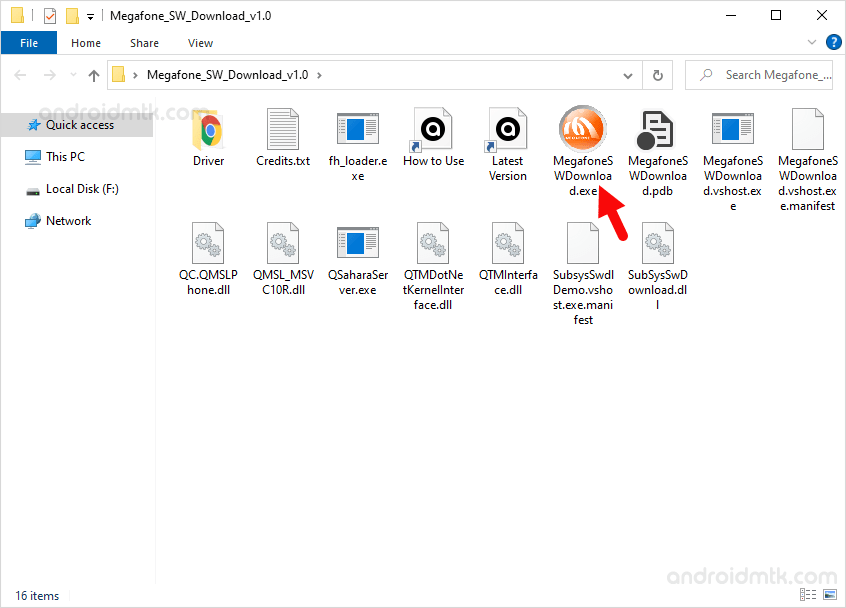
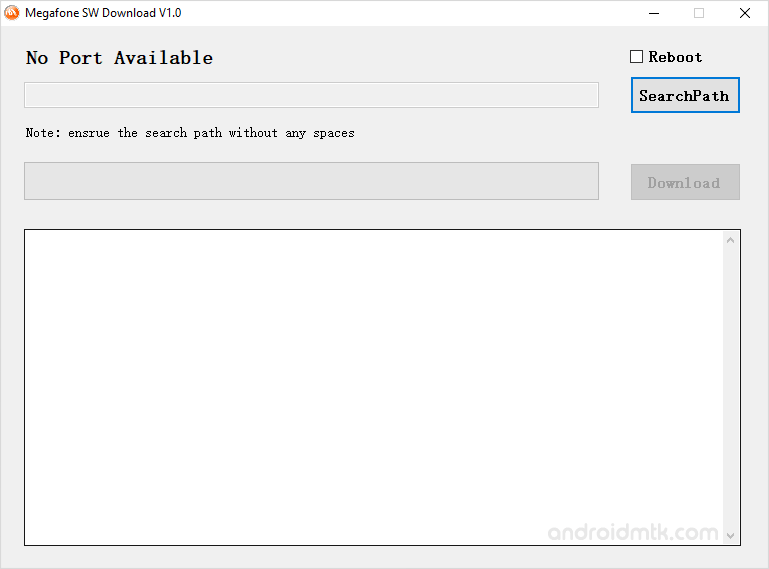
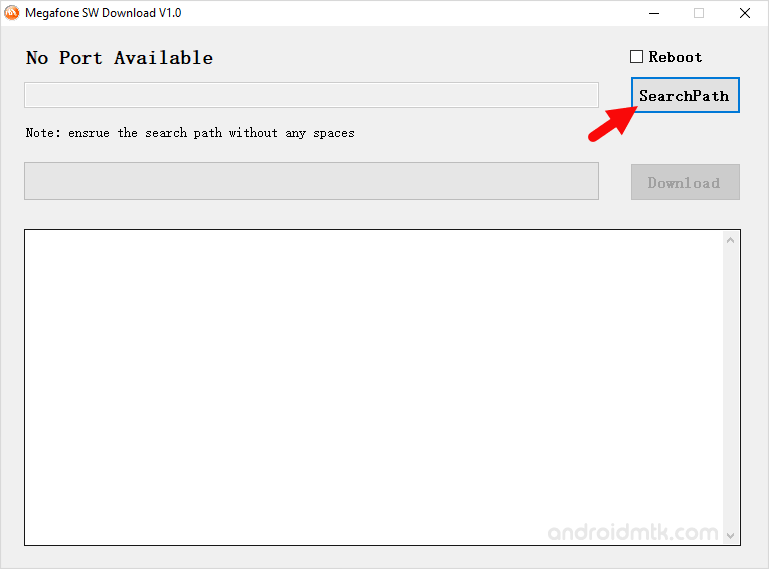
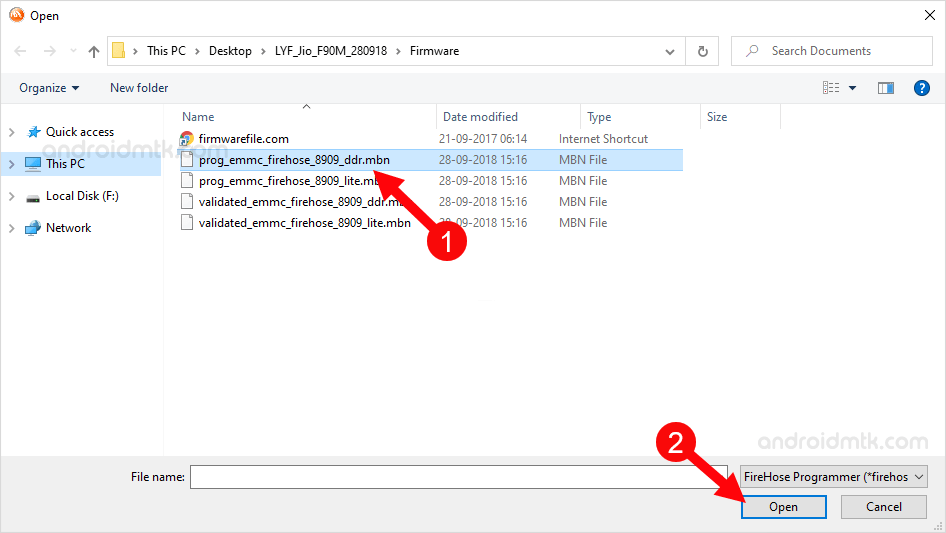

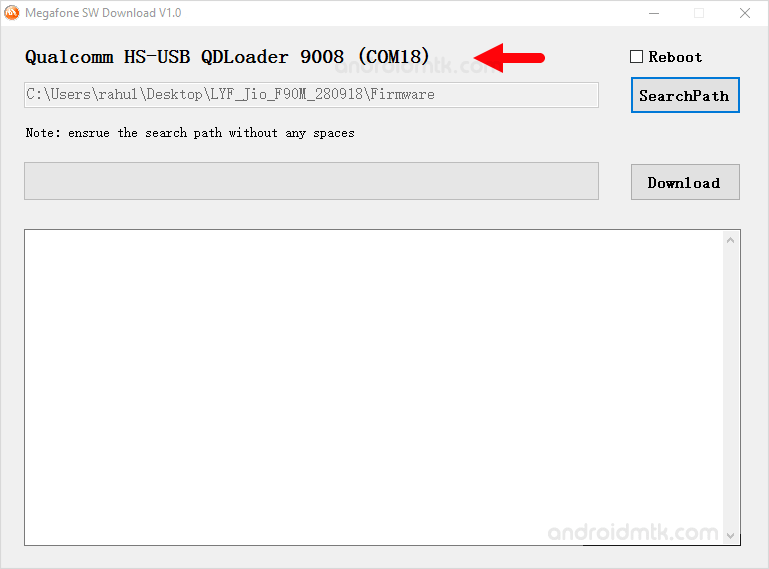
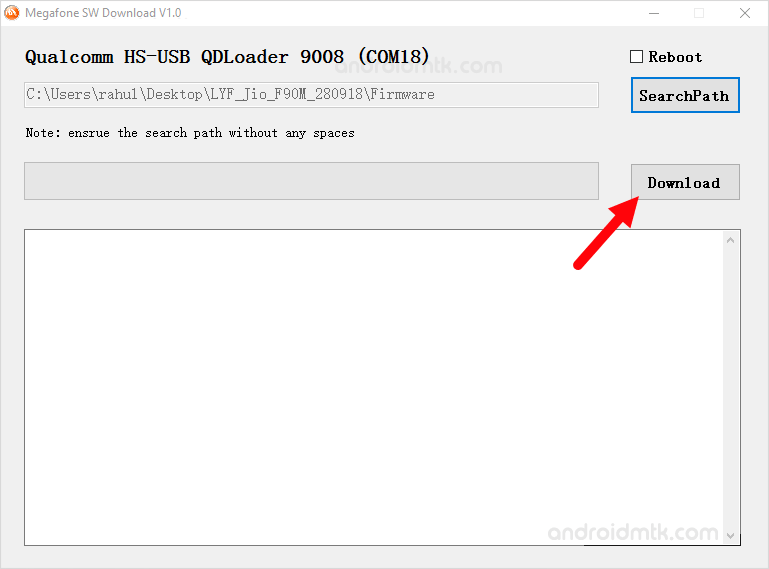
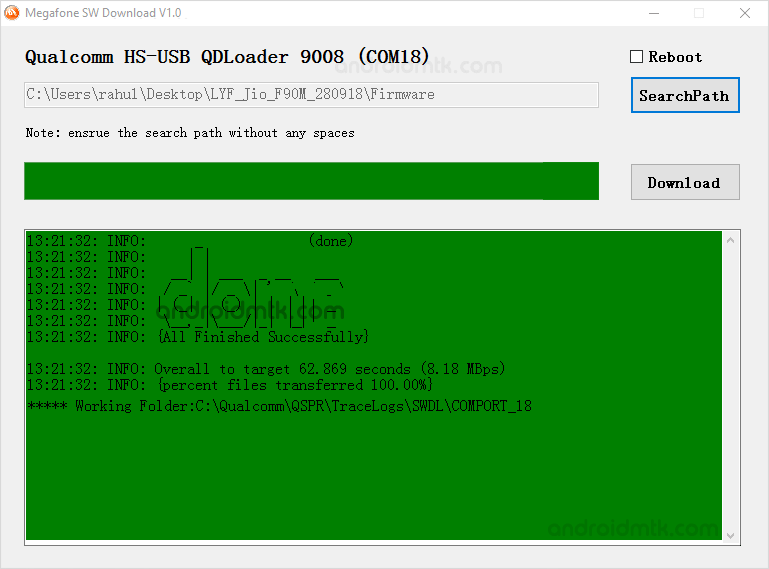
Notes
Compatibility It is compatible with Windows XP, Windows Vista, Windows 7, Windows 8, Windows 8.1 and Windows 10 (x32 or x64 bit).
Qualcomm USB Driver: If you are looking for the original Qualcomm USB Driver, then head over to the Qualcomm USB Driver page.
Alternative Tool: We have shared a bunch of tools that also allow you to flash or install stock firmware on Qualcomm Devices. You can check them all from our Qualcomm Tool section.
Credits: Megafone SW Tool was created and distributed by Qualcomm Incorporation. So, full credit goes to them for sharing the Application for free.