These are instructions on how to use Marvell SwUpgrade P Tool to flash or install the Stock Firmware (ROM) on the devices powered by Marvell Chipset.
Install .blf Firmware (ROM) using Marvell SwUpgrade P Tool
- Download and install the Marvell USB Driver on your Computer (if in case Marvell Drivers are already installed, then SKIP this Step).
- Download Stock Firmware (.blf based) of your Marvell Device (if in case you have already downloaded the Stock Firmware, then SKIP the Step or else you can find the .blf based Stock Firmware on FirmwareFile or through Google).
- Extract Marvell SwUpgrade Tool on the computer (assuming you have already downloaded it; if not then Download Marvell SwUpgrade Tool). Once you have extracted the tool, you will be able to see the following files:
- Open Marvell_SwUpgrade_P.exe to Launch the tool:
- Once Marvell SwUpgrade is launched, you will be able to see the following screen:
- Click on BLF Button:
- Enter the password SHHIPAD and Click on the Confirm button:
- Locate the .blf firmware on the computer (assuming you have already downloaded the firmware of your device on the computer) and Click on Open Button:
- Connect your Marvell Mobile device to the computer (make sure the device is Power Off):
- Click on the Play Button to Begin the installation or Flashing process.
- Now, the installation process will begin and may take a couple of minutes to complete.
- Once the installation process is completed, you will be able to see the Success message on the Tool.
- Close Marvell SwUpgrade P Tool and Disconnect your Marvell Device from the Computer.


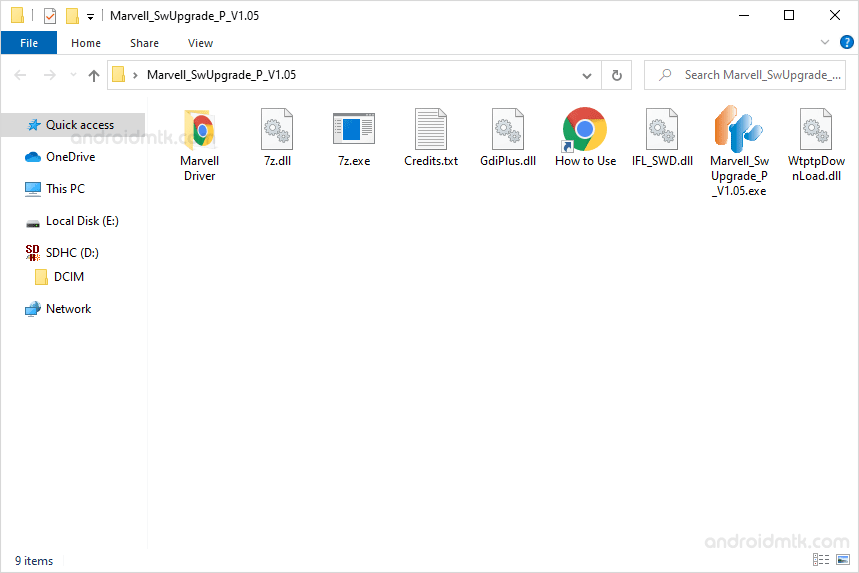
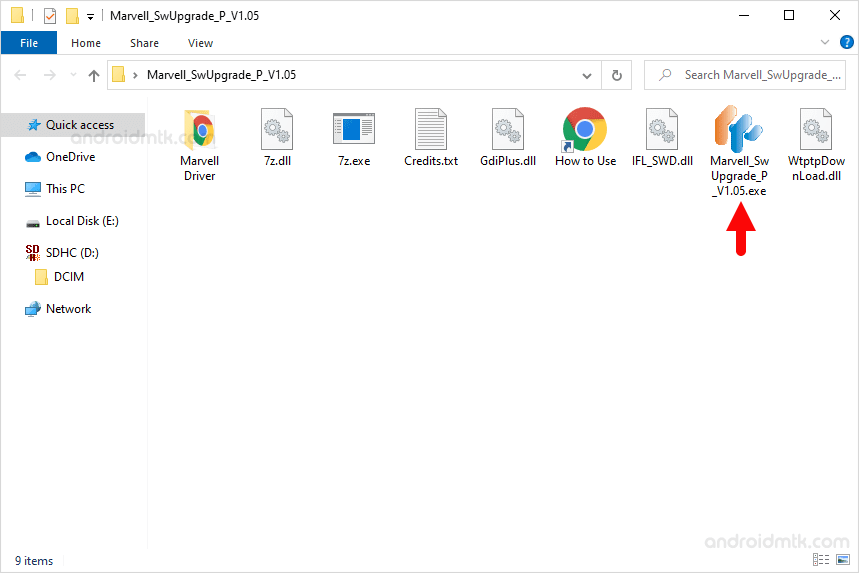
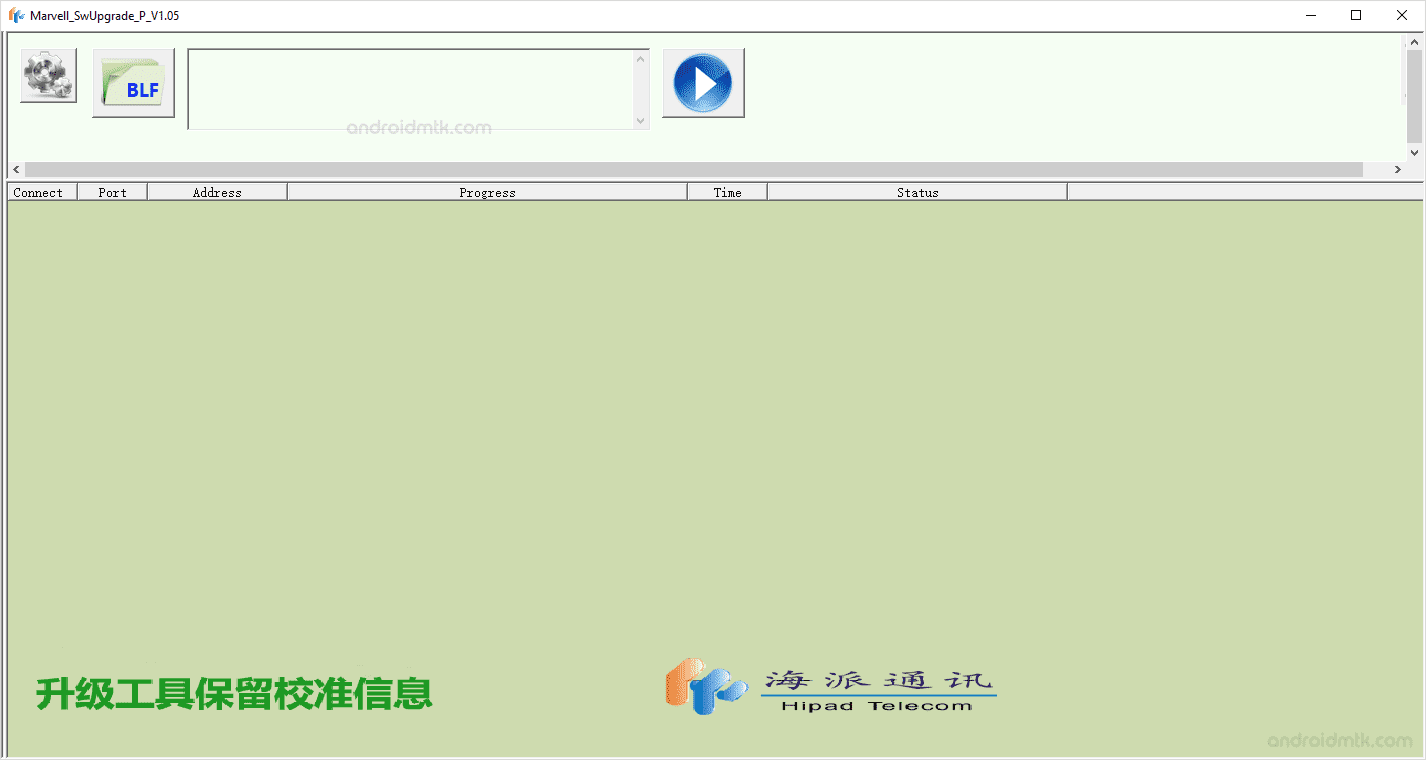
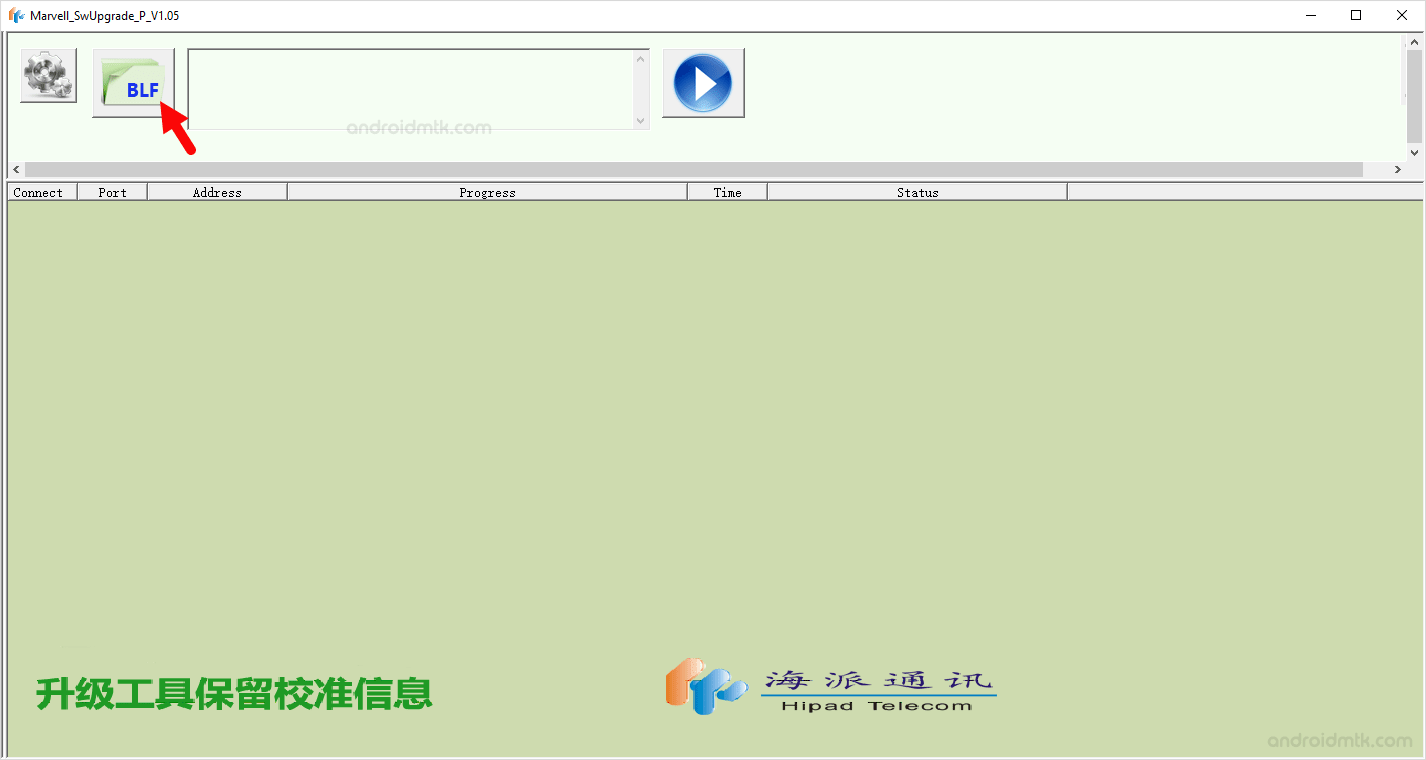
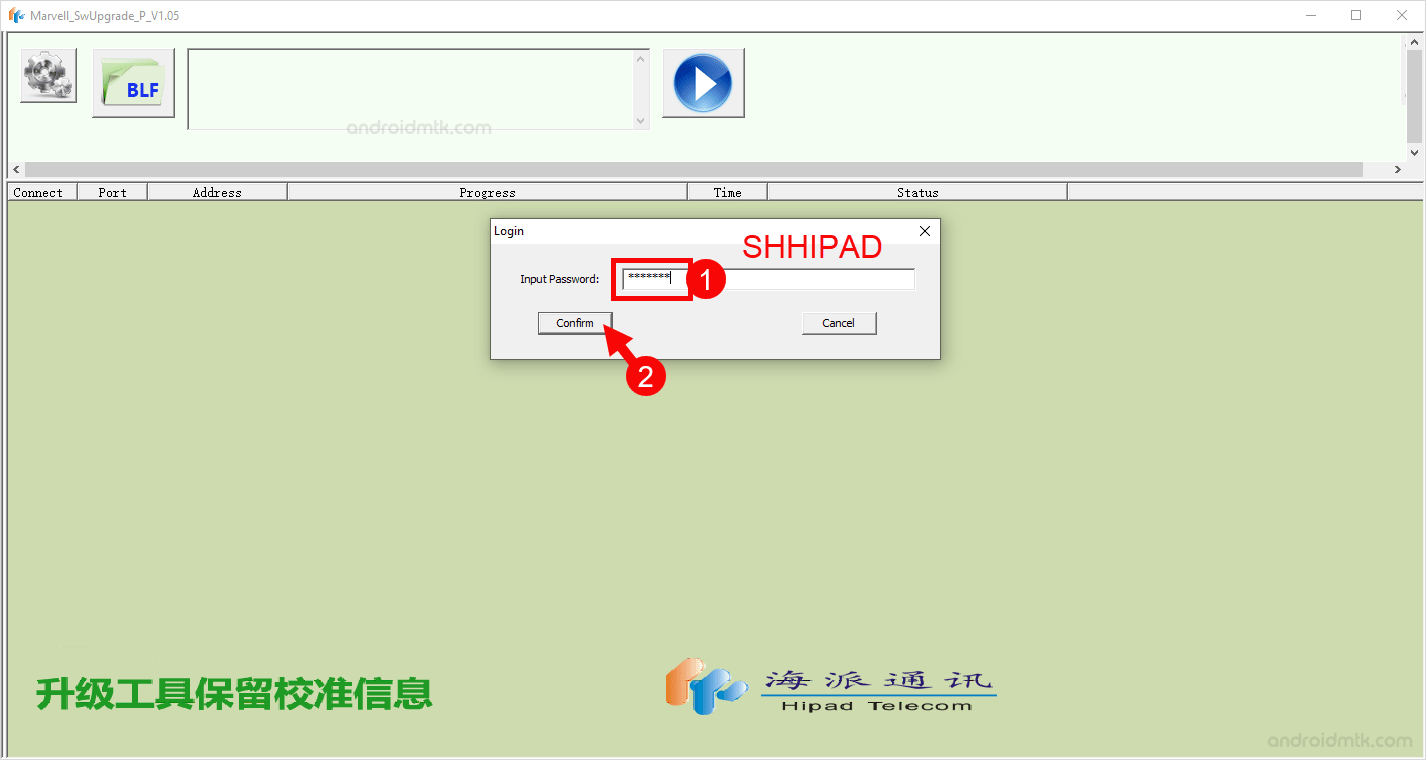
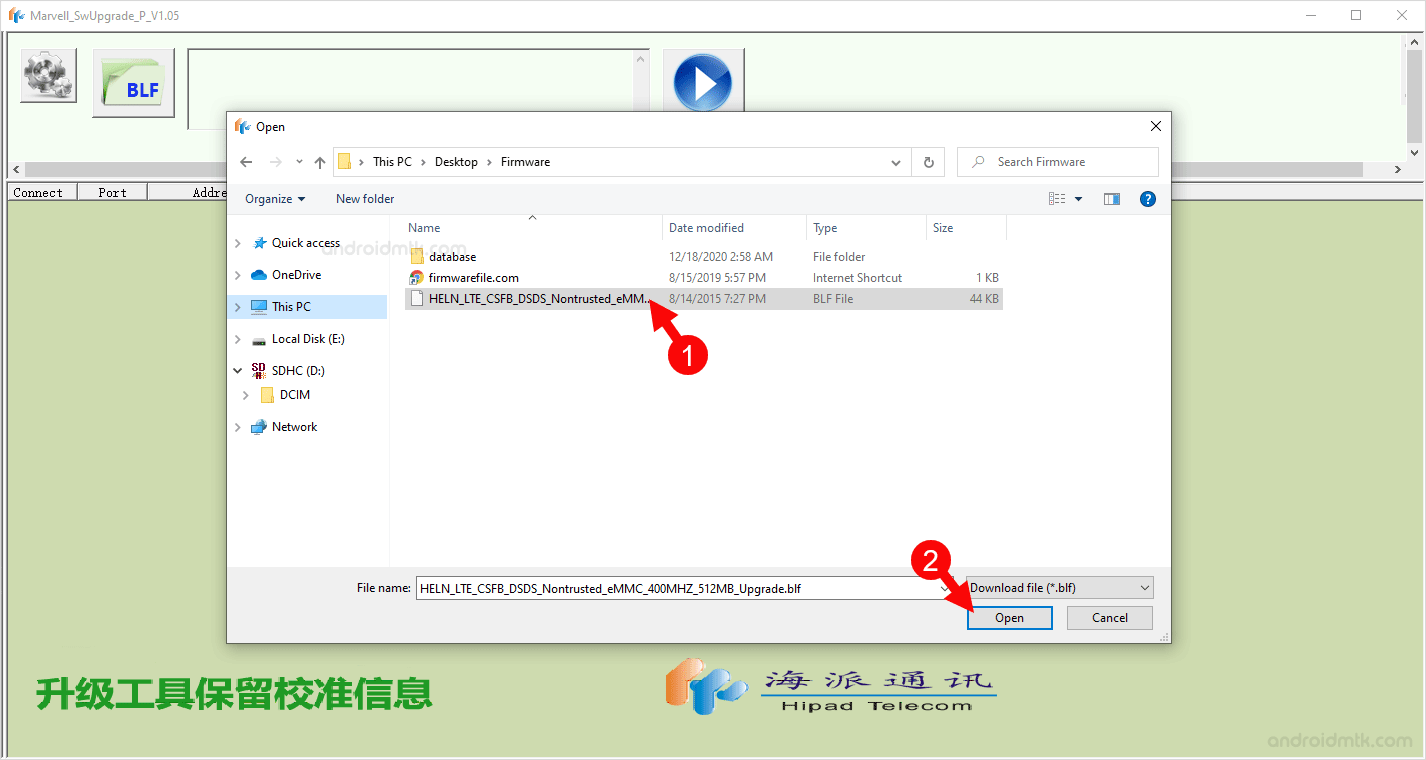

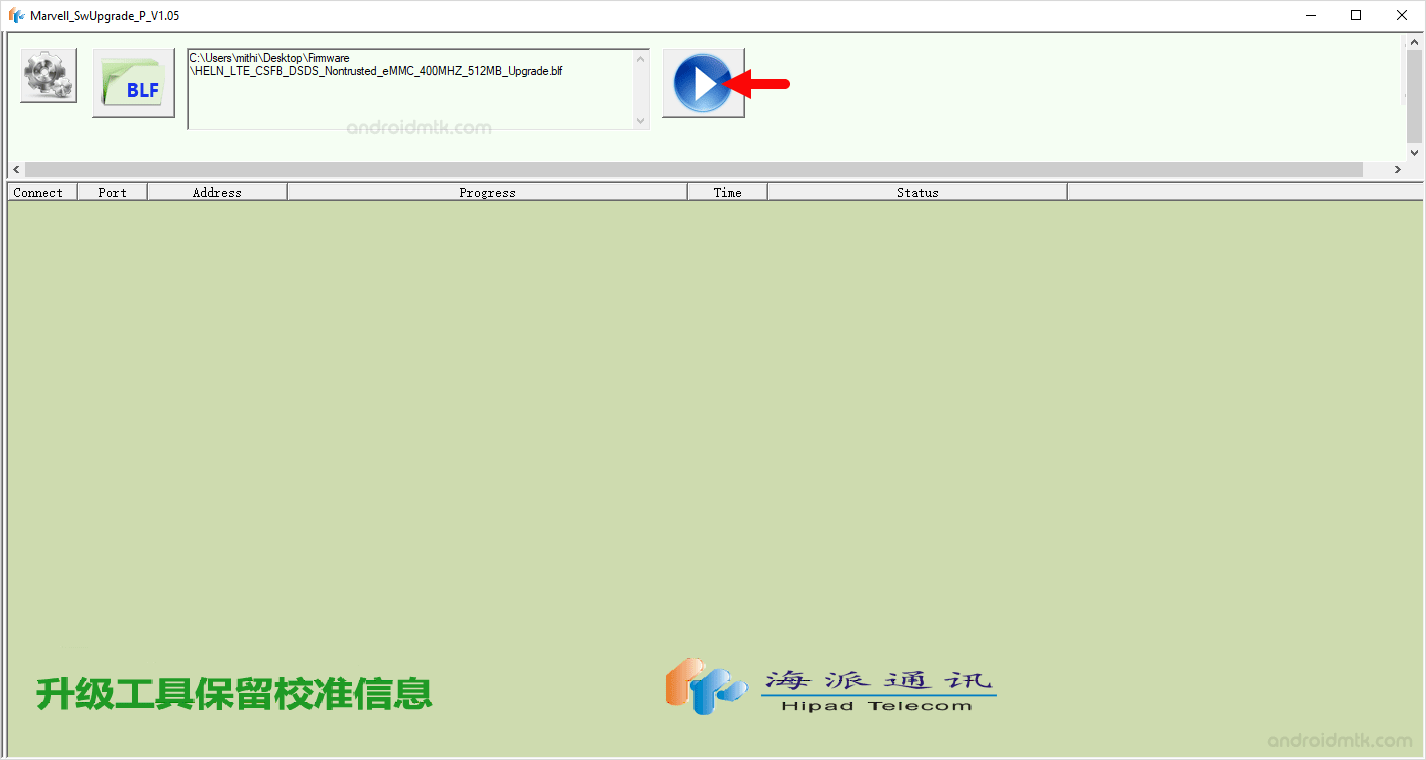

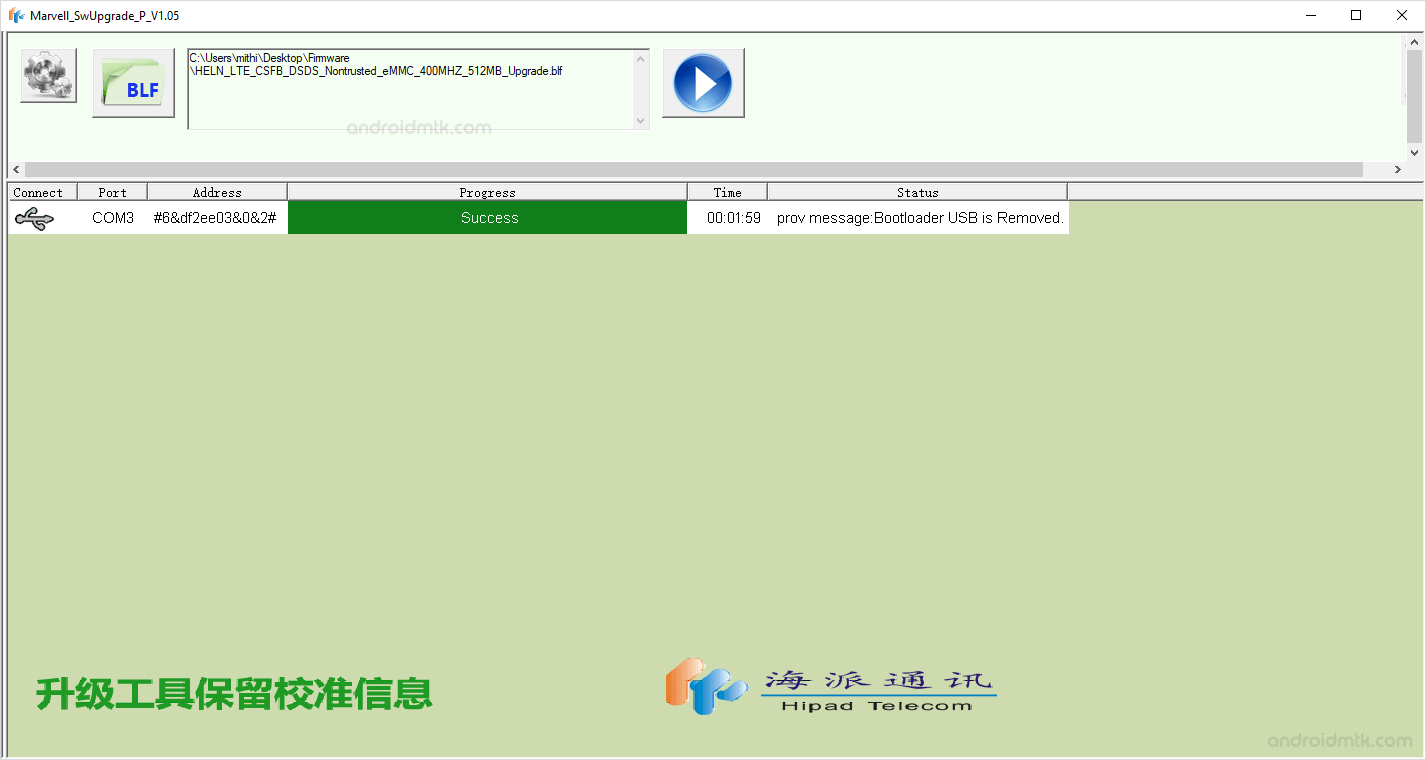

Congratulations! Now, Restart your Mobile device, and you are ready to use it.
Notes
Caution: Flashing or installing Firmware using the Marvell SwUpgrade Tool will wipe out your data from the device. Therefore, take a backup before using the Tool to install the Firmware on your Marvell Device.
Alternative Tool: Marvell SwUpgrade C Tool, Ontim Marvell MultiDL are the best alternatives, which allows you to flash or installs .blf firmware on Marvell Devices.
Marvell USB Driver: If you are looking for the original Marvell USB Driver, then head over to the Marvell Driver page.
Credits: Marvell SwUpgrade P Tool is created and distributed by ShenZhen Hipad Telecom. So, full credit goes to them for sharing the Application for free.