In this article, we will teach you how to install stock firmware on MediaTek devices using the HQ MTK Customer Download Tool.
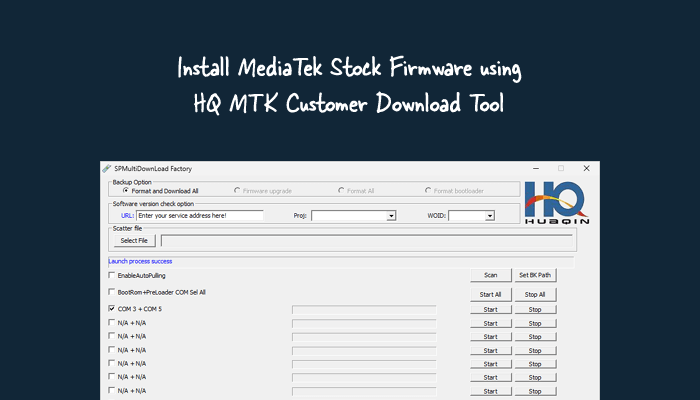
What is HQ MTK Customer Download Tool
The HQ MTK Customer Download Tool is designed to flash firmware (stock or custom ROMs) on devices that use MediaTek (MTK) processors. This tool lets users quickly reinstall the original operating system or a modified version onto their devices.
How to install firmware using HQ MTK Customer Download Tool
Before installing/flashing MediaTek Stock firmware using the HQ MTK Customer Download Tool, please make sure to install the necessary drivers and tools.
Prerequisites
- Charge your device to at least 40-50%.
- You will need a working Windows PC/Laptop and a USB cable.
- Take a complete backup of your device.
- Download and install MediaTek Driver.
- Download and extract the latest HQ MTK Customer Download Tool.
- Download and extract Stock Firmware of the device.
Disclaimer androidmtk.com will not be held responsible for any device damage resulting while/after following this guide. Proceed with caution!
Steps to install MediaTek Scatter Firmware using HQ MTK Customer Download Tool
- To proceed, locate the “HQ_MTK_Customer_Download_Tool” folder, and double-click on the “MultiPortDownload.exe” to launch the tool.
- Upon launching the tool, select “Feature phone” or “Smart phone” depending on your MediaTek device and click “OK”.
- Click on “Select File” under the Scatter file option and then “locate” the Scatter File inside the Firmware Folder.
- Once the Firmware is loaded onto the Flash Tool, a “Load File Success” popup will appear on the screen. Click “OK” to close the popup.
- Click on the “Start All” button.
- “Turn off” your MediaTek device, then Press and Hold the “Volume Up” and “Volume Down” buttons and “connect” your device to your computer using a USB cable. This will allow the HQ MTK Customer Tool to recognize your device.
- When the HQ MTK Customer Download Tool detects the device, the flashing/installation process will begin. The process may take a few minutes to complete. Once the process is finished, you will see “100%” Done UsrData.
- Click on the “Stop All” button, close the HQ MTK Customer Download Tool, and disconnect your MediaTek device from the computer.
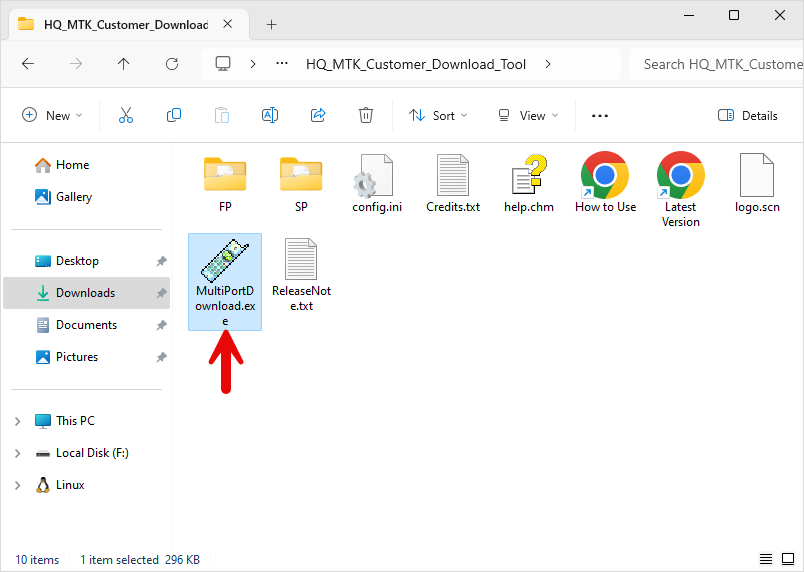
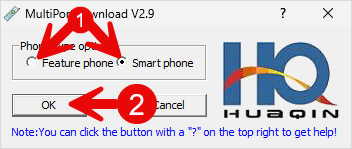
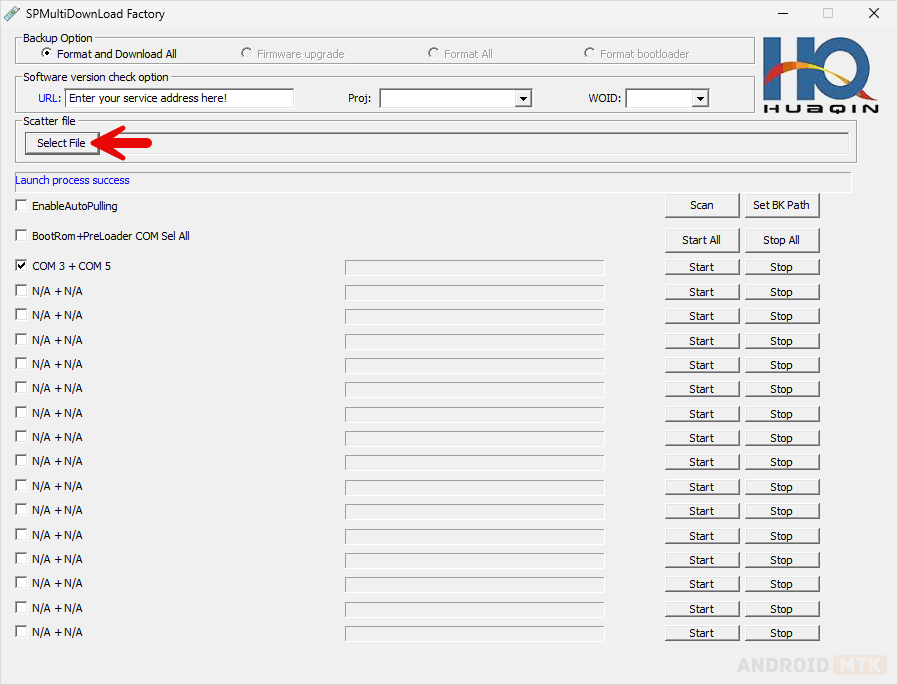
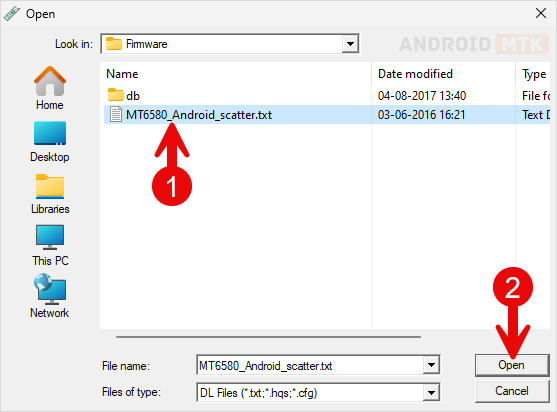
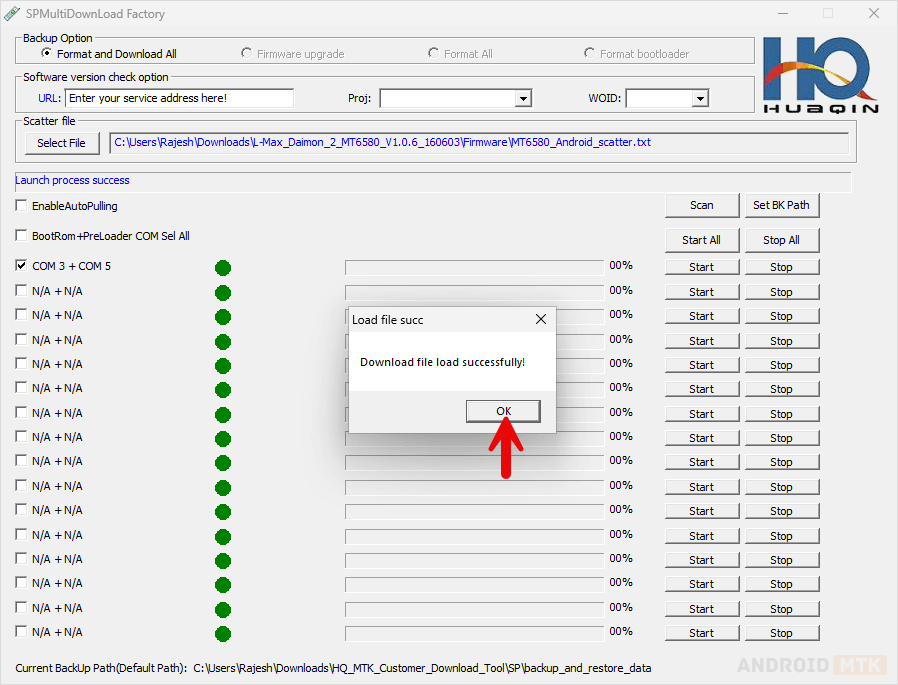
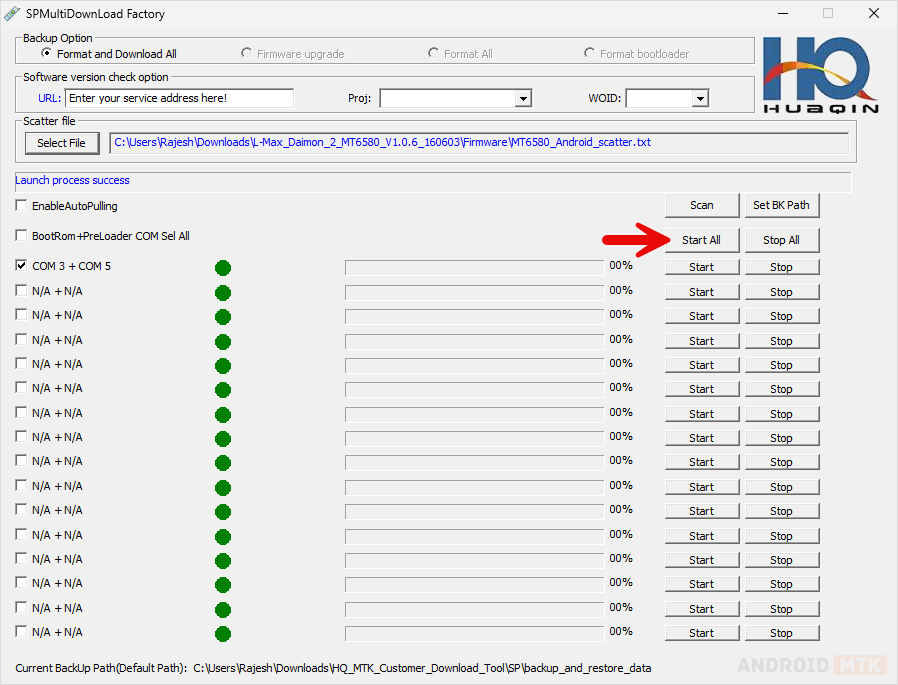

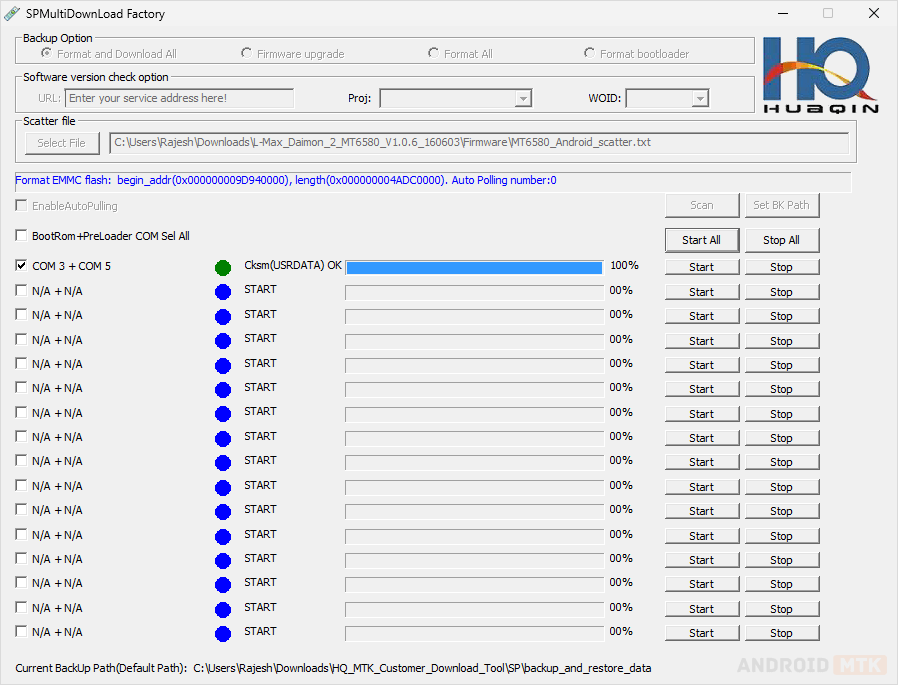
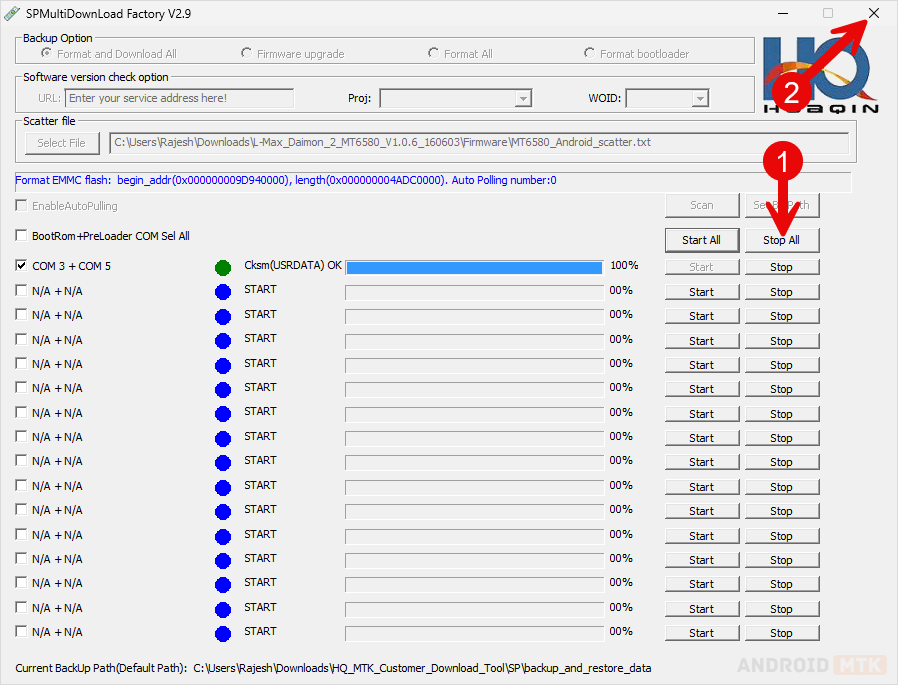
Congratulations! You have successfully installed the stock firmware on your MediaTek device using the HQ MTK Customer Tool. Your phone should now be running smoothly with the latest bug fixes, performance improvements, and new features.
Notes
Checksum.ini Required The HQ MTK Customer Tool needs a file called “checksum.ini” to be present in the firmware folder. This file contains the checksum values for each firmware file in the package. If the Checksum.ini file is missing from the Firmware Folder, you can create it by using the Checksum Generate Tool.
Take Backup It is highly recommended to backup your device data before using the HQ MTK Customer Download Tool to flash the firmware, as it may permanently erase the data from your Mediatek device.
Alternative Tool We recommend using SP Flash Tool for flashing/installing firmware on MediaTek smartphones and MTK Flash Tool for MediaTek feature phones.
Credits: HQ MTK Customer Download Tool is created by Huaqin Technology Co., Ltd (developer). So, full credit goes to them for sharing the tool for free.