These are instructions on how to flash or install the Stock Firmware on the Qualcomm CDMA Devices using the CDMA Software Download Tool.
Install BIN Firmware (ROM) on the Qualcomm CDMA Devices
- Download and install the Qualcomm USB Host Driver on the Computer (if in case Qualcomm USB Host Drivers are already installed, then SKIP this Step).
- Download Stock Firmware (.bin based) of your Qualcomm CDMA Device (if in case you have already downloaded the Stock Firmware, then SKIP this Step or else you can find the .bin based Stock Firmware on FirmwareFile or through Google).
- Now, Extract CDMA Software Download Tool on the computer (assuming you have already downloaded it; if not then Download CDMA Software Download Tool). Once you have extracted the tool, you will be able to see the following files:
- Double-Click on the SoftDownload(customer_en).exe file to Launch the Tool:
- Once the tool is launched, you will be able to see the following screen:
- Click on the Settings button:
- Click on the Write Code button and Locate the code.bin file (found in the firmware folder that you have downloaded in Step#2):
- Click on the Write EFS button and Locate the efs.bin file (found in the firmware folder that you have downloaded in Step#2):
- Click on the OK Button:
- Power Off the Device and Connect it to the Computer using the USB cable (you may have to press Boot key to get your device detected by the tool):
- Click on the Start Button to begin the Flashing Process:
- Once the Flashing or installation process is completed, you will see the Green Pass message on the Tool.


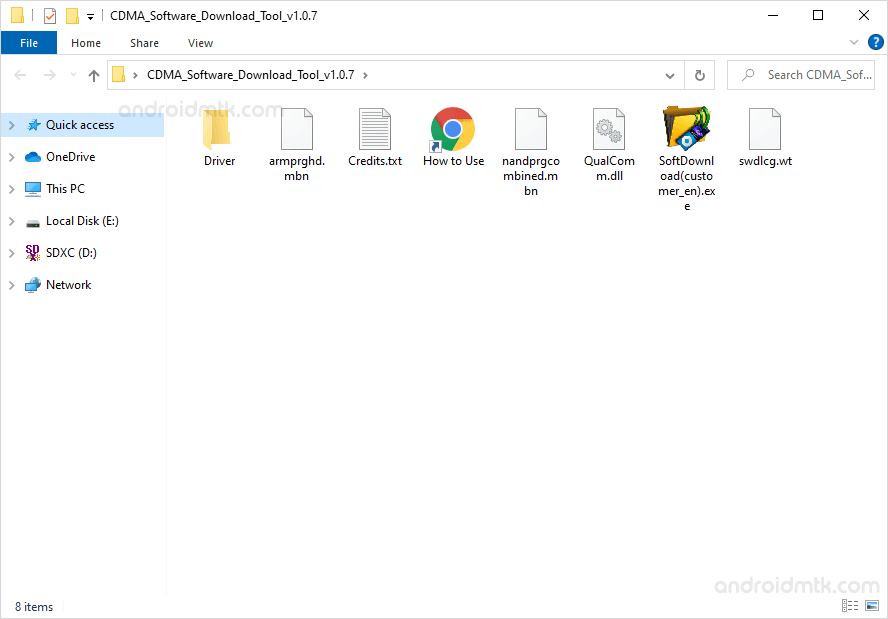
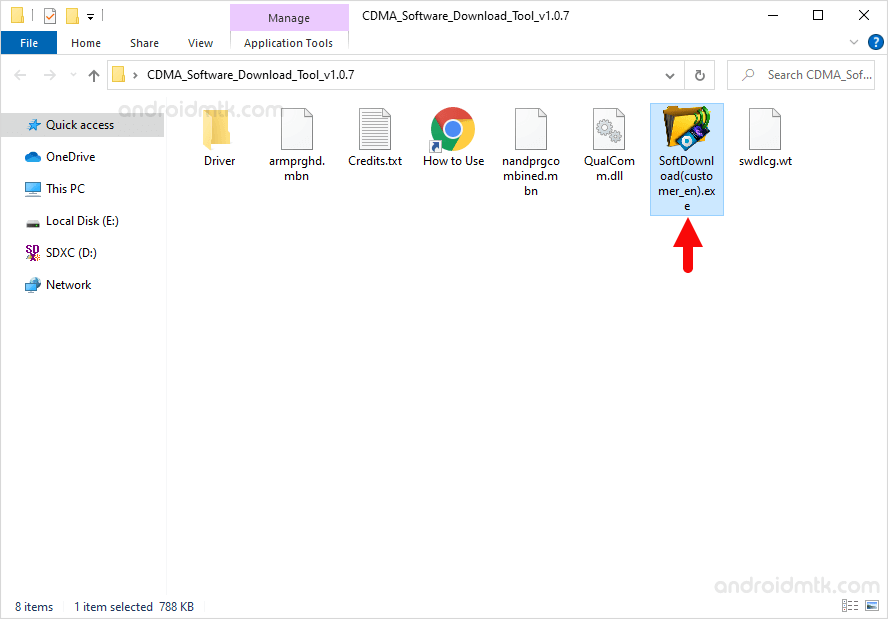
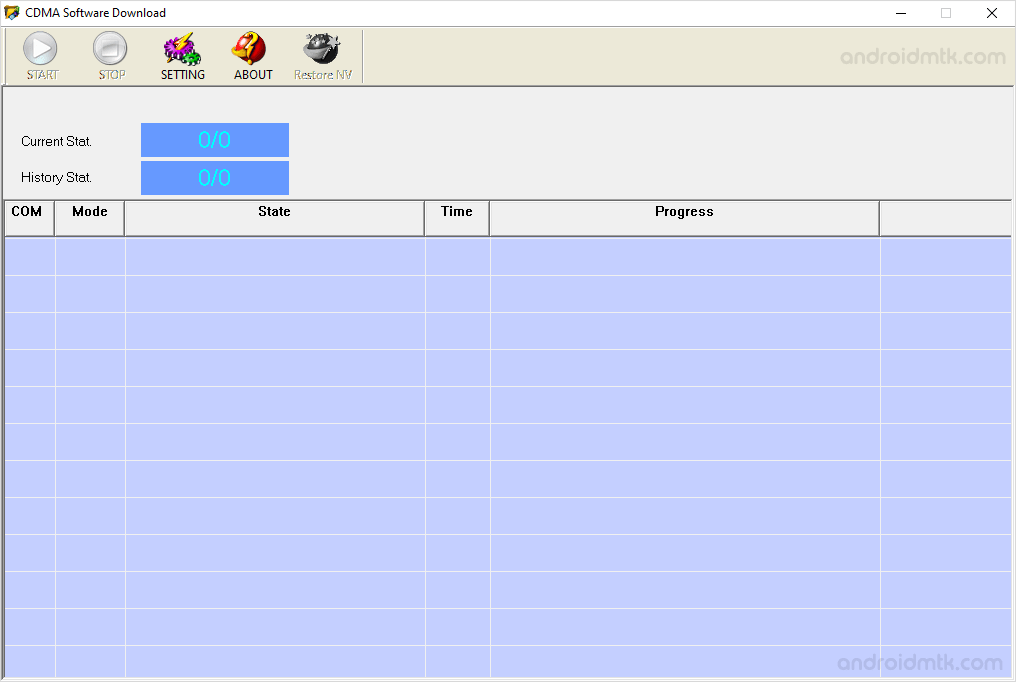
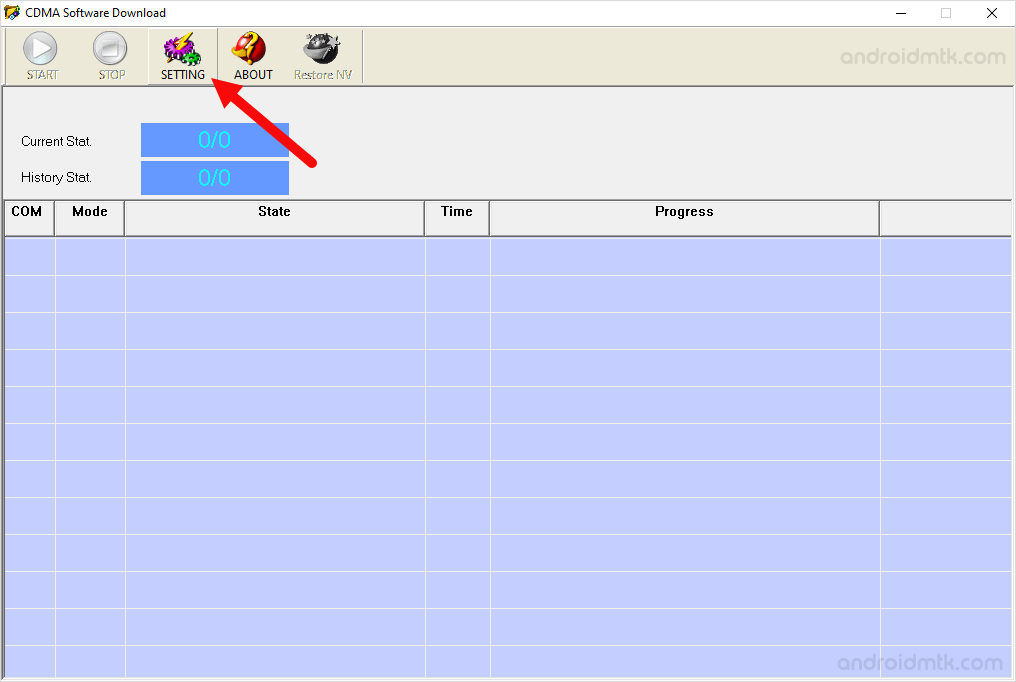
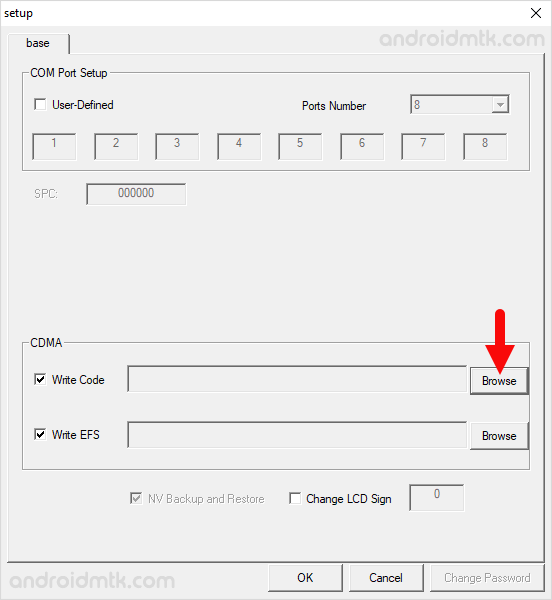
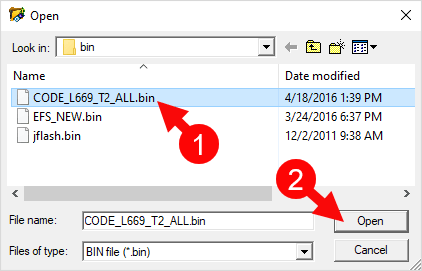
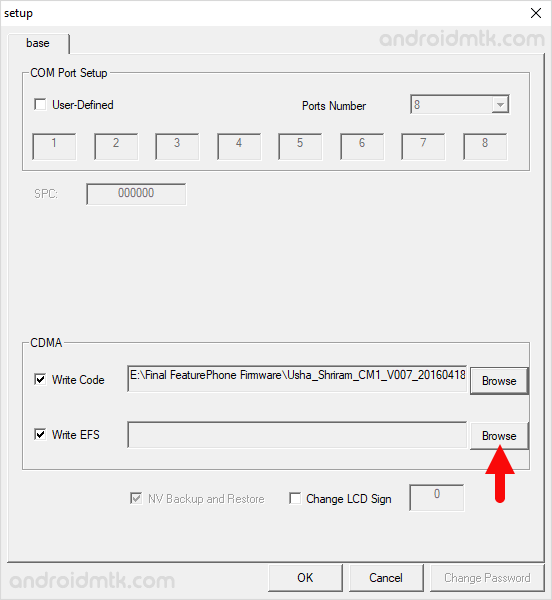
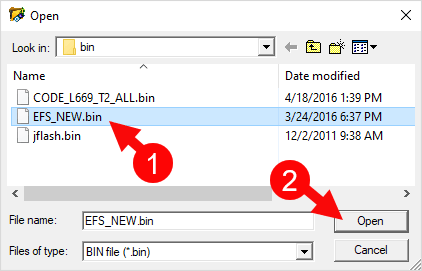
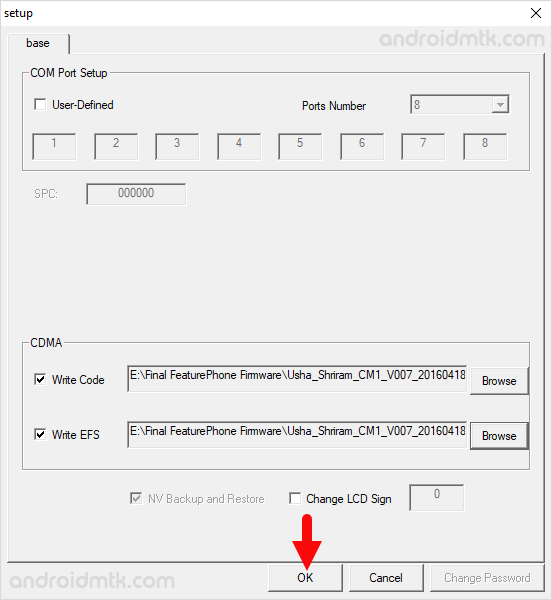

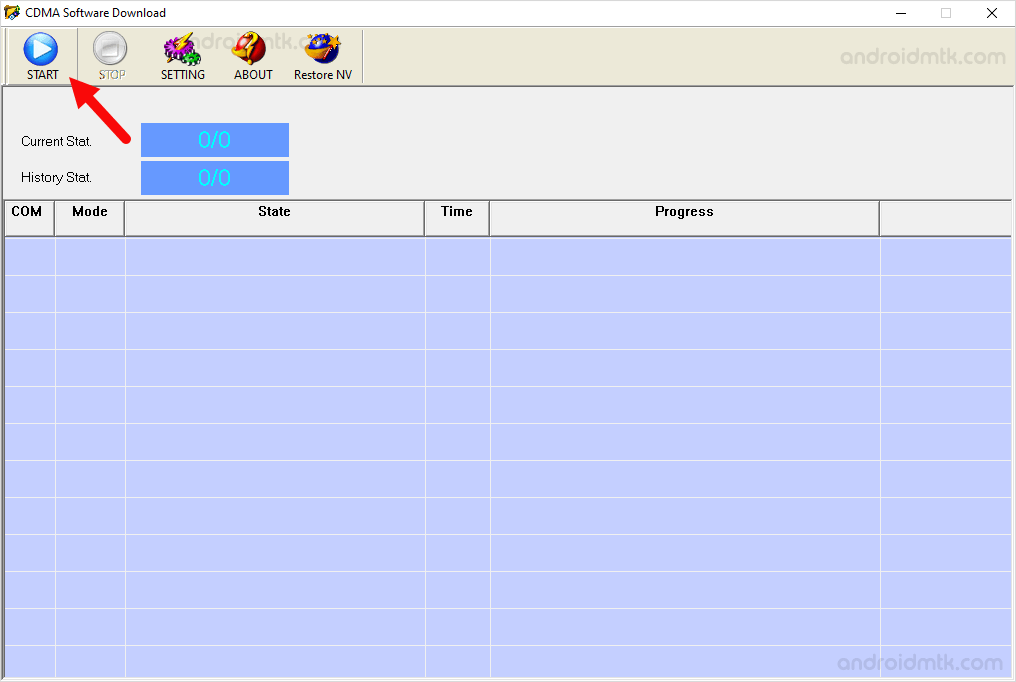
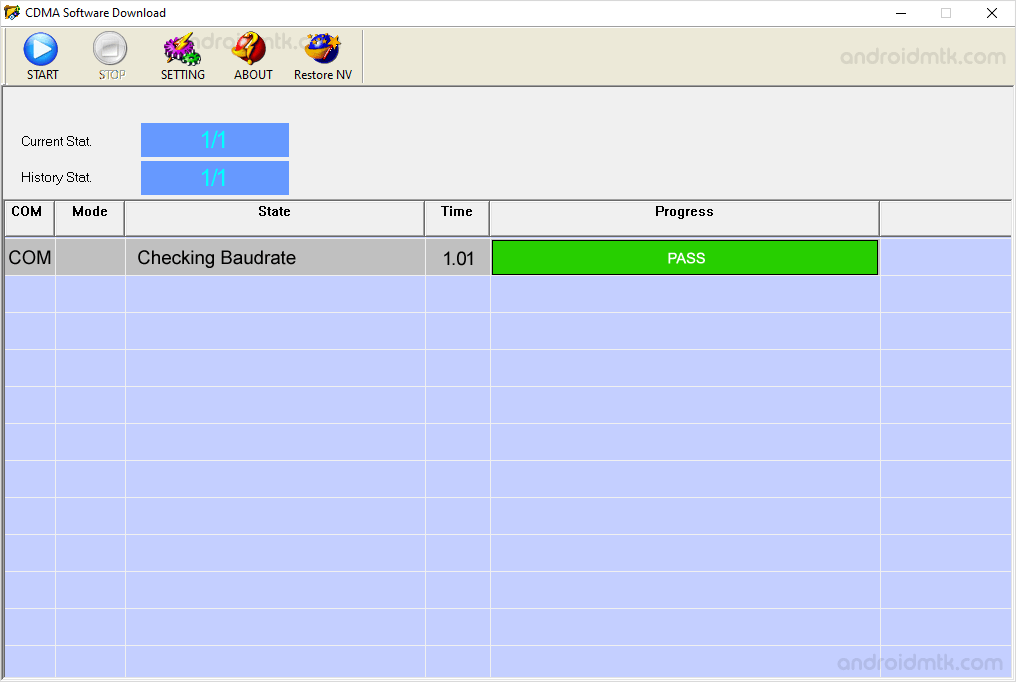
Congratulations! Now you can use your CDMA device without facing any Software related issues.
Notes
Caution: Flashing Stock Firmware using the CDMA Software Download Tool will remove your data from the device. Therefore, we recommend you take a backup before using the tool.
Compatible USB Driver: If you are looking for the original USB Driver compatible with the tool, then head over to the Qualcomm USB Host Driver page.
Version.dll Error If you launch the fresh copy of the tool on the computer, it will give an error, i.e., “No give the path of the file (version.dll) Re-setup Please.” Kindly ignore the error since the firmware location is not pre-defined in the swdlcg.wt file. The error will be gone once you load the firmware in the tool.
Credits: CDMA Software Tool is created and distributed by Keith (mingshi). So, full credit goes to them for sharing the Application for free.