These are instructions on how to remove or bypass the Itel S41 FRP protection using the SP Flash Tool on Windows Computer.
Remove Itel S41 FRP using SP Flash Tool
- Download and install MediaTek Drivers on the Computer. If in case Mediatek Drivers are already installed on the computer, then SKIP this step.
- Download and Extract the Itel S41 FRP Remove File on your computer. After Extracting the Itel S41 FRP File, you will be able to see the following files:
- Download and Extract the latest version of SP Flash Tool on the Computer. After Extracting the SP Flash Tool on the Computer, you will be able to see the following files:
- Open Flash_Tool.exe.
- Once SP Flash Tool is Launched, Click on the Scatter Loading Button and Load the Itel S41 Scatter File (found in the extracted file in Step#2).
- Click on the Format Menu.
- Under Format Menu, select Manual Format Flash.
- Set the Following parameters: Region: EMMC_USER, Begin Address[HEX]: 0x6A00000, Format Length[HEX]: 0x100000.
- Click on the Start Button:
- Connect your device to the computer using the USB cable (make sure the device is Power Off). After connecting the device to the computer, Press Volume Down and Up Keys on your Smartphone to get it detected by the SP Flash Tool.
- Once SP Flash Tool detects the device, the flashing process will start automatically and may take up to 5 minutes to complete. Once the Flashing process is completed, you will be able to see the Green Tick at the End.
- Now, Close the SP Flash Tool and disconnect your device from the computer.

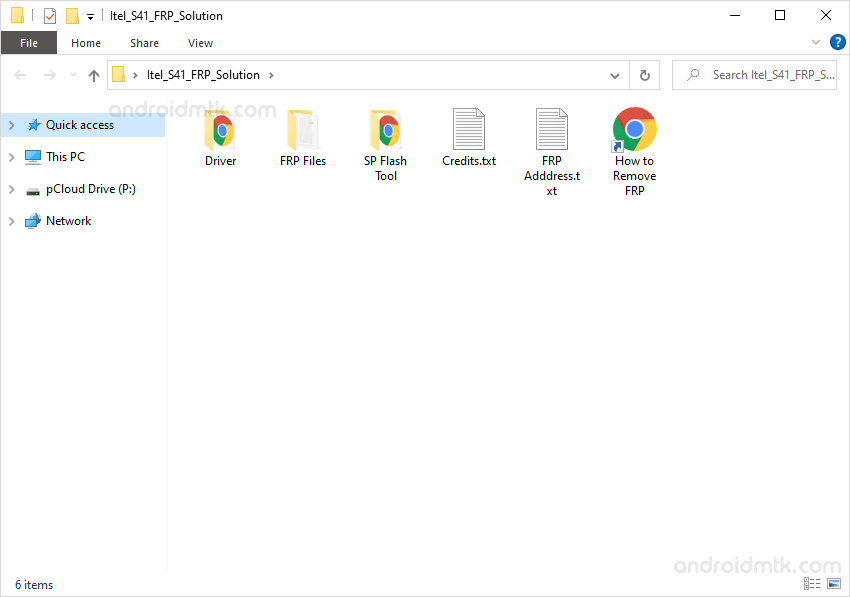
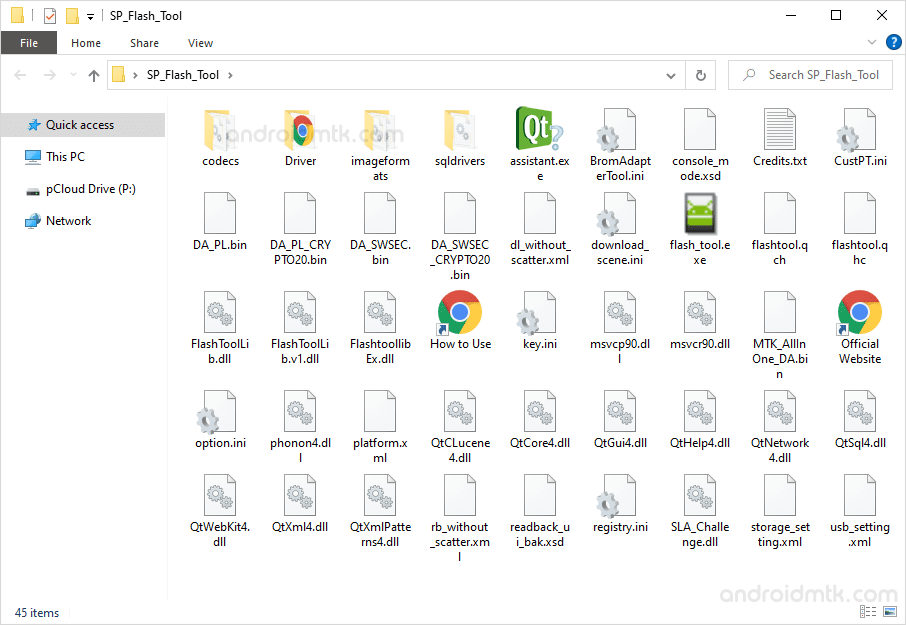
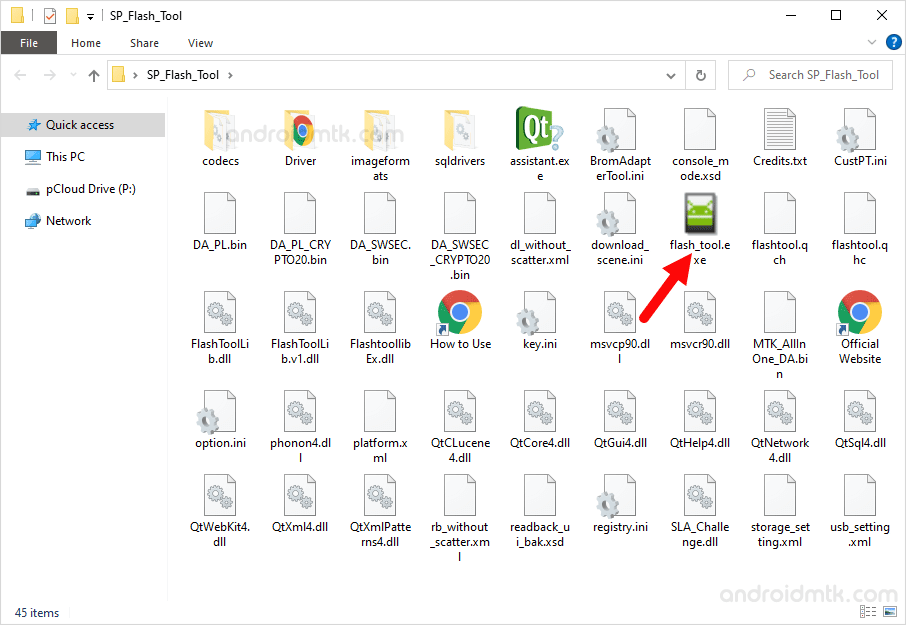
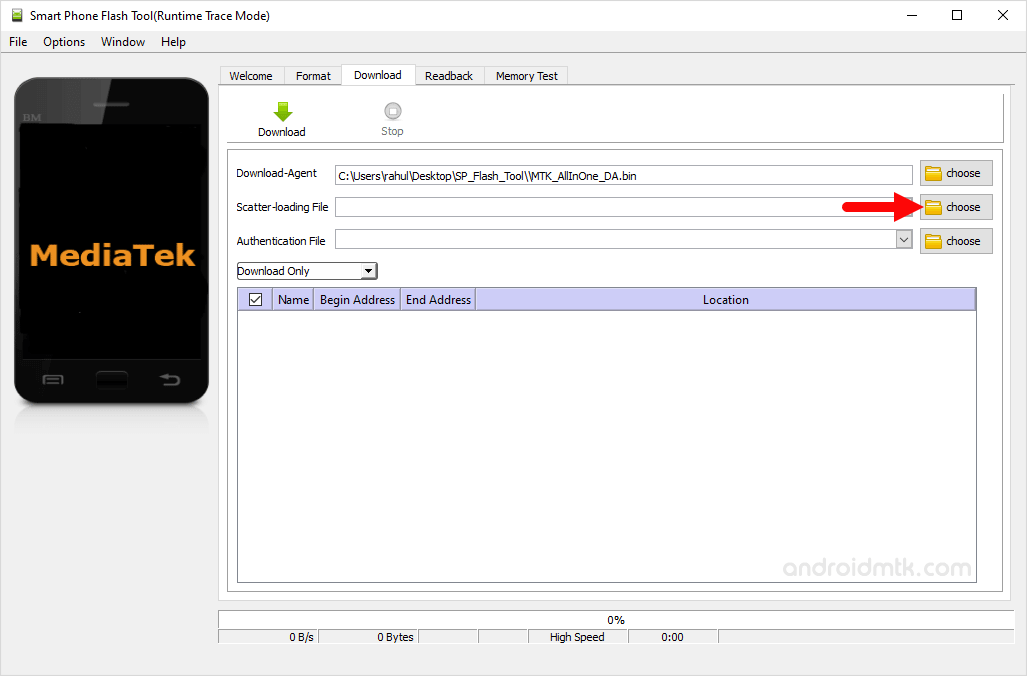
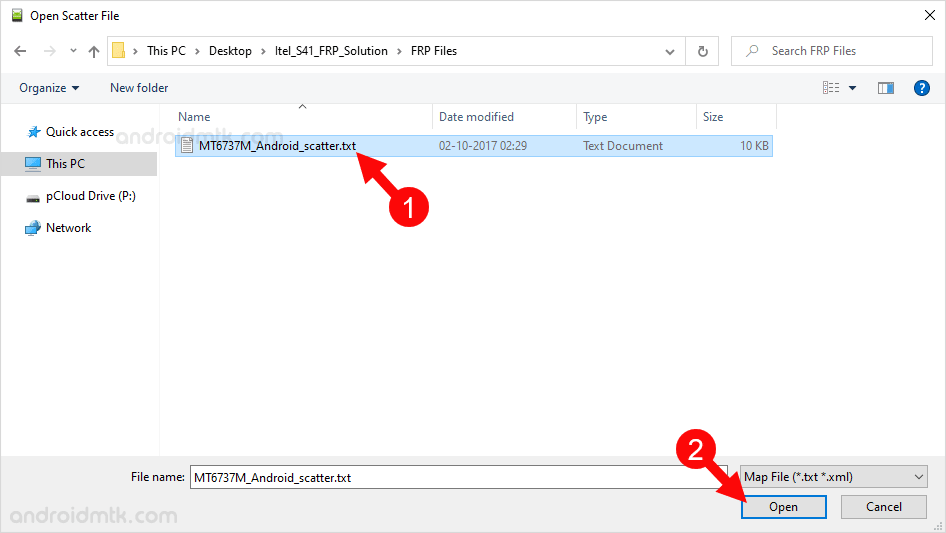
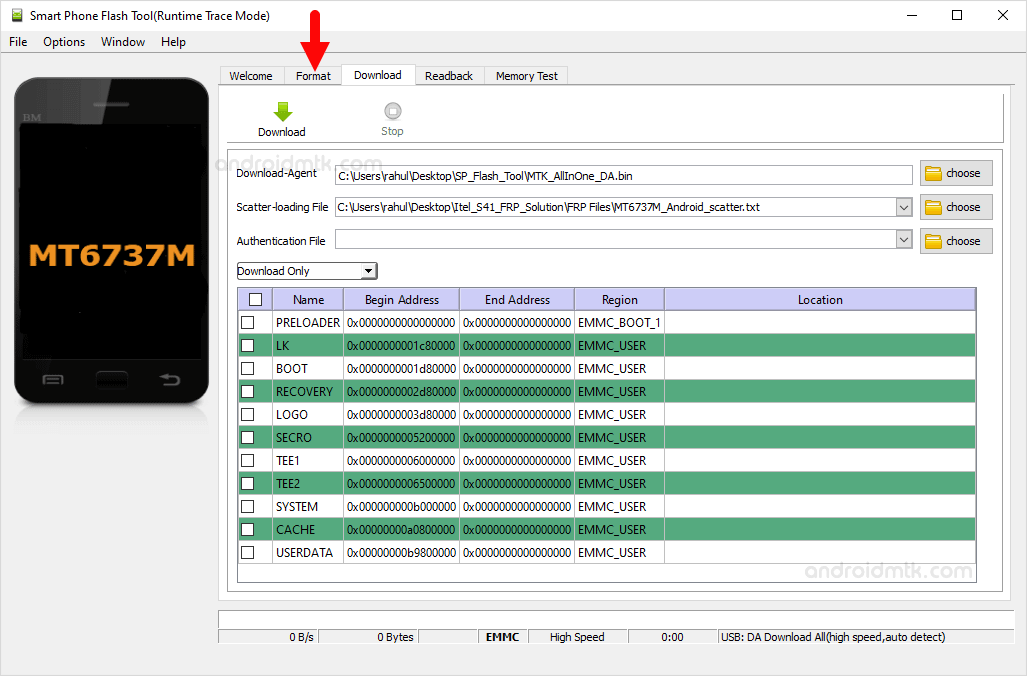
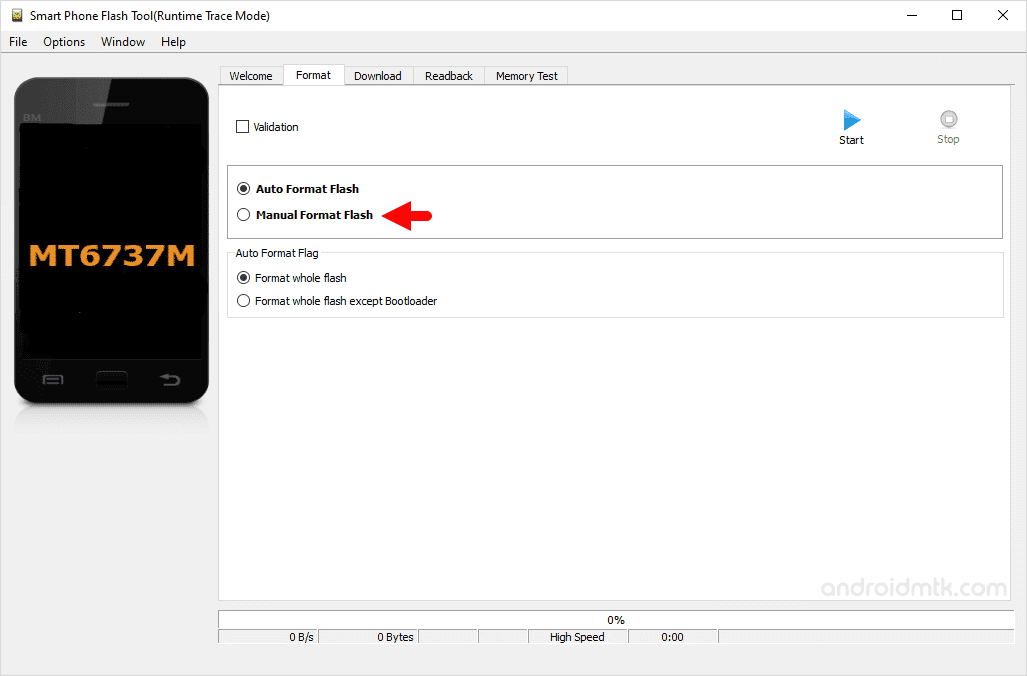
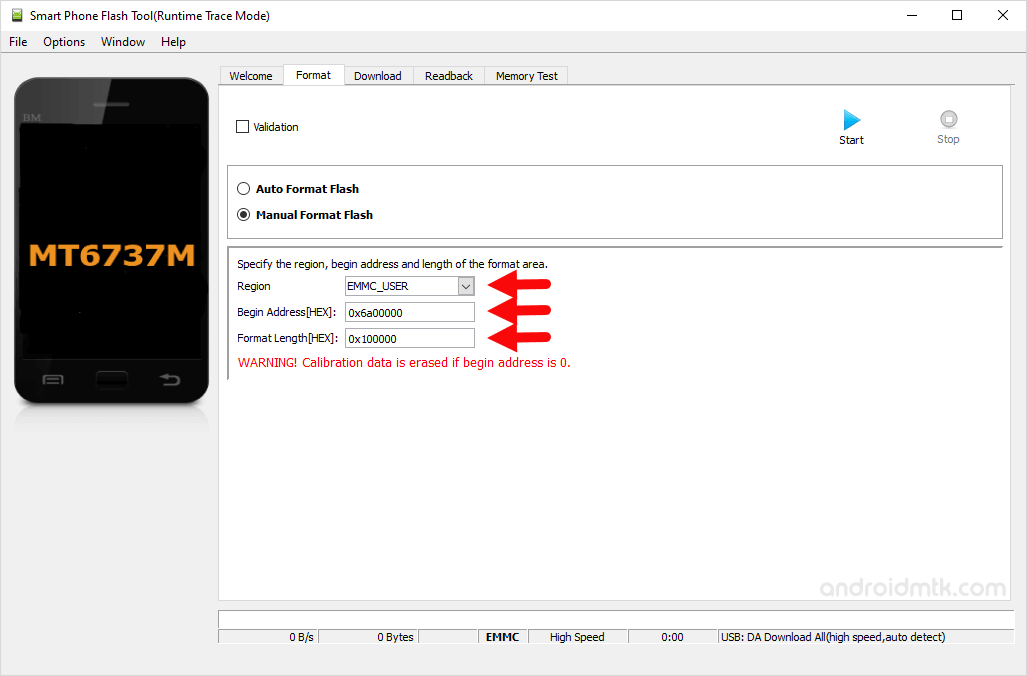
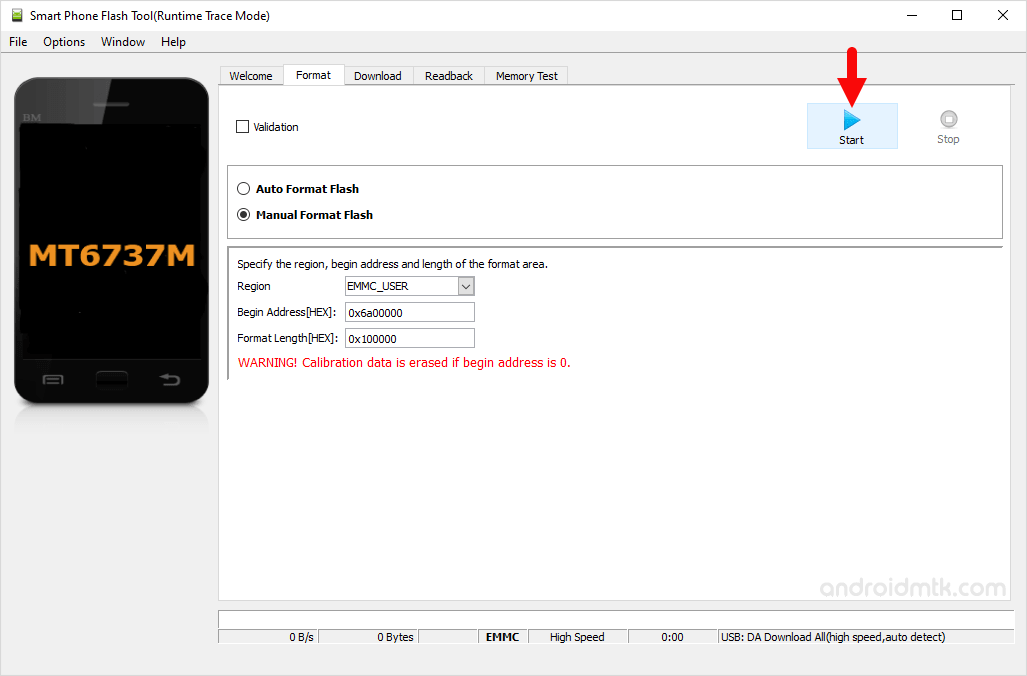

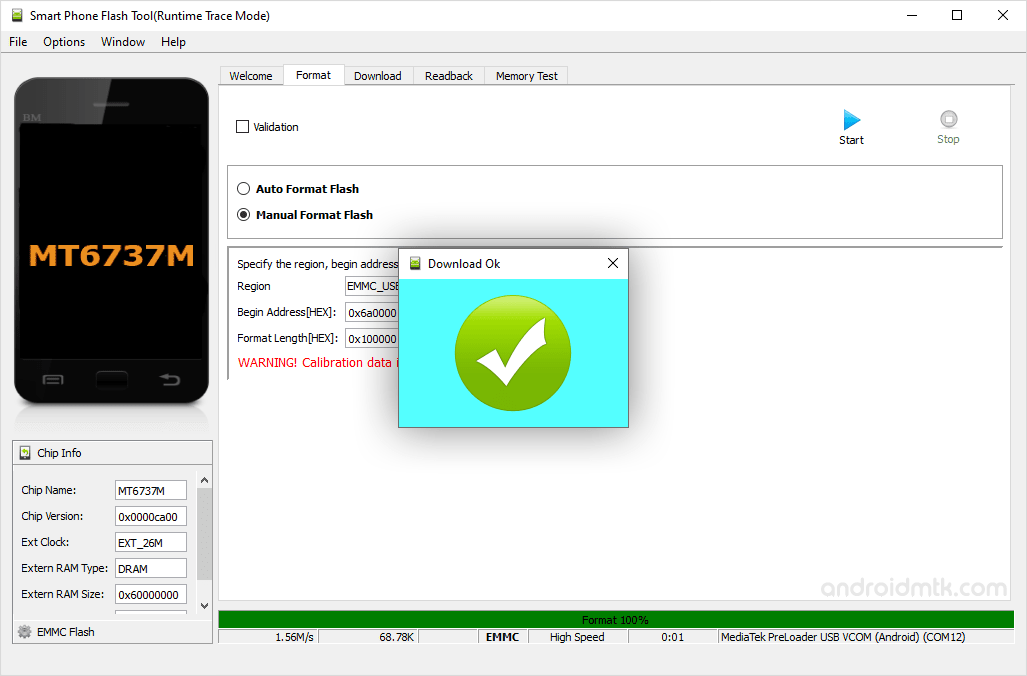

Congratulations! Now, Restart the Device and you won’t be facing the FRP protection on the device.
Notes
Caution: Removing the FRP (factory reset protection) from the Android Device will wipe the data from the device. Therefore, we recommend you take a backup of your data before following the tutorial above.
Alternative Tool: SP Multiport Download Tool is the alternative Flash Tool which can be used to flash or install the Scatter Firmware.
Itel Stock Firmware: If you are looking for the original firmware for your device, then head over to Download Itel Stock Firmware page.
Itel USB Driver: If you are looking for the original USB Driver for your device, then head over to Download Itel USB Driver page.
Credits: The FRP file shared above is submitted by Makhdoom Siddiqui. So, full credit goes to him for sharing the File for free.