These are instructions on how to install stock firmware (ROM) on the OnePlus 8T Smartphone.
Install Stock Firmware on OnePlus 8T
- Download and install OnePlus 8T USB Driver on the Computer. If in case OnePlus Drivers are already installed on the computer, then SKIP this step.
- Download Stock Firmware (fastboot based) of your OnePlus 8T Smartphone (if in case you have already downloaded the Stock Firmware, then SKIP this Step).
- Extract the Firmware on the Computer. Once the Firmware package is extracted, you will get the following files:
- Turn off the device and boot it into the fastboot/bootloader mode. To boot into fastboot/bootloader mode, Press and Hold Power, Volume Up and Volume Down till fastboot comes on the device screen.
- Connect the device to the computer using the USB cable:
- Launch the flash-all.bat file from the Firmware Folder:
- Firmware installation/flashing process will begin and may take a few minutes to complete. During this process, you will be asked to choose the variant of your device. If you are having a DDR5 variant then Type Y (from Computer keyboard) or else Type N (Follow this to Check Variant).
- Once the installation process is completed, your device will reboot automatically.
- Disconnect the device from the Computer.


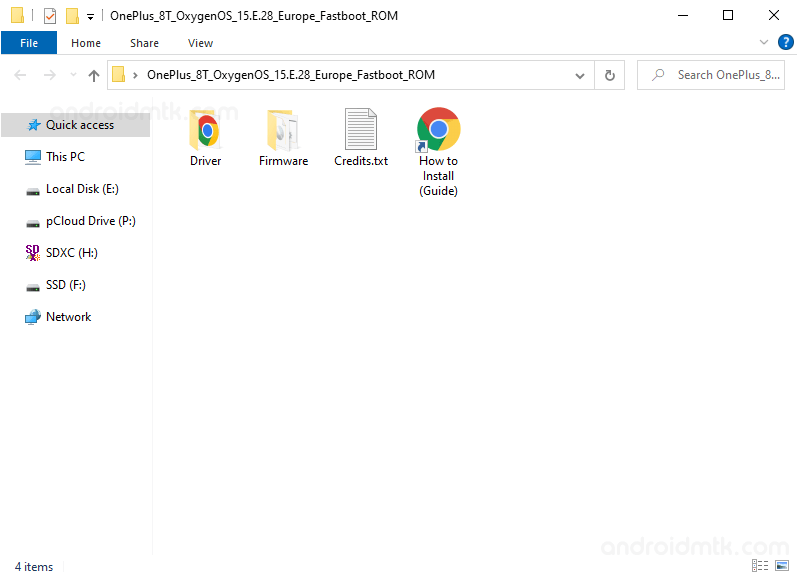
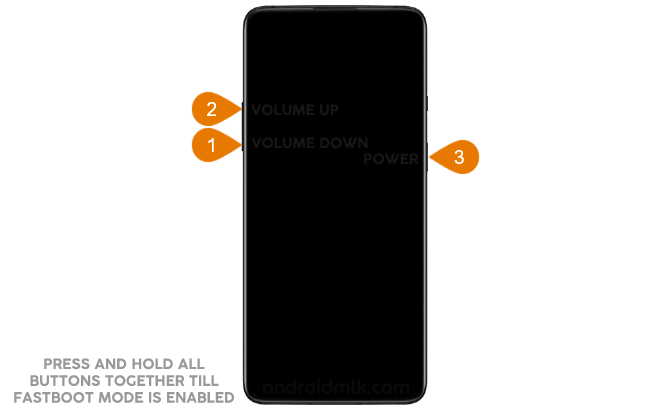

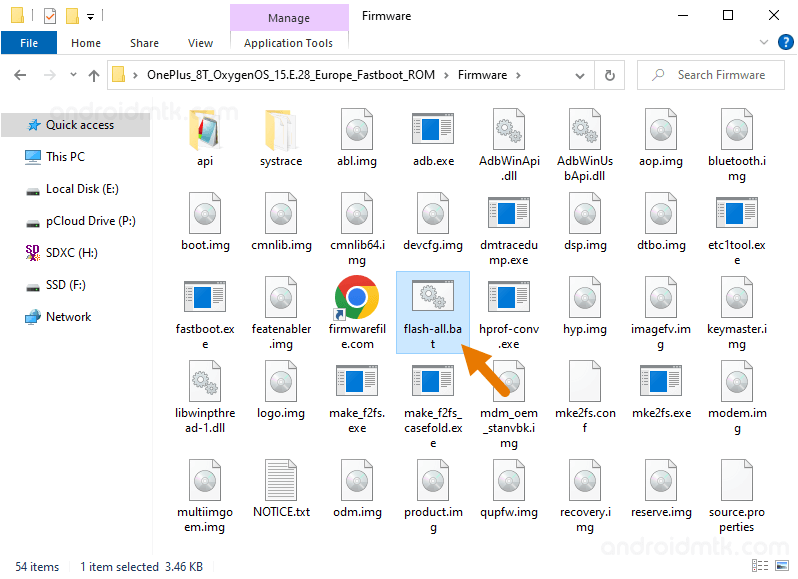
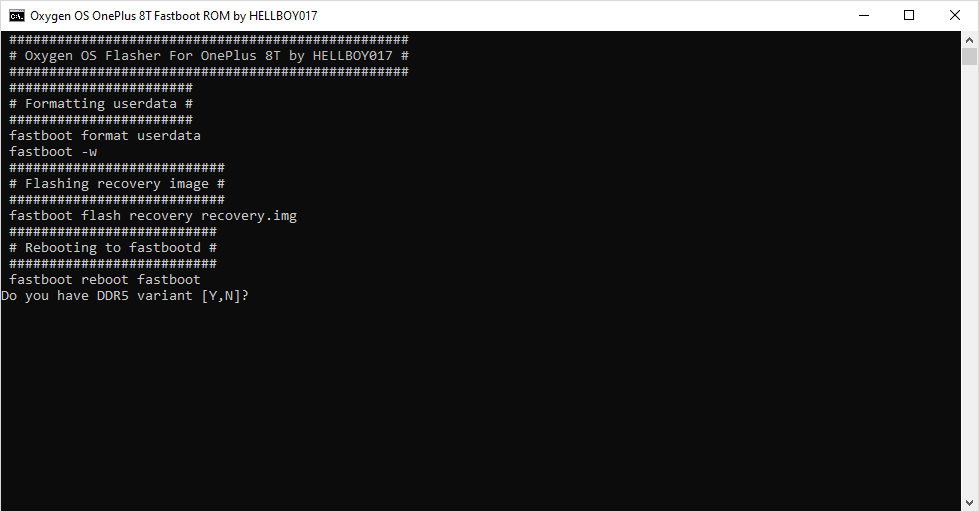
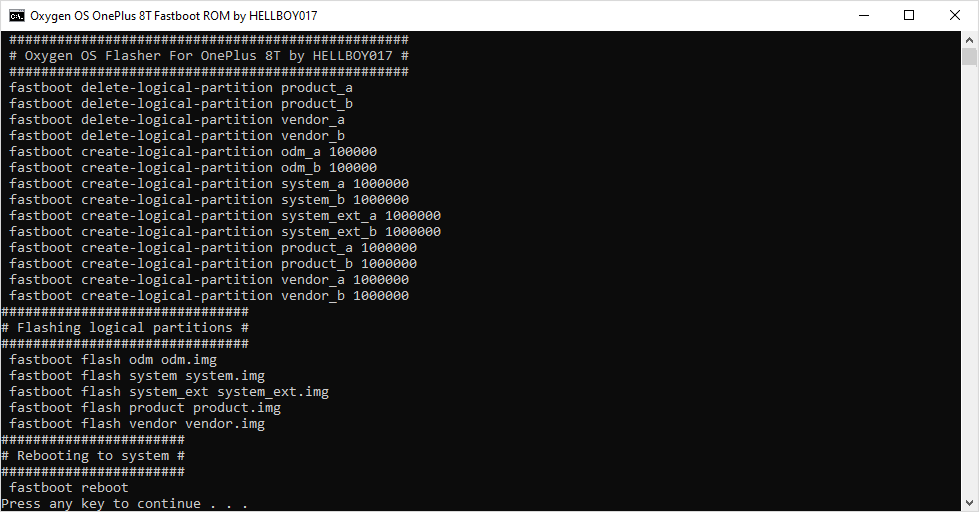

Congratulations! Your OnePlus 8T Smartphone will now boot into the OxygenOS.
Notes
If you’re running on any custom ROM, you can use the above method to re-install the OxygenOS on the device. However, you can not use the above method to Upgrade or Downgrade the device.
You can not use the above method to Switch from ColorOS to OxygenOS. Instead, use MSM Unbrick Tool to Switch from ColorOS to OxygenOS.
Important: Before flashing, ensure you know which type of RAM your device supports, i.e. LPDDR4X or LPDDR5, as flashing the wrong xbl config will hard brick the device. You can check the RAM variant using the following ADB command: adb shell getprop ro.boot.ddr_type
If the value is 0, then the variant you have is LPDDR4X. If the value is 1, then the variant is LPDDR5.
OnePlus Stock Firmware: If you are looking for the original firmware for your device, then head over to Download OnePlus Stock Firmware page.
OnePlus USB Driver: If you are looking for the original USB Driver for your device, then head over to Download OnePlus USB Driver page.
Credits: The Stock Firmware (ROM) used above was provided by Hellboy017 (developer). Without the Stock Firmware, the above tutorial was not possible.