These are instructions on how to install Stock Firmware (ROM) on Evercoss Luna V55C Smartphone using the Megafone SW Download Tool.
Install Firmware on Evercoss Luna V55C Smartphone
- Download and install Qualcomm USB Driver on the Computer. If in case Qualcomm Drivers are already installed on the computer, then SKIP this step.
- Download Stock Firmware of your Evercoss Luna V55C Smartphone (if in case you have already downloaded the Stock Firmware, then SKIP this Step). Once the Firmware is downloaded, extract it on the computer using the WinRar or Winzip Application.
- Download and extract the Megafone SW Download Tool on your computer. After extracting the tool, you will be able to get the following files:
- Now, Open MegafoneSWDownload.exe on your computer.
- Once the Megafone SW Tool is launched, you will be able to see the following screen:
- Click on the SearchPath Button:
- Under File Type Drop-Down menu, Select FireHose Programmer HEX (*.hex) option:
- Locate the extracted Firmware (ROM) Folder on your computer (that you have downloaded in step#2). And under the Firmware Folder, you have first to select the VNA-0-6260-MPRG8974.hex file and then click on the Open button:
- Now, you need to Press and Hold the Boot Key on your device and connect it to the computer using the USB cable (example: Evercoss Luna V55C’s boot key is volume up and down).
- Once your device is connected to the computer successfully, you will be able to see Qualcomm HS-USB QDloader 9008 Message on the tool.
- Now, Click on the Download button to begin the Flashing process. The flashing process may take a few minutes to complete depending on the size of the firmware.
- Once the Flashing process is completed, you will be able to see Green Color in the Status area of the tool.


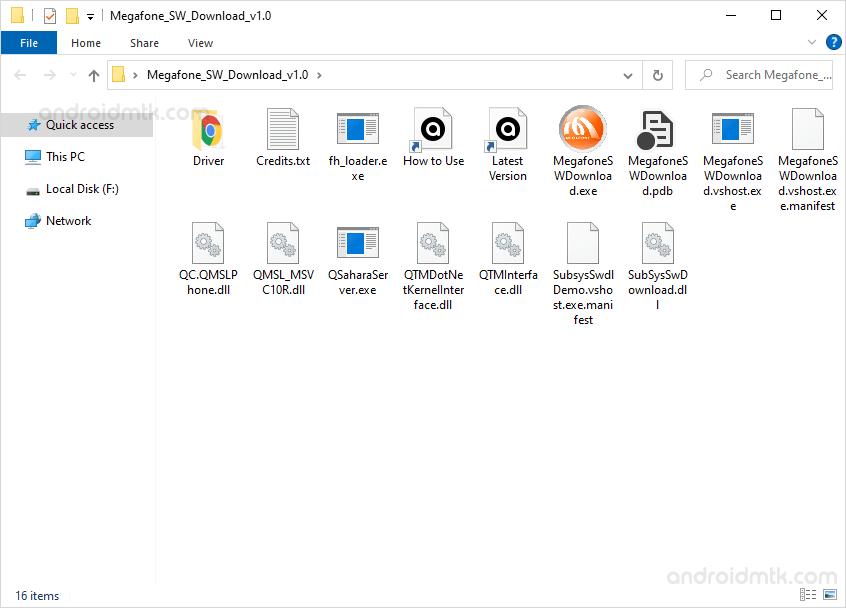
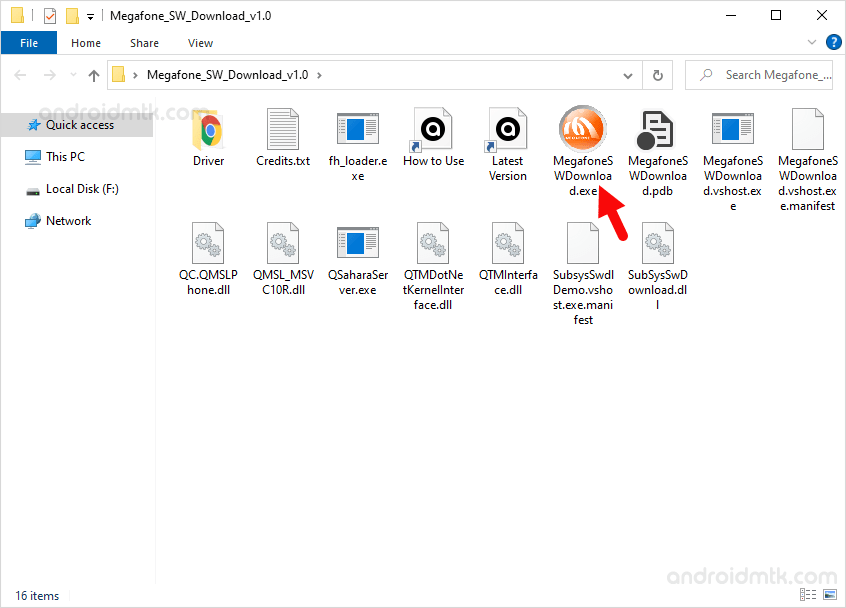
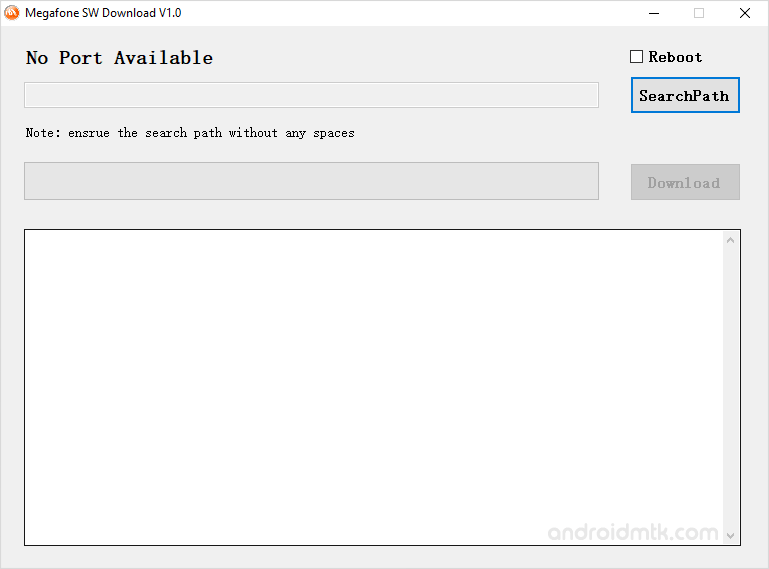
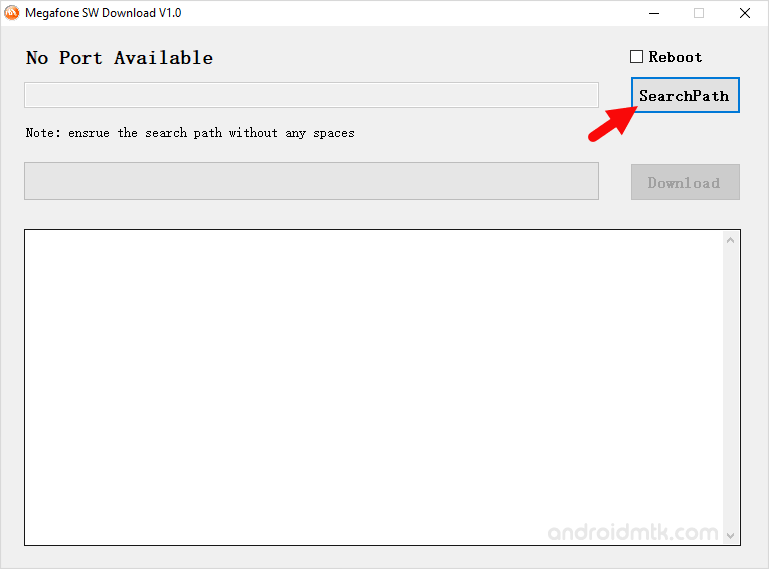
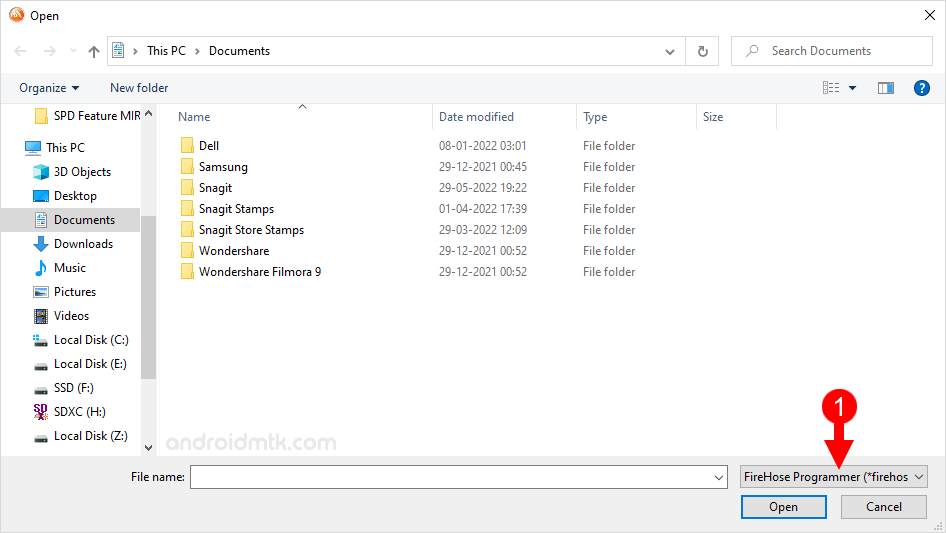
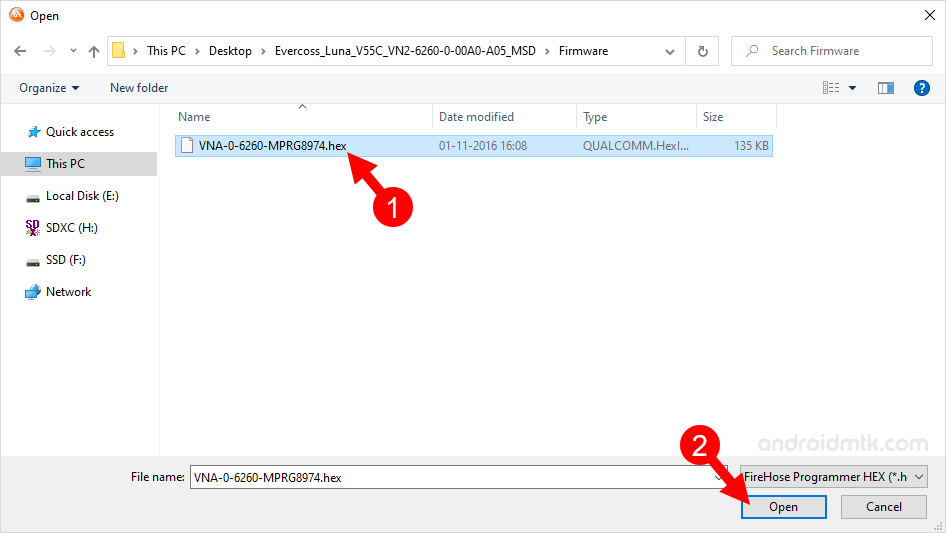

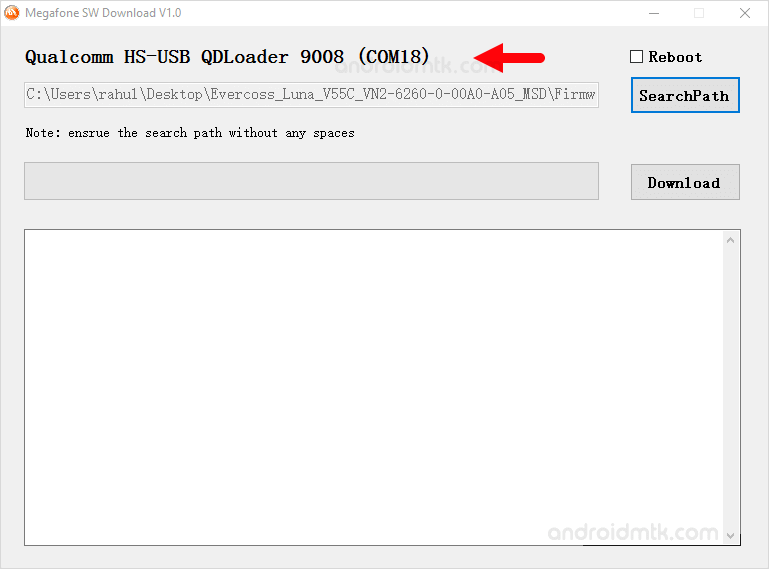
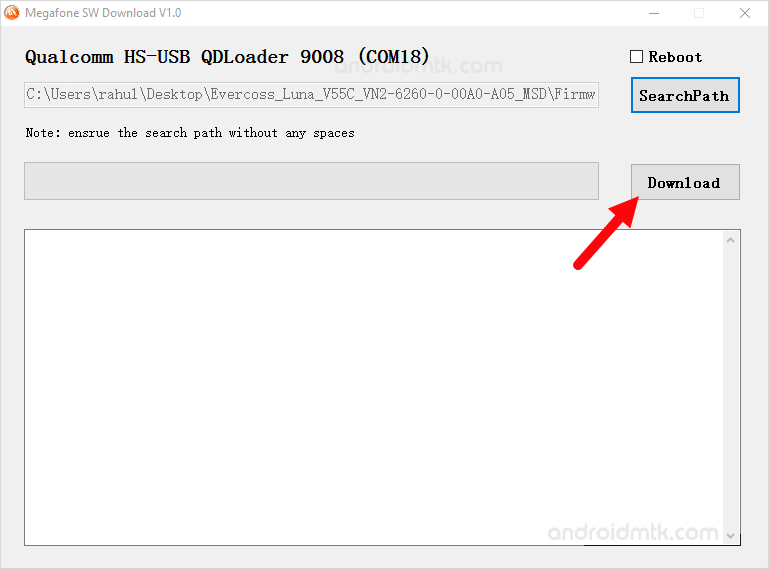
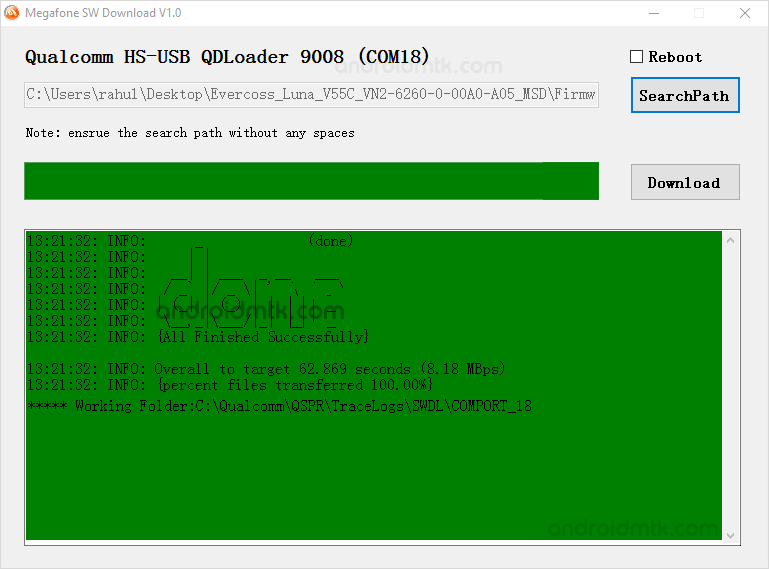
Congratulations! Your Evercoss Luna V55C Smartphone will have the Stock Firmware you have downloaded. Just disconnect the device from the computer and restart it. Once the device is restarted, you will be able to use your Smartphone without having any issues.
Notes
Qualcomm USB Driver: If you are looking for the original Qualcomm USB Driver, then head over to the Qualcomm USB Driver page.
Alternative Tool: We have shared a bunch of tools that also allow you to flash or install stock firmware on Qualcomm Devices. You can check them all from our Qualcomm Tool section.
Evercoss Stock Firmware: If you are looking for the Stock Firmware for other Evercoss devices, then head over to the Evercoss Stock Firmware page.
Credits: Megafone SW Tool was created and distributed by Qualcomm Incorporation. So, full credit goes to them for sharing the Application for free.