These are instructions on how to flash or install .cpb firmware (ROM) using the YGDP Tool.
Caution: Flashing or installing firmware (ROM) using the YGDP Flash Tool will wipe the data from the device. Therefore, we recommend you take a backup of your data before using the tool.
Install .cpb firmware (ROM) using the YGDP Tool
- Download and install the Android USB Drivers on your Computer. If Android Drivers is already installed on your computer then SKIP this Step.
- Download and install YGDP Tool on the computer (if you have already downloaded the tool on the computer, then avoid downloading it again).
- Open YGDP Flashing Tool (You can open it from the Start menu or directly from the installed folder C:\YLXZGJ > YGDP > YGDP_Assembly.exe).
- Once YGDP Tool is launched, you will be able to see the following screen:
- Now, enter the Password 369 or 9527 and click on Login button:
- Once you are able to see the main screen of YGDP Flash Tool, then click on the Config button:
- Under the Select CPB File, Click on the Browse button and Locate the CPB firmware that you want to flash or install on your mobile device:
- Click on the Apply button.
- Connect your mobile device to the computer (make sure it is power off and battery installed):
- Click on the Start Button to begin the flashing.
- Once the Flashing process is completed, you will be able to see green Upgrade Successful message.

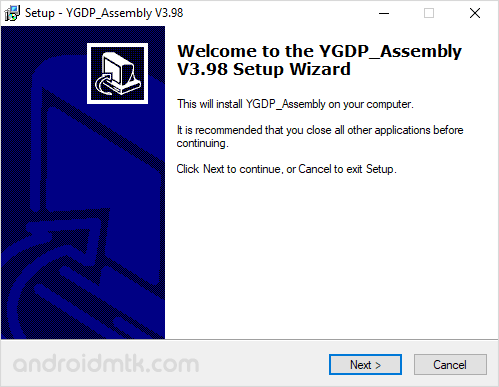
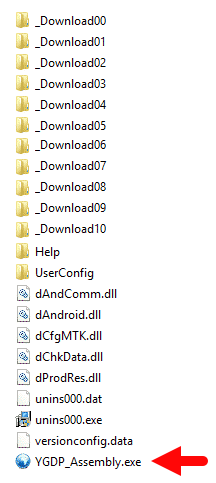
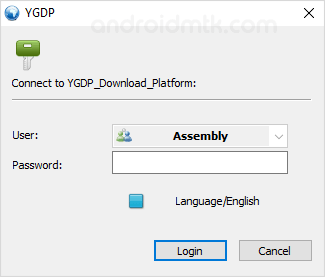
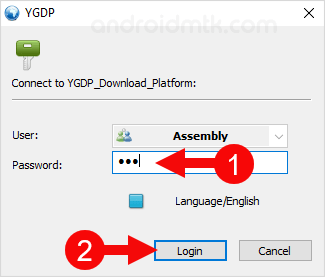
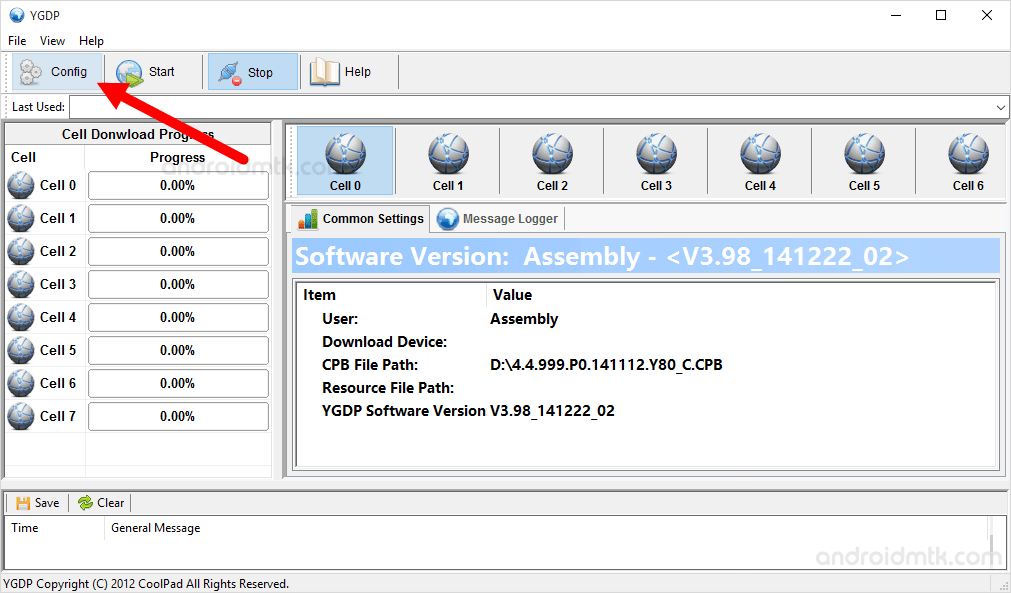
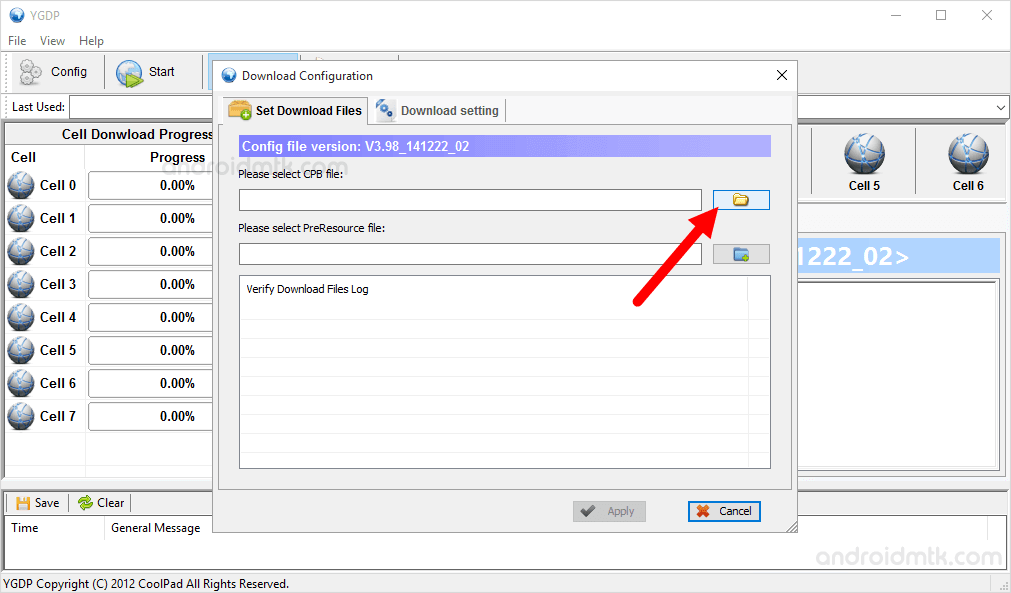
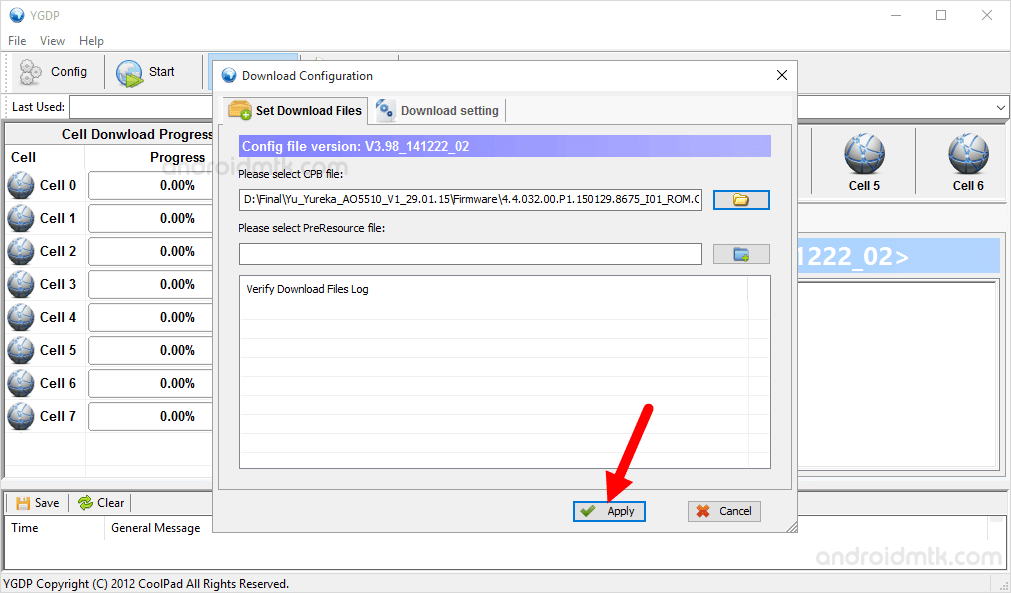

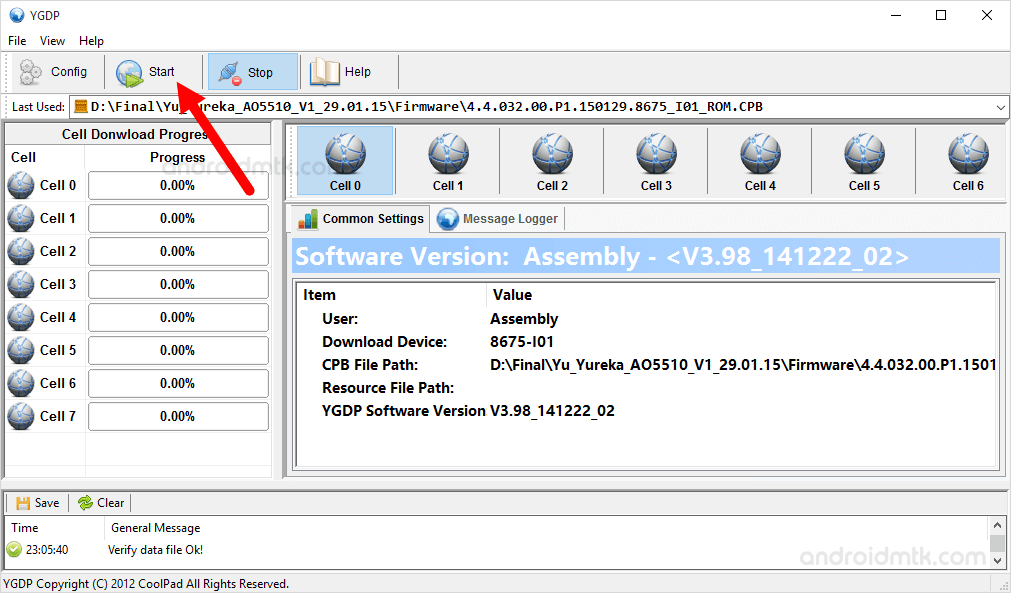
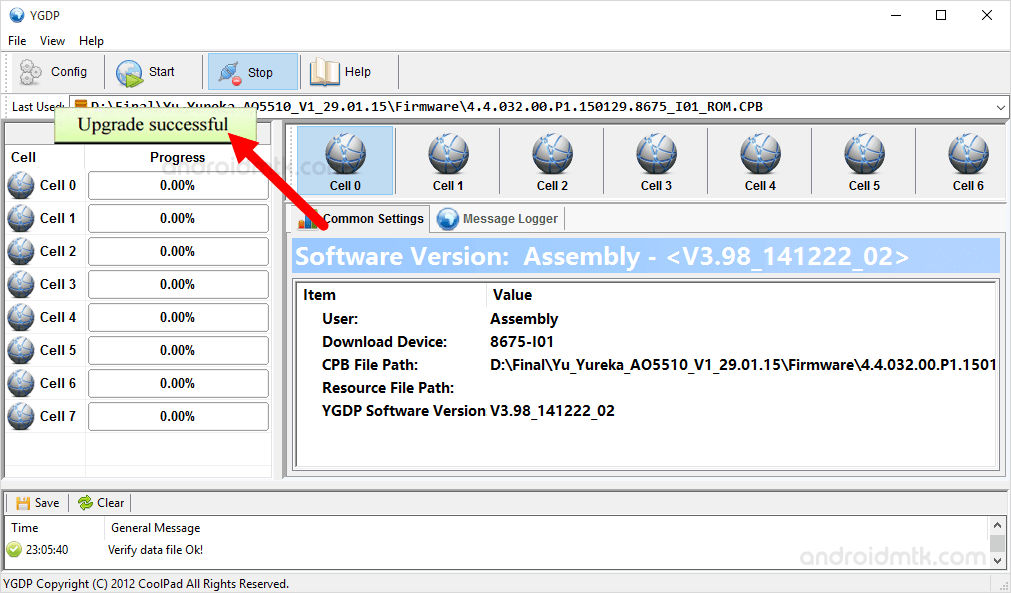
Congratulations, Close the YGDP Flash Tool and disconnect your Mobile from the computer and restart it.
Notes
Caution Flashing or installing firmware (ROM) using the YGDP Flash Tool will wipe the data from the device. Therefore, we recommend you take a backup of your data before using the tool.
Compatibility issue If YGDP Flash Tool doesnt work in Windows 7, Windows 8 or Windows 10, in that situation right click on the YGDP_Assembly.exe > Properties > Run this Program in compatibility mode for Windows XP.
Driver: If you are looking for the USB Driver compatible with the YGDP Flash Tool, then head over to Coolpad Driver page.
Credits: YGDP Flash Tool is created and distributed by Coolpad Group Limited. So full credit goes to them for the tool.