These are instructions on how to Fix the Bootloop issue on Huawei Ascend G700-U10 Smartphone using the SP Flash Tool.
Requirements Your need to have patience as fixing Bootloop on any android Device is not such an easy task.
Fix Huawei Ascend G700 Bootloop
- Download and install MediaTek Drivers on the Computer. If in case Mediatek Drivers are already installed on the computer, then SKIP this step.
- Download and extract the Huawei Ascend G700 Stock Firmware on the Computer. After Extracting the Firmware package, you will be able to see the following files:
- Open SP Flash Tool Folder:
- Open Flash_Tool.exe to launch the flash tool.
- Once SP Flash Tool is Launched, Click on the Scatter Loading Button and Load the Huawei Ascend G700-U10 Scatter File (found in the extracted file in Step#2).
- Click on the Download button, to begin the flashing process.
- Connect your device to the computer using the USB cable (make sure the device is Power Off). After connecting the device to the computer, Press Volume Down and Up Keys on your Smartphone to get it detected by the SP Flash Tool.
- Once your device is successfully recognized by Flash Tool, the Flashing Process will begin automatically.
- Once the Flashing process is completed, you will be able to see the Green Ring.
- Now, Close the SP Flash Tool and disconnect your device from the computer.

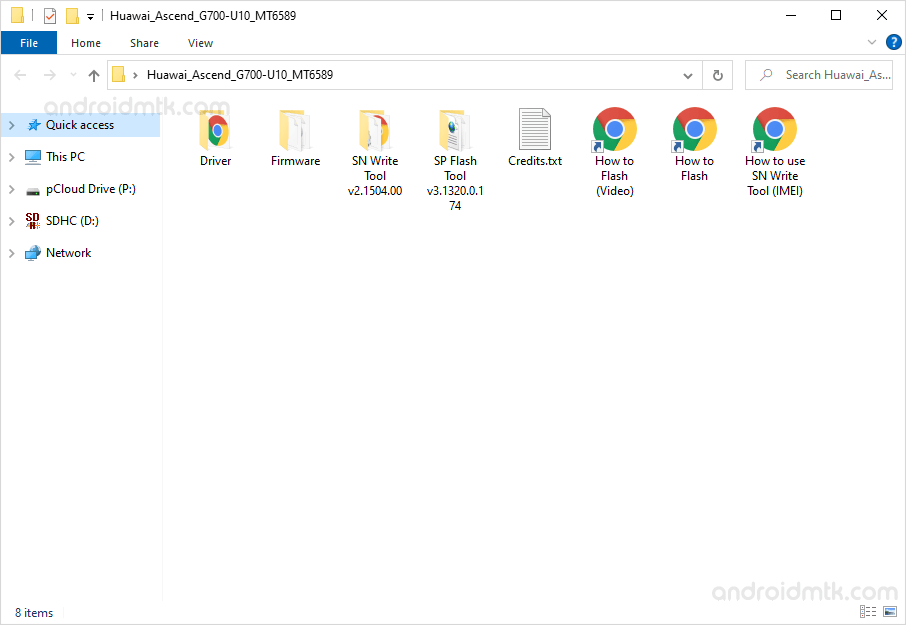
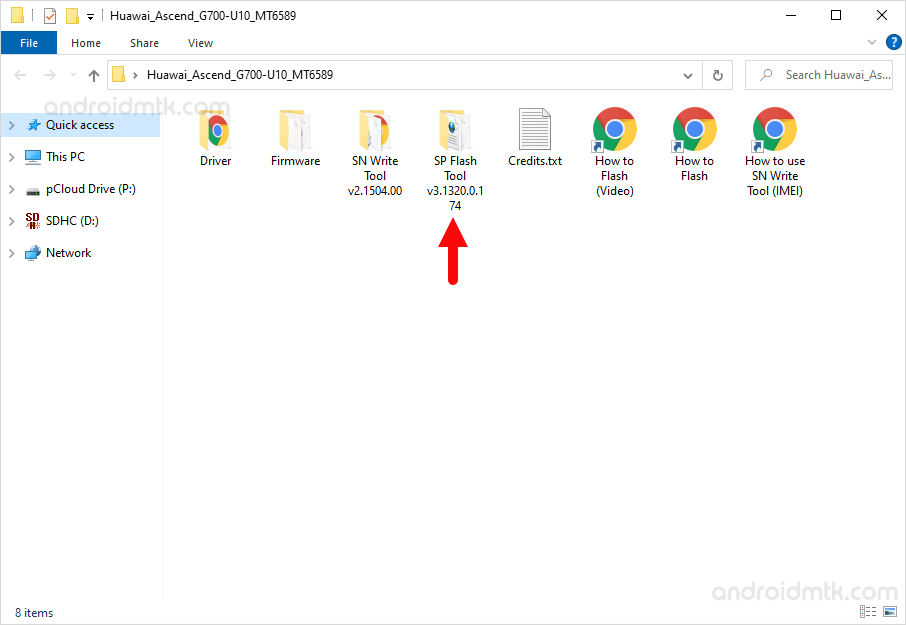
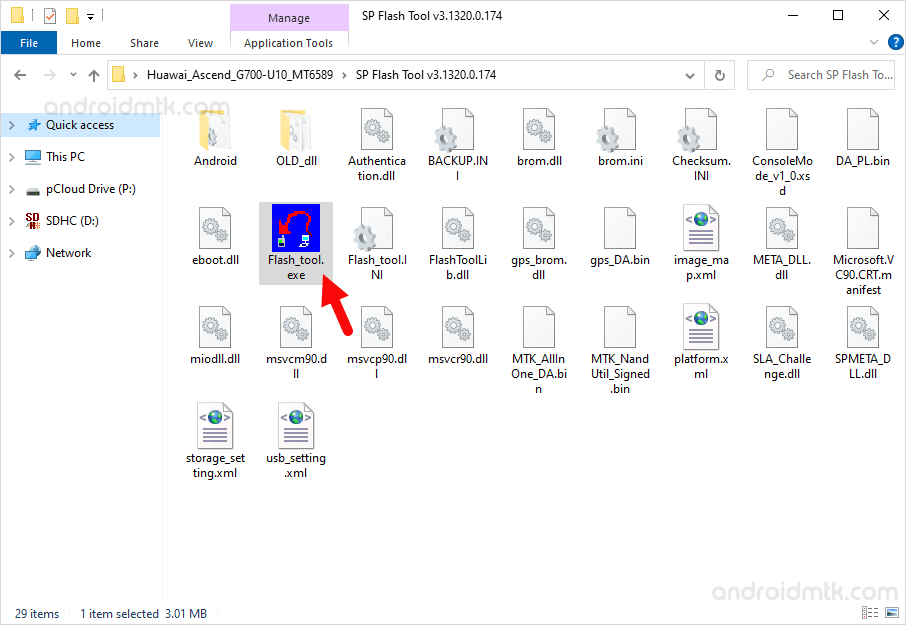
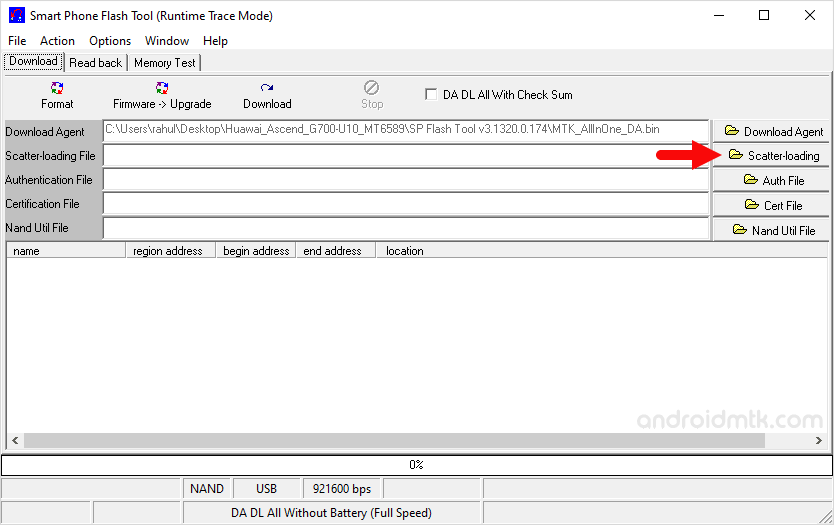
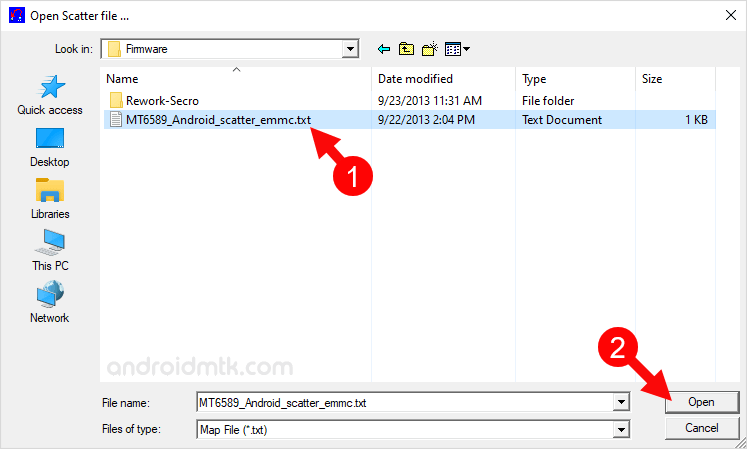
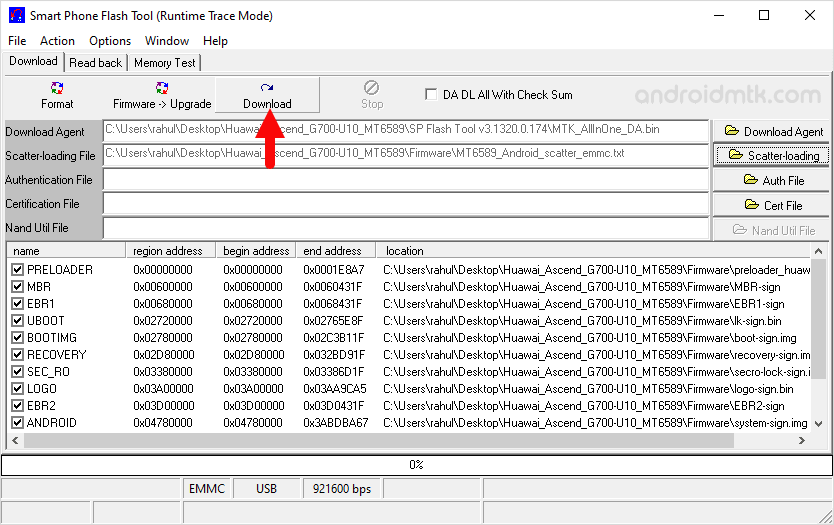

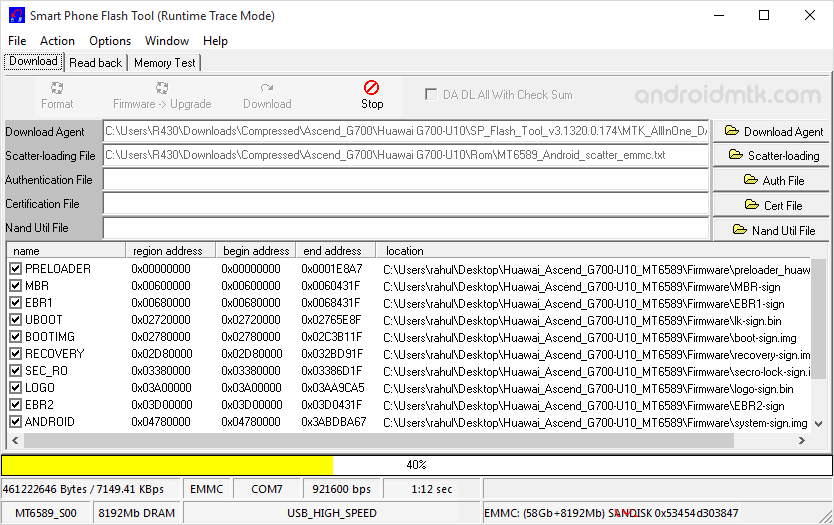
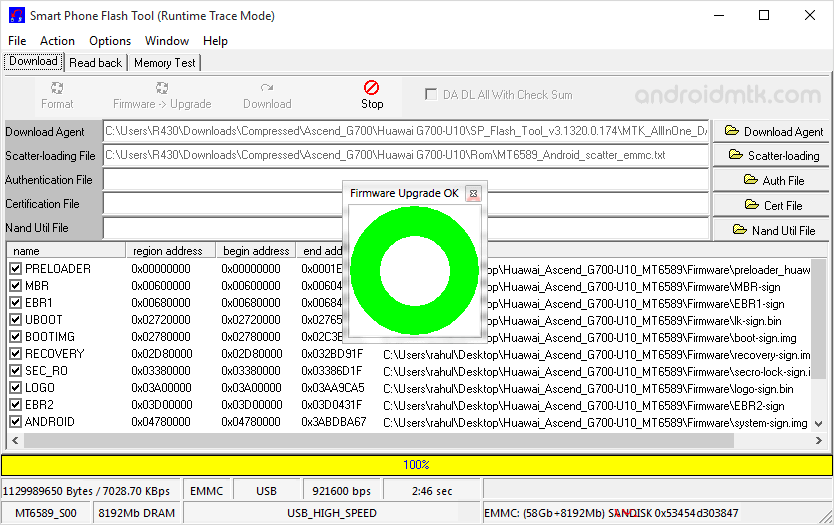

Congratulations! You have Just fixed the Bootloop issue on your Huawei Ascent G700 Smartphone.
Notes
Tested Method The above instructions tested working for Huawei Ascend G700-U10 Smartphone. In case you are having Huawei G700 or G700-U20, then also you can try the above method.
Root Huawei G700 If you want to root your Huawei G700 Smartphone, then head over to How to root Huawei Ascend G700, G700-U10, G700-U20 page.
Huawei Stock Firmware If you are looking for the Original Stock Firmware, then head over to the Download Huawei Stock Firmware page.
Huawei USB Driver: If you are looking for the Original USB Driver, then head over to the Download Huawei USB Driver page.