These are instructions on how to extract the contents of the Spreadtrum PAC File using the SPD Flash Tool on a Windows Computer.
Extract contents of .pac file using the SPD Flash Tool
- Download .pac file on the computer. If in case you have already downloaded the .pac file on the computer, then SKIP this step.
- Download and extract the latest version of SPD Upgrade Tool on the Computer. After extracting the tool, you will be able to see the following files:
- Launch SPD Upgrade Tool.
- Once SPD Upgrade Tool is launched, you will be able to see the following window:
- Click on the Load Packet Button.
- Locate the .pac file on your computer (assuming you have already downloaded the .pac file on the computer) and Click on Open Button:
- Once the .pac file is successfully loaded in the SPD Upgrade Tool, you will be able to see the following window:
- Now, Go to the SPD Upgrade Tool Folder (where you extracted the tool in Step#2), and there you will be able to see the ImageFiles Folder.
- Open the ImageFiles Folder, there you will find another Subfolder which contains all the extracted files:

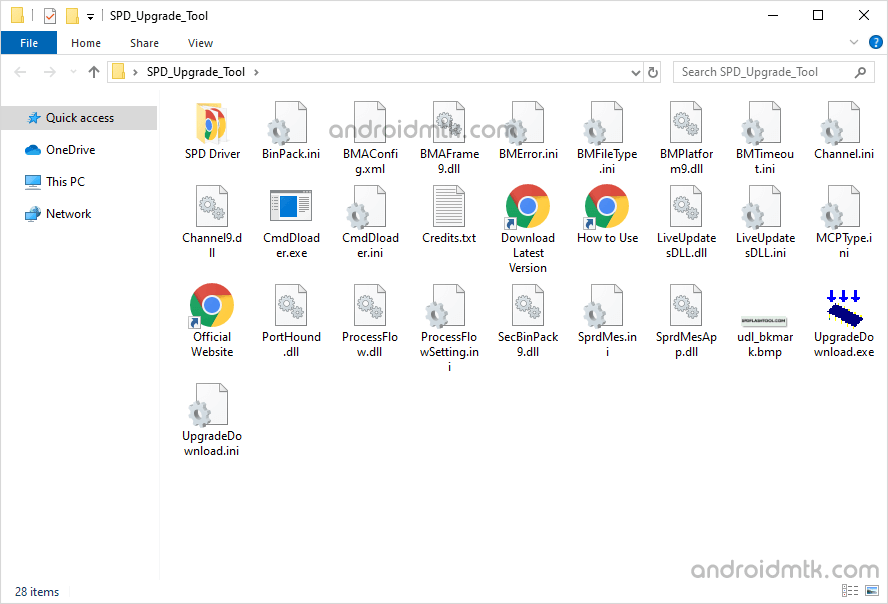
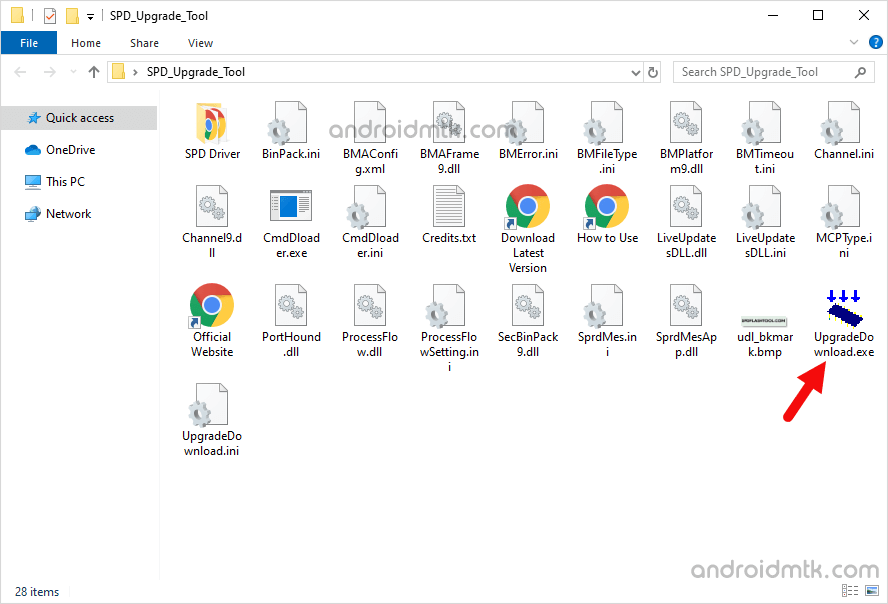
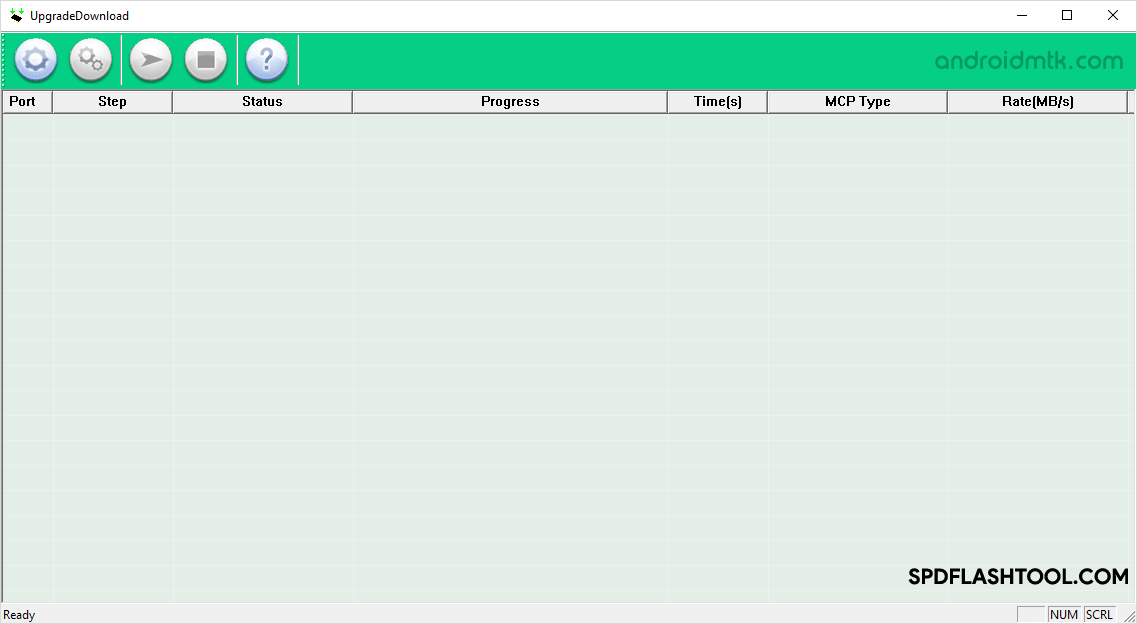
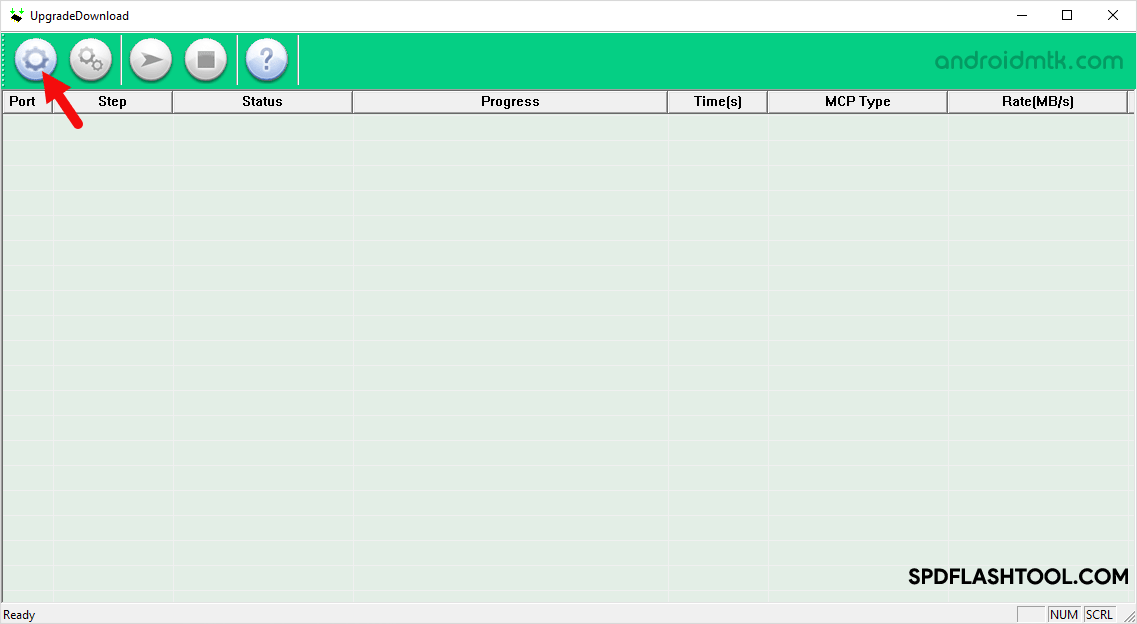
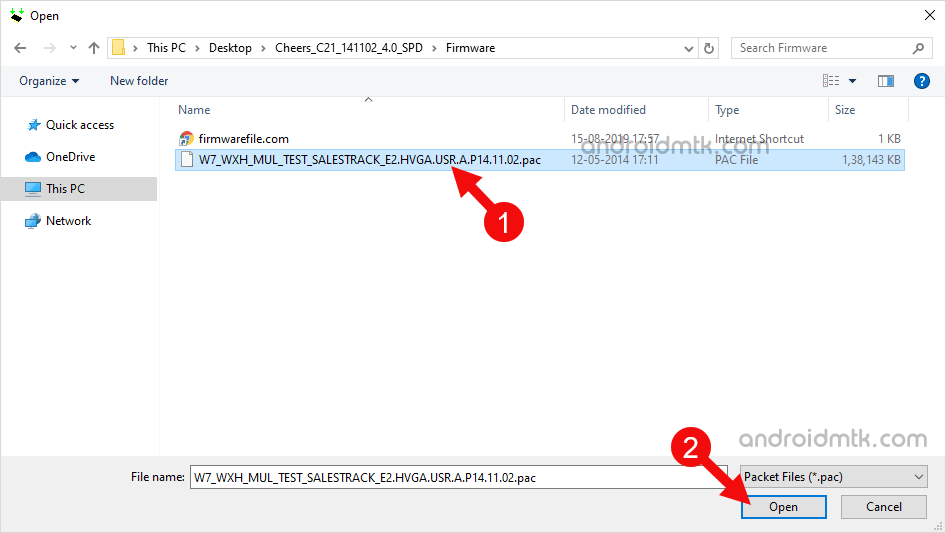
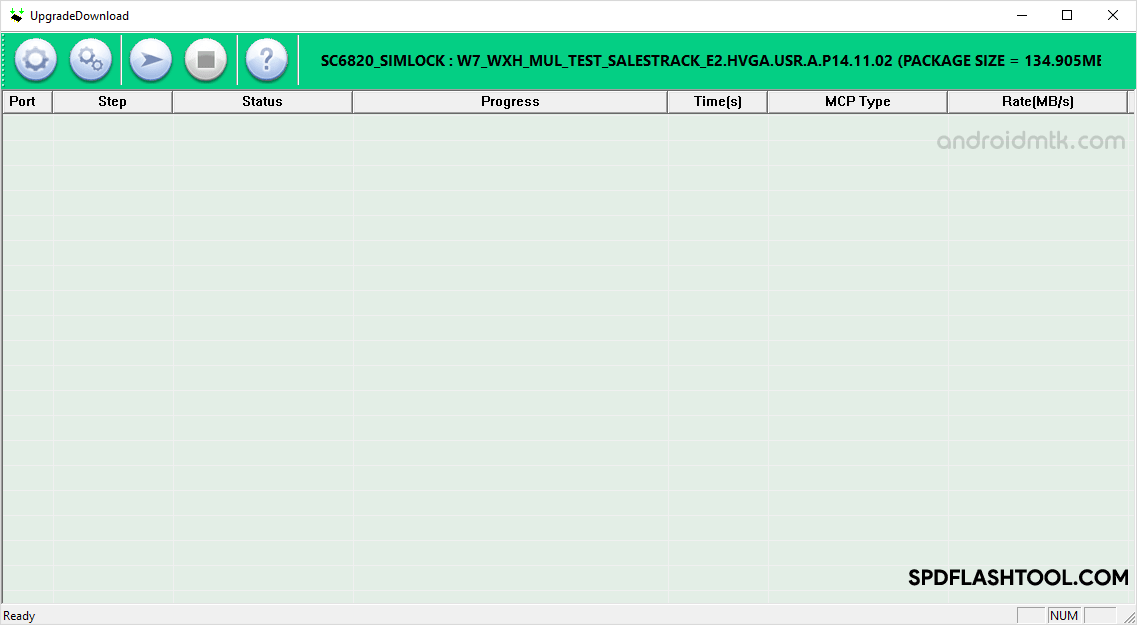
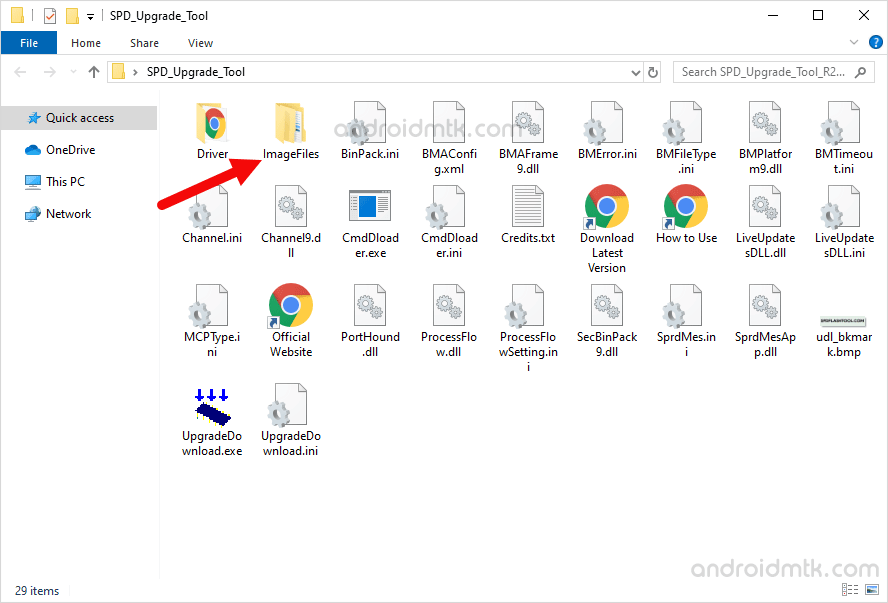
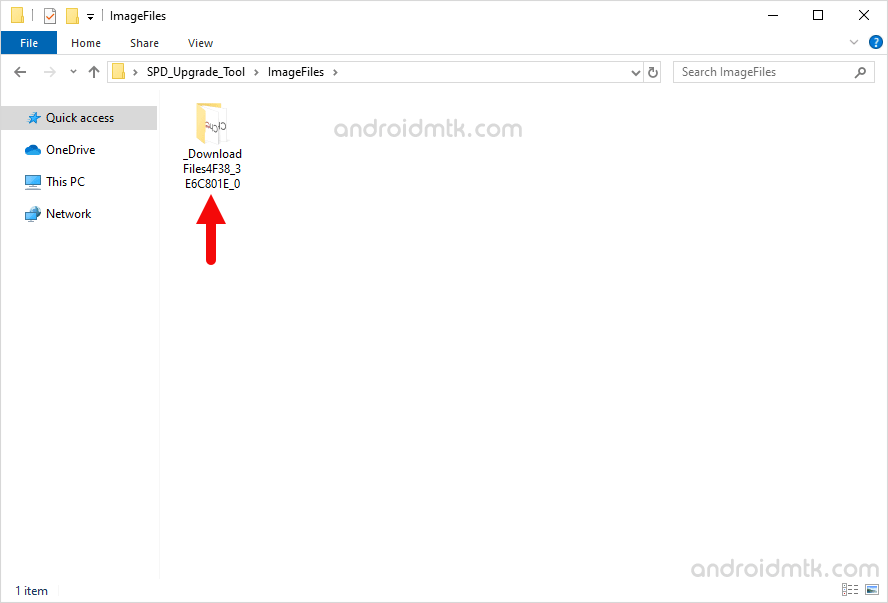
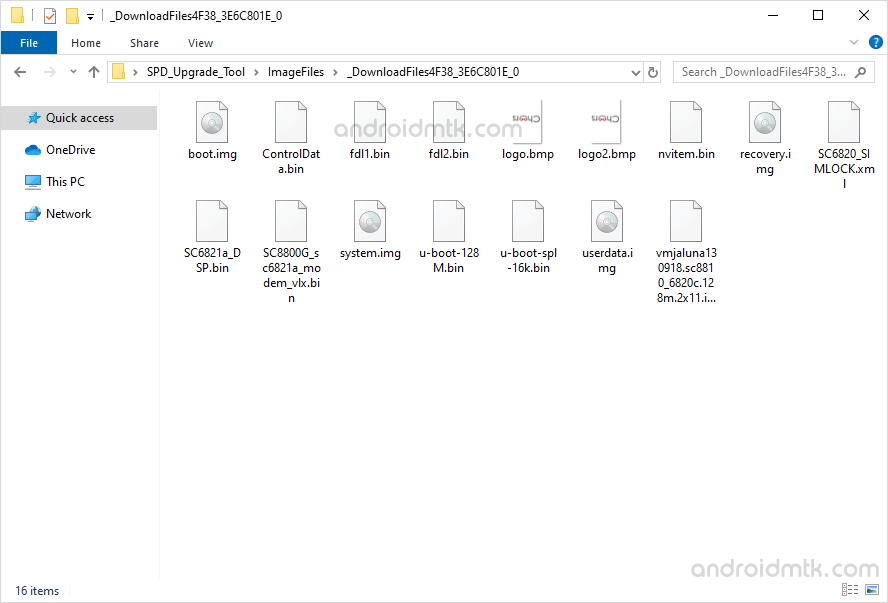
Congratulations! You just learned to extract the contents of any .pac file. By using the same method, you can easily extract the contents of any pac file out there.
Notes
No ImageFiles Folder In Step#7, if you accidentally close the SPD Tool, the extracted ImageFiles Folder will disappear automatically. Therefore, it is recommended to keep the SPD Tool open till you have copied the .pac file contents.
Download Spreadtrum Firmware: If you are looking for the Spreadtrum (PAC) firmware, then head over to FirmwareFile or search it on Google.
How to use SPD Tool If you want to learn to use the SPD Flash tool to Flash or install Stock Firmware on any Spreadtrum Device, then head over to How to use SPD Flash Tool page.
Credits: Unisoc Communications, Inc officially create SPD Flash Tool. So, full credit goes to them for sharing the tool for free.