There are situations in which we wish to take a backup of our android device and save the data on the computer instead of saving it on the device itself. In this situation, Wondershare MobileGo is one of the ideal Windows Applications, which allows you to take a backup of your mobile data and save it on the computer, which can be restored anytime.
Wondershare MobileGo also allows you to Install Applications from the Computer to the Phone, Send SMS from the computer, Import contacts from Windows Phone, Converting Music and Videos and lots more.
How to Backup any Android Device using MobileGo
- Download and install Wondershare MobileGo Application on the computer. Once MobileGo Application is installed Open It.
- Connect your Android Device to the computer using the USB cable (USB Debugging must be enabled).
- Once you have successfully connected your Android Device to the computer, MobileGo Application will detect it and show it in the Devices list.
- Click on the One Click Backup Button.
- Select the contents that you want to backup:
- Once you have selected the contents that you want to backup, then Click on the Backup Button to Start.
- Now, Wondershare MobileGo App will take the backup on your device. Once Backup process is completed, you will be able to see the Completed Message.
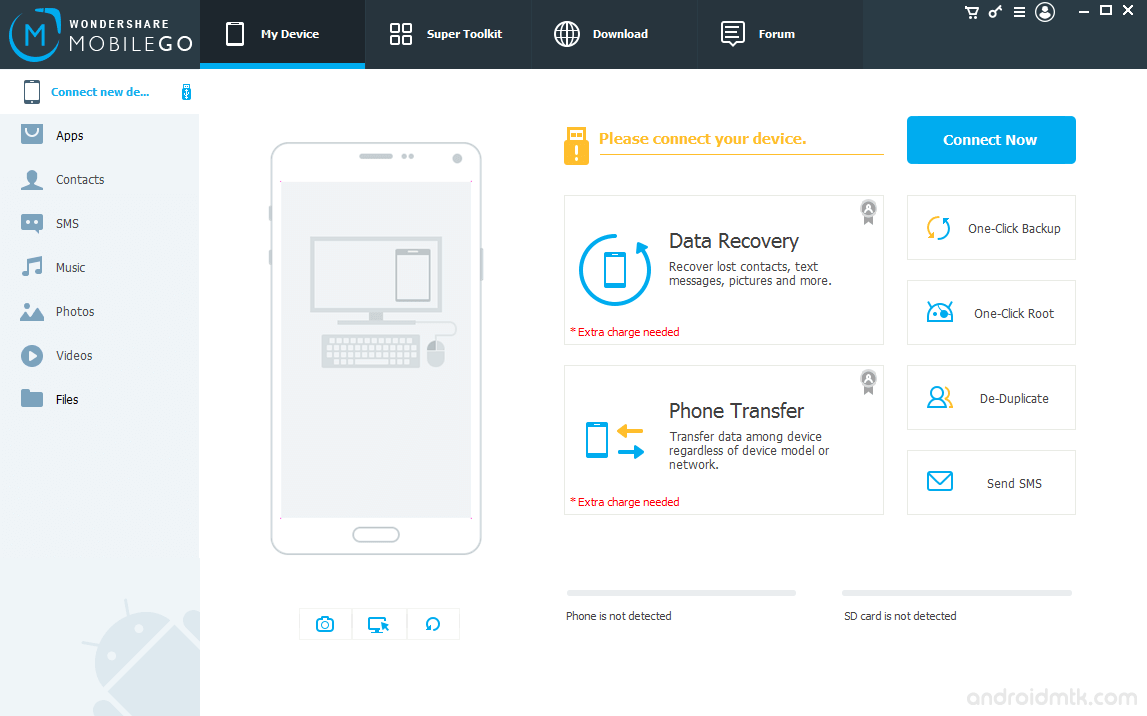

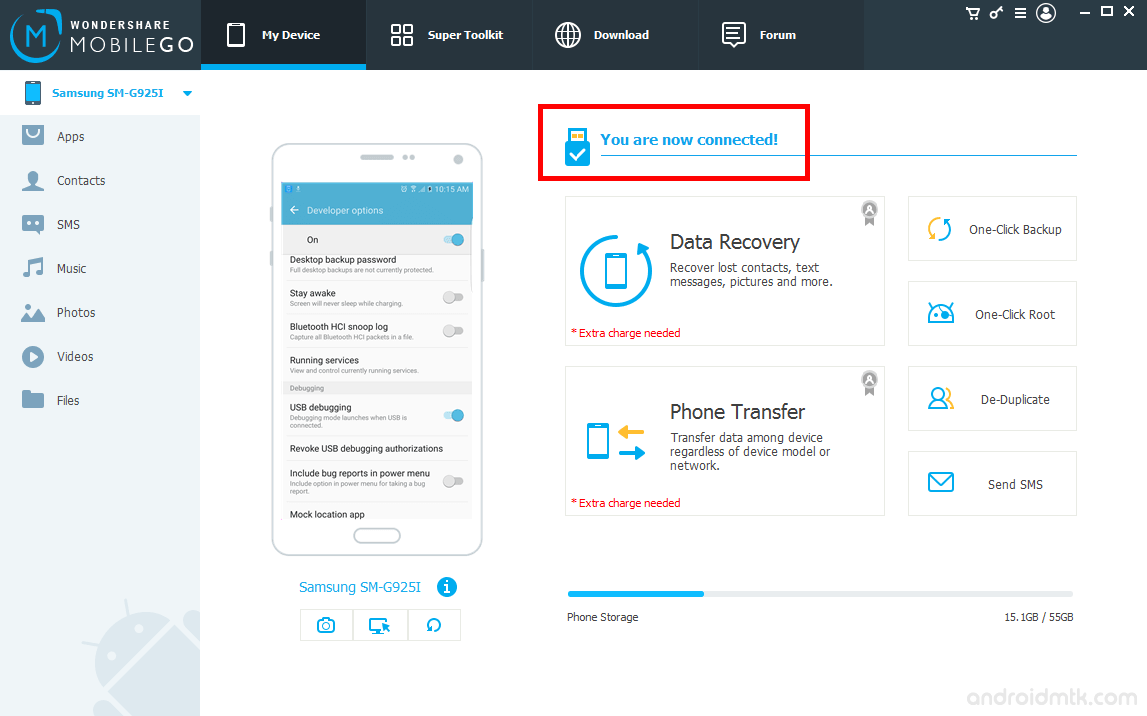
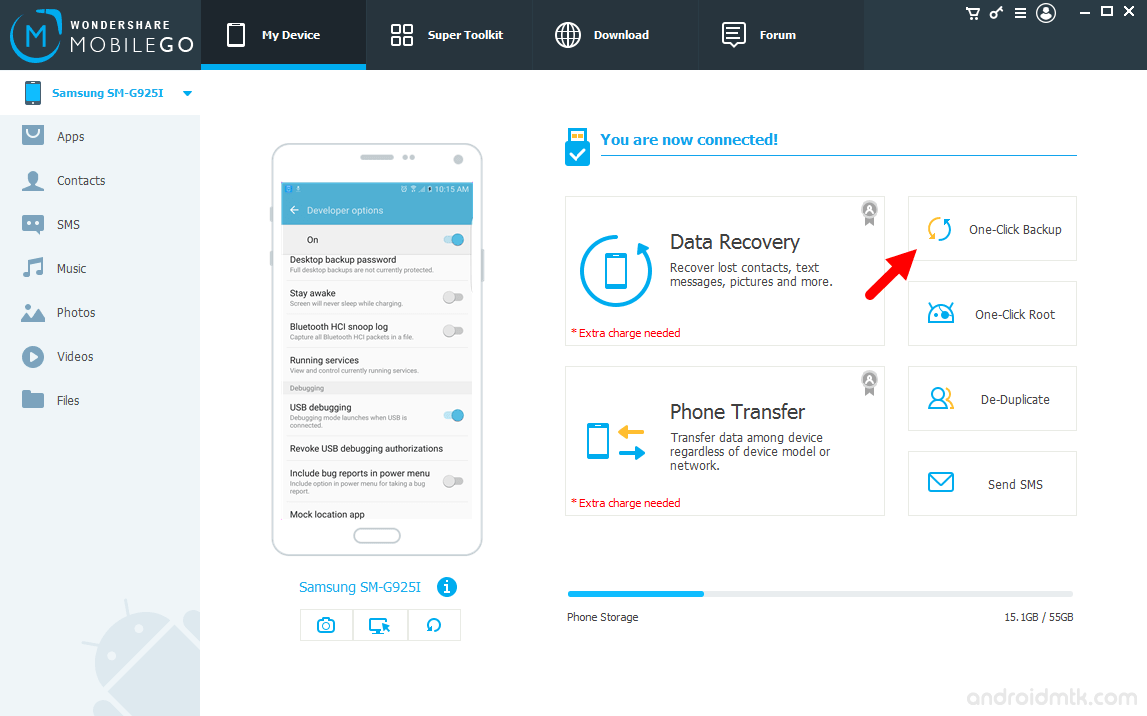
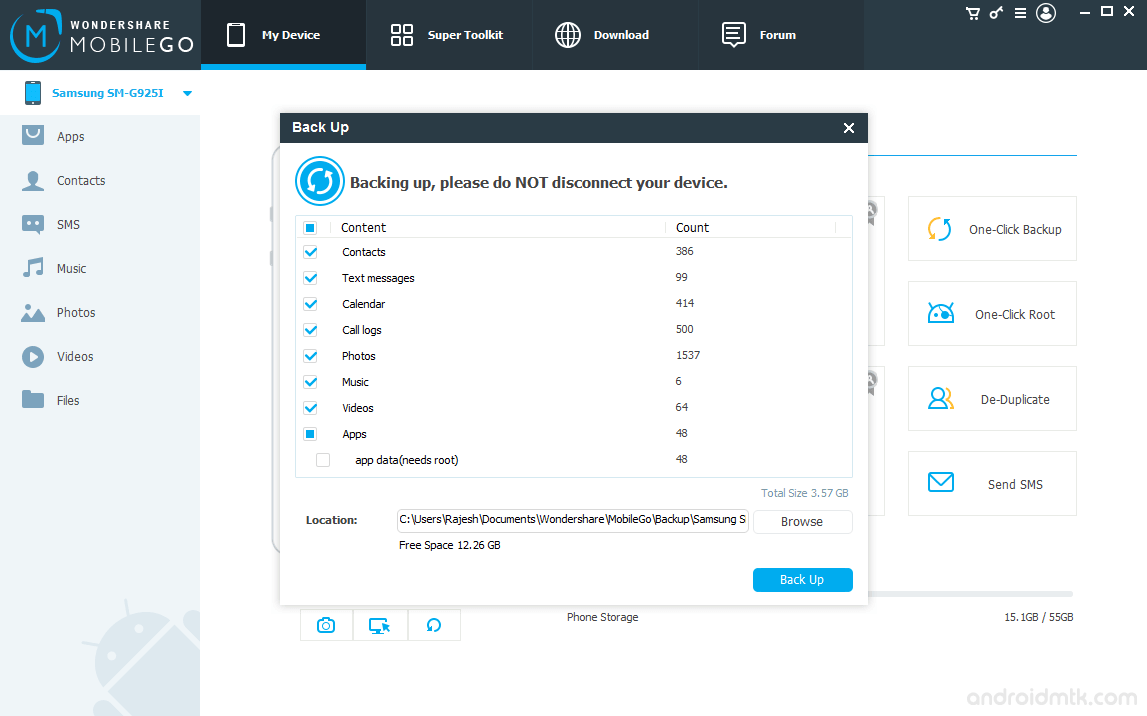
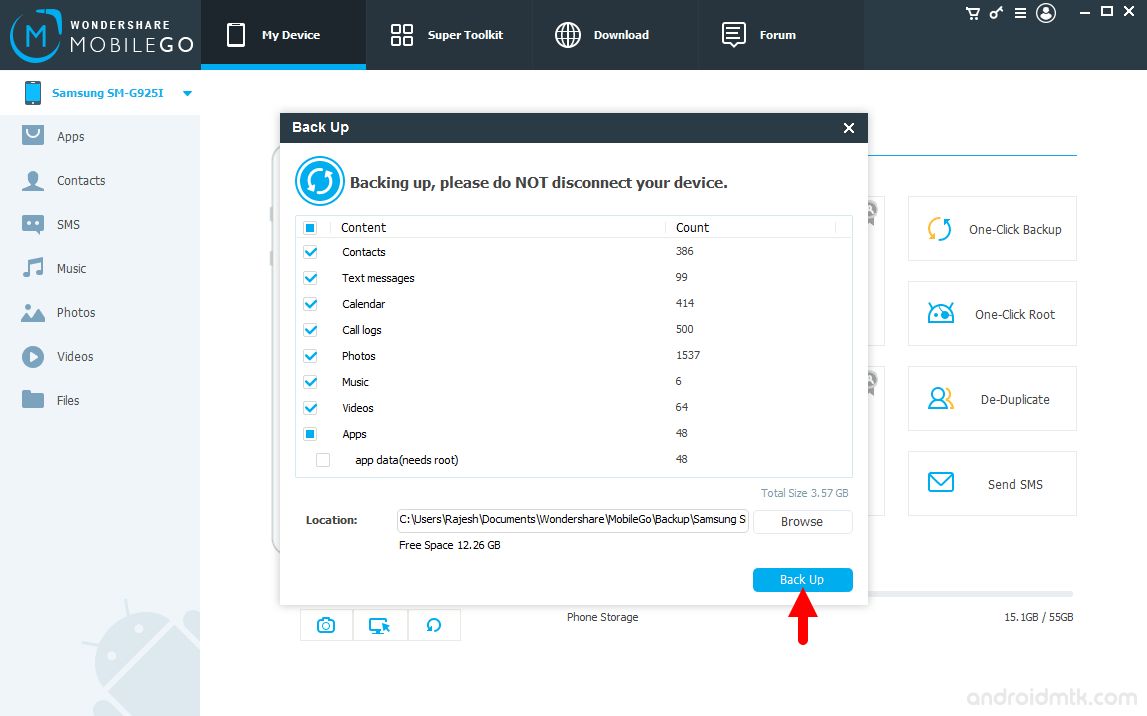
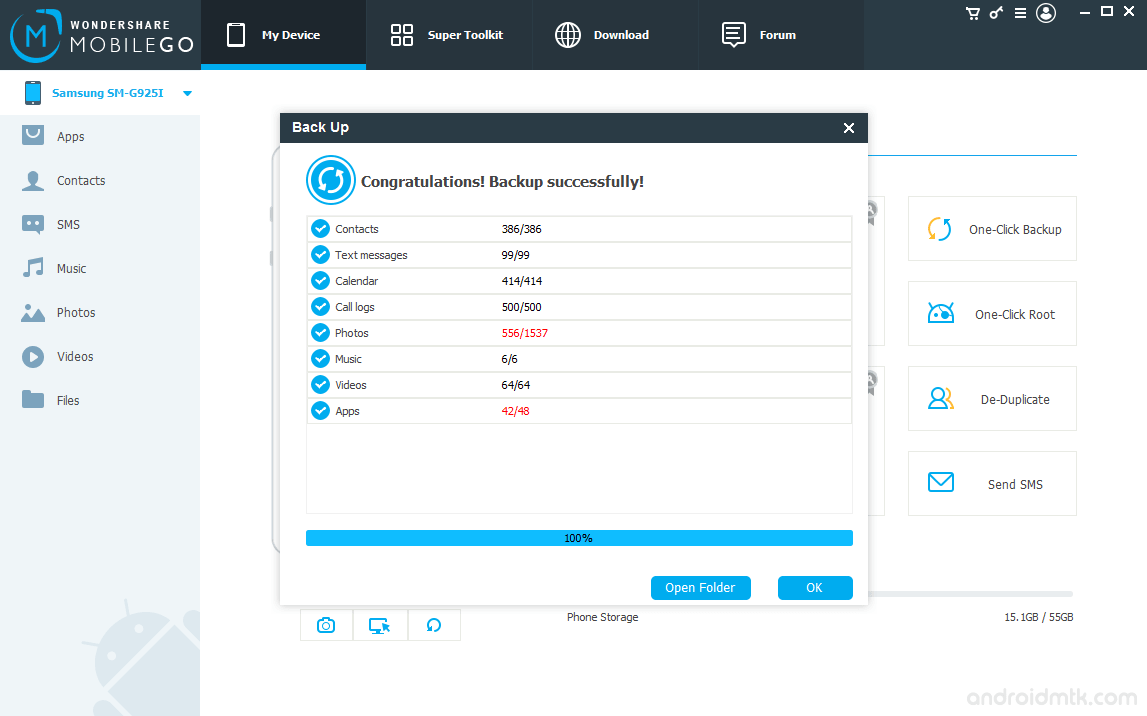
How to Restore any Android Device using MobileGo
- Open Wondershare MobileGo Application on your computer.
- Connect your Android Device to the computer using the USB cable (USB Debugging must be enabled).
- Once you have successfully connected your Android Device to the computer, Wondershare MobileGo Application will detect it and show it in the Devices list.
- Click on the Super Toolkit Button.
- Click on the Restore Button.
- Select the Available Backup that you want to restore and Click on Restore Button to Begin the Restoring Process.
- Once Restoring process is Completed, you will be able to see the Restore Completed Message on the screen.
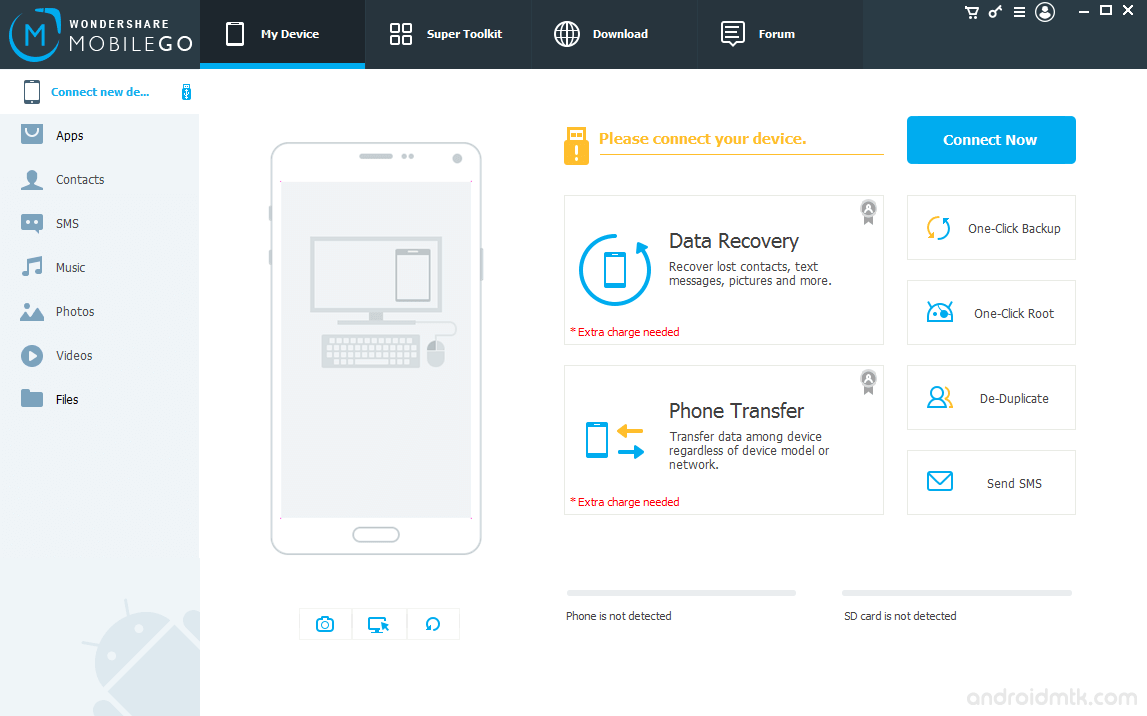

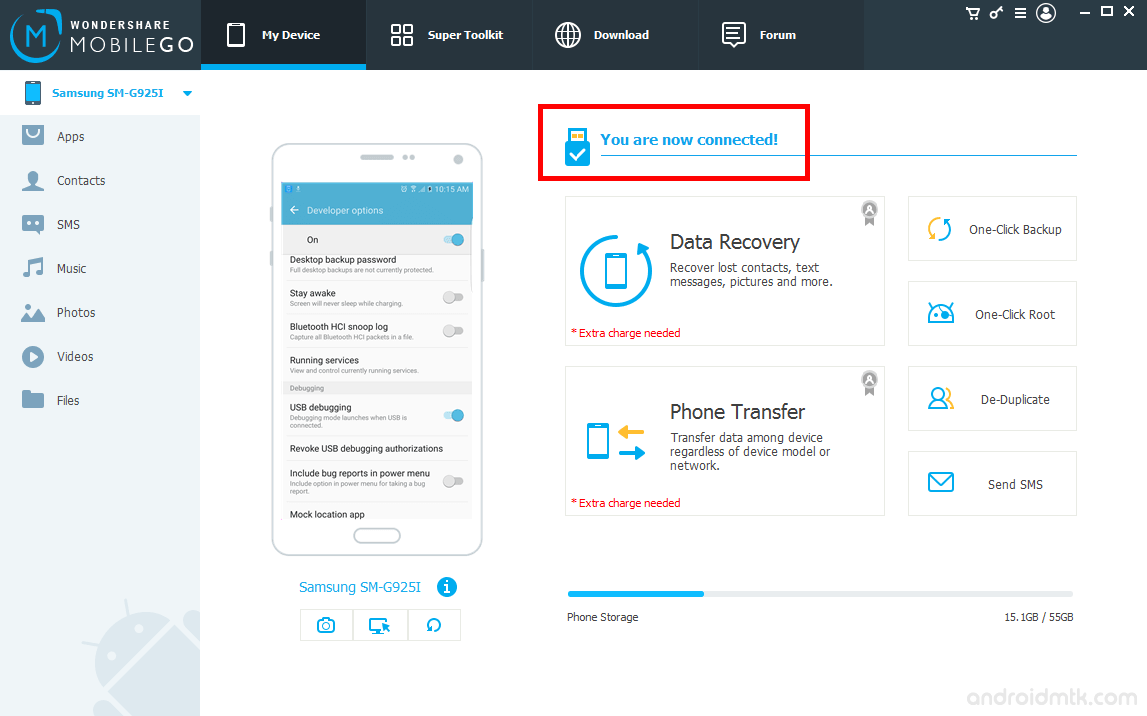
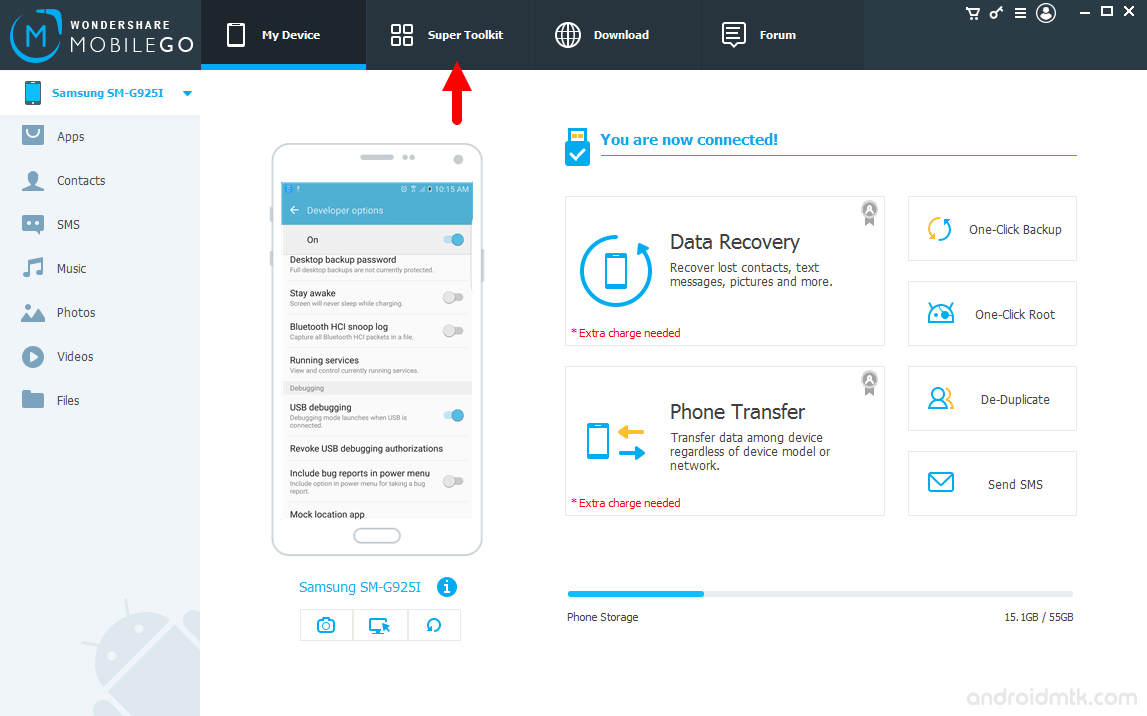
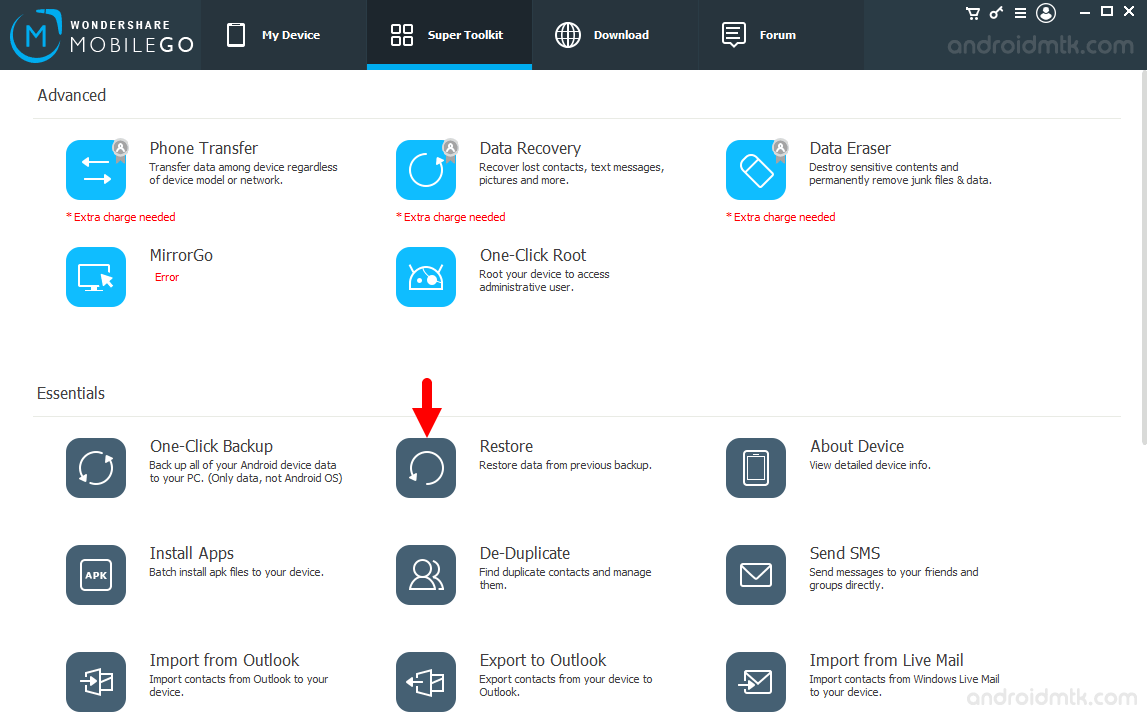
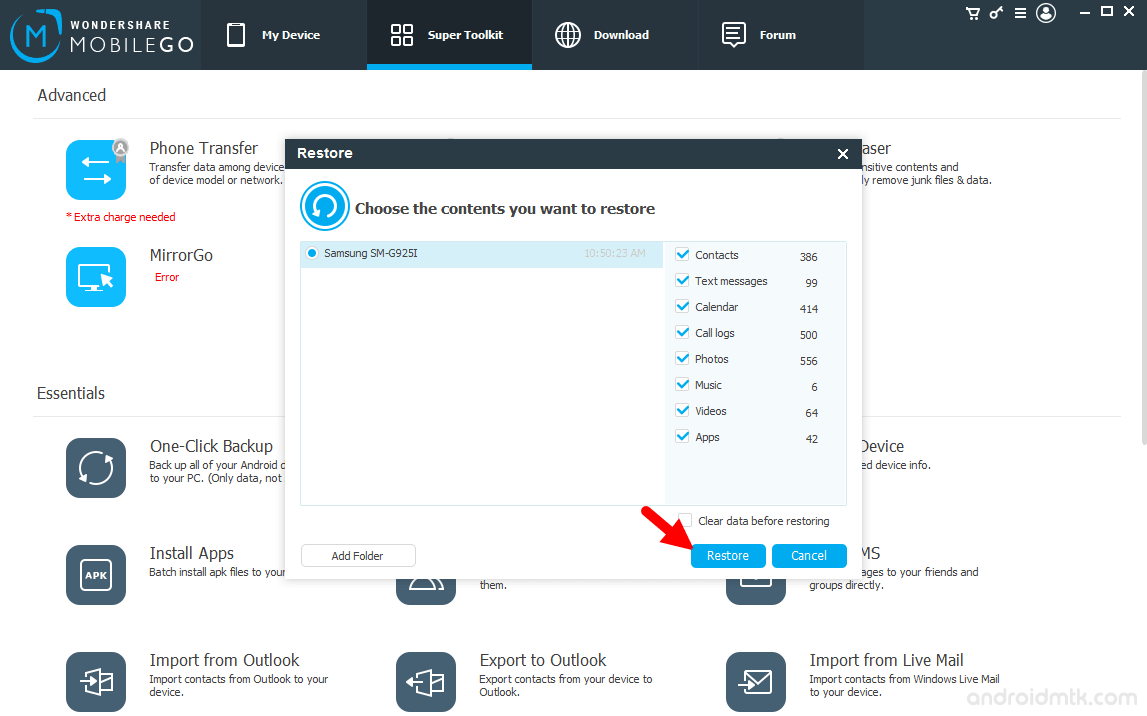
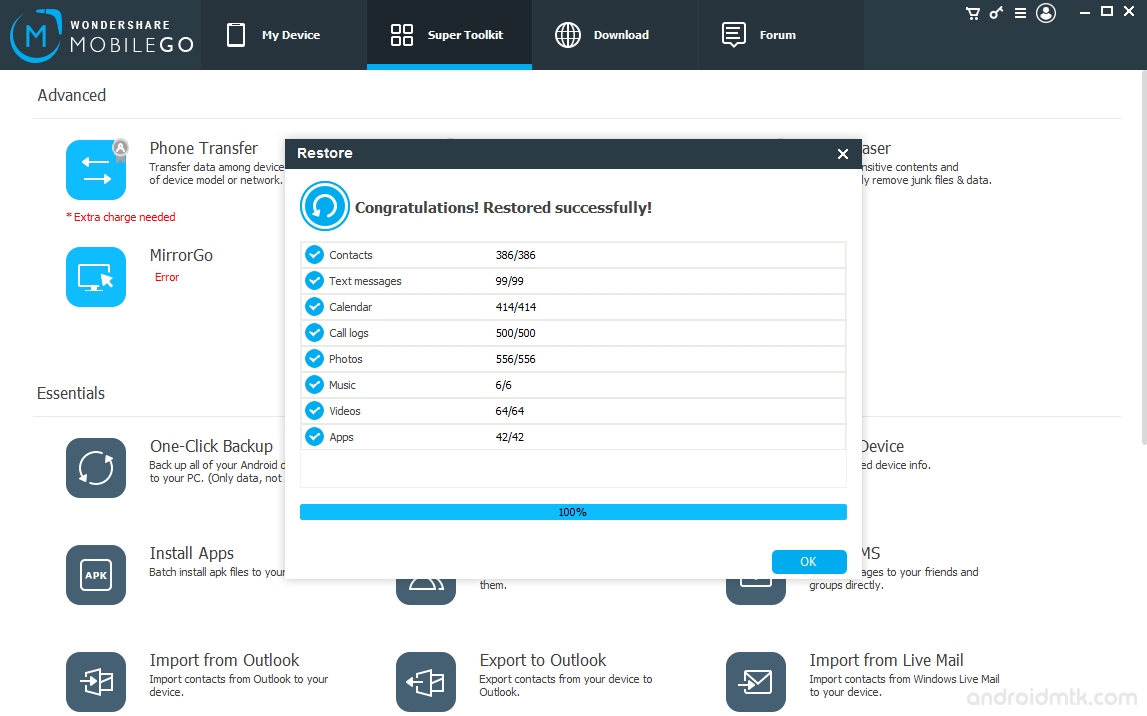
Notes
Compatibility MobileGo application is compatible with Windows XP, Windows Vista, Windows 7, Windows 8, Windows 8.1 and Windows 10.
Root Feature MobileGo for Android also comes with the Root Feature, which allows you to Root any Android Device in Few Clicks.
MobileGo for Android MobileGo is also available on the Android Play store, which also allows you to backup and restores everything on the device.