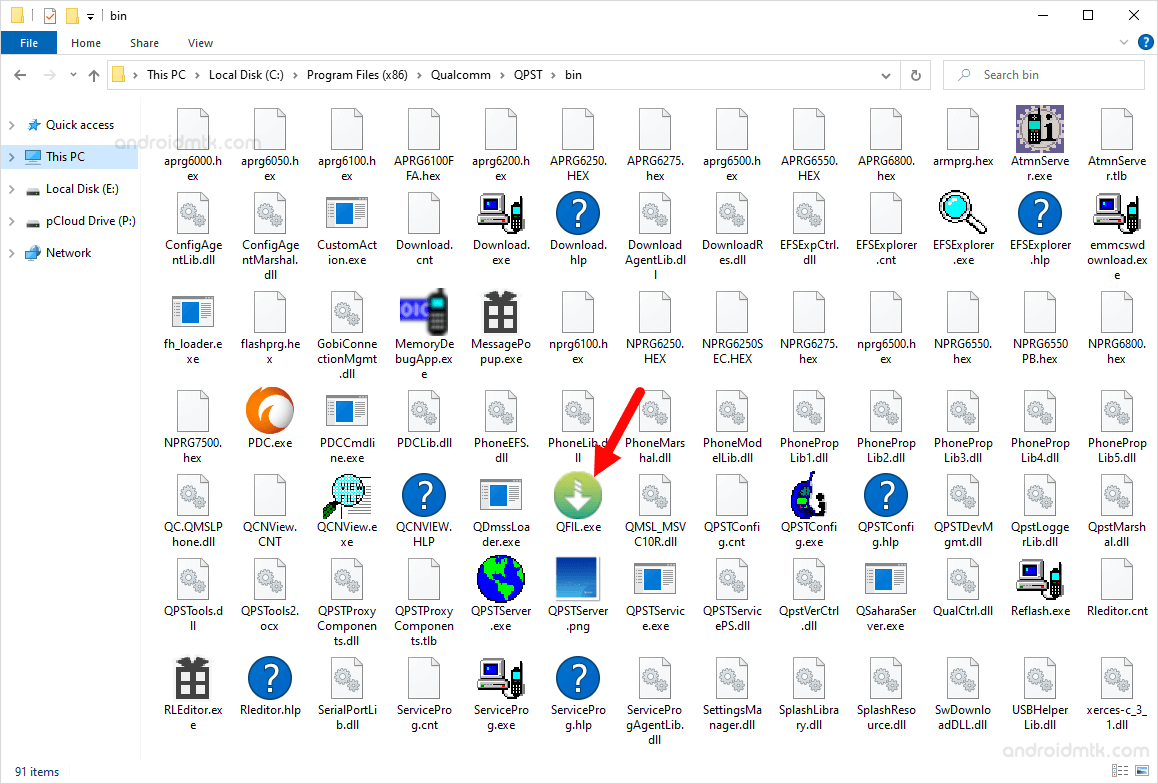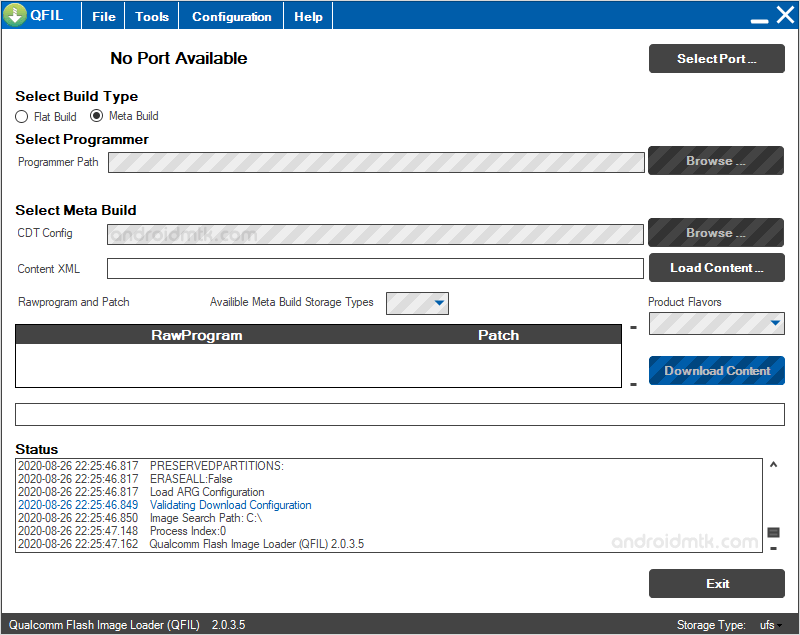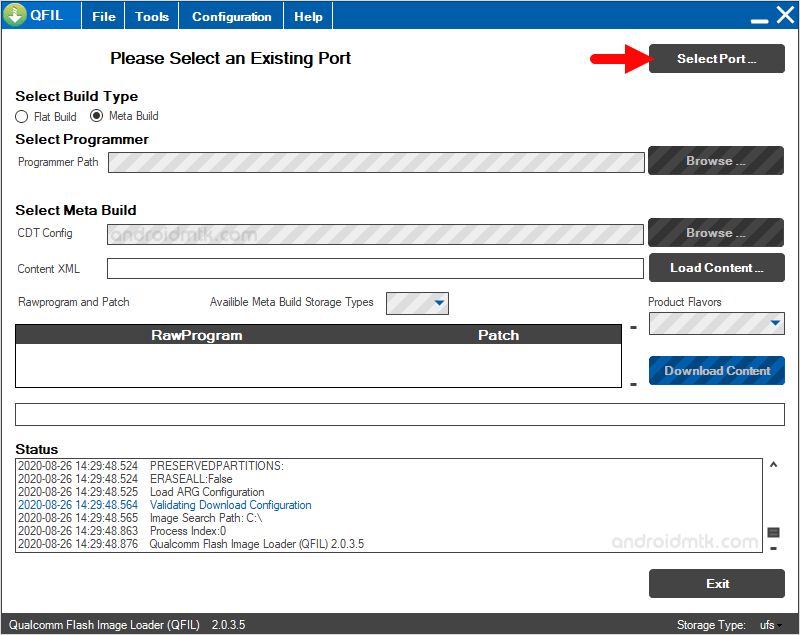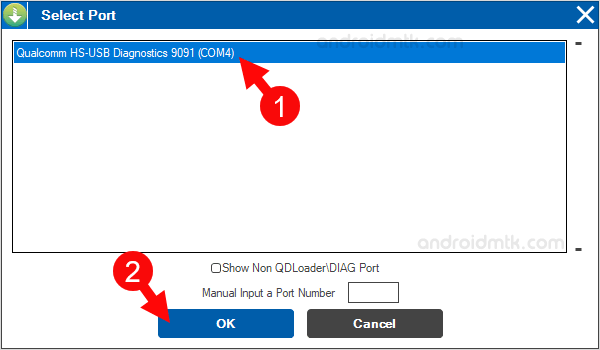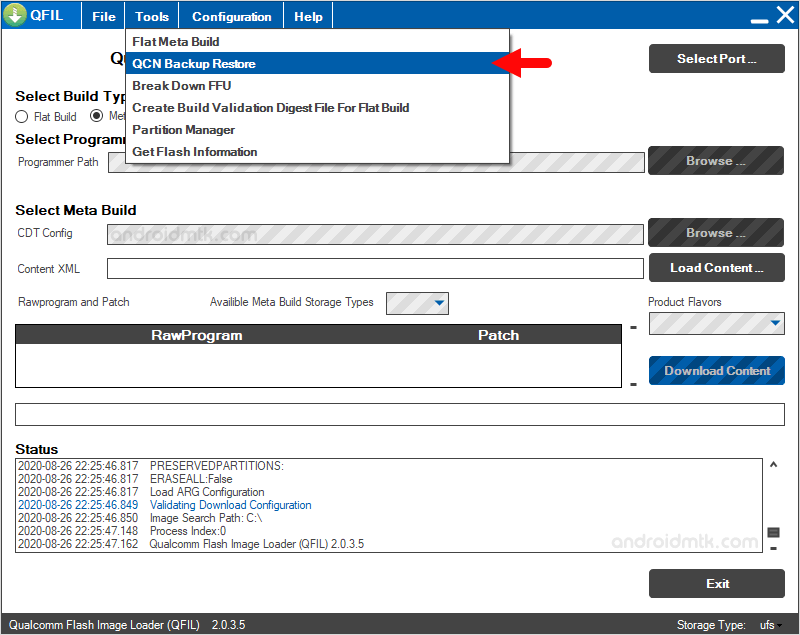In this article, we will teach you how to take a backup of a QCN file on a Lenovo Xiaoxin Pad using the QPST Tool and guide you through the process of backing up the QCN file on your Lenovo Xiaoxin Pad.
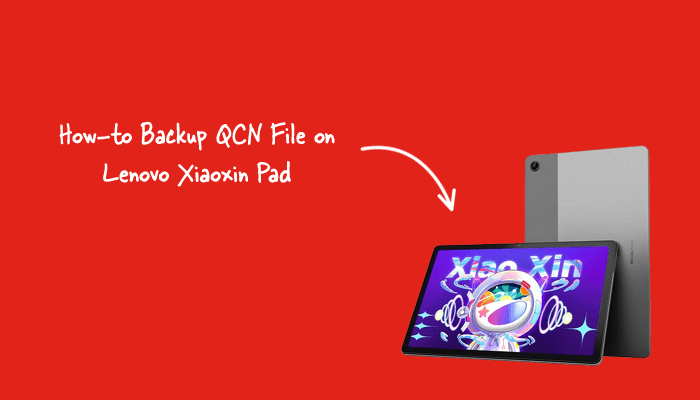
What is QCN File?
QCN File is a Qualcomm Configuration file used to store the settings and configurations of a Qualcomm device. It contains information such as the IMEI, network settings, and other important data.
Why QCN files are important?
QCN files are important for your Lenovo Xiaoxin Pad, as they contain important information about your device, such as its IMEI, Wi-Fi, Bluetooth, and other network settings. If you ever need to reset your device or flash a new ROM, you will need to have a backup of your QCN file, as it will help you restore the IMEI and network settings.
How to backup QCN File on Lenovo Xiaoxin Pad
In order to take a backup of a QCN File, please ensure that you have installed the drivers and tools beforehand.
Prerequisites
Disclaimer androidmtk.com will not be held responsible for any device damage resulting while/after following this guide. Proceed with caution!
Steps to backup QCN File on Lenovo Xiaoxin Pad
- Press the Power and Volume Up buttons on the tablet until the inscription appears.
- Use the Volume Up and Volume Down buttons to select “Boot to FFBM” and confirm with the Power button.
- Connect the device to the computer using the USB cable.
- Launch the QFIL Tool (auto-installs with the QPST Tool) from the Start Menu or through the C:\Program Files (x86)\Qualcomm\QPST\bin Folder:
- Once the QFIL Tool is launched, you will be able to see the following window:
- Click the Select Port button:
- Select the port and click the OK button:
- Click on the Tools menu and select the QCN Backup Restore option.
- Click on the Backup QCN button.
- Once the QCN backup is completed, Click on the Exit button to close the Tool.
- Open C:\Temp folder, there you can find QCN File.

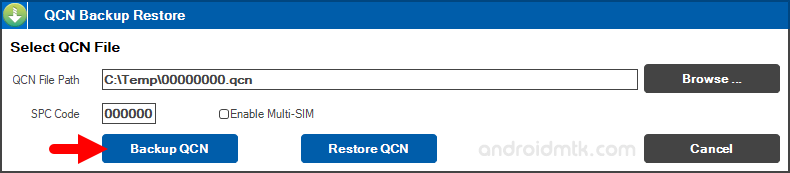
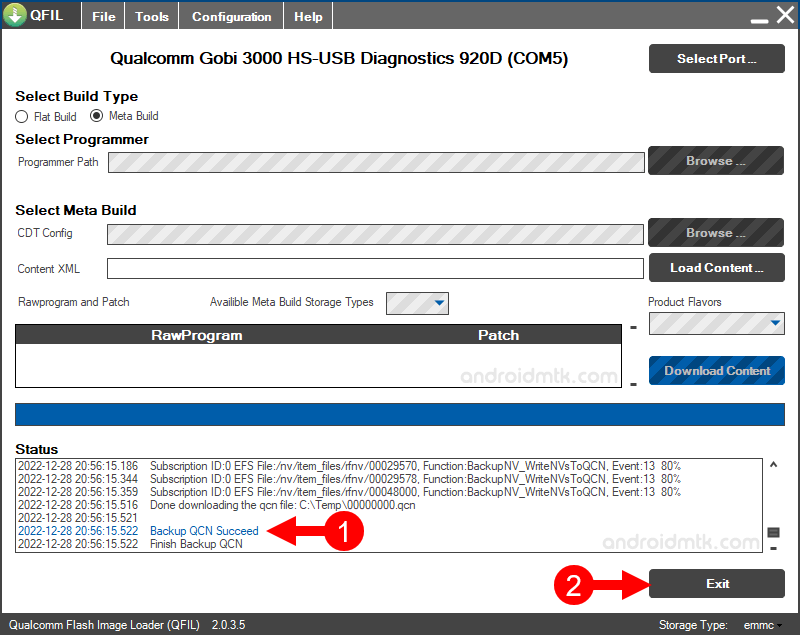
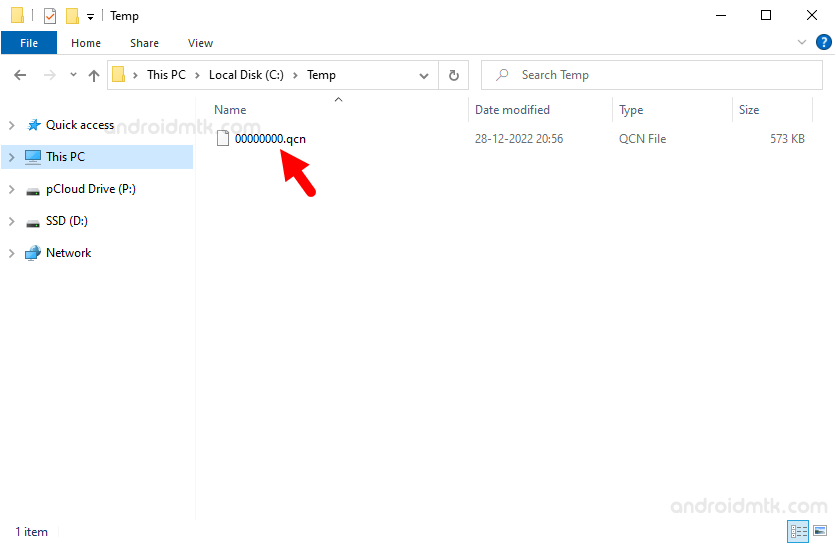
Congratulations! You have just learned how to back up a QCN file on the Lenovo Xiaoxin Pad.
Notes
- How to Restore QCN File: You can follow the above guidelines up to Step #8. In Step #9, you must select the Restore QCN button and locate the QCN file from the computer.
- Diag Mode: Without enabling the Diagnostic Mode on the Lenovo Xiaoxin Pad, the above steps will not work. However, you can enable Diagnostic Mode on the device by following Steps#1 and #2.
- Credits: QPST Tool is created and distributed by Qualcomm Mobility Inc. So, full credit goes to them for sharing the tool for free.