These are instructions on how to install the Minimal ADB and Fastboot Tool on Windows Computer.
Requirements To install the ADB and Fastboot files, you need to have the Windows Computer.
Install Minimal ADB and Fastboot Tool
- Download and extract the Minimal ADB and Fastboot Tool package on the computer. If in case you have already downloaded the tool on the computer, then SKIP this step.
- Once the tool package is extracted on the computer, you will be able to see the following files:
- Open the Minimal ADB Fastboot.exe to launch the Setup Window:
- Once the Setup window is launched, Click on the Next Button:
- Again, Click on the Next button:
- Click on the Next button (optional: in this step you can change the location of the installation):
- Click on the Next button (optional: in this step you can change the Start Menu’s Folder name):
- Click on the Next button (optional: in this step you can create a shortcut of tool on the desktop):
- Click on the Install button:
- Now, ADB and Fastboot files will be installed on the computer:
- Once the installation process is completed, Click on the Finish button to exit/close the setup window:

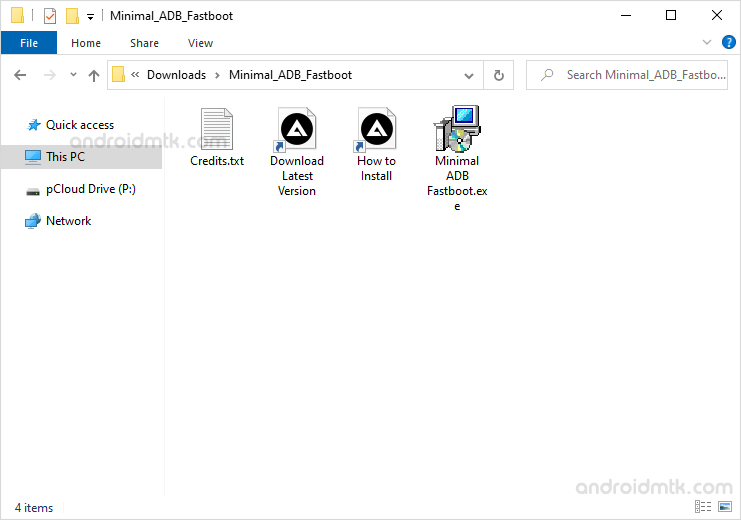
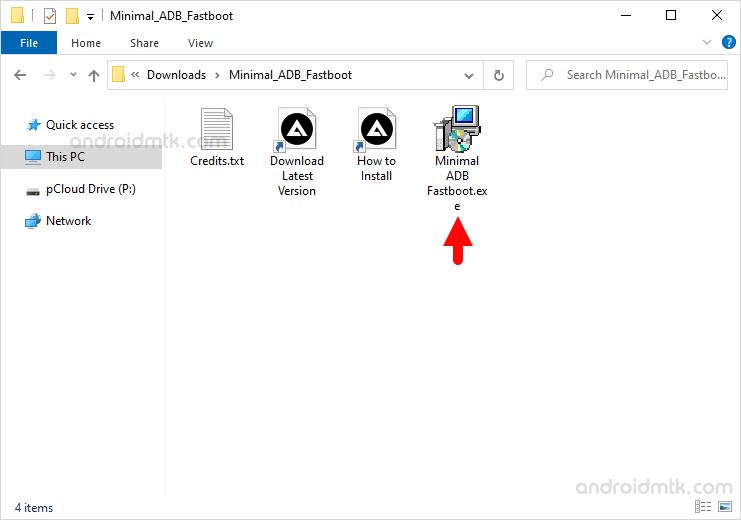
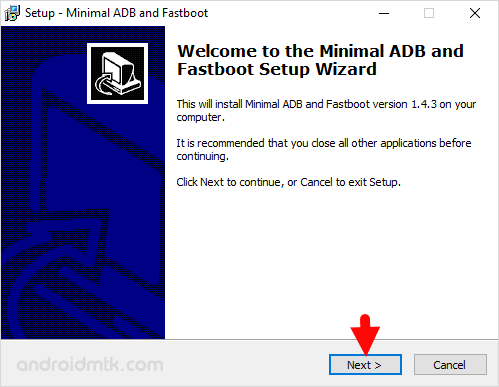
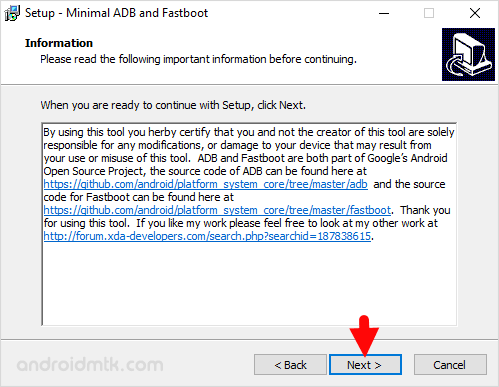
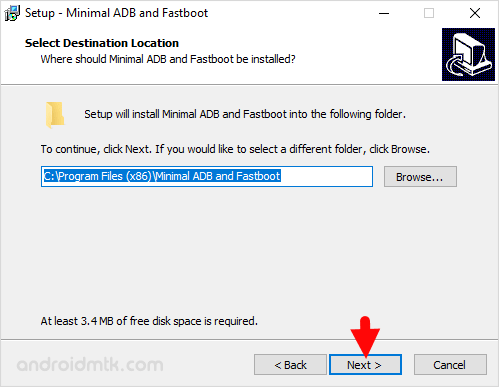
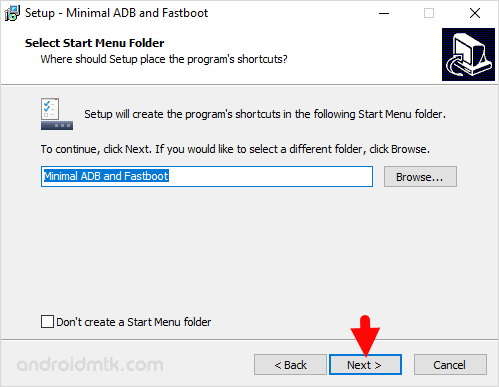
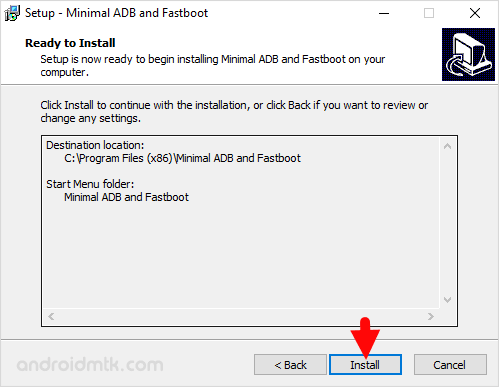
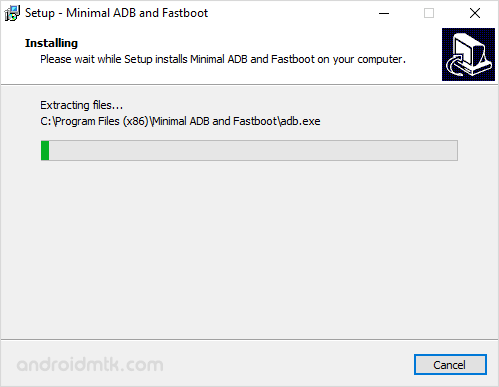

Congratulations! ADB and Fastboot files are now installed on the computer. You can find the shortcut of the tool in the Start Menu of your Windows Computer.
Notes
Fastboot Files Location Post installing the ADB and Fastboot files, you can find it in the C: > Program Files > Minimal ADB and Fastboot folder.
ADB Driver Installer If you want to install the Google ADB Driver on the Windows Computer, then head over to Download 15 Seconds ADB installer page.
Setup ADB and Fastboot using Android SDK If you want to learn to set up the ADB and fastboot files using the Android SDK package, then head over to How to setup ADB and Fastboot Drivers page.
Credits: Minimal ADB Fastboot is created and distributed by shimp208 (Xda developer). So, full credit goes to the developer for creating the tool.