These are instructions on how to use PhoenixCard Tool to Flash or install .img firmware (ROM) on devices powered by Allwinner Chipset.
Caution: Flashing or installing firmware using the PhoenixCard Tool, will wipe the data from the device. Therefore, we recommend you take a backup of your data before using the tool.
Flash or install .img Firmware using PhoenixCard Tool
- Download and install the Android Driver on the Computer (if in case you have already installed the Android Drivers, then SKIP this step).
- Download and Extract PhoenixCard Tool on the computer. Once the tool is extracted, you will be able to see the following files:
- Open PhoenixCard.exe to Launch the Tool:
- Once PhoenixCard Tool is launched, you will be able to see the following screen:
- Now, Connect the SD Memory Card to the Computer. Make sure it is Empty, as it will be Formatted by the Tool.
- Now, Add the IMG Firmware on PhoenixCard Tool (assuming you have already downloaded the .IMG Stock Firmware of your Device).
- Once IMG Firmware is loaded in the PhoenixCard Tool, Click on the Burn Button.
- The Burning process will initially Format the SD Card, and then it will write the IMG Firmware on the SD Card. This process may take up to 2-10 minutes depending on the size of IMG Firmware.
- Once Burning is completed, you will be able to see the Burn End Message.
- Now, remove the SD Memory Card form the computer and insert it on the Android Device.
- Once you have inserted the SD Memory Card on your device, you need to Boot your Android Device (by long pressing on the power button).
- Once your device is booted, it will automatically start the Flashing process on the device. During this process, you will be able to see the Green Progress bar on the device Screen.
- Once Flashing Process is completed, remove the SD Memory Card from the device and Restart it.

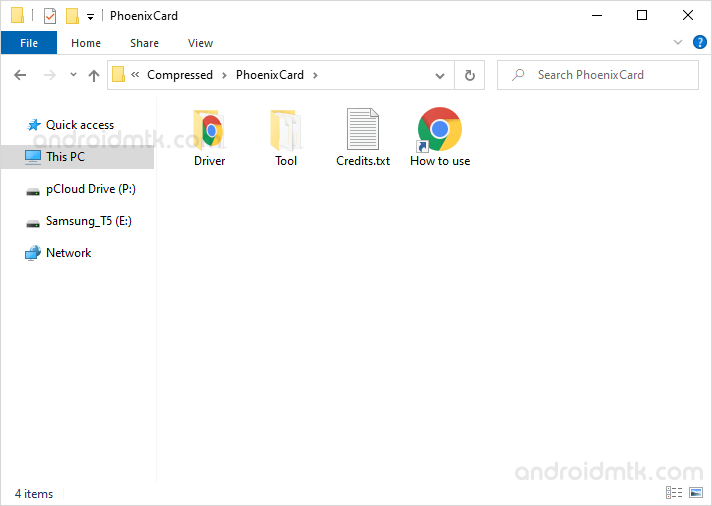
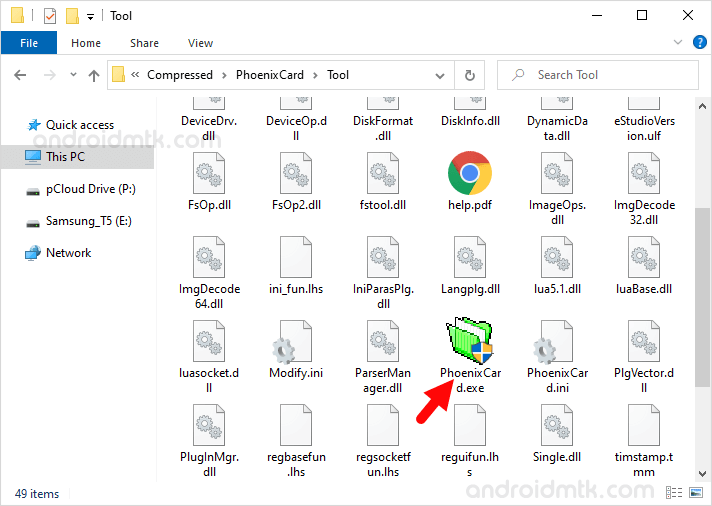
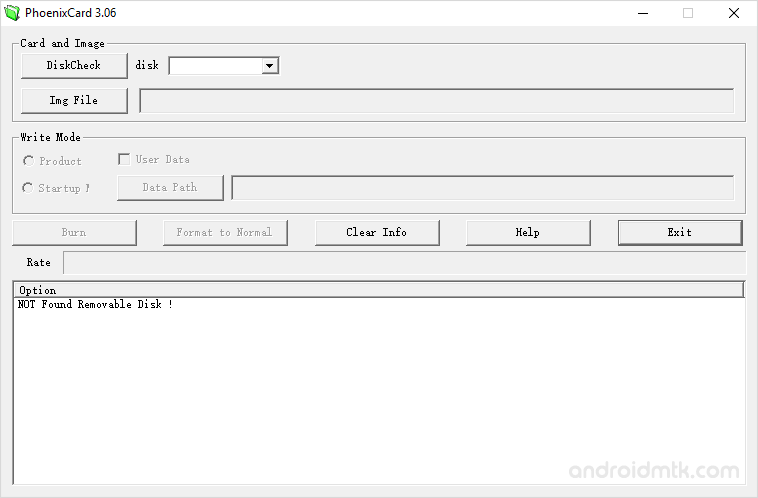
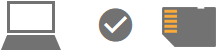
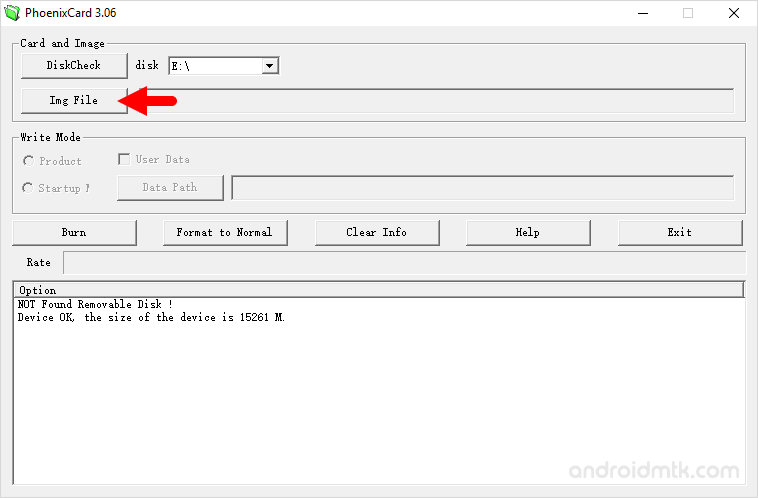
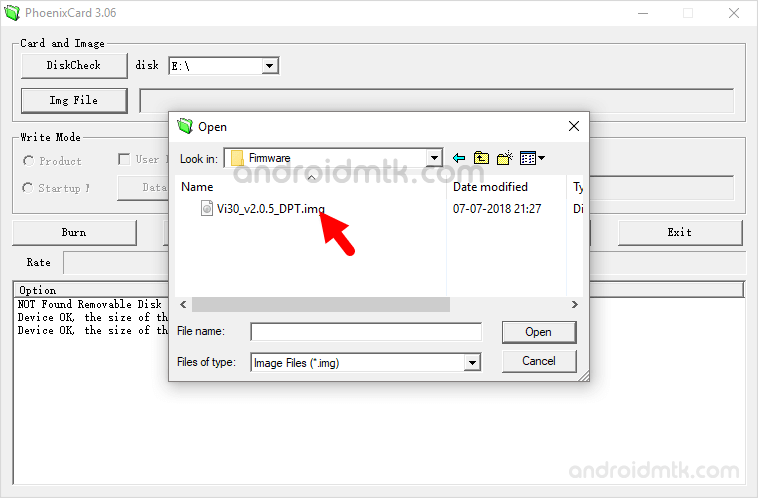

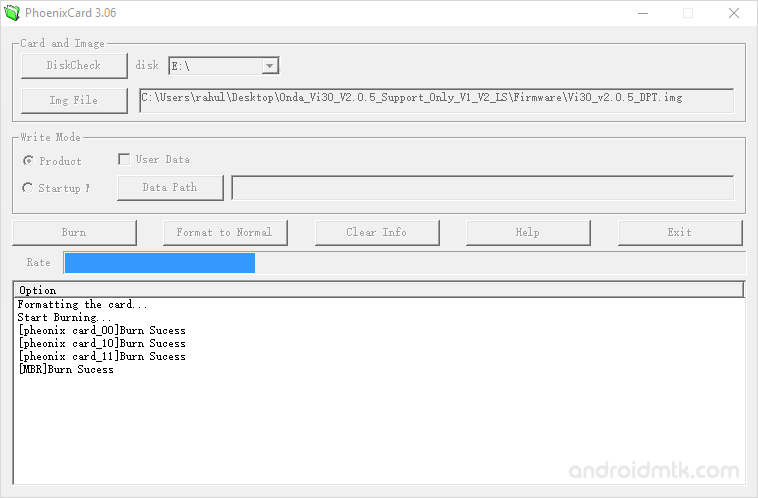
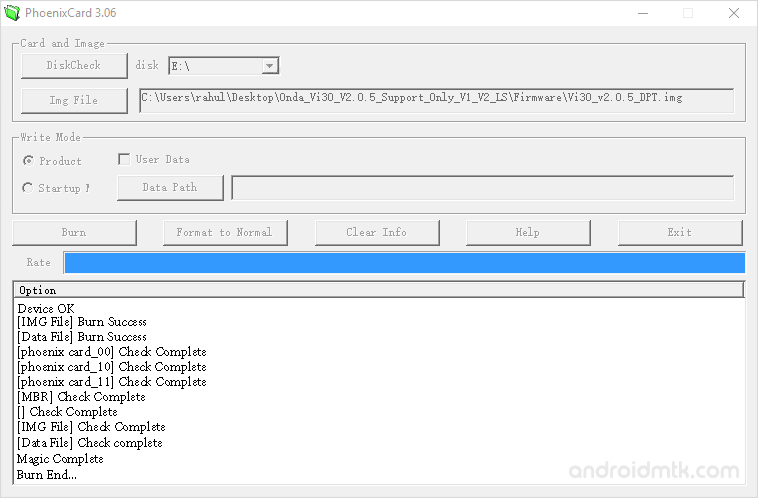
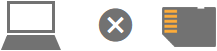
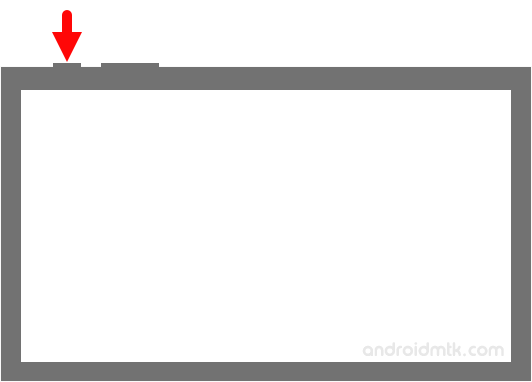
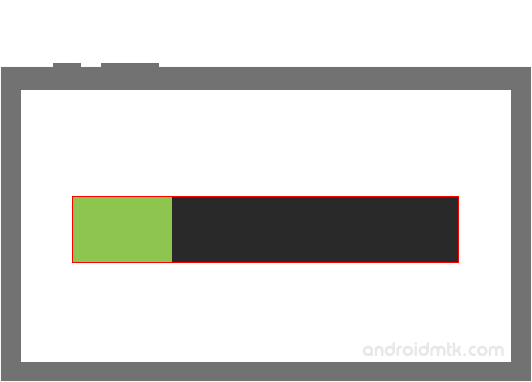
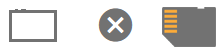
Congratulations, Now you can enjoy the Stock Firmware you have flashed on your Allwinner Android Device.
Notes
Caution: We recommend you to take a backup of your data from the SD Card Memory as well as from the Android device before following the tutorial above. Burning the Firmware on SD Card memory and Flashing it on the Android Device will permanently delete your data.
Allwinner Chipset Only PhoenixCard is meant to work on the devices running on Allwinner Chipset. If your Android Tablet or Smartphone is running on any other chipset, then it will not work for you.
Alternative Tool: LiveSuit, PhoenixSuit, Phoenix USB Pro are the best alternative tool, which allows you to Flash the Allwinner IMG firmware on the Allwinner Android Device.
Credits: PhoenixCard Tool is created and distributed by Allwinner Technology Co. LTD. So, full credit goes to them for sharing the tool for free.