These are instructions on how to Unlock Bootloader on any Motorola Device using the fastboot tools on Windows Computer.
Requirements Your device should have at least 20 percent or above battery to follow the instructions.
Unlock Bootloader on any Motorola Device
- Download and install Motorola USB driver on your computer. If Motorola USB drivers are already installed on your computer then skip this step.
- Enable USB Debugging on Your Nexus 6P. To enable Developer Options: Open Settings > About Phone > Tap on the Built Number for 6-8 times until developers option is enabled.
- Power off your Motorola Device.
- Now, you need to boot your device into the ADB mode. To boot into adb mode, Press and hold the Volume Down Key and Power Key (for 4-5 seconds) and release the power key but keep holding the Volume Down key until ADB mode is visible on the screen.
- Connect your Motorola Device to the computer using the USB cable.
- Download and install the Minimal ADB and fastboot tools on your computer.
- Once the installation process is completed, Launch the Minimal ADB and fastboot tools.
- Now, you will be able to see the following command window.
- Now, in the command window type: fastboot devices and press enter from the keyboard.
- Now, give another command: fastboot oem get_unlock_data
- Using the Mouse select the whole unlock data (string) as seen in the below picture:
- Now, Open Notepad on your computer and paste the unlock data (string).
- Now, Open Motorola’s Official Unlock Bootloader website and Click on Next button.
- Sign In to your Motorola Account (If you don’t have Motorola account then you have to create it).
- Now, paste the entire unlock data (string) in the Field (#6) and click on the Can my device be unlocked? button.
- Now, select the I Agree radio button and click on the Request Unlock key button.
- Now, Motorola will send you the Unlock Key on your registered Email ID (through which you have logged in Step#11).
- Now, Check your Email Account for Motorola’s Email. Once you received the Email, please Open it and copy the Unlock Code.
- Once you have copied the unlock code, Open the Command Window and type the following command: fastboot oem unlock (paste the code here).
- You will be able to see some processes on your Motorola Device and your Motorola Device will reboot automatically.
- Now, you will be able to see the Warning Bootloader Unlocked Message (this confirms that you have successfully unlocked the bootloader on your Motorola Device).

Again Go Back to the Settings > Developer Options > Enable OEM unlocking and USB Debugging.
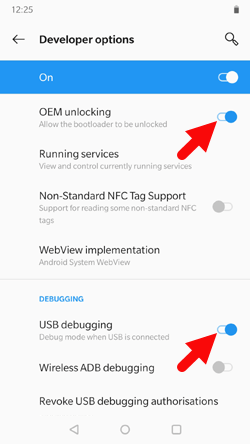

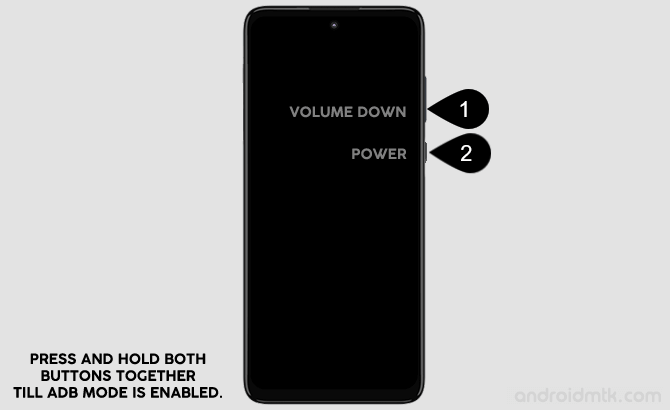

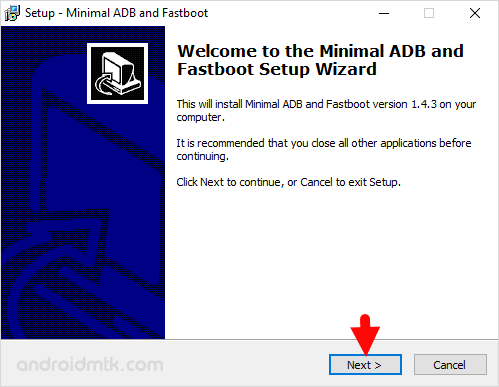

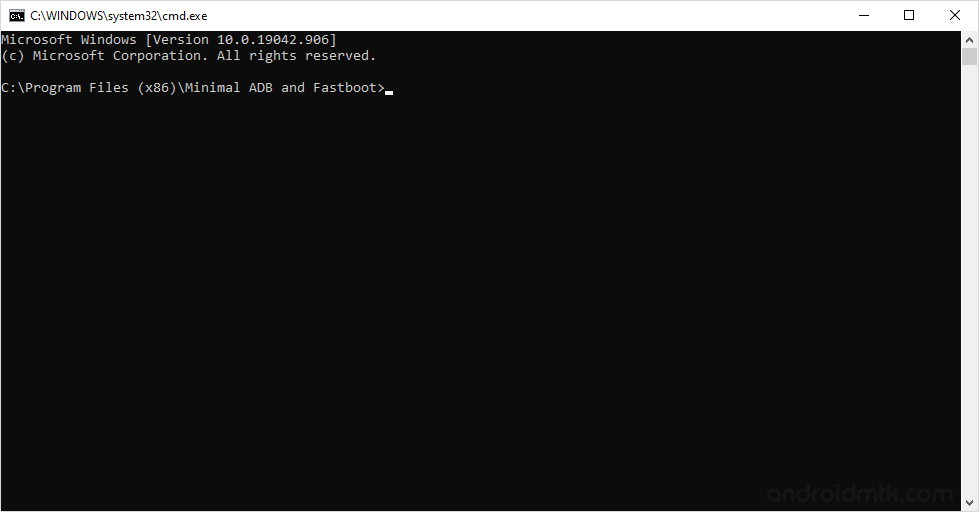
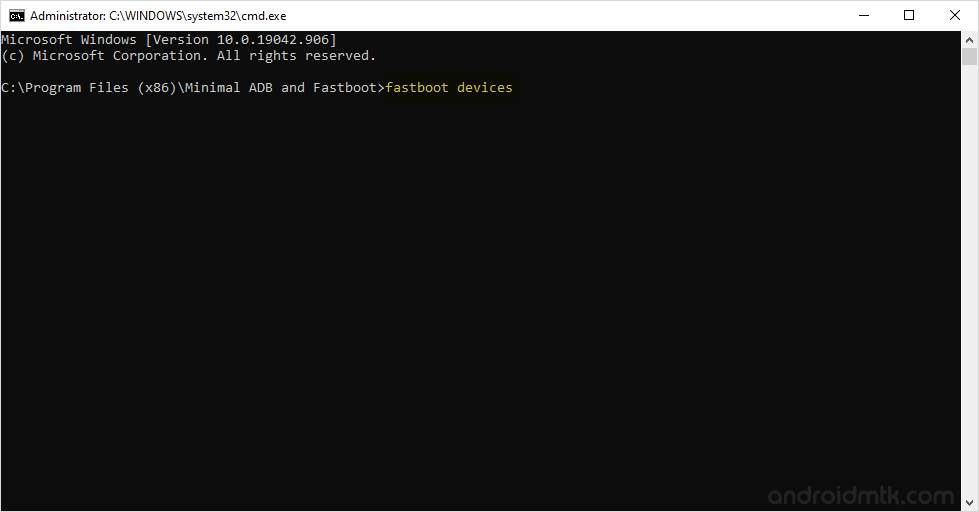
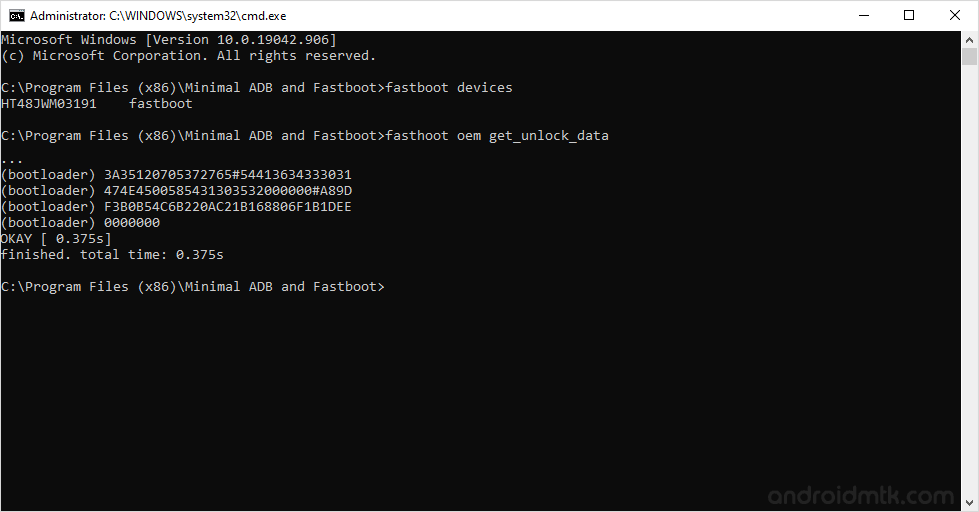
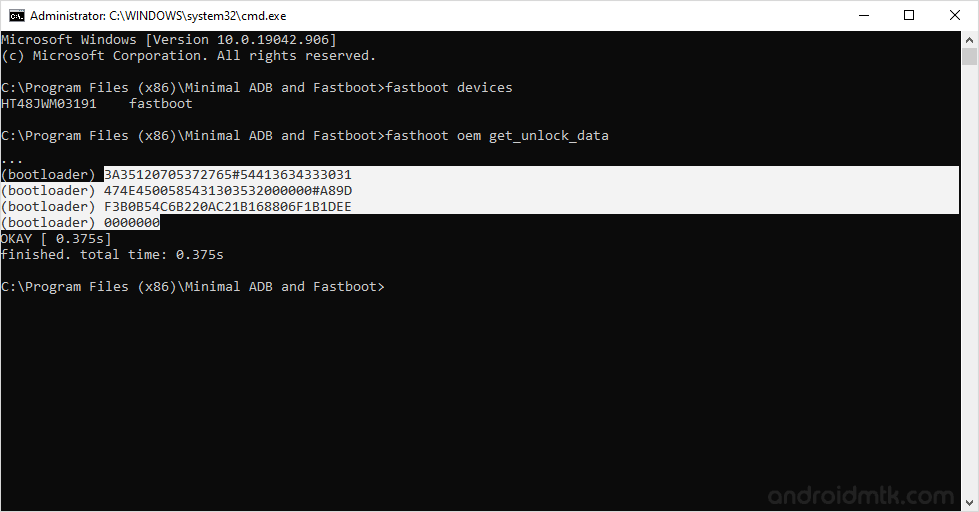
Once you have selected the unlock data (string), Press CTRL + C from computer keyboard to copy the string.

Now, you have to remove the spaces between the unlock code (string):
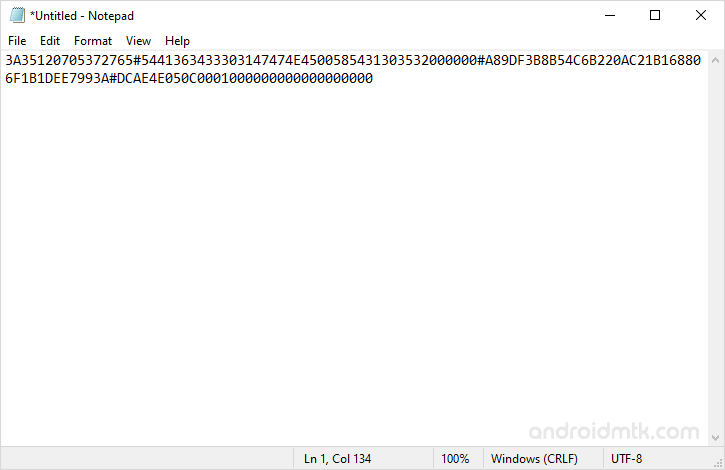
Now, copy the Unlock Code (string):
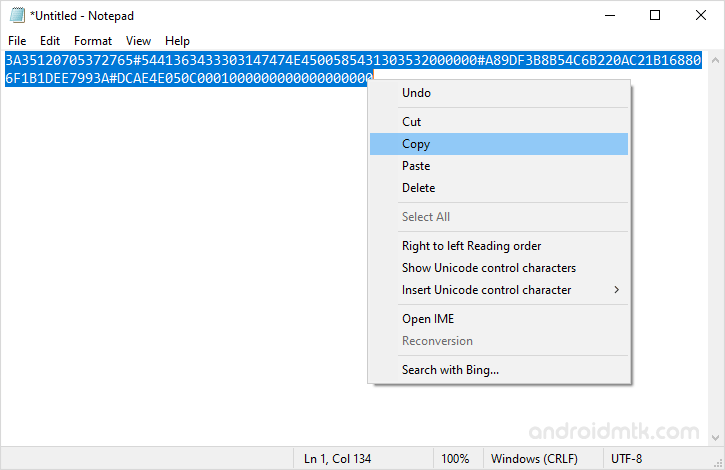
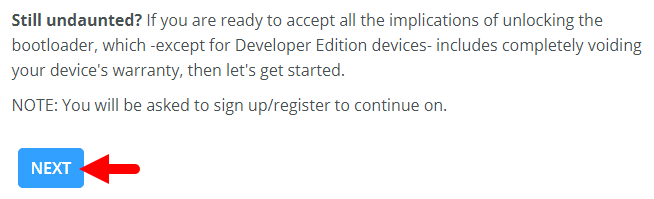
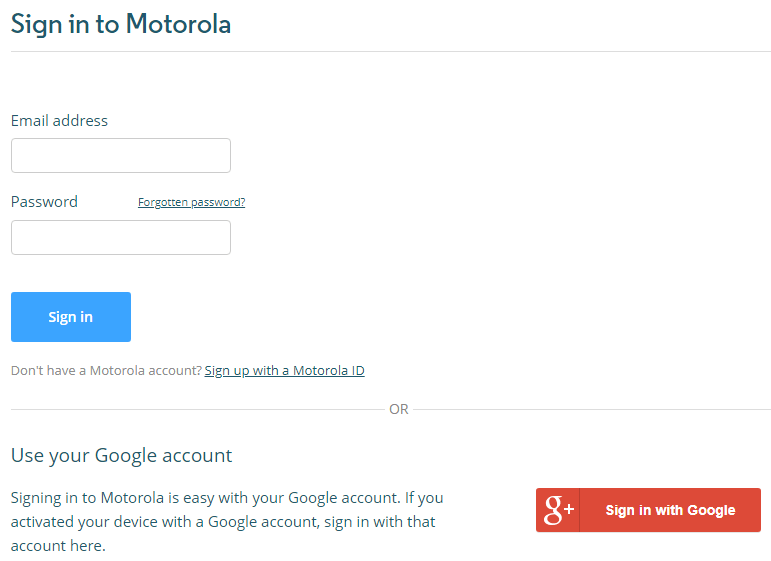
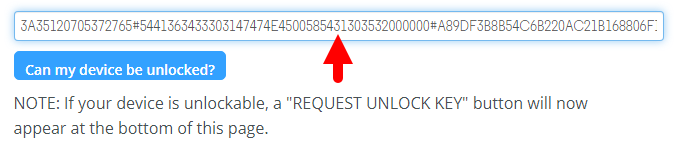
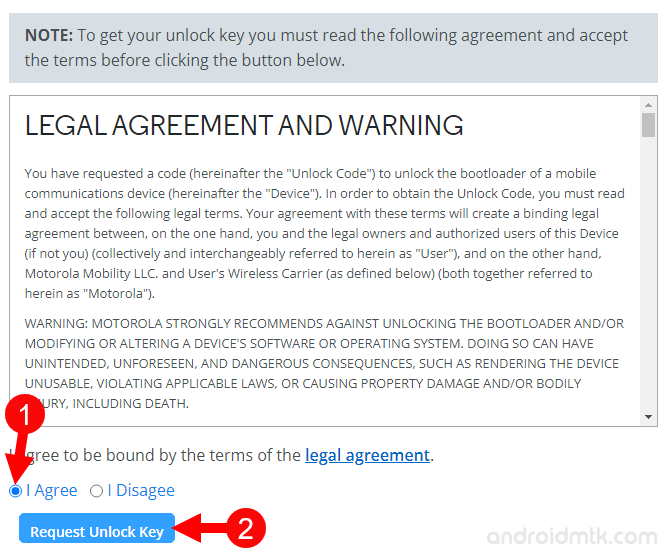
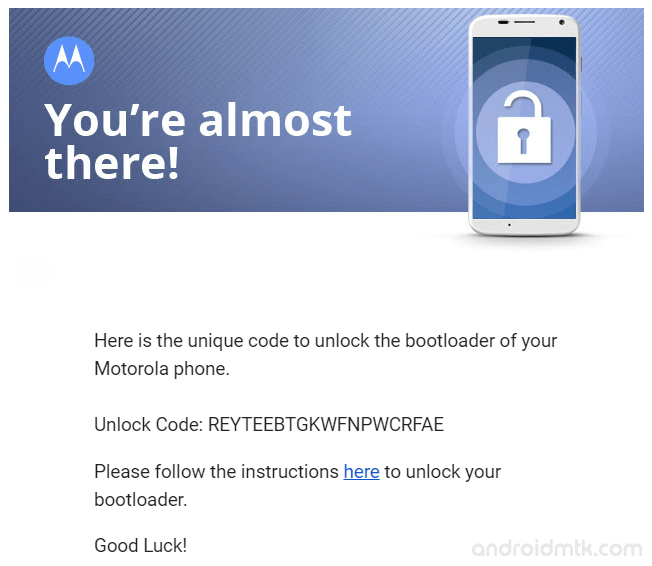
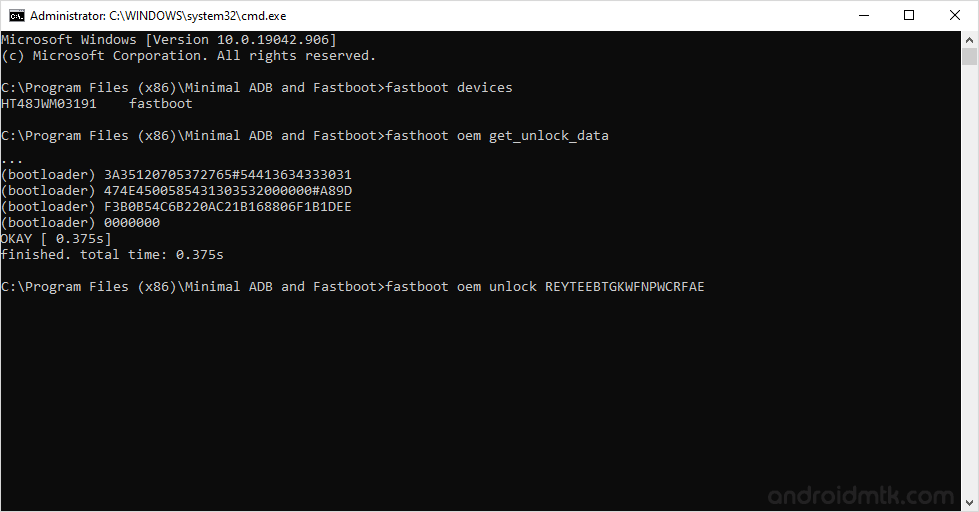
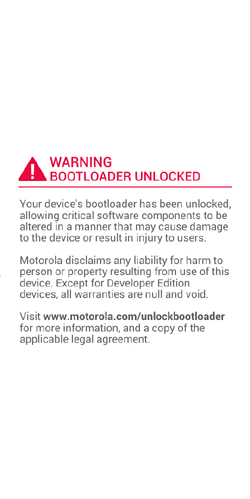
Notes
Unlocking the Bootloader will delete your personal data, pictures, apps etc from your device. So, backup your personal data before following the above tutorial.
Once you have successfully Unlock Bootloader of your Motorola device, you will get the Warning Bootloader Unlocked Message every time whenever you start or restart the device.
Motorola Stock Firmware: If you are looking for the original firmware for your device, then head over to Download Motorola Stock Firmware page.
Motorola USB Driver: If you are looking for the original USB Driver for your device, then head over to Download Motorola USB Driver page.