These are instructions on how to Restore the QCN file on Qualcomm Devices using the QFIL Flash Tool.
Restore QCN File on Qualcomm Devices
- Download and install Qualcomm USB Driver on the Computer. If in case Qualcomm Drivers are already installed on the computer, then SKIP this step.
- Download and install QPST Tool on the Computer. If in case QPST Tool is already installed on the computer, then SKIP this step.
- Launch the QFIL Tool (auto-installs with the QPST Tool) from the Start Menu or through the C:\Program Files (x86)\Qualcomm\QPST\bin Folder:
- Once the QFIL Tool is launched, you will be able to see the following window:
- Enable Developer Options on your device. To Enable Developer Options: Open Settings > About Phone > Tap on the Built Number/MIUI Version for 6-8 times until developers option is enabled.
- Enable USB Debugging on your device. To Enable USB Debugging: Open Settings > Developer Options > Tap on the USB Debugging checkbox to Enable it.
- Enable Diag Mode on your device. To Enable Diag Mode: Dial *#*#13491#*#* or *#*#717717#*#* or *#*#717717#*# and Tap on the Diag,Serial_SMD,RMNET_BAM,ADB option and then Tap on the OK button.
- Connect the Device to the Computer using the USB cable.
- In QFIL Tool, Click on the Select Port button:
- Select the Port and Click on the OK button:
- Click on the Tools menu and Select QCN Backup Restore option.
- Under QCN Backup Restore, Click on the Browse button and Locate the QCN file on the Computer (assuming you have already downloaded the QCN file or taken the QCN Backup):
- Click on the Restore QCN Button:
- Restoring process will begin and may take a few seconds to complete.
- Once the Restore process is completed, you will be able to see the Restore Succeed message on the tool.

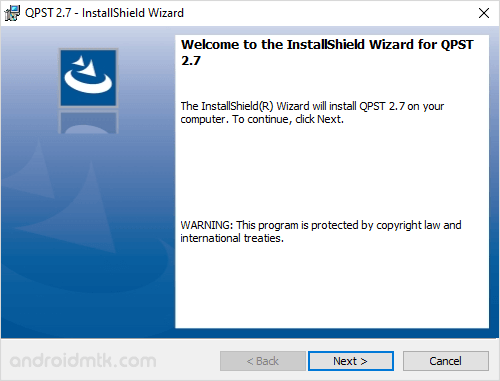
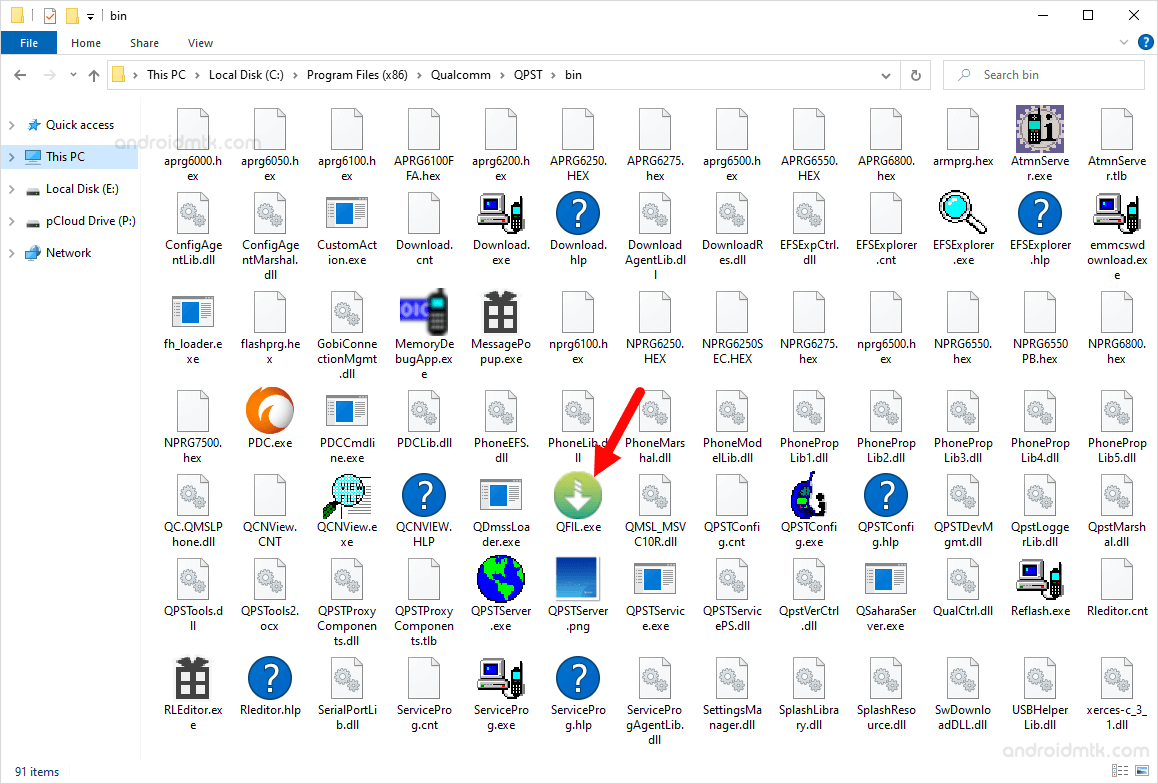
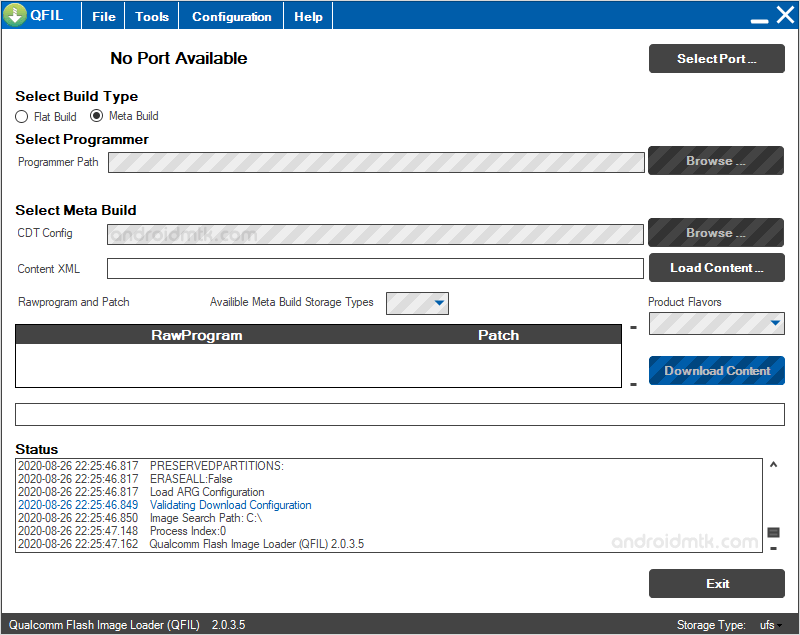

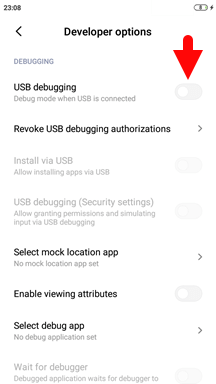
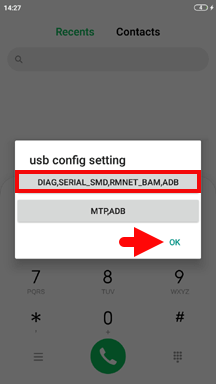

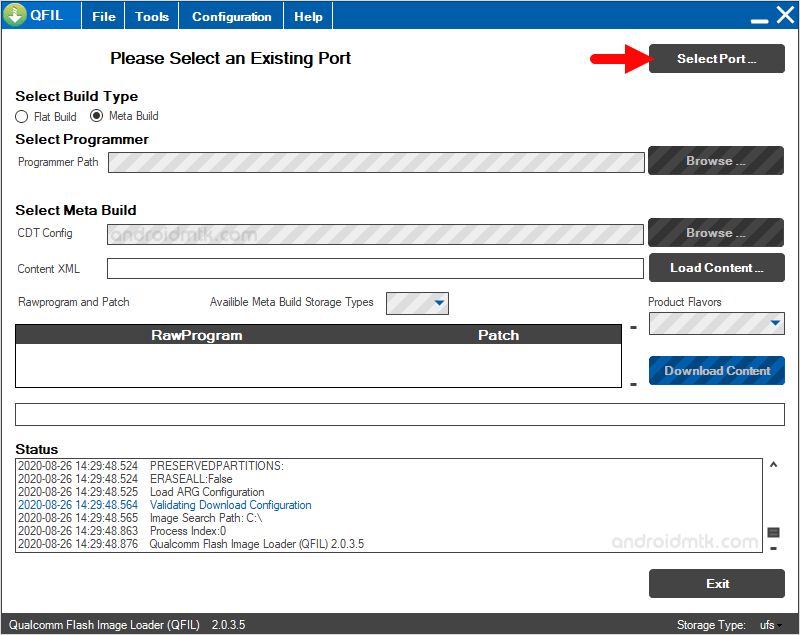
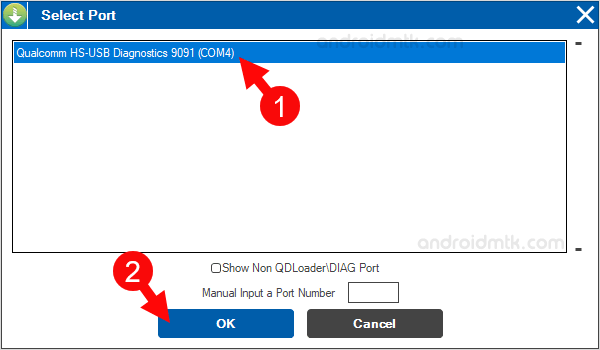
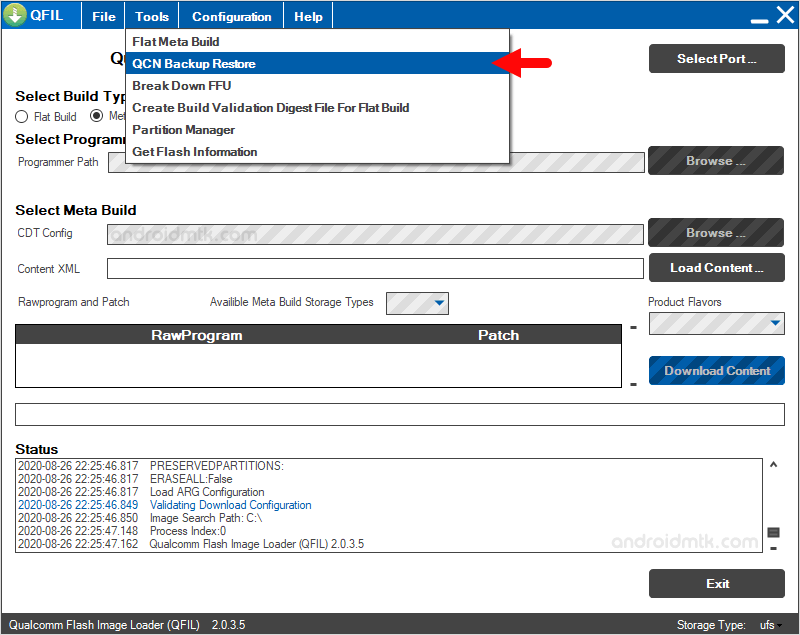
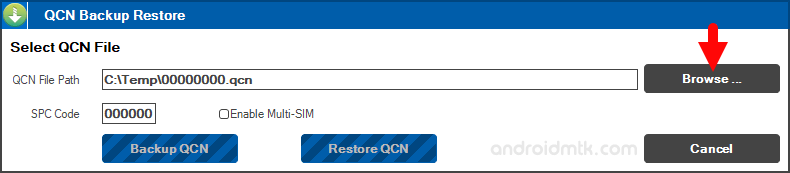
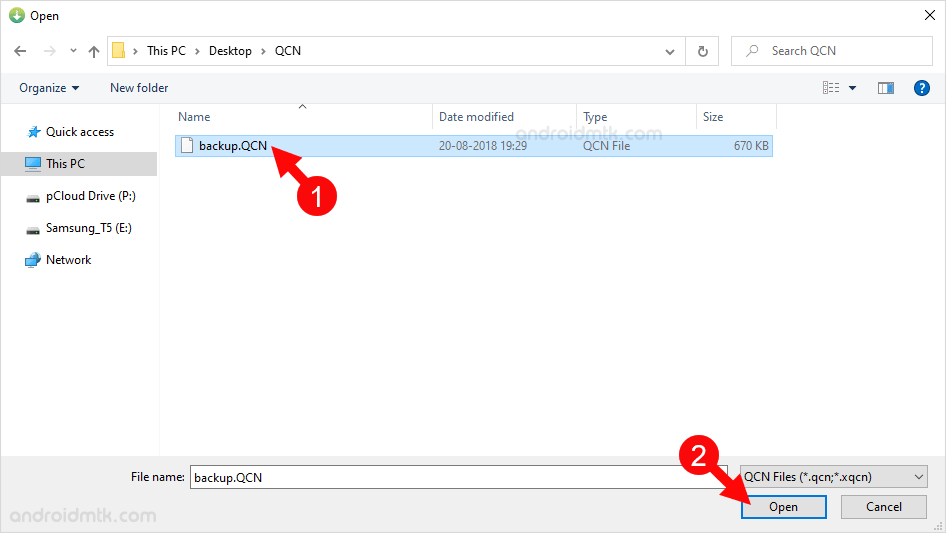
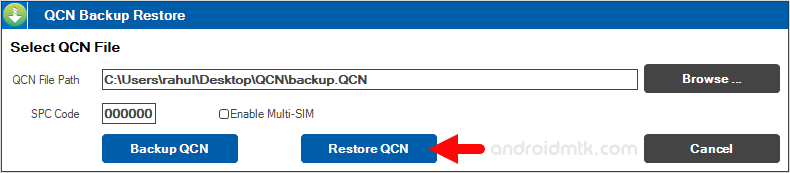
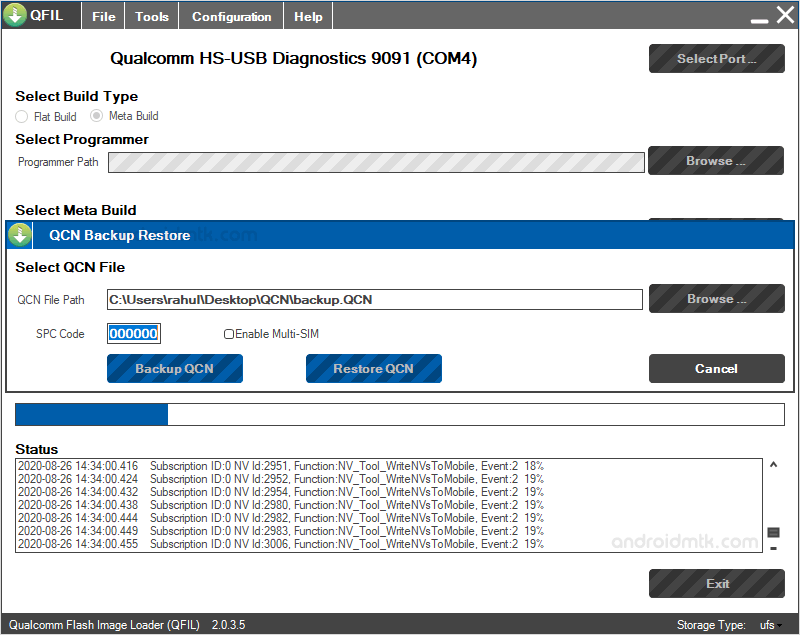
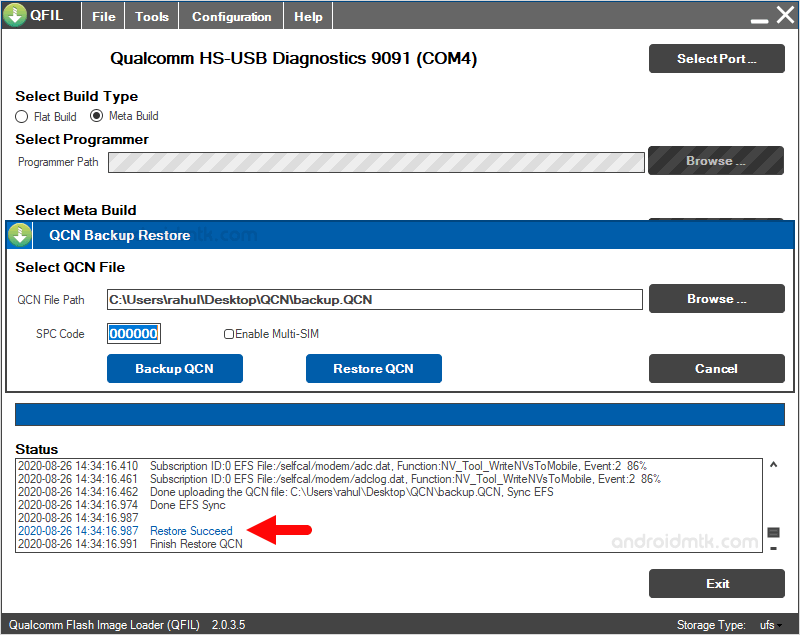
Congratulations! You just learned to restore the QCN File on the Qualcomm Devices.
Notes
The above can be used to restore the QCN file on Xiaomi, Vivo, Oppo, ZTE, OnePlus, and other devices having Qualcomm Chipset.
Enabling Diag Mode Above we have shared three codes, i.e., *#*#13491#*#*, *#*#717717#*#*, and *#*#717717#*#. These three codes can be used on Xiaomi Devices to Enable the Diag Mode. To Enable Diag Mode, you may have to enter the correct Diag Mode code; for example, if you have Vivo devices, you have to Dial *#558# in Step#7 to Enable the Diag Mode.
Credits: QPST Tool is created and distributed by Qualcomm Mobility Inc. So, full credit goes to them for sharing the tool for free.