These are instructions on how to use the Transsion Software Download Tool to flash or install the firmware (ROM) on devices powered by Mediatek, Spreadtrum, and Qualcomm Chipset.
Install Firmware (ROM) using Transsion Software Download Tool
- Download and install Mediatek Driver, Spreadtrum/Unisoc Driver, and Qualcomm Driver on the computer (if in case all the three drivers are already installed on the computer, then SKIP this step).
- Download Stock Firmware (scatter or .pac or .xml based) of your Mobile Device and extract it on the computer (if in case you have already downloaded the Stock Firmware, then SKIP this Step or else you can find the Stock Firmware on FirmwareFile or through Google).
- Now, Extract Software Download Tool on the computer (assuming you have already downloaded it; if not then Download Software Download Tool). Once you have extracted the tool, you will be able to see the following files:
- Open SWD_AfterSales.exe to Launch the Tool:
- Once the tool is launched, you will be able to see the following window:
- Click on the Settings
- Click on Load button:
- Locate the Stock Firmware that you have downloaded or want to install on the Mobile Device and Click on Open button:
- Click on Confirm button:
- Click on Start button:
- Now, the Software Download Tool will validate the firmware:
- Power off your Mobile Device > Press and Hold Volume UP and Down and Connect it to the Computer using the USB Cable.
- Once the Device is detected by the tool, leave the volume keys. Post detecting the device, the Flashing or installation process will start automatically and may take 5-10 minutes to complete:
- Once the flashing or installation process is completed, you will be able to see the Green PASS message on the tool.


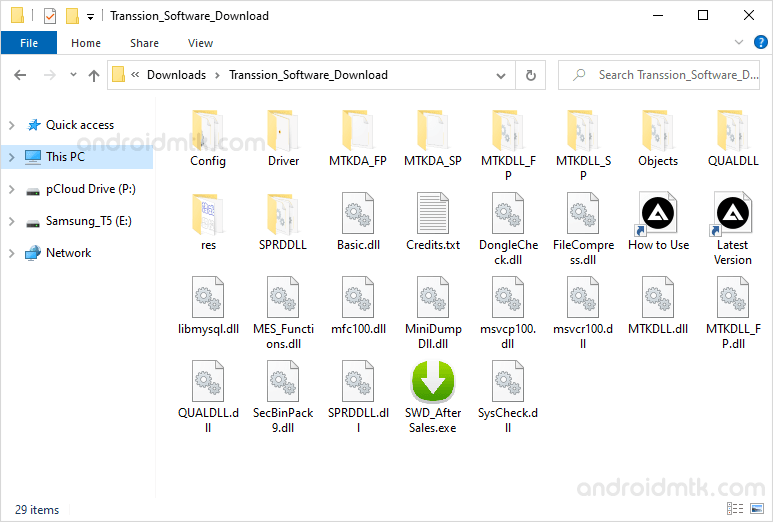
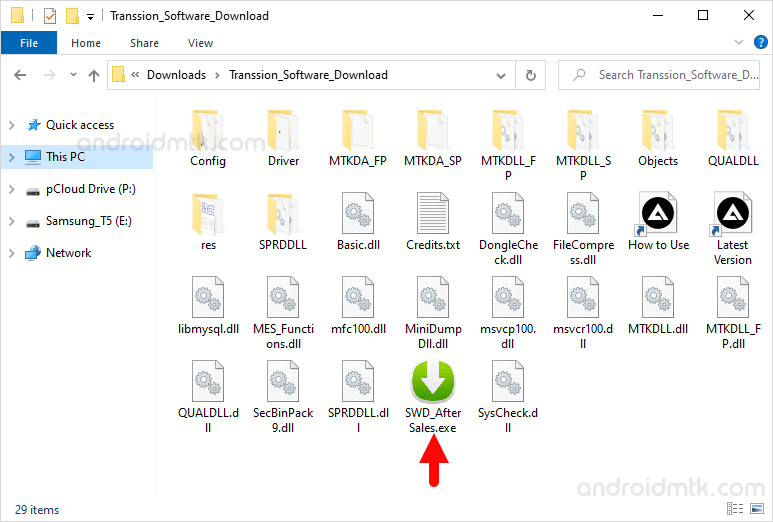
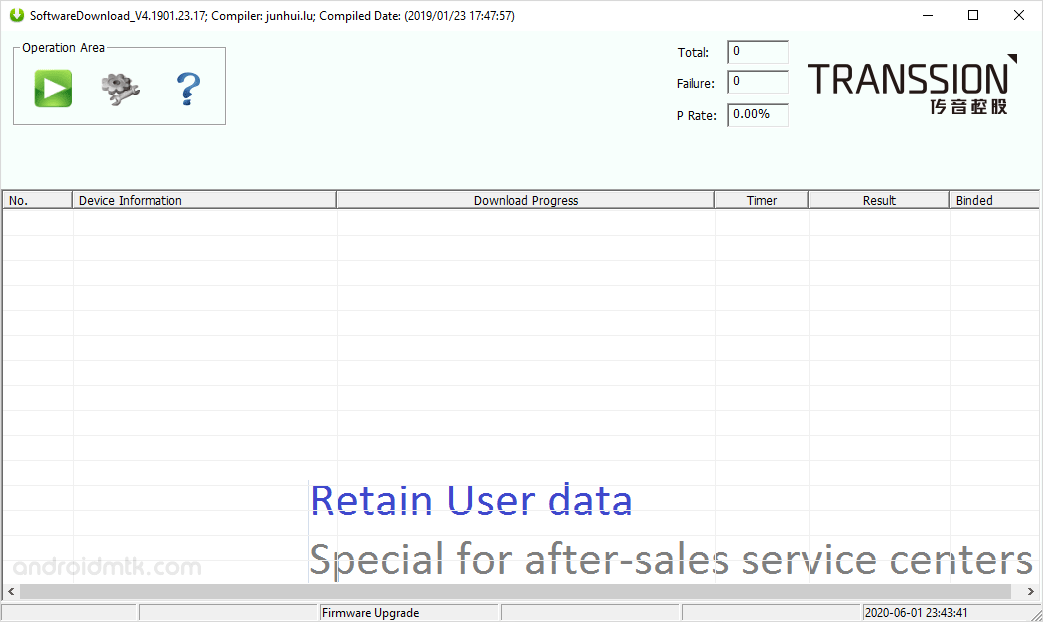
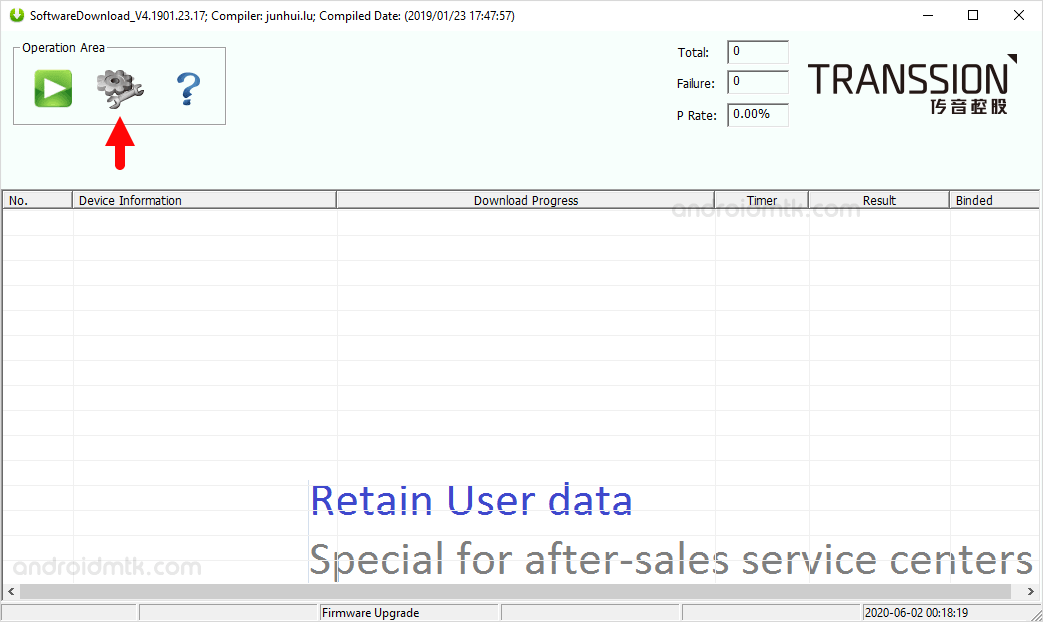
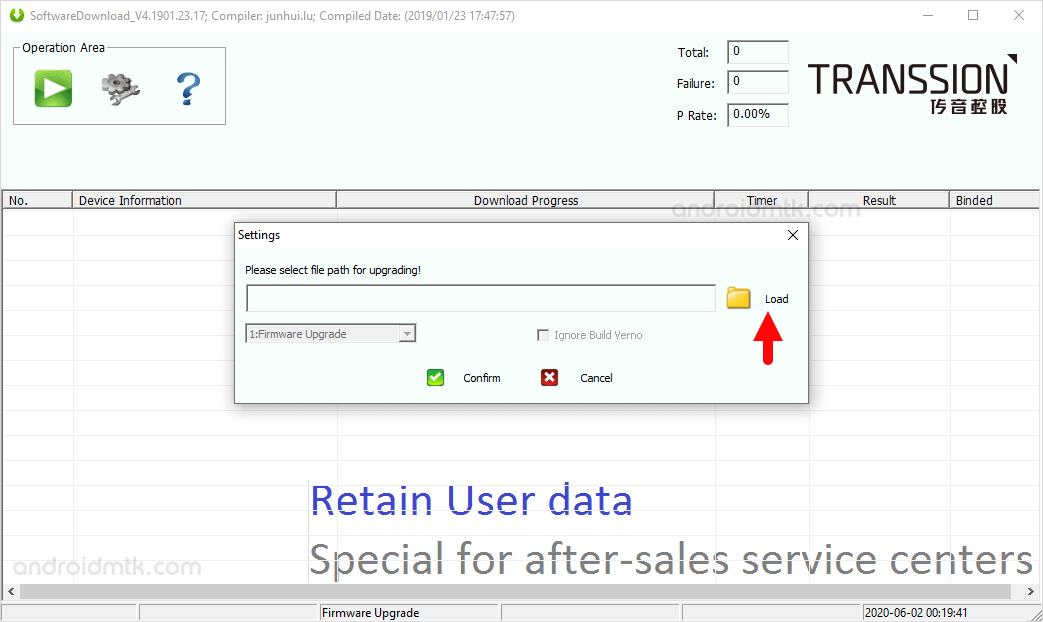
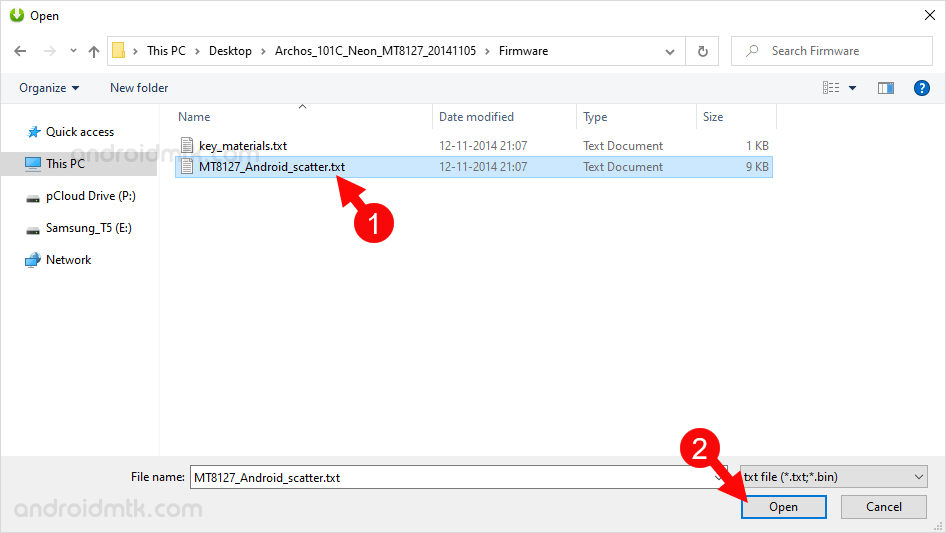
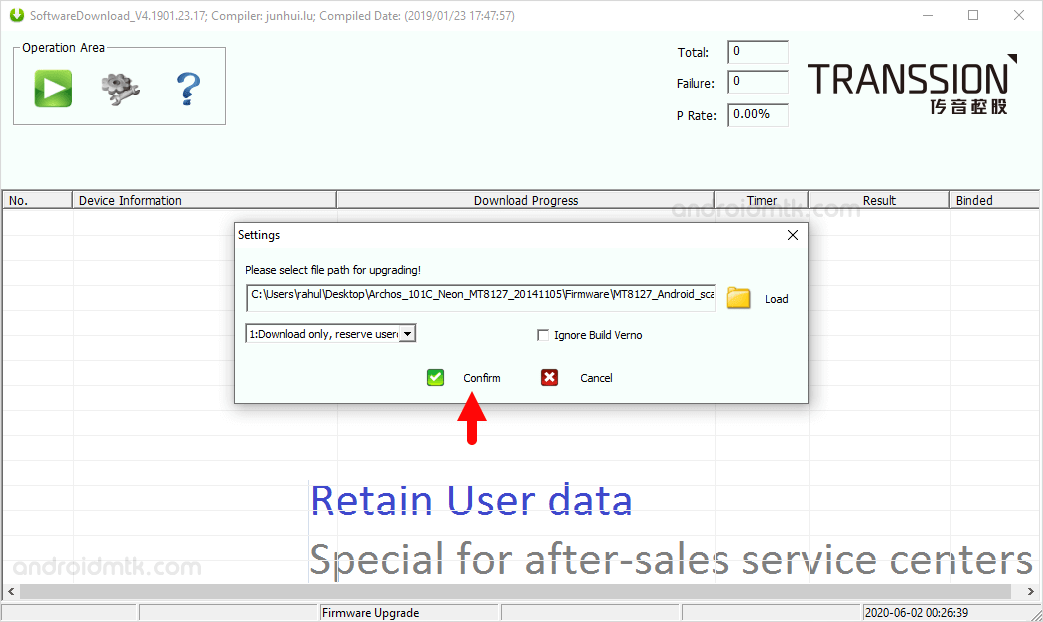
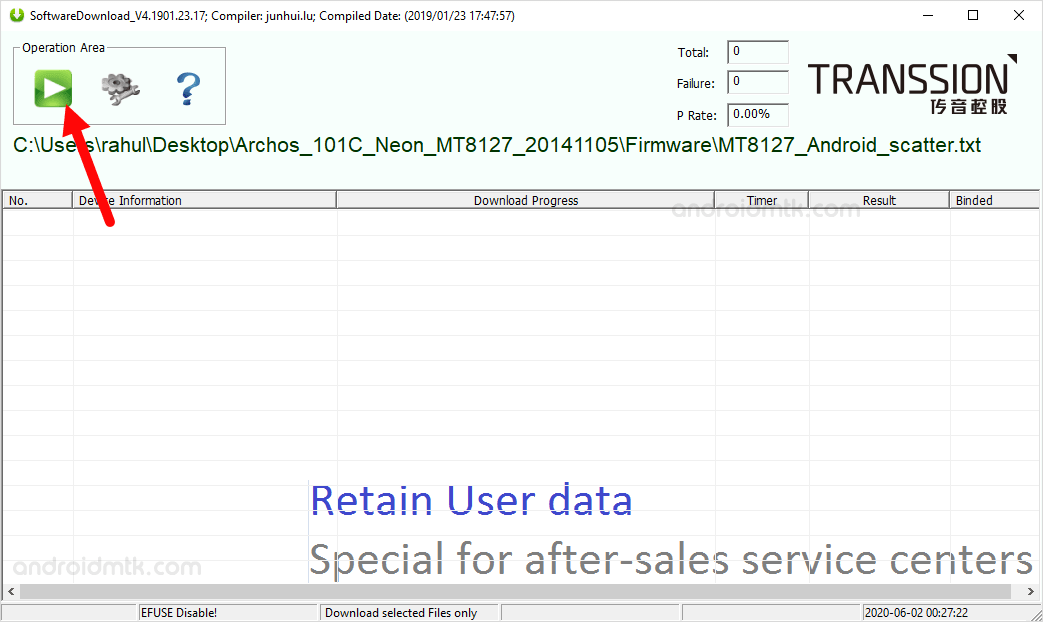
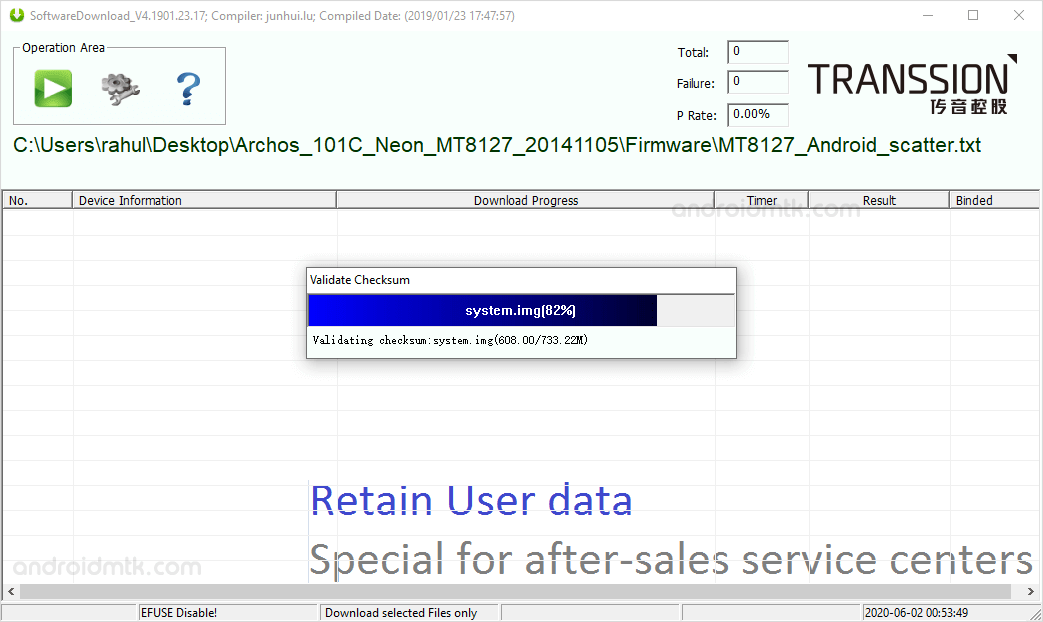

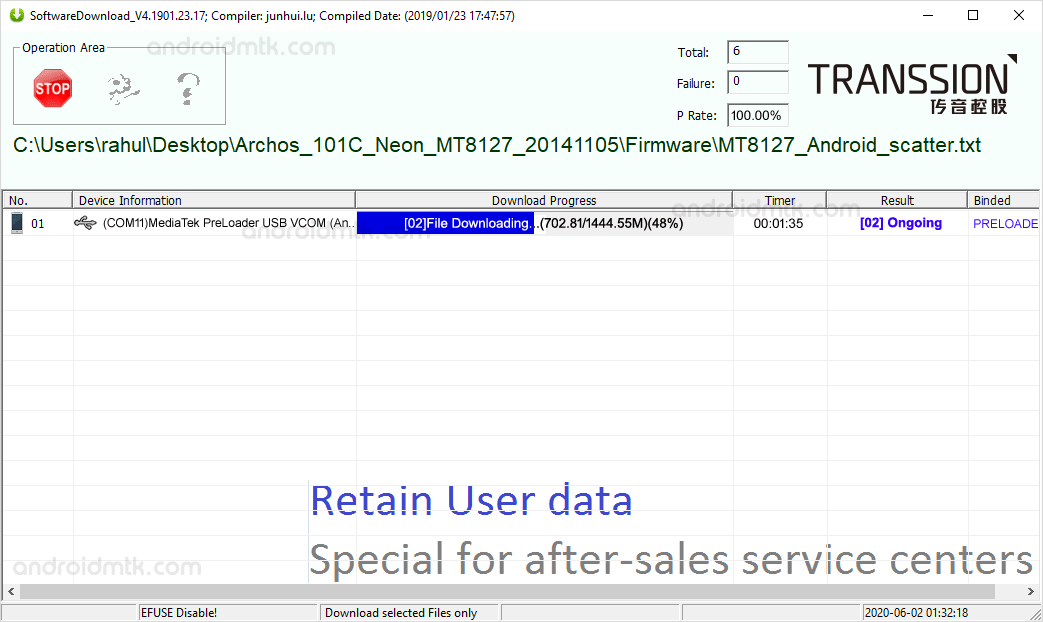
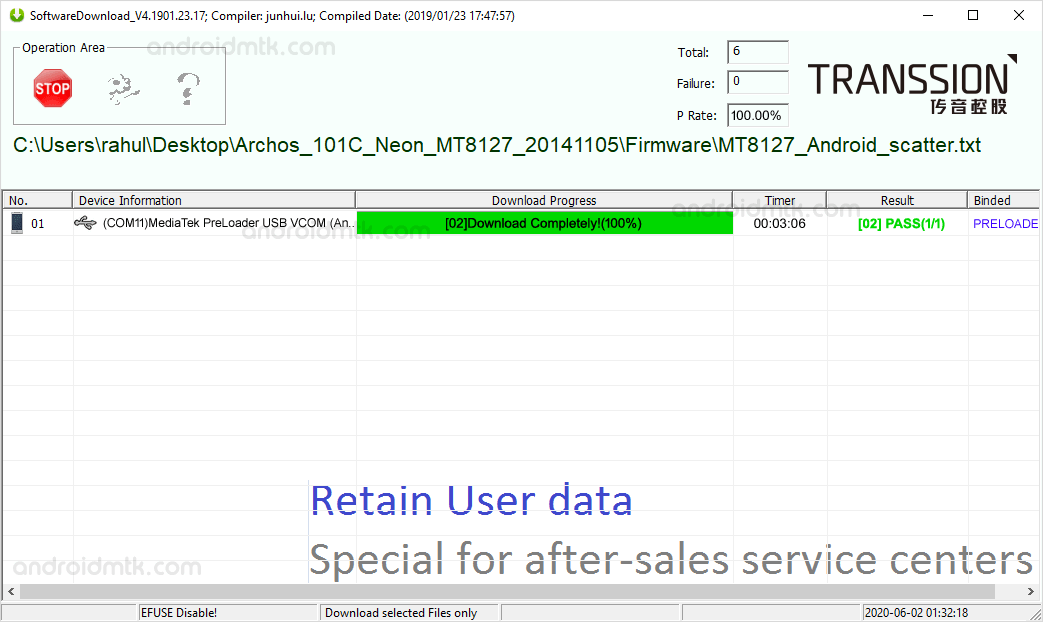
Congratulations! Now, Close the Tool on the computer and Disconnect the device and Restart it.
Notes
Caution: Flashing or installing firmware using the Software Download Tool will wipe the data from the device. Therefore, we recommend you take a backup of your data before using the tool.
USB Driver In order to use the Software Download Tool correctly, you need to install the Mediatek Driver, Spreadtrum/Unisoc Driver, and Qualcomm Driver on the computer.
Alternative Tool: SP Flash Tool can be used to install scatter firmware, SPD Flash Tool can be used to install .pac firmware, QPST Tool can be used to install .XML firmware.
Credits: Software Download Tool is created and distributed by Shenzhen Transsion Holdings Co Ltd. So, full credit goes to them for sharing the Application for free.