These are instructions on how to Download the Xiaomi Stock Firmware using the Mi Flash Pro Tool on Windows Computer.
Requirements You need to know the exact Model Name of your Xiaomi Smartphone to Download the Stock Firmware. Xiaomi releases two variants of each firmware, i.e. Fastboot Based and OTA Based.
Use Mi Flash Pro to Download Xiaomi Firmware
- Download and extract the Mi Flash Pro on your computer. After extracting the Tool, you will be able to get the following files:
- Now, Open the MiFlash_Pro.exe file and complete the installation process.
- Once the installation process is completed, you need to launch the tool.
- Once Tool is launched, you will be able to see the following screen on your computer:
- Now, Click on the ROM Packages Menu.
- Now, Click on the Model Area and Select the Model Name of your Device from the Dropdown Menu (assuming you already know the model name of your device). For Example, We have Selected Poco F1.
- Now, You will be able to see the list of Firmware available in the Results Area.
- Now, You must understand the importance of Firmware Type. For example: If your Phone is Dead, then in that condition Fastboot based Firmware can easily fix the issue (most preferred for a fresh installation of the OS). Whereas, A Recovery Based Firmware (also known as OTA) can help you to upgrade the firmware on your device without any data loss.
- We are going to Download Fastboot Firmware of our Xiaomi Poco F1. So, We have chosen the Stable Fastboot firmware of our device by clicking on the Copy Link Under the Path Option.
- Now, Open any Download Manager and paste the Copied link to Begin the Downloading process. Alternatively, you can also paste the copied link in your browser to download the firmware.
- Once firmware is downloaded use Xiaomi Flash Tool (if your device is powered by Qualcomm) or SP Flash Tool (if your device is powered by Mediatek) to Flash the Firmware on your Xiaomi Device.
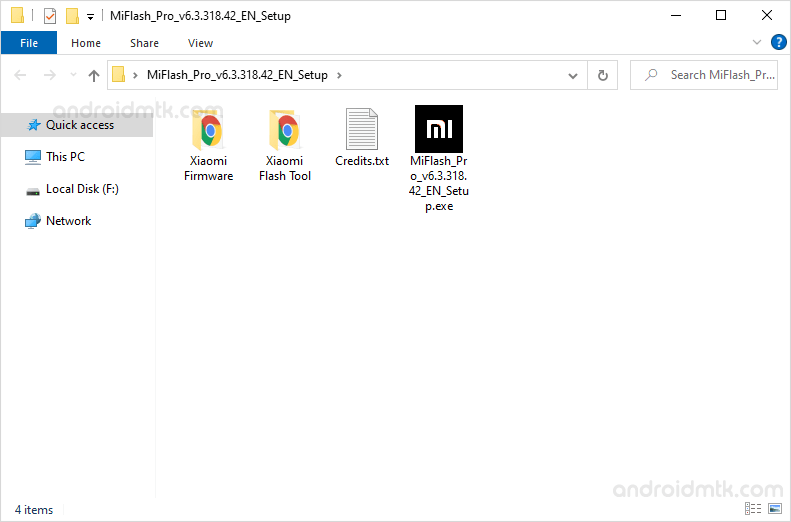
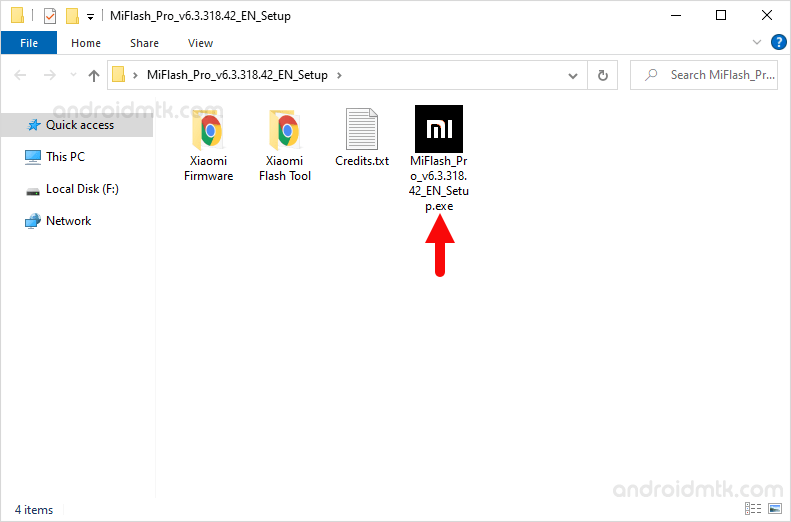
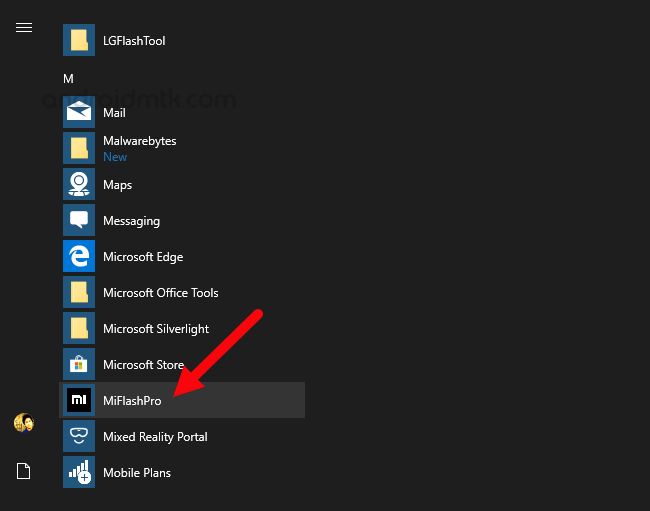
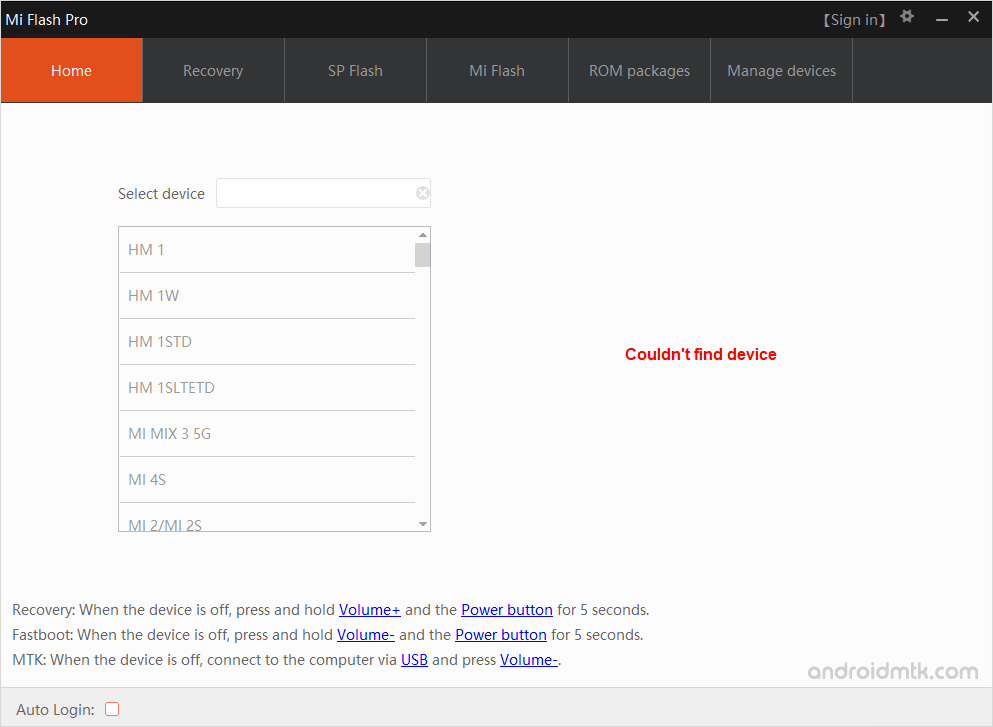
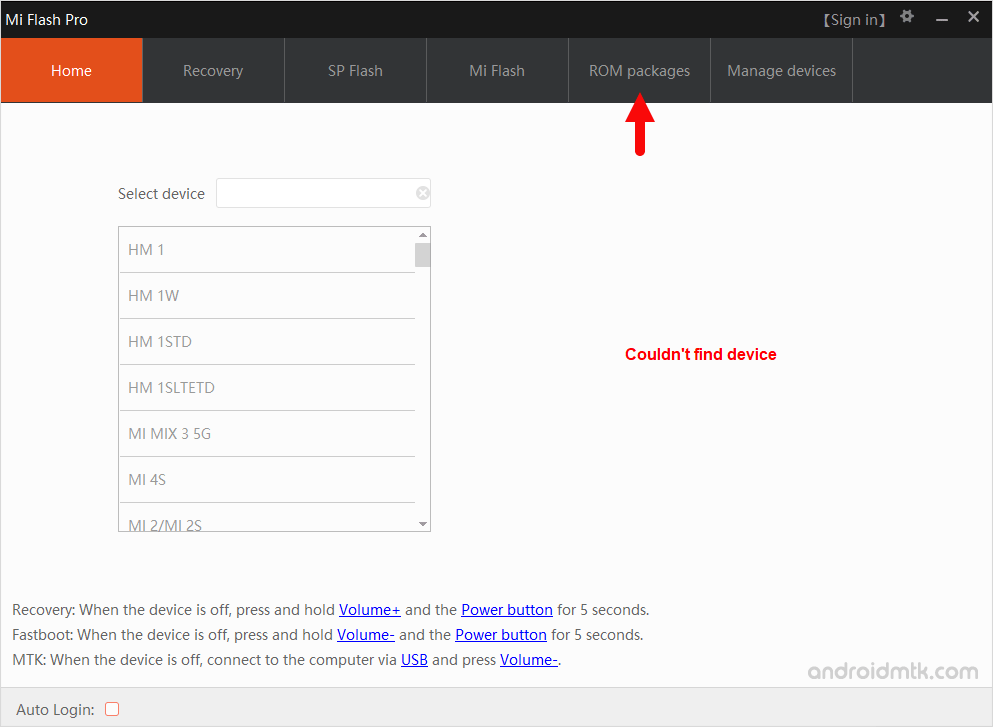
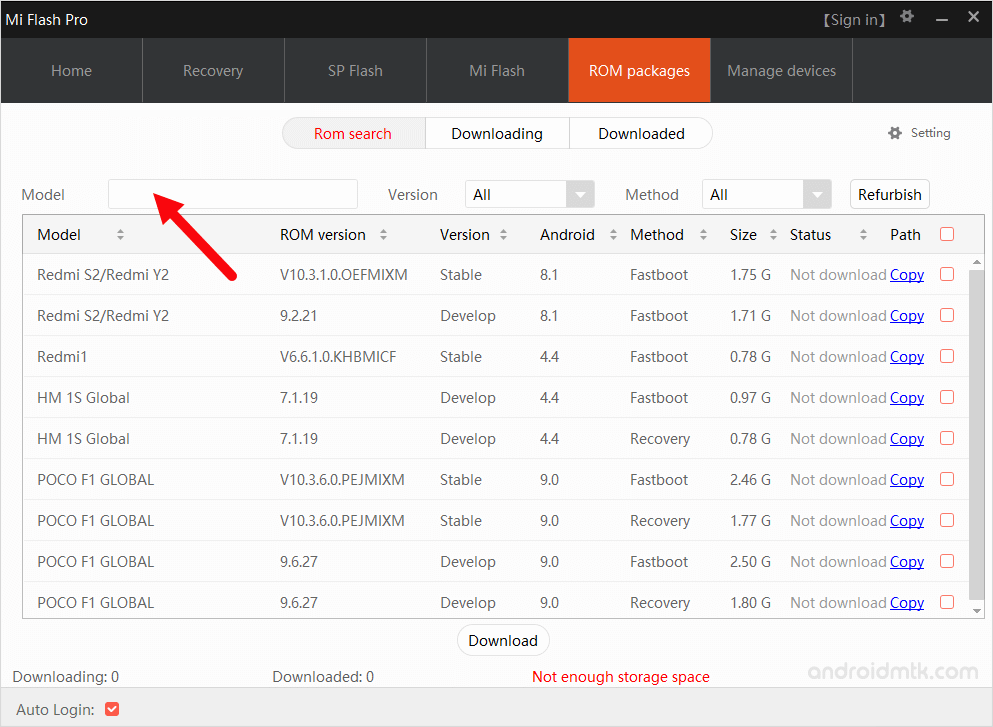
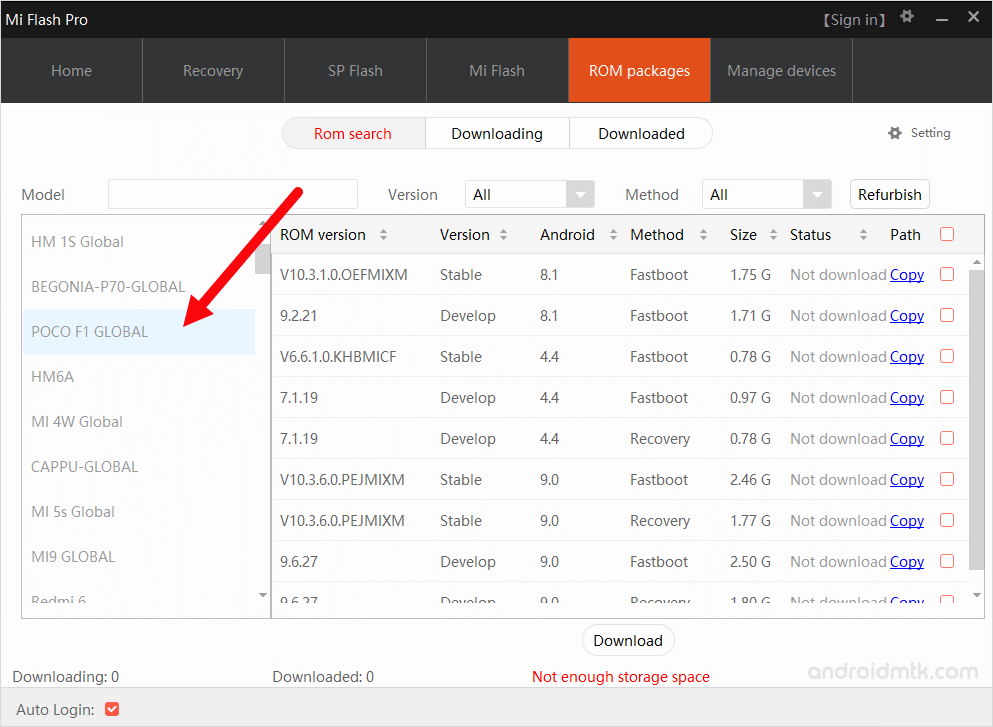
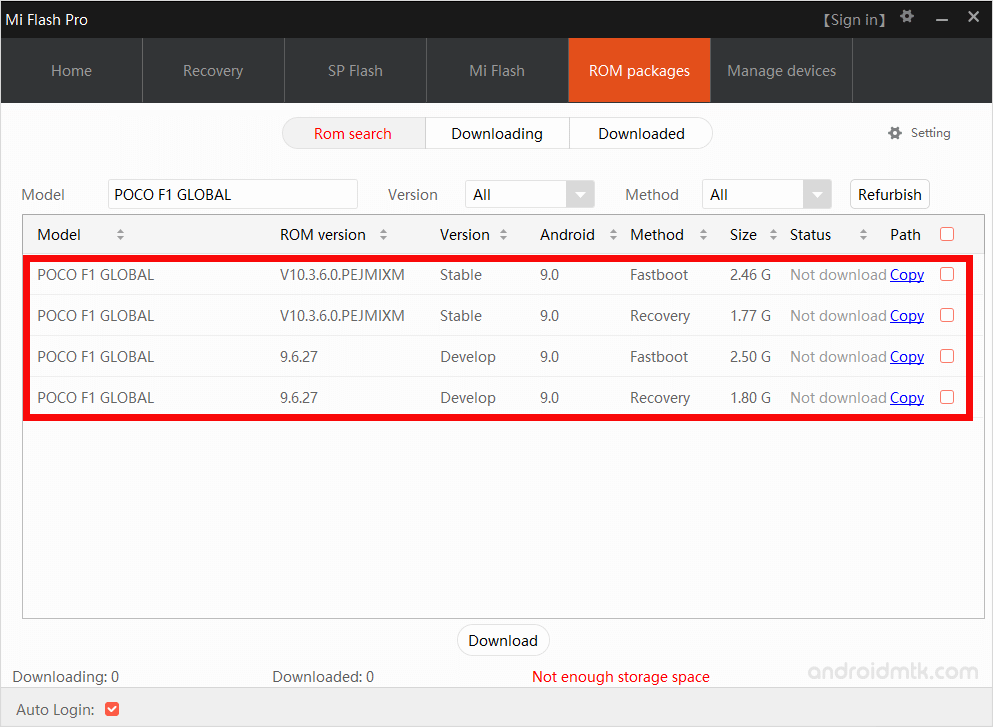
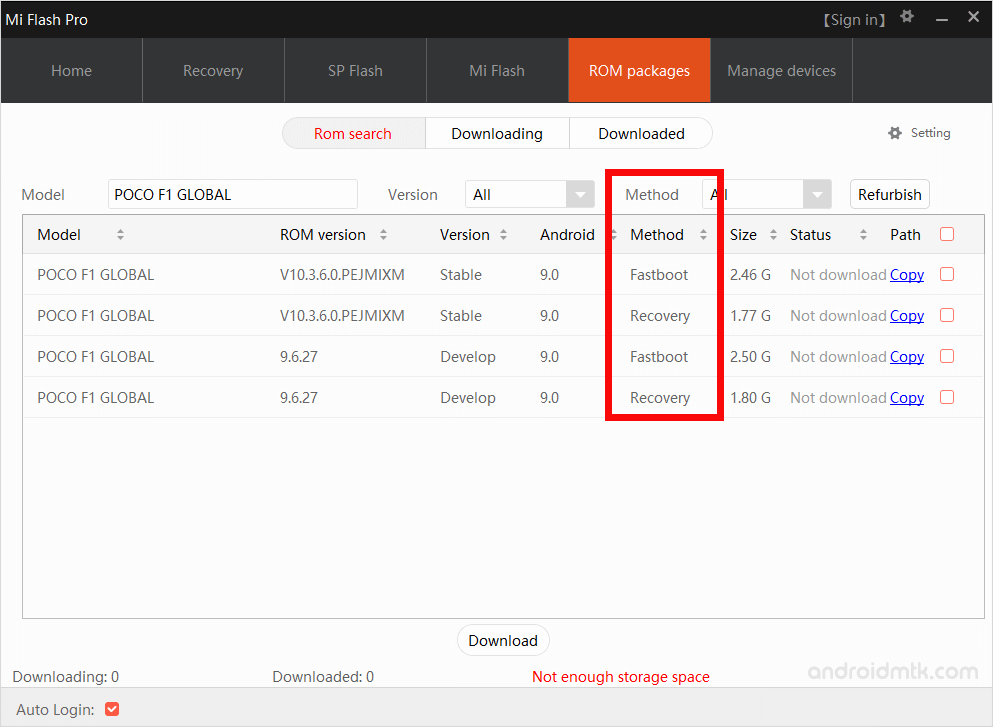
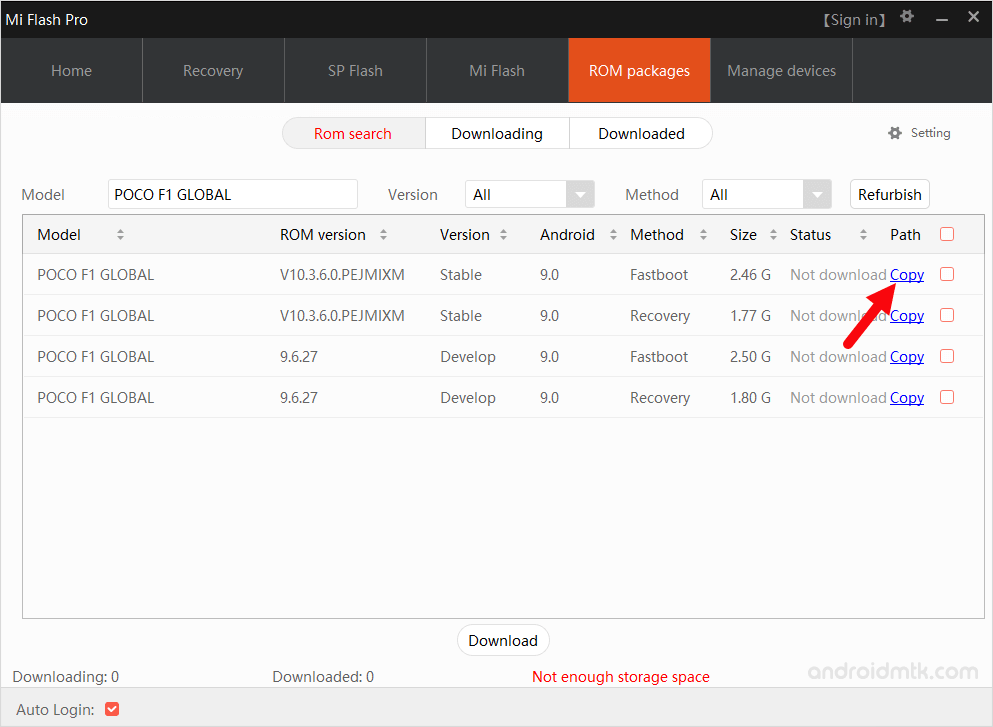
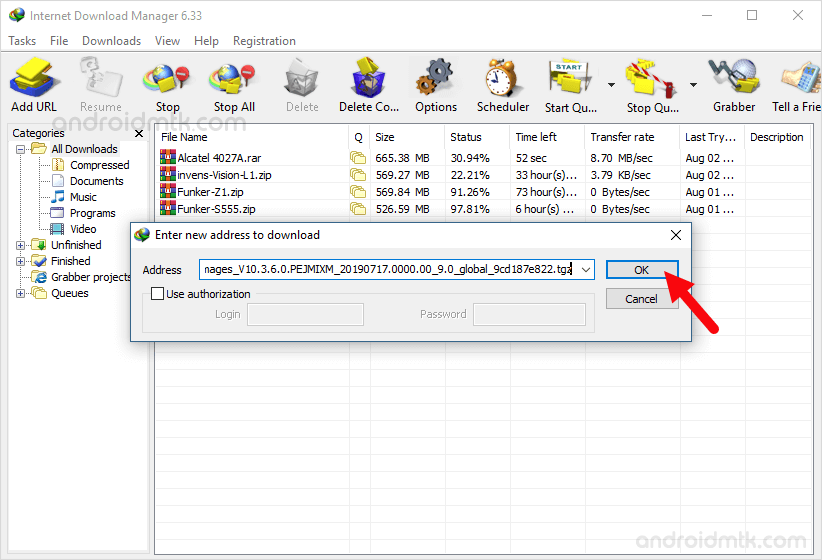
Notes
Compatibility It is compatible with Windows XP, Windows Vista, Windows 7, Windows 8, Windows 8.1 and Windows 10 (x32 or x64 bit).
Known Issue While Downloading the Firmware through the MiFlash pro tool, you may face Not Enough Storage Space Error; ignore the error and always copy the link directly and download the firmware using a download manager or through the browser.
Xiaomi Stock ROM If you are looking for the Original Stock Firmware, then head over to the Xiaomi Stock ROM page.
Xiaomi USB Driver: If you are looking for the Original USB Driver, then head over to the Xiaomi USB Driver page.
Credits: MiFlash Pro is officially created and distributed by Xiaomi Corporation. So, full credit goes to them for sharing the Application for free.