These are instructions on how to unlock the bootloader of any Sony Xperia Device using the fastboot tools on windows computers.
Caution: Unlocking the bootloader of any Sony Xperia device will wipe/reset the data from the device. Therefore, we recommend you take a backup of your data before following the guidelines below.
Unlock bootloader of any Sony Xperia Device
- Download and install Sony Xperia USB Driver on your computer. If Sony Xperia drivers are already installed on your computer, then SKIP this step.
- Enable usb debugging on your Sony Xperia Device. To enable USB Debugging: Open Settings > Developer Options > USB Debugging > Tick to enable.
- Now, Power off your Sony Xperia device.
- Press and Hold Volume UP button and connect your device to the computer using the USB cable (boot key may vary per device. you can check the boot key of your device from here).
- Go to the Sony’s Unlock Bootloader Page and select your device from the dropdown menu.
- Now, Enter the IMEI of your Sony Xperia Device (you can check the IMEI of your Xperia device by dialing *#06#) and Click on the Submit button.
- Now, you will be able to see the unlock code, that you have to copy (Select the Text > Right Click > Copy).
- Download and install the Minimal ADB and Fastboot tools on your computer.
- Once, installation is completed Launch the minimal ADB and fastbbot tools.
- Now, you will be able to see the following command window:
- Now, give following command: fastboot devices
- Now give another command: fastboot oem unlock 0x+your unlock code

(Developers option is hidden for android 4.2.2 and above, to show this option Go to Setting > About Phone > Built Number (tab on it for 5-8 times.)
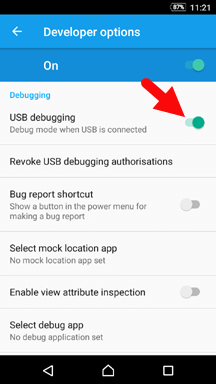
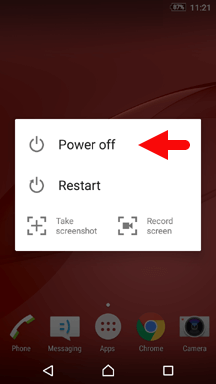

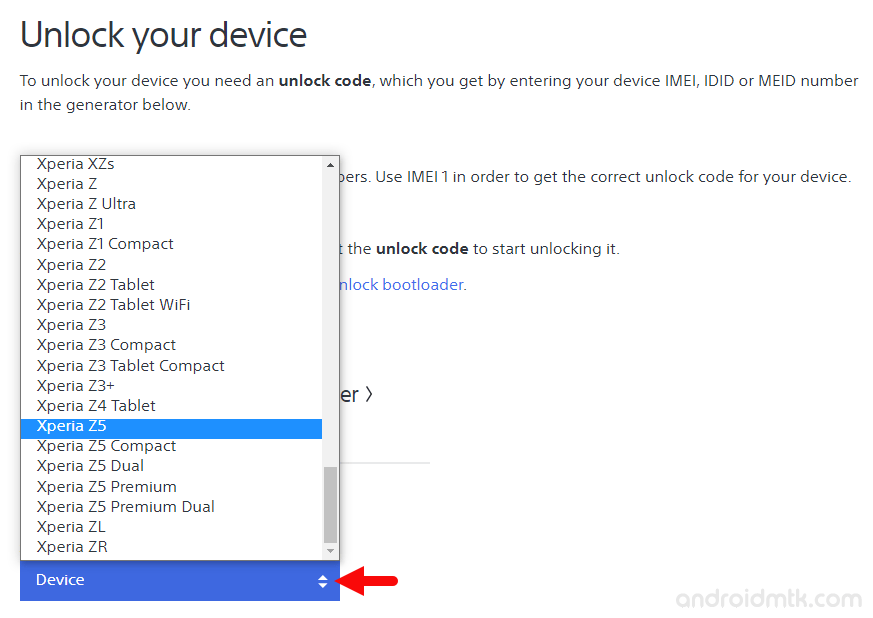
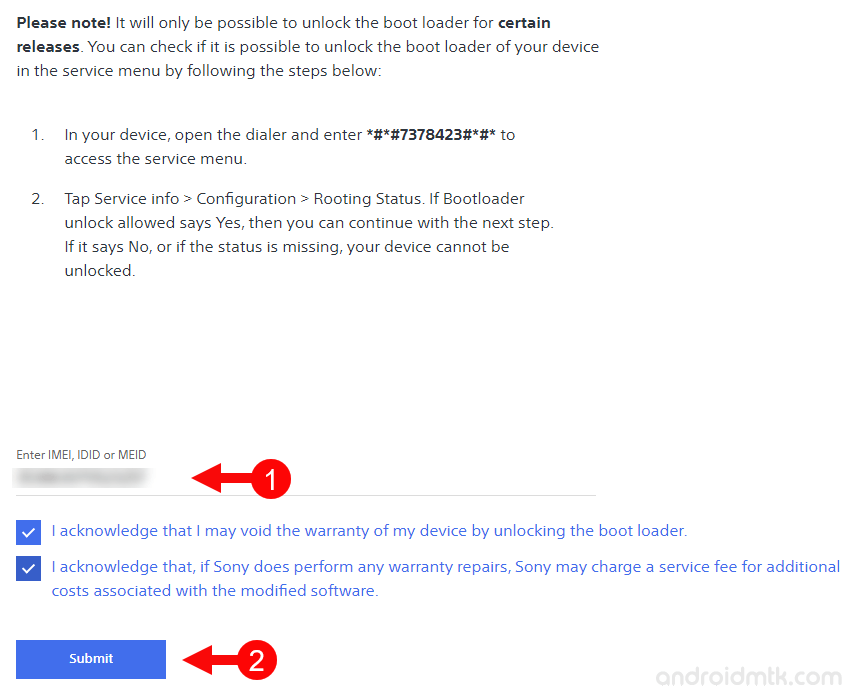
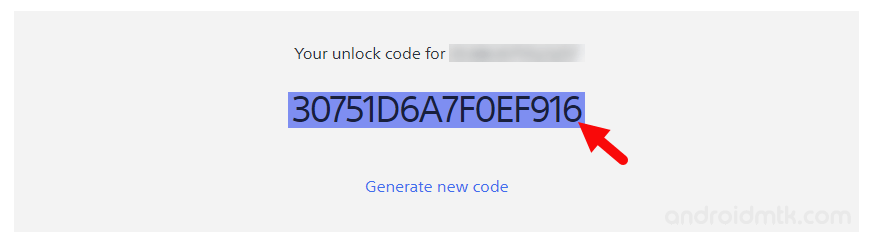
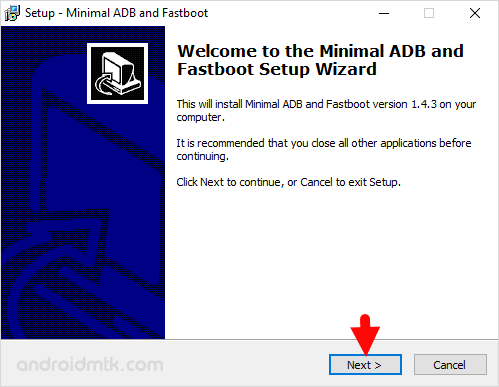

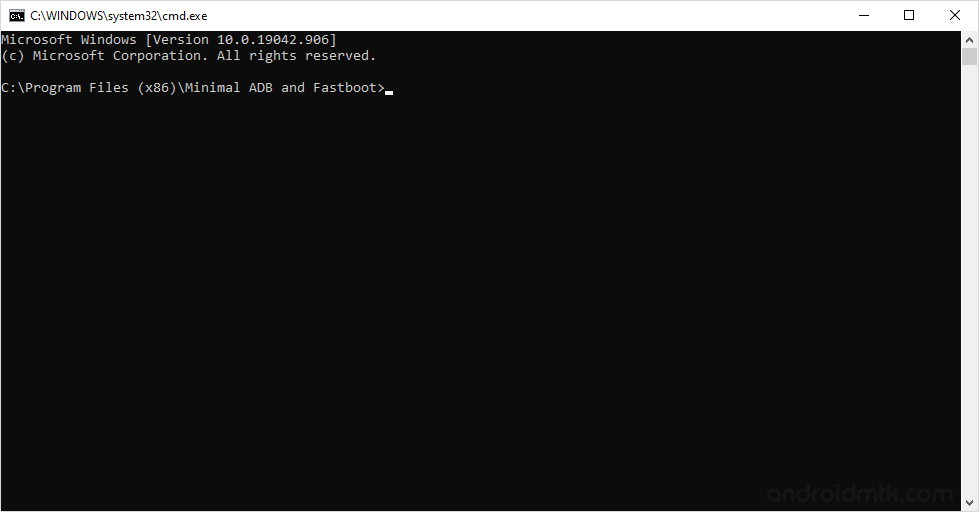
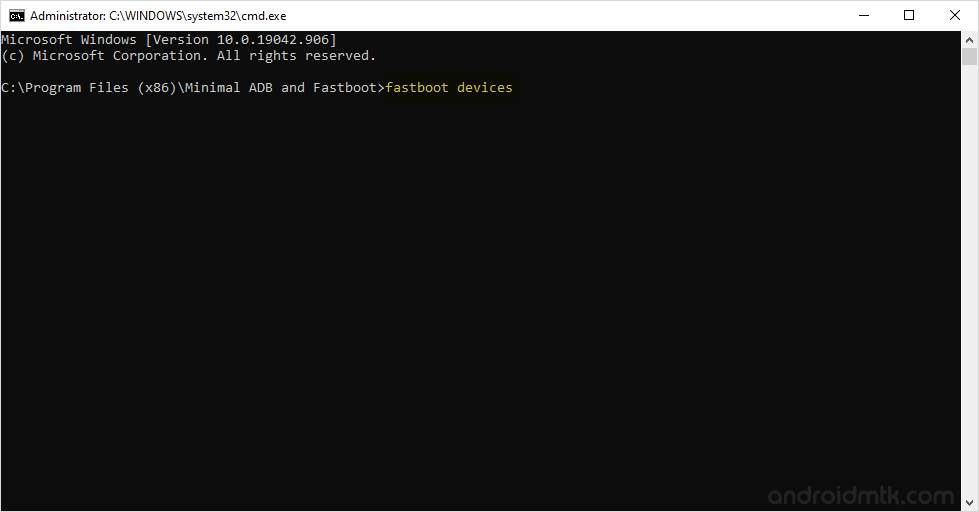
(the above command will verify that your device is successfully connected or not)
For example, our code is 135C25EB74989A22, so we have given the following command: fastboot -i 0x0fce oem unlock 0x135C25EB74989A22
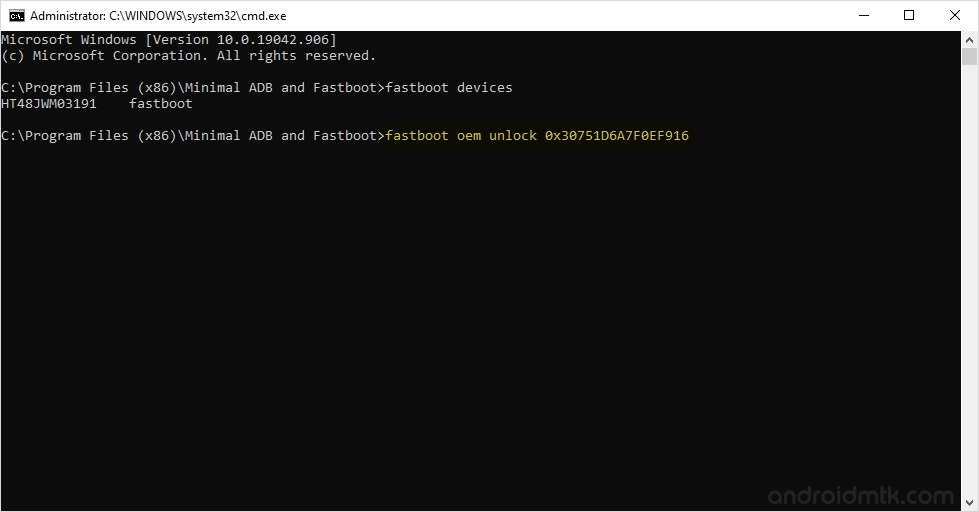
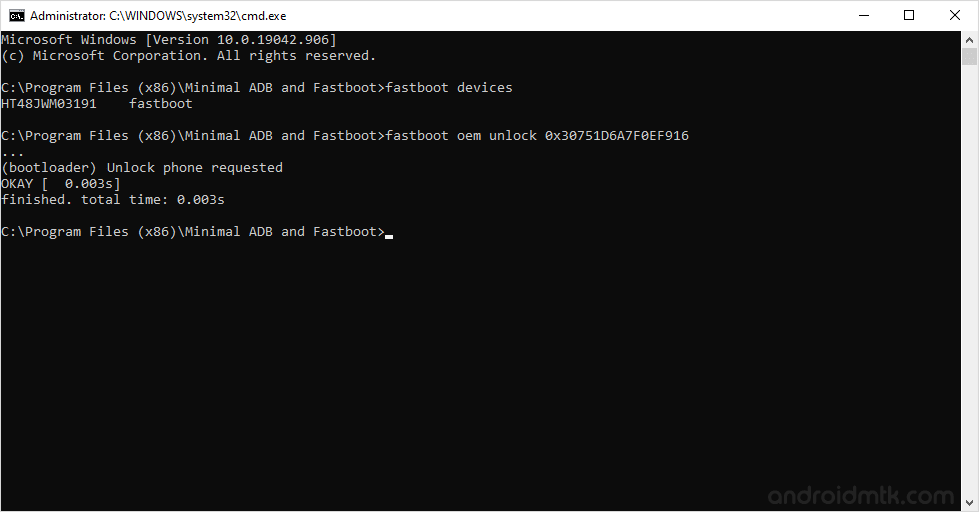
Congratulations, you have successfully unlocked the bootloader on your Sony Xperia Device.
Notes
Caution Unlocking the Bootloader will delete your personal data, pictures, apps etc from your device. So, backup your personal data before following the above tutorial.
Once you have successfully unlocked the bootloader of your sony xperia device, you can easily flash the CWM recovery. And using the CWM recovery you can either root your device or flash any custom rom on your device.
Sony Xperia Stock Firmware: If you are looking for the original firmware for your device, then head over to Download Sony Xperia Stock Firmware page.
Sony Xperia USB Driver: If you are looking for the original USB Driver for your device, then head over to Download Sony Xperia USB Driver page.