These are instructions on how to root Xolo X1000 (running on android 4.0.4) Smartphone using Cydia Impactor tool on Windows Computer.
Requirements Your Xolo X1000 Smartphone should have at least 50 percent or above battery to perform the rooting process.
Root Xolo X1000
- Download and Install Xolo X1000 USB Driver on your Windows Computer.

Step 2 Enable USB Debugging mode on your Xolo X1000 smartphone. To Enable USB Debugging Settings > Developer Options > USB Debugging (Tick to enable it).

- Now connect your Xolo X1000 smartphone to the computer.

- Download and Extract Cydia Impactor tool on your Windows Computer. After Extracting you will be able to see the following files:
- Now, Open Impactor.exe (you have extracted this file in step#4).
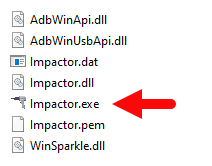
- Once Impactor.exe file is launched you will be able to see the following screen. Now, to begin the rooting process Start Button.

- Once rooting process is completed you have to restart your Xolo X1000 smartphone.
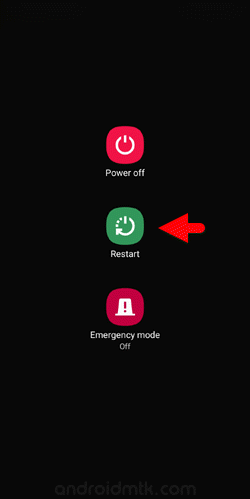
- Now your Xolo X1000 is successfully rooted. To verify this, Open Applications Menu On your Smartphone and search for SuperSU app installed.
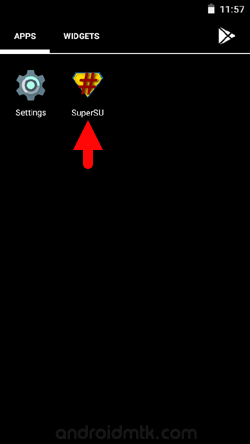
Optional You can also verify the root status of your device by using the Root Checker App.

Notes
No data loss process: Your Phone Data like contacts, pictures, videos, music and etc will be not affected with the above method.
Warranty Void Your Xolo X1000 phone Warranty may be Void after following the above tutorial.
tutorial will not install CWM recovery on your smartphone, it only guide you to root your smartphone by installing SuperSU application on the smartphone.
Xolo Stock Firmware If you are looking for the Original Stock Firmware then head over to the Download Xolo Stock Firmware page.
Xolo USB Driver: If you are looking for the Original USB Driver, then head over to the Download Xolo USB Driver page.
Credits: The Cydia Impactor tool was provided by Saurik (Developer). So, full credits for the Cydia Impactor tool goes to him.