In this article, we will teach you how to flash or install XML Scatter firmware on Mediatek Devices. We will also be guiding you through installing a scatter file on your Mediatek device.
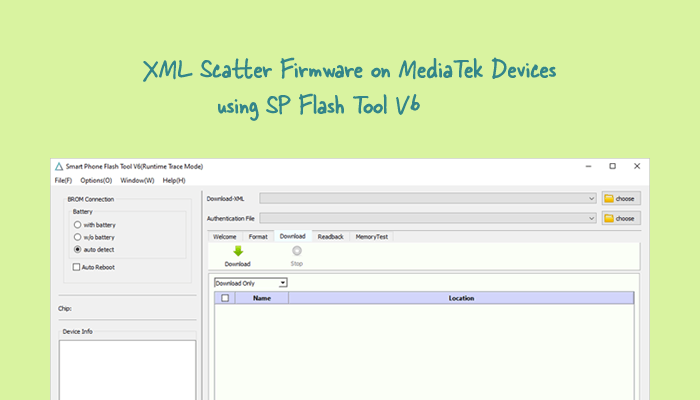
What is XML Scatter Firmware?
XML Scatter firmware is a type of firmware used for Mediatek devices. It is the latest firmware format for Mediatek devices that stores information about the layout of files on a Mediatek device.
The XML Scatter firmware can be installed using the SP Flash Tool V6. However, since the XML Scatter Firmware format is new for Mediatek devices, it can’t be flashed or installed with the previous version of SP Flash Tool.
How to install XML Scatter Firmware
In order to install the XML Firmware, please ensure that you have installed the drivers and tools beforehand.
Prerequisites
Disclaimer androidmtk.com will not be held responsible for any device damage resulting while/after following this guide. Proceed with caution!
Steps to install XML Scatter Firmware
- Open SP Flash Tool V6 on the computer. Once the SP Flash Tool V6 is launched, you can see the following window.
- Under Download-XML, Click on the Choose button.
- Locate the XML File on your computer. You can find the XML file inside the Stock Firmware of your Mediatek Device.
- Once the XML File is loaded, You need to Load the Authentication File by clicking on the Choose button under the Authentication File option.
- Locate the Authentication File. You can find the Authentication File inside the SP Flash Tool V6 Folder.
- Click on the Download button.
- Connect your Mediatek Device to the computer using the USB Cable (make sure it is power off). After connecting the device to the computer Press Volume Down or Volume Up key, so that SP Flash Tool V6 can detect the device.
- Once the computer detects the device, the flashing or installation process will begin automatically.
- Once the installation process is completed, a Green Ring will appear.
- Close the SP Flash Tool V6 and disconnect your Mediatek device from the computer.
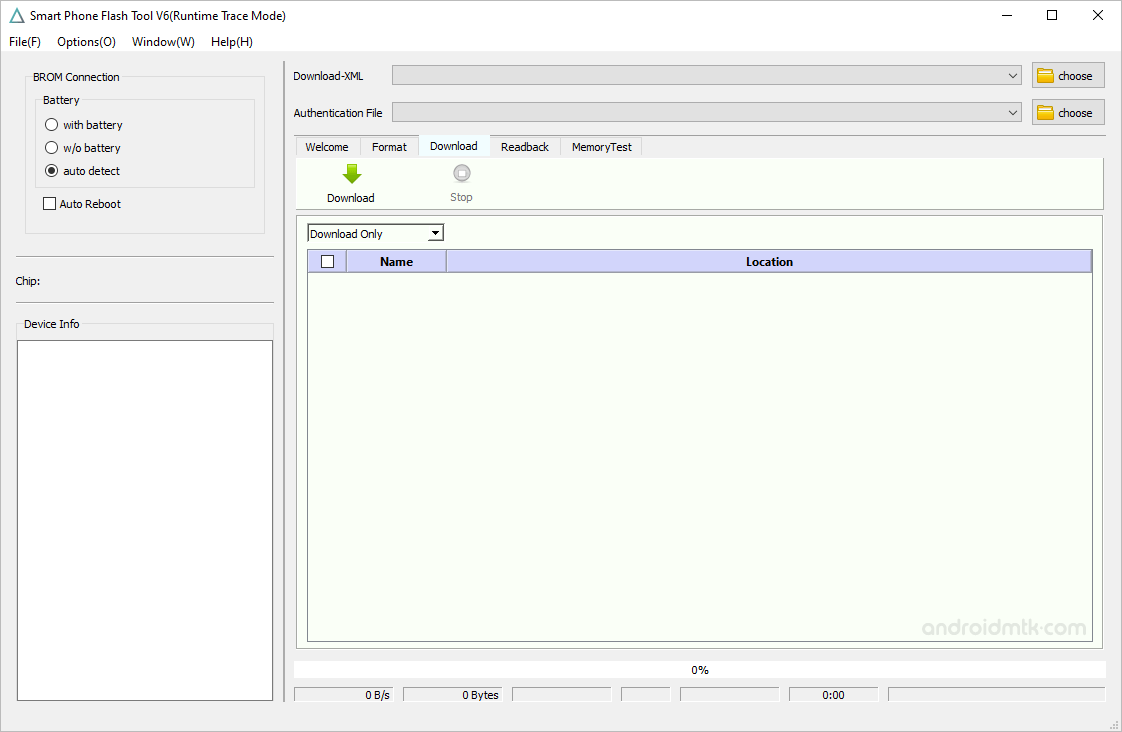
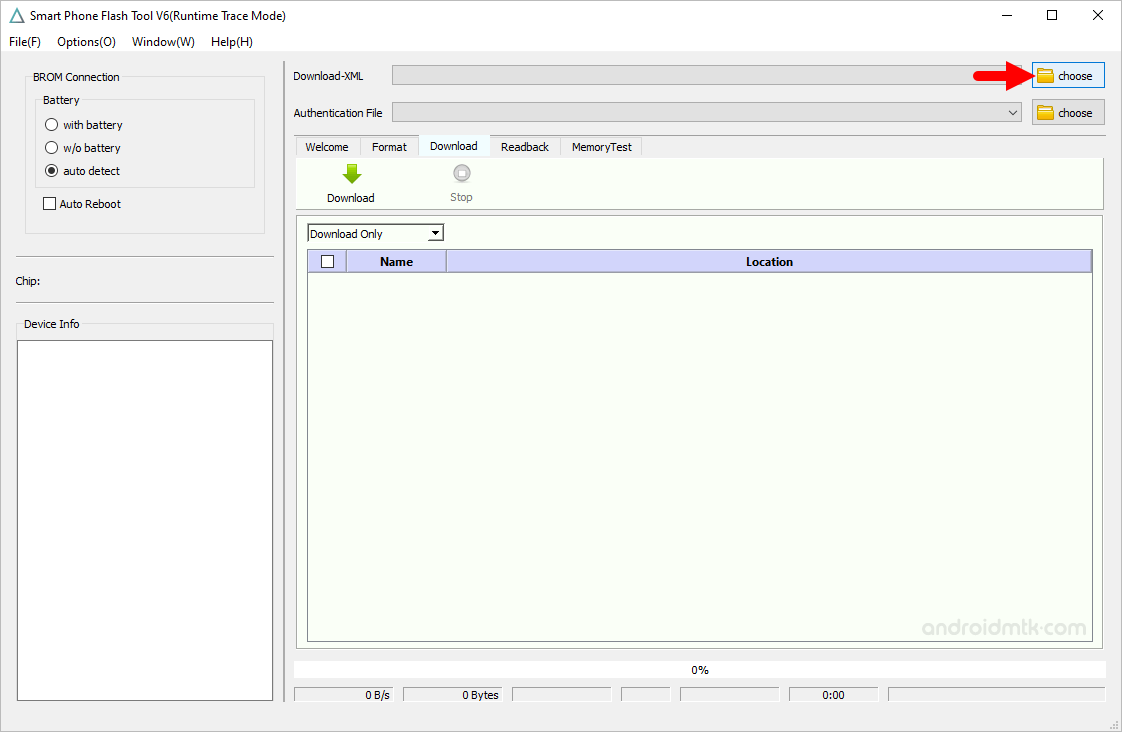
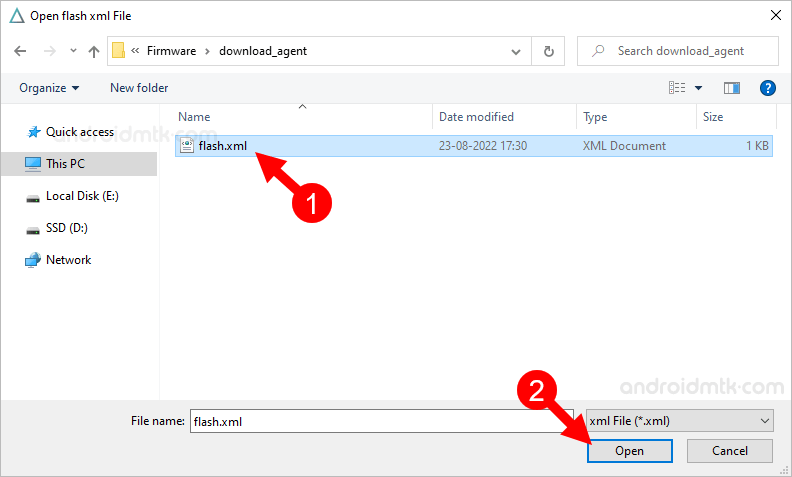
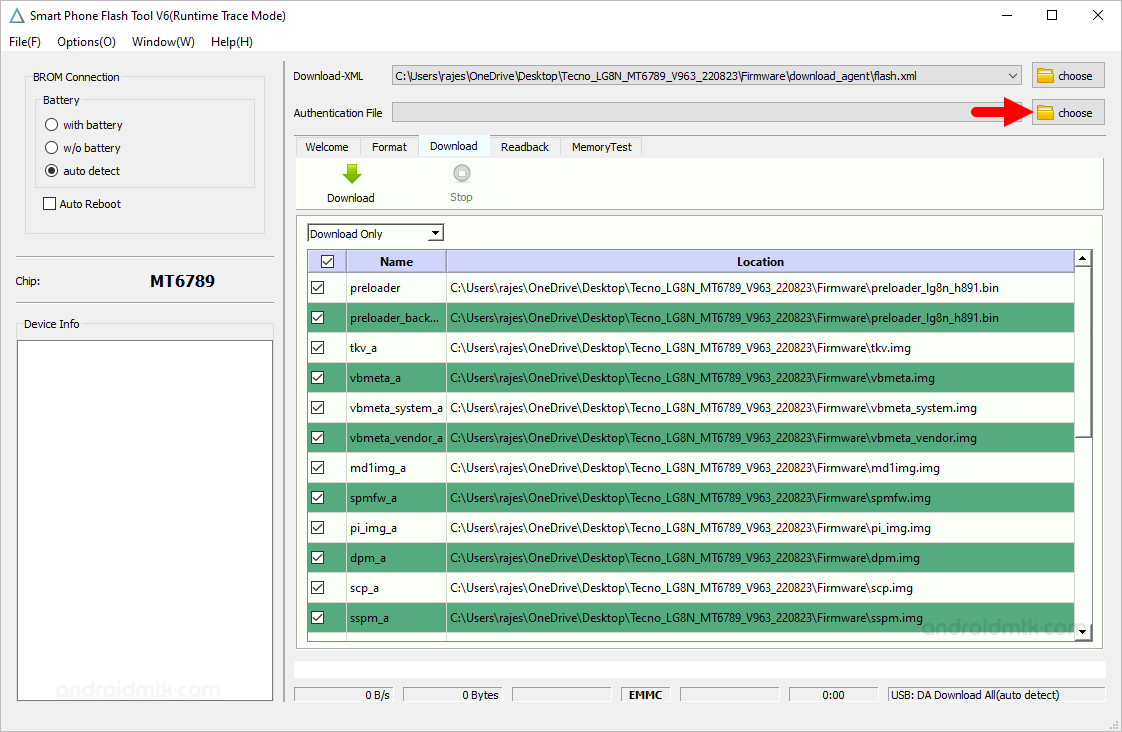
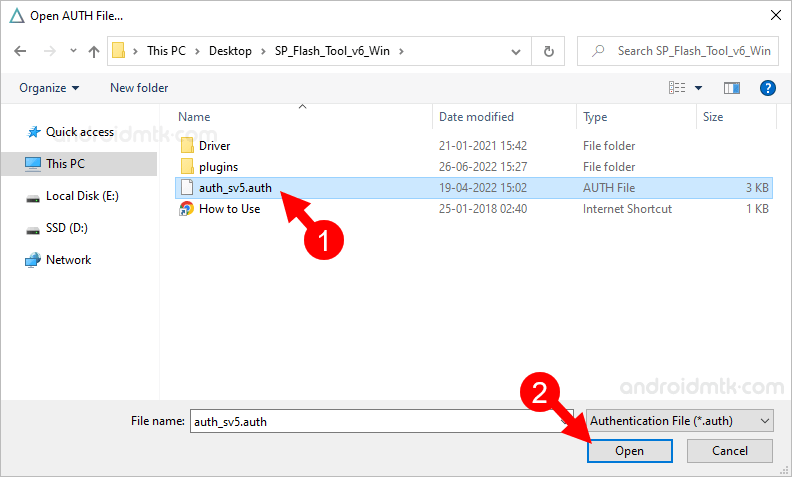
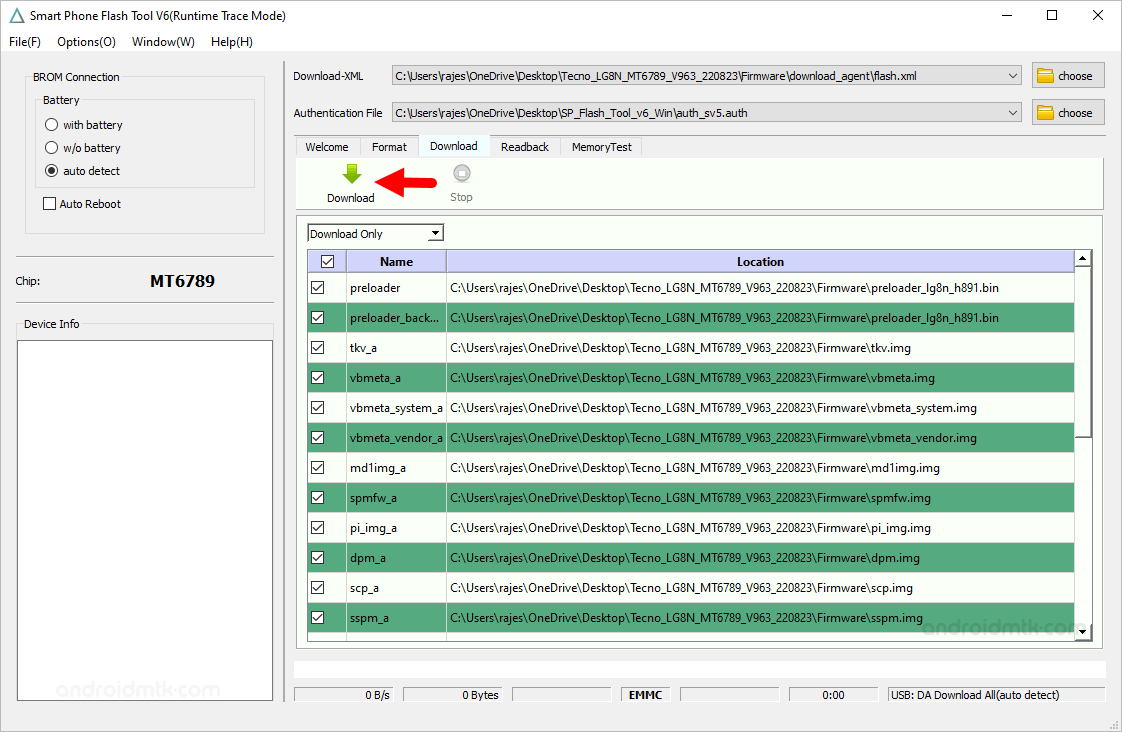

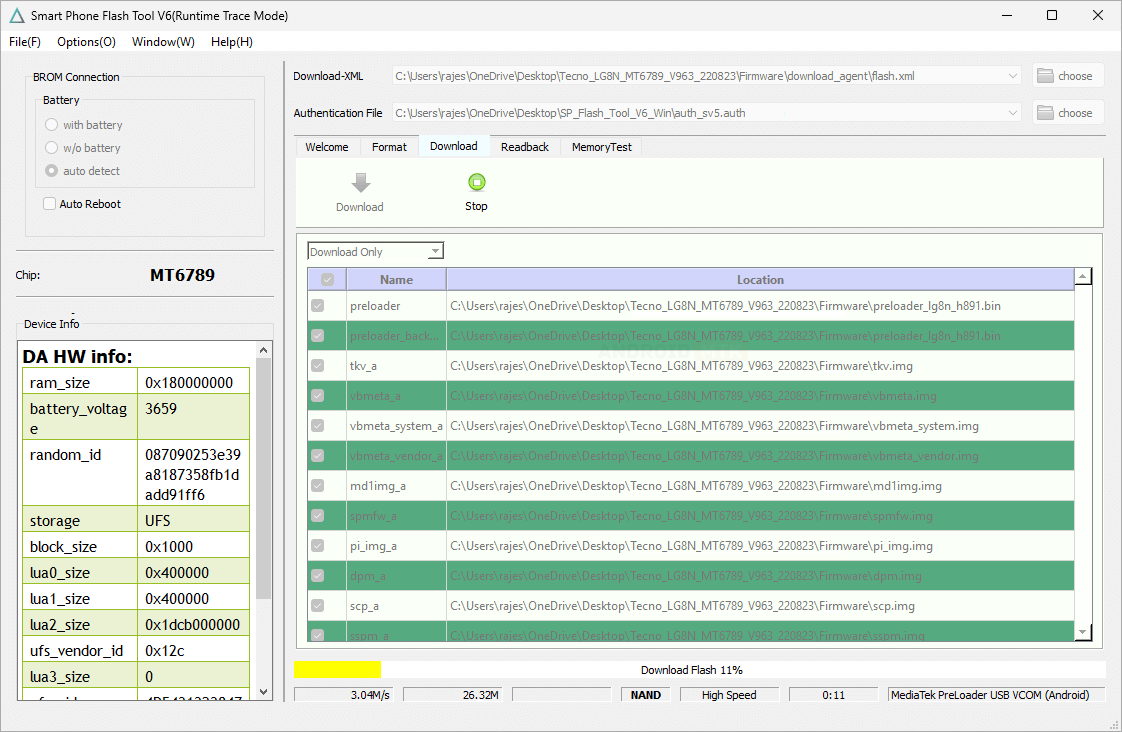
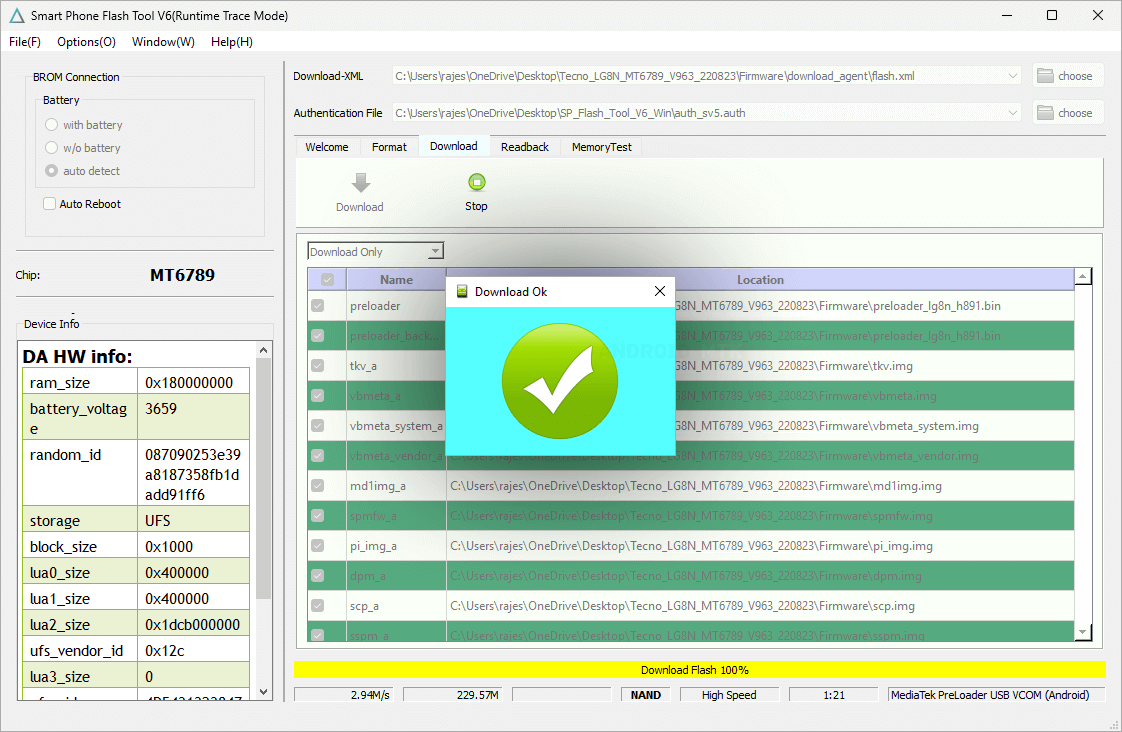
Congratulations! You just learned to flash or install XML Scatter Firmware on Mediatek Devices.
Notes
- Caution: We do not recommend you to flash the preloader.bin file using the Flash Tool V6 as it may brick the device. Therefore, always untick the preloader.bin option before starting the flashing process.
- Mediatek USB Driver: If you are looking for the original Mediatek USB Driver, then head over to the MTK Driver page.
- How to Flash IMEI: If you want to Write or Change IMEI of any Mediatek Devices, then head over to How to use SN Write Tool page.
- Credits: SP Flash Tool is created and distributed by Mediatek, Inc. So full credit goes to them for sharing the tool for free.