Most recently, Samsung released Android 4.2.2 firmware update for the Russian users of Samsung Galaxy Grand Duos I9082 and other country users still waiting for the official Android 4.2.2 firmware from Samsung.
But there are lots of users who flashed the Russian version of Android 4.2.2 on their Galaxy Grand Duos I9082. In case you are one of them and want to downgrade your Galaxy Grand Duos I9082 from Android 4.2.2 to Android 4.1.2, then you can follow the below procedure.
Downgrade Samsung Galaxy Grand Duos I9082
- Download and Install Samsung USB Driver on the computer. If in case Samsung USB Drivers are already installed on the computer, then SKIP this step.
- Download Odin and extract it on your computer. After extracting you will be able to see the following files:
- Download Stock firmware (Android 4.1.2) for Samsung Galaxy Grand Duos (choose firmware based on your country). After downloading the Stock firmware, you need to extract it on your computer. After extracting the firmware you will be able to see the following files:
- Switch-off your Galaxy Grand Duos.
- Now, you need to boot into download mode on your phone. To boot into Download mode Press and hold Volume Down Key, Home Button and Power key at same time for 7-10 seconds (you have to press and hold all three buttons 1-by-1) until recovery mode is active.
- In the Download mode you will be able to see a Warning Yellow Triangle Sign. In this situation you have to press the Volume up key to continue.
- Now, Launch Odin3 (you have downloaded it in Step#2) on your computer. Then connect your phone to the computer.
- Once you have connected the phone to the computer, Odin will automatically recognize the device and show “Added” message at the lower-left panel.
- Once your device detected by Odin, click on the AP button and select the firmware file that you have downloaded and extracted on your computer in Step #3.
- Now, click on the Start button in Odin to begin the Flashing.
- Once you see, the Green Pass message in Odin, you can disconnect your Device from the computer.
- Now, to make sure you have successfully downgraded your Samsung Galaxy Grand Duos I9082, open Settings > About Phone > Android Version.




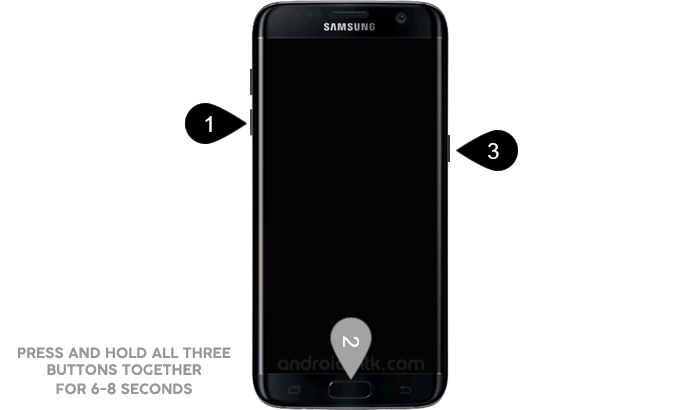



For Example We are from India, so we have downloaded the Indian Galaxy Grand Duos I9082 firmware. Likewise, you have to download the firmware of your country and add it in Odin AP.




Notes
Downgrade is Data Loss process If you follow the above tutorial, then you may lose your data on the phone like contacts, pictures, music, videos, and installed applications. We recommend you always take a backup of your phone before following the downgrade procedure.
Phone Stuck at Boot: After downgrading, your Galaxy Grand might Be Stuck at the Boot Logo. In this Situation, Boot your Phone in Recovery Mode (Volume Up + Home Button + Power Key) and Wipe the Data then restart the device.
Samsung Stock Firmware: If you are looking for the original firmware for your device, then head over to Download Samsung Stock Firmware page.
Samsung USB Driver: If you are looking for the original USB Driver for your device, then head over to Download Samsung USB Driver page.
In case you want to root Samsung Galaxy Grand Duos I9082 then read root Galaxy Grand Duos.