These are instructions on how to remove or bypass the Videocon V504630 FRP Protection using the SP Flash Tool on Windows Computer.
Remove Videocon V504630 FRP using SP Flash Tool
- Download and install MediaTek Drivers on the Computer. If in case Mediatek Drivers are already installed on the computer, then SKIP this step.
- Download and Extract the Videocon V504630 FRP Remove File on the computer. After Extracting the Videocon V504630 FRP File, you will be able to see the following files:
- Download and Extract the latest version of SP Flash Tool on the Computer. After Extracting the SP Flash Tool on the Computer, you will be able to see the following files:
- Open Flash_Tool.exe.
- Once SP Flash Tool is Launched, Click on the Scatter Loading button and Select the Scatter File (found in the extracted files in Step#3).
- Click on the Format Tab.
- Under the Format Tab, Select Manual Format Flash.
- Set the Following Parameters: Region: EMMC_USER, Begin Address[HEX]: 0x6A00000, Format Length[HEX]: 0x100000.
- Click on the Start Button.
- Connect your Device to the Computer using the USB Cable (make sure device is Power Off). After connecting the device to the computer, Press Volume Down or Up Keys on your Smartphone to get it detected by the SP Flash Tool.
- Once SP Flash Tool is able to detect the device, the flashing process will start automatically and may take up to 5 minutes to complete. Once the Flashing process is completed, you will be able to see the Green Tick at the End.
- Now, Close the SP Flash Tool and disconnect your device from the computer.

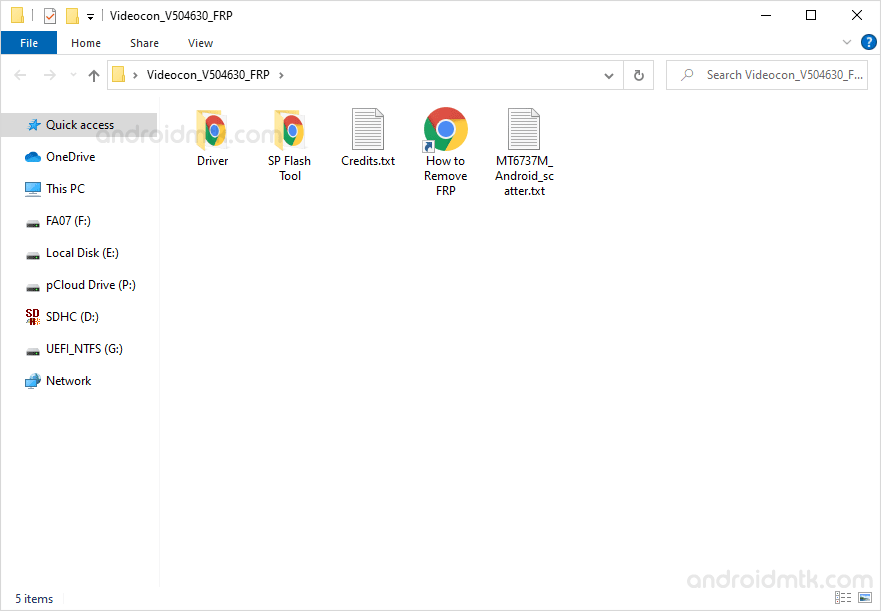
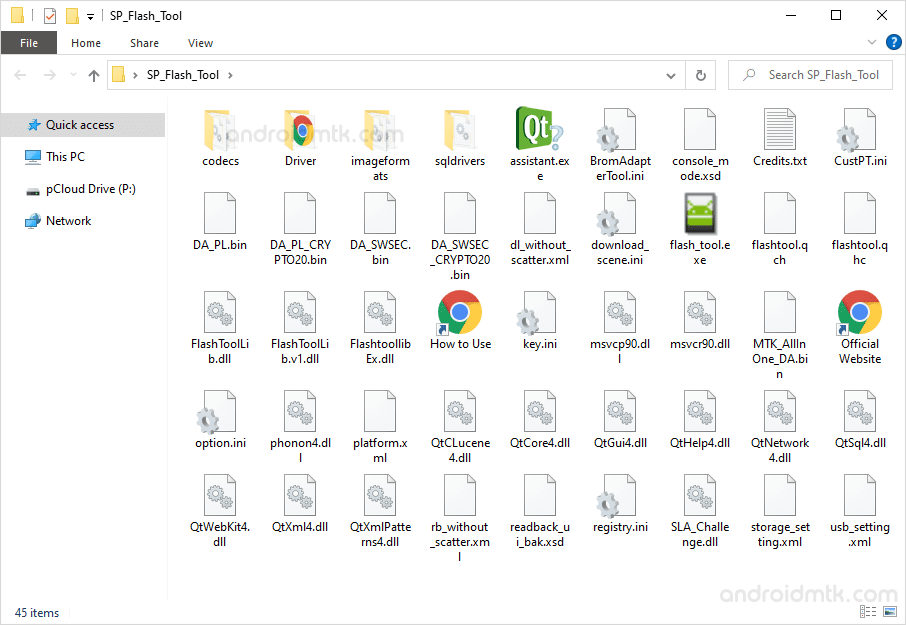
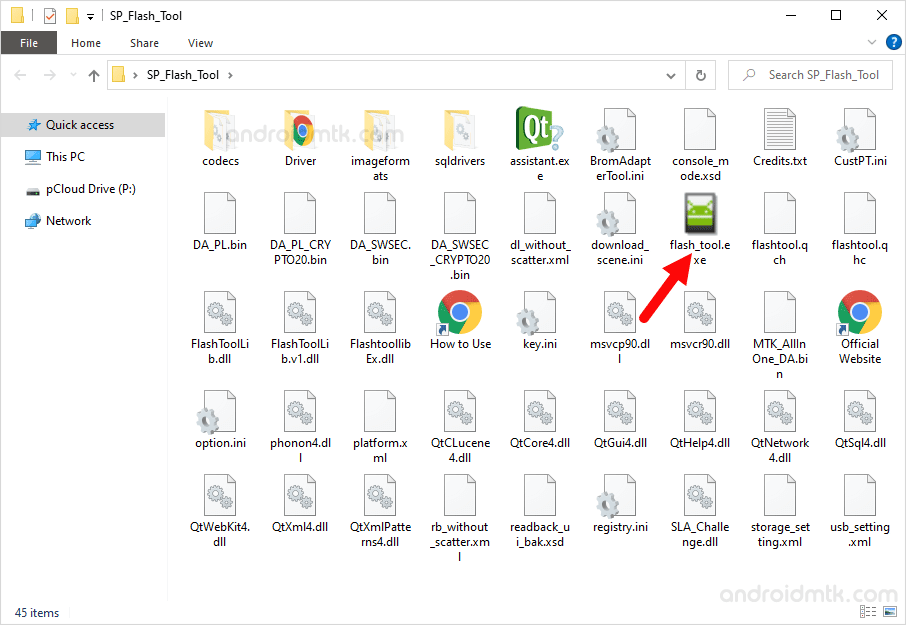
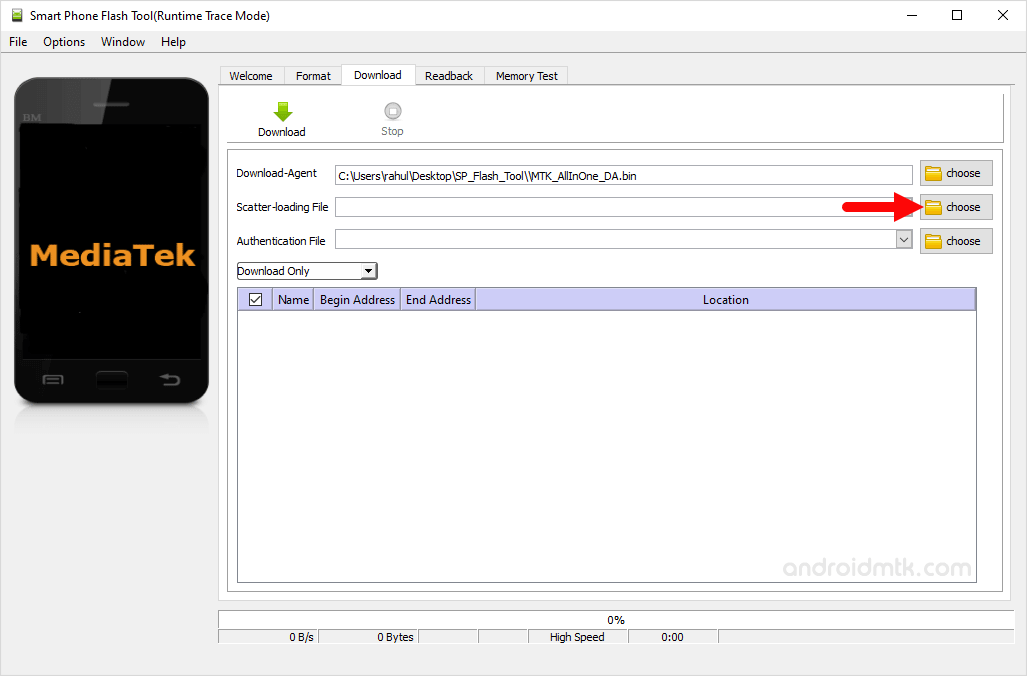
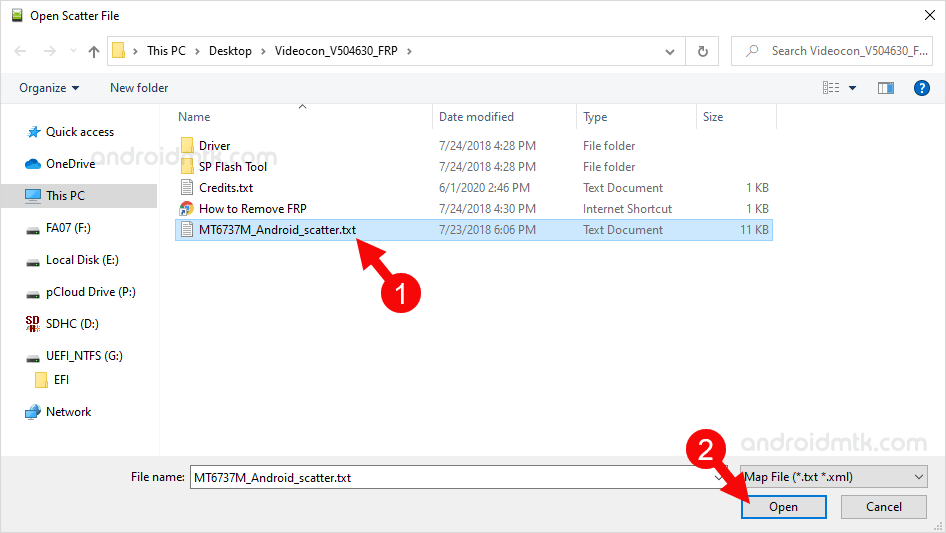
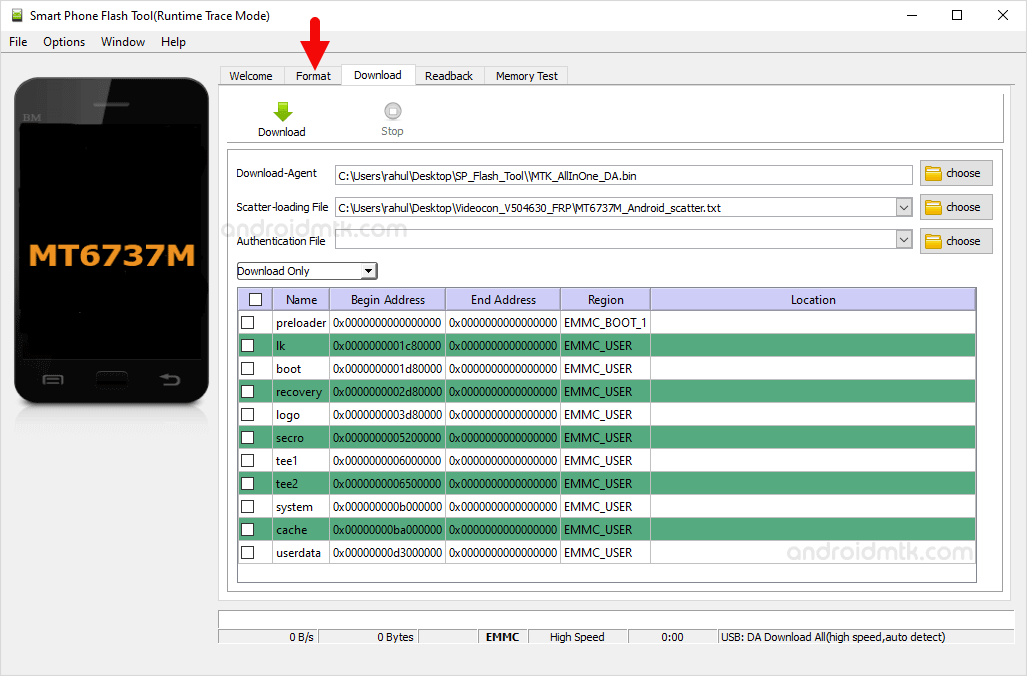
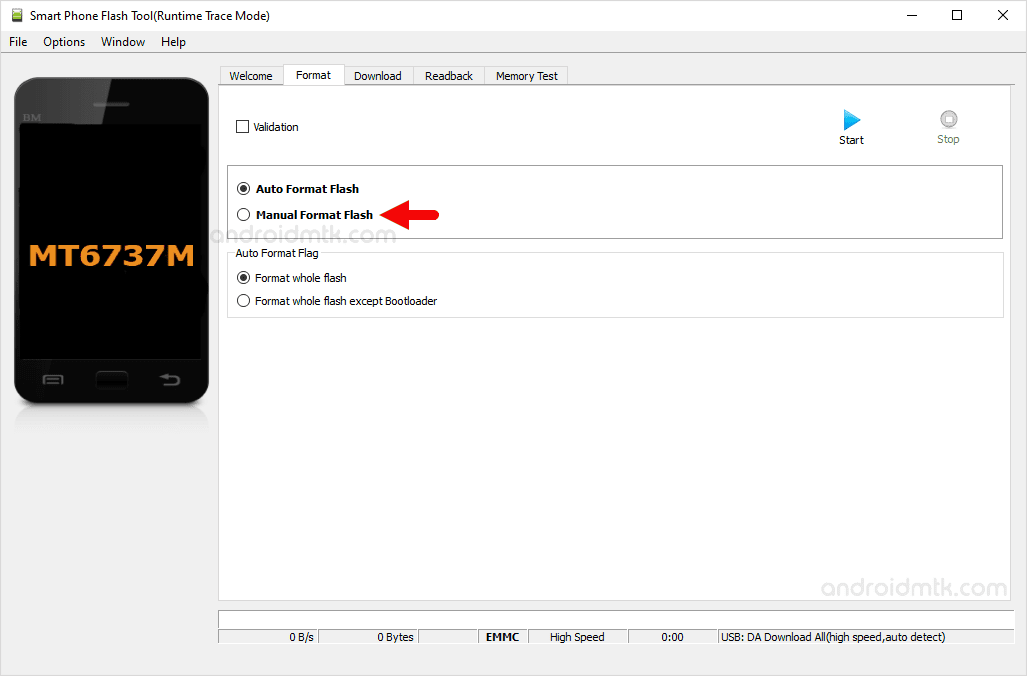
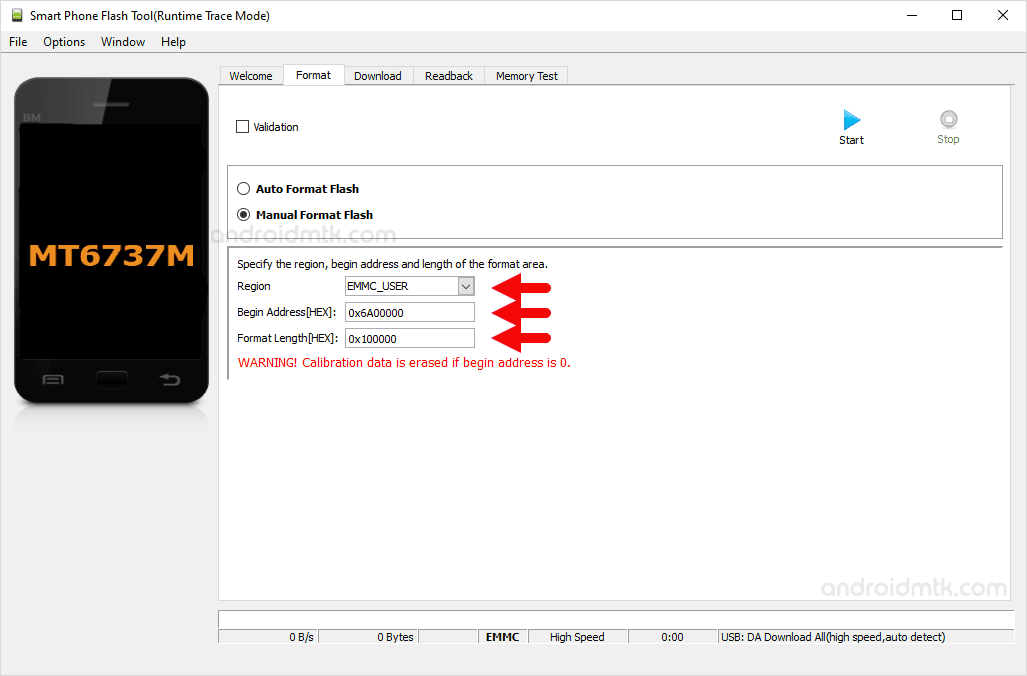
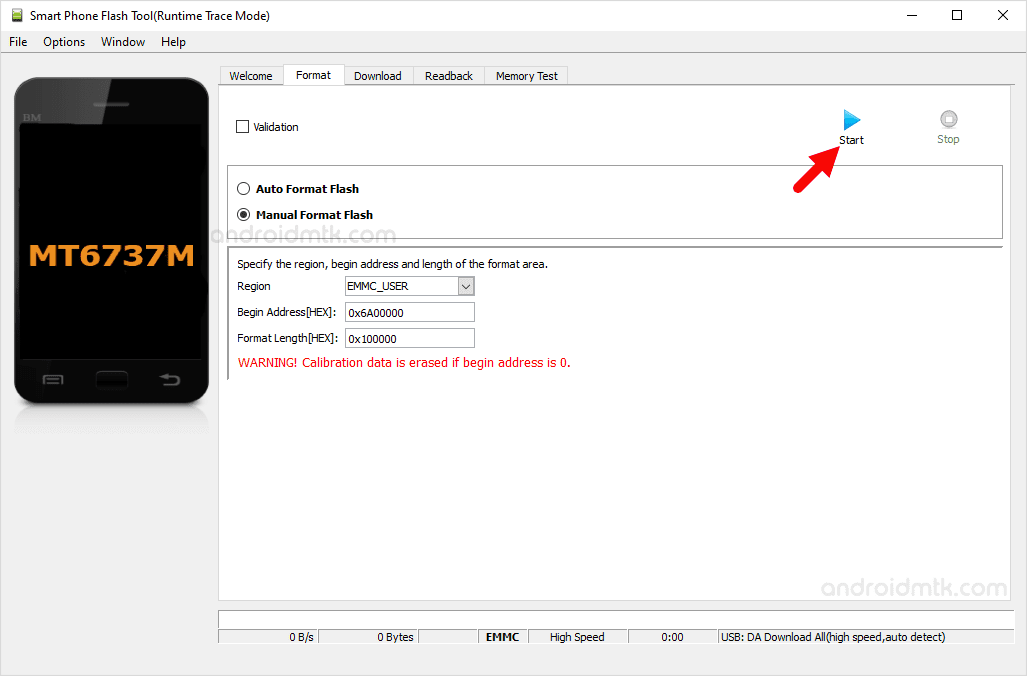

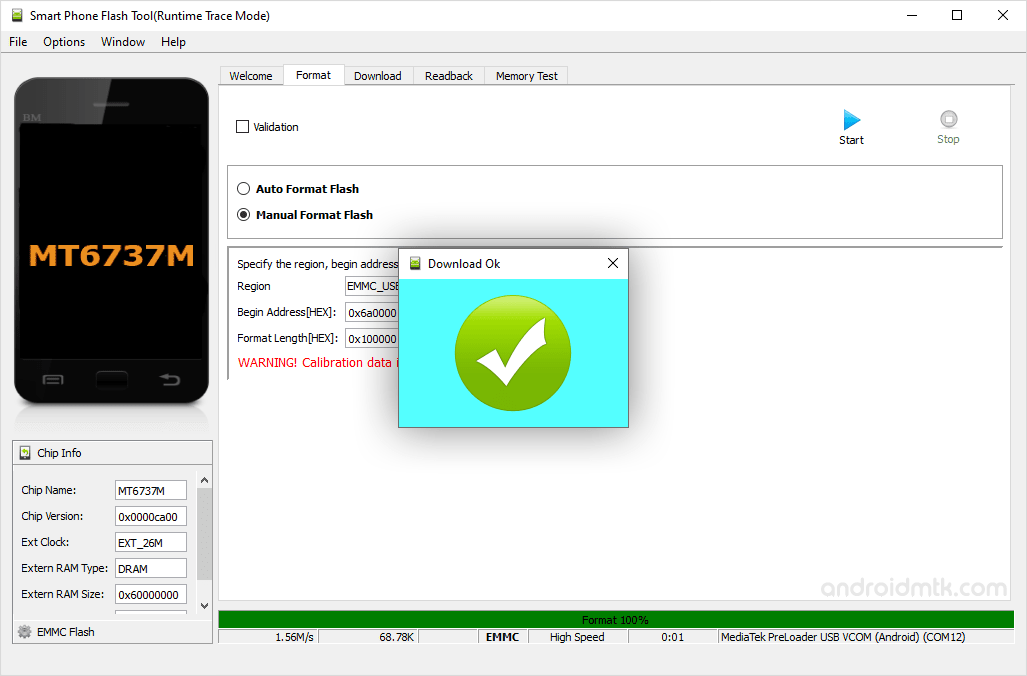

Congratulations! Now, Restart the Device and you won’t be facing the FRP protection on the device.
Notes
Caution: Removing the FRP (factory reset protection) from the Android Device will wipe the data from the device. Therefore, we recommend you take a backup of your data before following the tutorial above.
Alternative Tool: SP Multiport Download Tool is the alternative Flash Tool which can be used to flash or install the Scatter Firmware.
Driver Issue? If you are facing difficulty with the Mediatek USB Driver, then in that situation you can try Mediatek AutoInstaller Driver or MTK USB All Driver.
Credits: The FRP file shared above is submitted by Makhdoom Siddiqui. So, full credit goes to him for sharing the File for free.