These are instructions on how to root THL T100 (running on android 4.2.2) using Framaroot App.
Requirements Your THL T100 smartphone should have at least 10-20 percent battery to perform the rooting process.
Root THL T100
- Enable installation of 3 party Apps on your THL T100. To Enable, Open Settings > Security > Device Administration >Unknown Sources > Tap on the Checkbox to enable it.
- Download and install Framaroot App on the Device. Once you have successfully installed the Framaroot App on the device, then you will be able to see the Framaroot Icon in the App Drawer.
- Now, Tap on the Framaroot App Icon to Open it
- Once Framaroot App is launched, you will be able to see the following screen on the Device:
- Tap on any of the available Exploits (exploits name may vary per device) to Root the Device. If an exploit fails to root the device, then try the other one.
- Once your Device is Rooted, then you will be able to see the Success Message on the Screen.
- Restart the Device.
- Now your device is Rooted. To check whether your phone is rooted correctly, Open App Drawer, you will be able to see a new app installed, called SuperSU. If this app exists, then it means your device is successfully rooted.
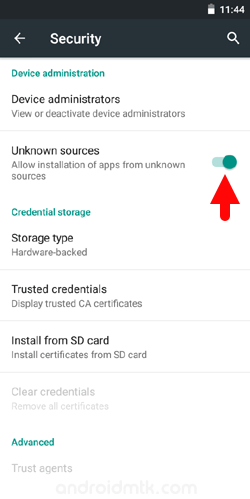
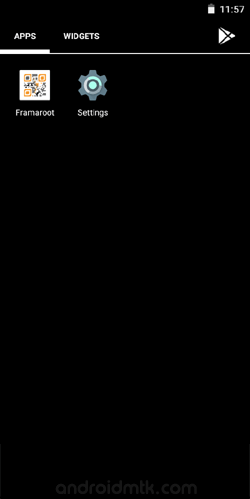
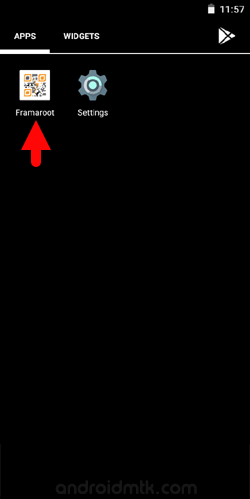
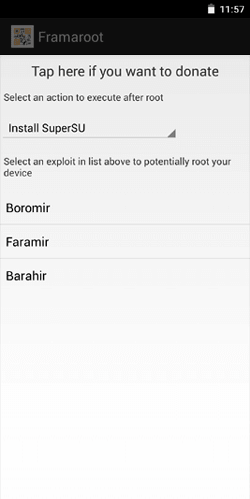
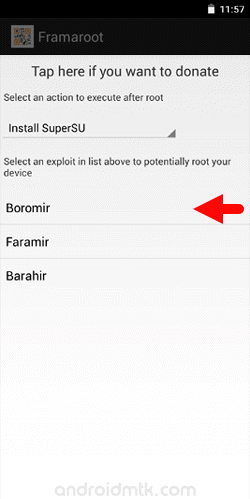
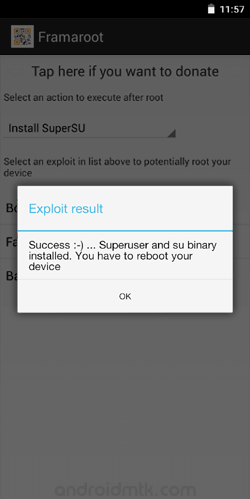
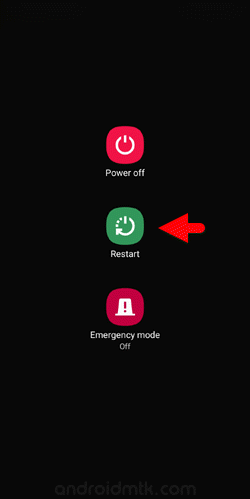
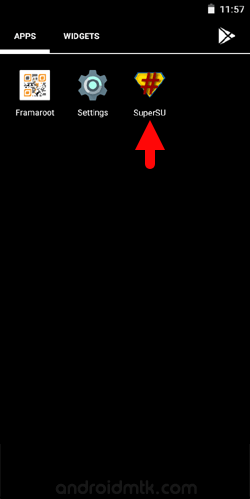
Optional You can also verify the root status of your device by using the Root Checker App.
Notes
No data loss process: Your THL T100 Phone Data like contacts, pictures, videos, music and etc will be not affected with the above method.
THL Stock Firmware: If you are looking for the original firmware for your device, then head over to Download THL Stock Firmware page.
THL USB Driver: If you are looking for the original USB Driver for your device, then head over to Download THL USB Driver page.
Credits: Framaroot App is created and distributed by Alephzain (XDA Developer). So, full credit goes to him for sharing the app for free.