In this article, we will teach you how to flash or install firmware on devices powered by Quectel modules using the Quectel QFlash Tool.
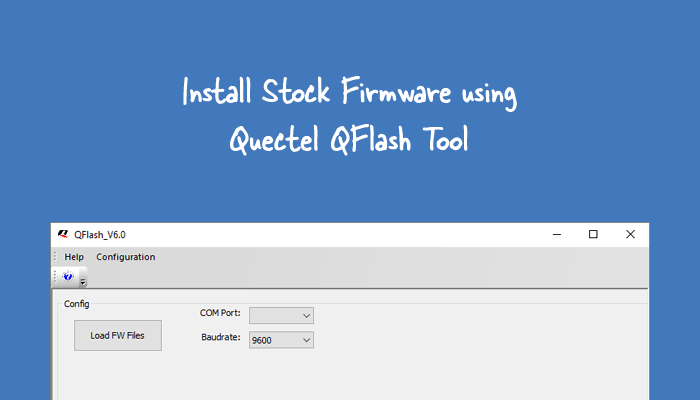
What is Quectel QFlash Tool?
Quectel QFlash Tool is a Windows application developed by Quectel. It allows users to update the firmware on their Quectel devices, configure and test them, and upload and download configuration files. The tool supports various Quectel modules and is compatible with Windows OS.
How to install Firmware
In order to install the firmware using Quectel QFlash Tool, please ensure that you have installed the drivers and tools beforehand.
Prerequisites
- Charge your Quectel device to at least 40-50%.
- You will need a working Windows PC/Laptop and a USB cable.
- Take a complete backup of your device.
- Download and install Quectel USB Driver.
- Download and extract Quectel QFlash Tool.
- Stock firmware (flash file) of the device.
Disclaimer androidmtk.com will not be held responsible for any device damage resulting while/after following this guide. Proceed with caution!
Steps to install Firmware using Quectel QFlash Tool
- Launch the QFlash Tool by double-clicking on the qflash.exe file (found inside the Quectel QFlash Tool folder).
- Once the QFlash Tool is launched, you will see the following window.
- Click on the Load FW Files button and locate the firmware on the computer.
- Connect your Quectel device to the computer.
- Under COM port, Select USB or any COM Port where you have connected your device. You can check the correct COM Port ID from the Windows device manager.
- Choose the appropriate baud rate from the drop-down menu. Baud rate selection varies based on the device. For instance, use 921600 for upgrading firmware on GCxx, M65 or BC660K-GL modules, 9600 for BCxx modules, and 460800 for Quectel modules. An Incorrect baud rate selection may fail to function.
- Click on the Start button.
- A dialog box will appear on the screen, asking, Do you need MBN autosel feature enabled by default? Tick the checkbox and click OK to begin the installation process.
- Upon completion of the installation process, a Pass message will appear.
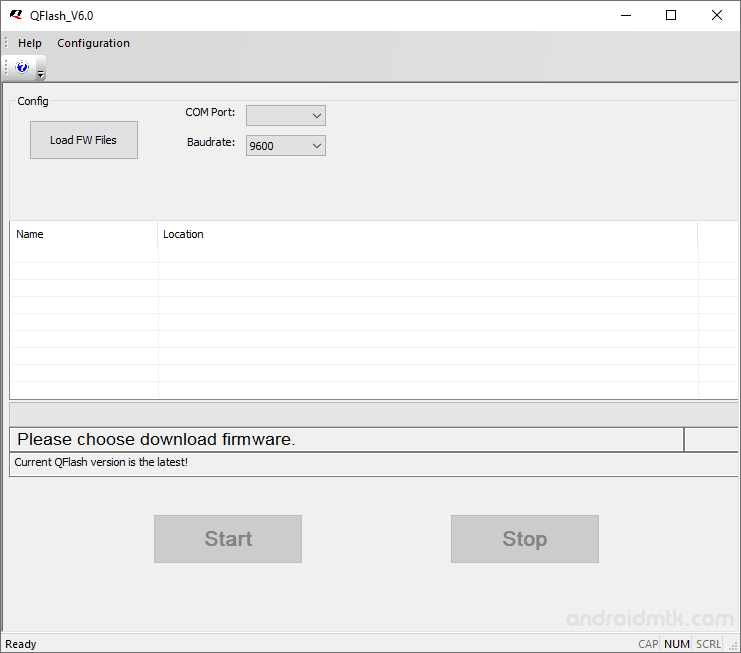
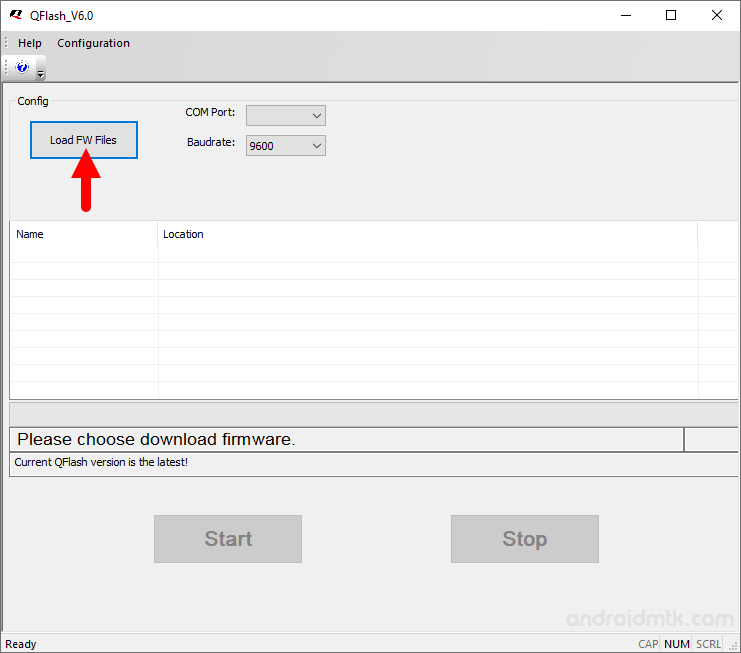
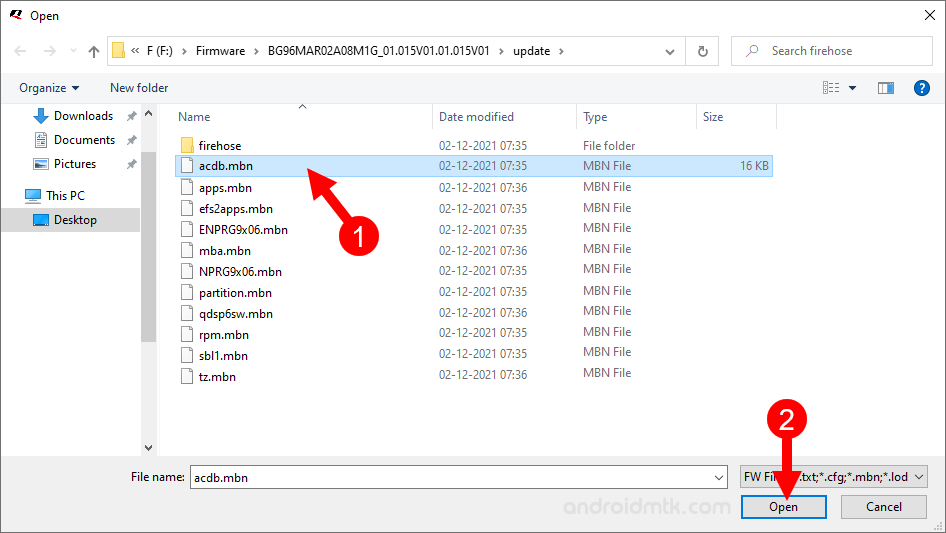

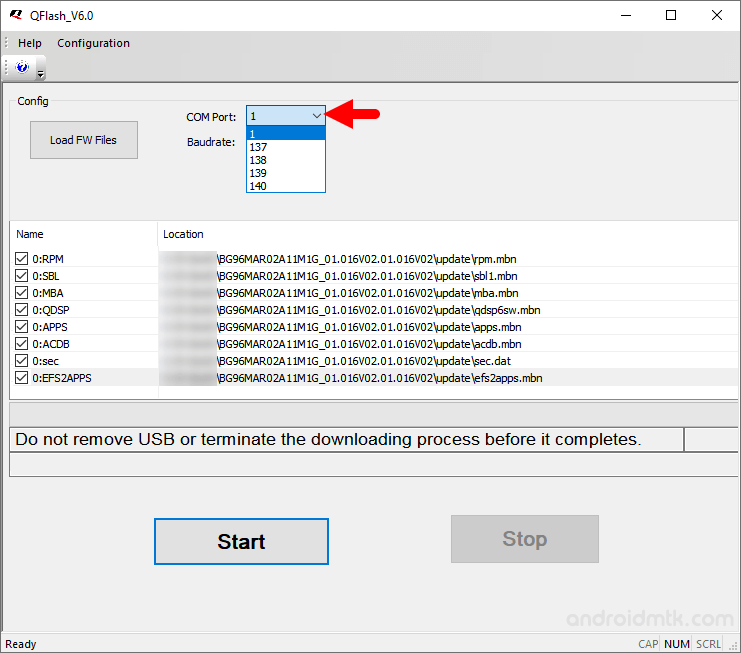
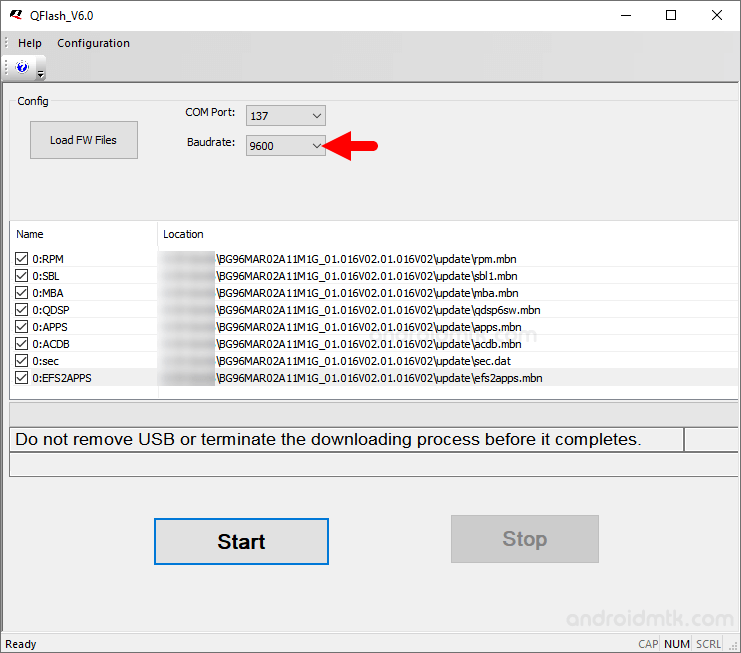
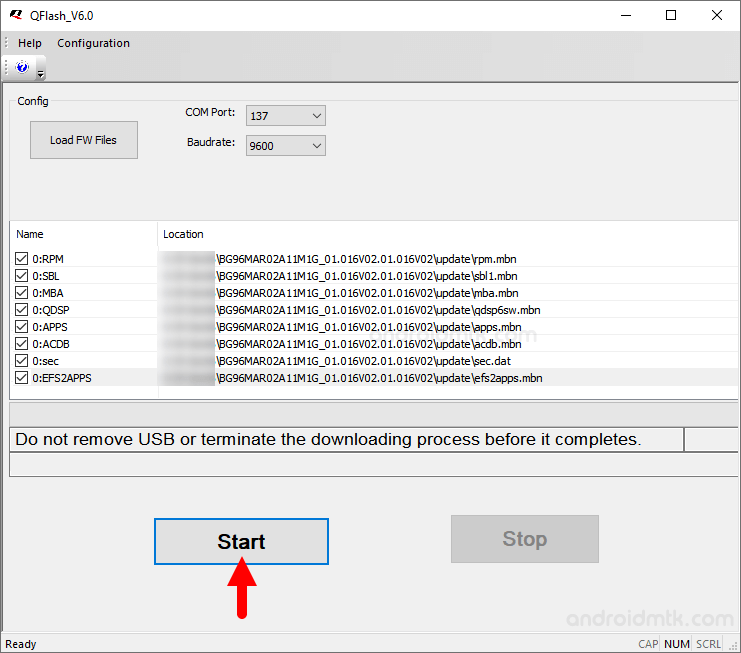
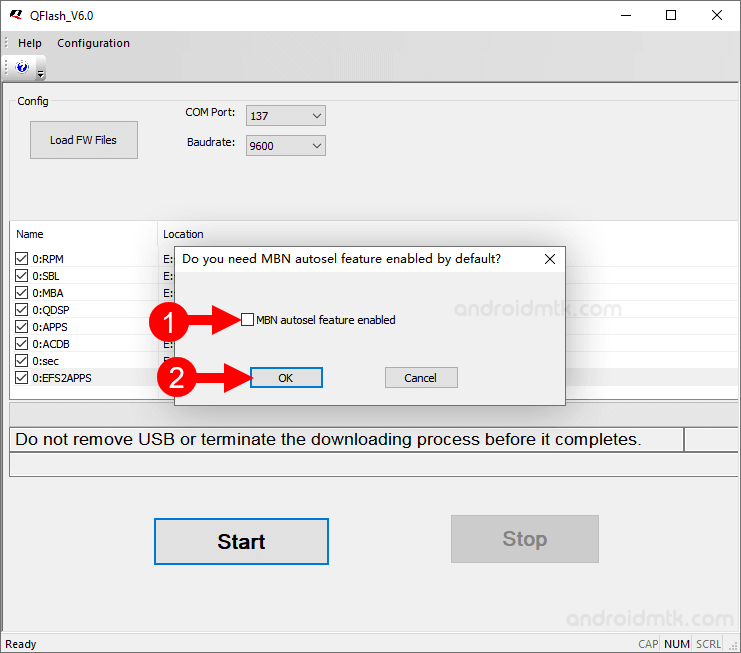
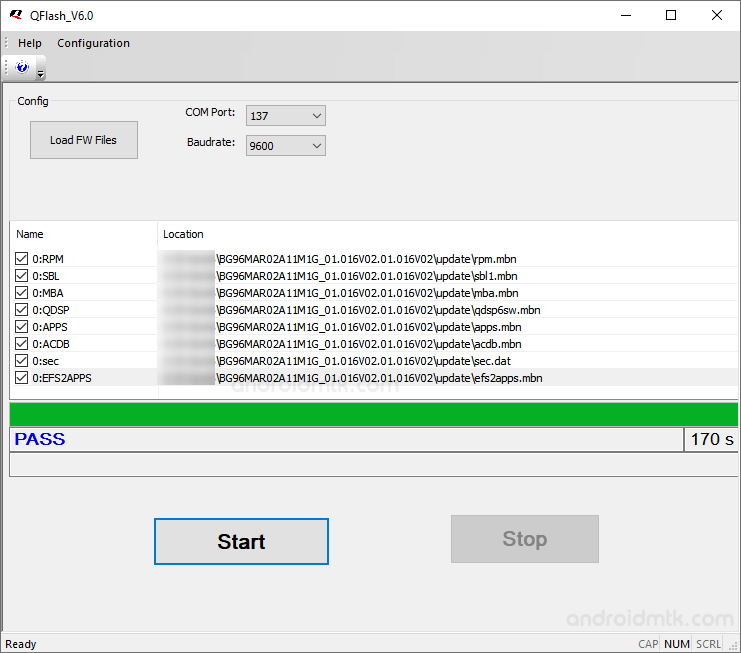
Congratulations! Now disconnect the device from the computer and restart it.
Notes
- If the Firehose folder exists in the firmware package, the firmware will be upgraded to Firehose mode by default. To upgrade to Sahara mode, select “Sahara only” under “Configuration” in the menu bar. The upgrade will be processed in Sahara mode if there is no Firehose folder in the firmware package.
- USB Driver: If you are looking for the original Quectel USB Driver, then head over to the Quectel Driver page.
- Credits: QFlash Tool is created and distributed by Quectel Wireless Solutions Co., Ltd. So, full credit goes to them for sharing the Application for free.