These are instructions on how to root Micromax YU Yureka Smartphone (running on Cyanogen 11) using the CWM recovery.
Note Rooting Micromax YU Yureka involves two processes, i.e., unlocking the bootloader to flash the cwm recovery. After that flashing the SuperSU through CWM recovery. So, follow the steps carefully.
Unlocking Micromax YU Yureka Bootloader
- Download and install the ADB Driver on the computer. If in case ADB Drivers are already installed on the computer, then SKIP this step.
- Power off your Micromax YU Yureka smartphone.
- Connect the Micromax YU Yureka smartphone to the computer using the USB cable. Once you have successfully connected your YU Yureka smartphone to the computer, the LED light near the top speaker becomes Red.
- Press and Hold the Volume UP button till the LED glows.
- Download and extract the root package on your computer. After extracting, you will be able to see the following files:
- Open cmd-here.exe to Lauch the Command Window:
- Once the Command Window is opened, type fastboot -i 0x1ebf oem unlock and hit Enter key from keyboard (this process will delete/wipe all the data including the internal memory of your phone).
- Your device Bootloader is successfully unlocked.
- In Command Window, type fastboot -i 0x1ebf flash recovery recovery-yu.img.
- Restart/Reboot your Smartphone:
- Download the latest SuperSU.zip and Copy or Move the downloaded SuperSU.zip file to your Phone SD Memory.
- Again, Power Off your YU Yureka smartphone.
- Now, you need to boot into cwm recovery mode by pressing the Volume UP + Volume Down + Power button (all three buttons together for 7-8 seconds.
- In CWM recovery mode, Select Install zip from SD card by pressing the power button.
- Now, Select Choose it from internal SD card by pressing the power button.
- Now select the supersu.zip file by pressing the power button.
- Once, Flashing is completed. Reboot through CWM.
- Now, to make sure you have successfully rooted your Micromax YU Yureka smartphone, open the Applications Menu on your Smartphone and Find SuperSU App. If this app exists on your Smartphone, then it means you have successfully rooted your device. Congratulations.



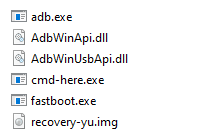
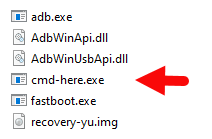
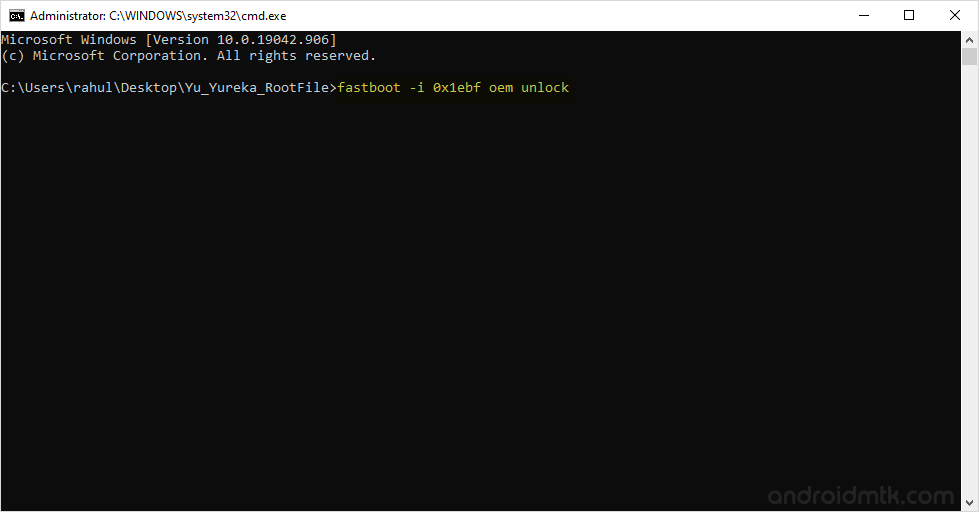
Flashing CWM to root Micromax YU Yureka
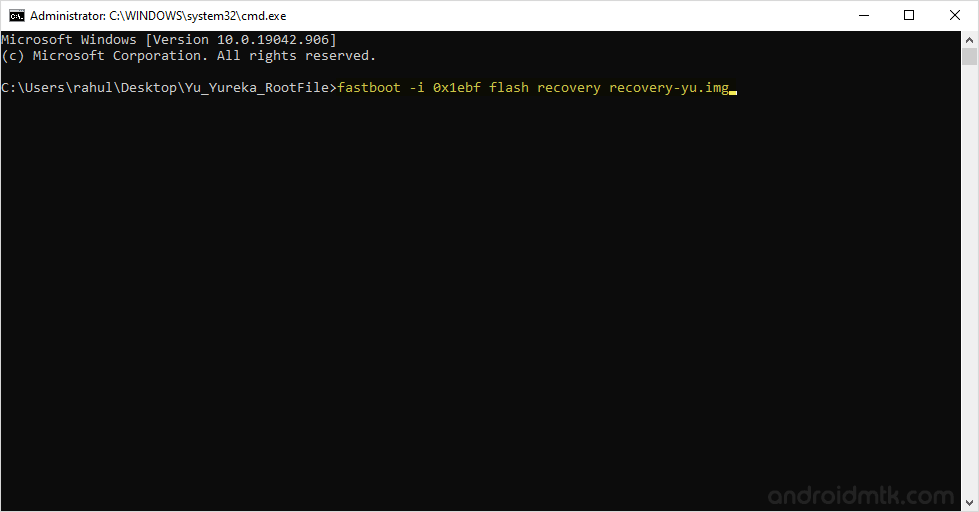


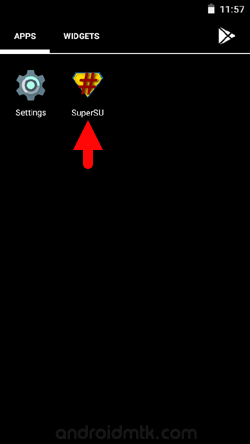
Optional You can also verify the root status of your device by using the Root Checker App.
Notes
Data loss process Your Smartphone Data like contacts, pictures, videos, music and etc will be affected with this method. In short, the data loss process.
Micromax Stock Firmware: If you are looking for the original Stock Firmware, then head over to the Micromax Stock Firmware page.
Micromax USB Driver If you are looking for the Original USB Driver, then head over to the Download Micromax USB Driver page.
Credits: Big thanks to vishal_androidfreak for the CWM recovery file for Micromax YU Yureka smartphone, without this file, the above tutorial was not possible.