These are instructions on how to root Samsung Galaxy J1 SM-J100H using Odin and iRoot application on Windows Computer.
Requirements Your Samsung Galaxy J1 SM-J100H should have at least 30-40 percent of battery to perform the rooting process.
Root Samsung Galaxy J1 SM-J100H using Odin
- Download and Install Samsung USB Driver on the computer. If in case Samsung USB Drivers are already installed on the computer, then SKIP this step.
- Download and extract the root files on the computer. Once the archive is extracted, you will be able to see the following files:
- Enable Developer Options on your Samsung mobile. To Enable Developer Options: Open Settings > About Phone > Tap on the Built Number for 6-8 times until developers option is enabled.
- Enable OEM unlock on your Samsung mobile. To Enable OEM Unlock: Open Settings > Developer Options > Tap on the OEM unlocking checkbox > Tap on Enable > Tap on Delete All button.
- Now, Power off your mobile device.
- After switching-off the phone, you need to boot into Download Mode. To boot into download mode Press and hold Volume Down, Home and Power button at same time for 5-8 seconds until download mode is active.
- In the Download mode you will be able to see a Warning Yellow/White Triangle Sign. In this situation you have to press the Volume Up key to Continue.
- Now, Open Odin3 (found in the extracted files, that you have downloaded in the Step#2) on your computer. Then connect your Smartphone to the computer.
- Once you have connected the Smartphone to the computer, Odin will automatically recognize the device and displays Added message at the Log Area.
- Once your device detected by Odin, Click on the AP/PDA button and Select the boot.tar.md5 file (you have downloaded this file in step#2).
- Now, click on the Start button in Odin to begin the Flashing.
- Flashing usually takes 30-50 seconds to complete. Once flashing process is completed you will be able to see a Green Box with Pass written on it in Odin. During this process smartphone will re-boot automatically.
- Download and install the iRoot Application on the Windows Computer. Once the installation process is completed, Launch It.
- Once the iRoot Application is launched, Re-Connect your Smartphone to the computer.
- Once the Device is connected to the computer, iRoot will automatically detect it.
- Click on the Root button to begin the rooting process.
- Now, iRoot will automatically Reboot the device.
- Once the Rooting process is completed, you will be able to see the Success Message at the End.





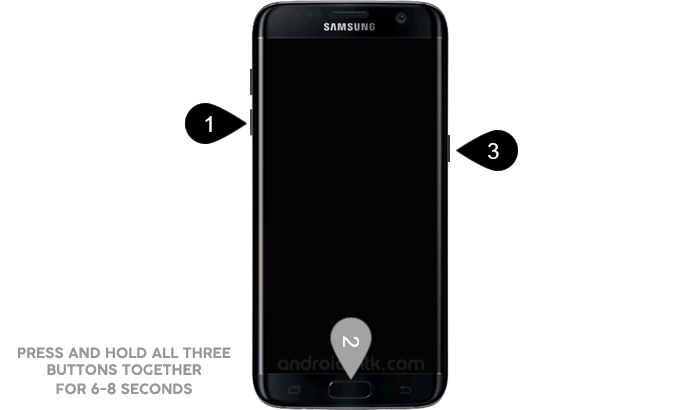





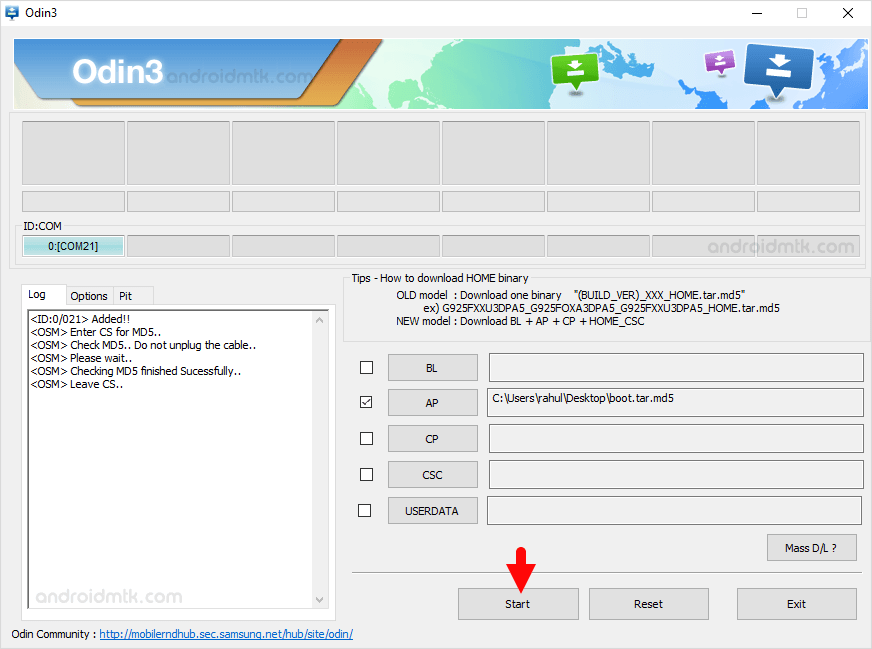
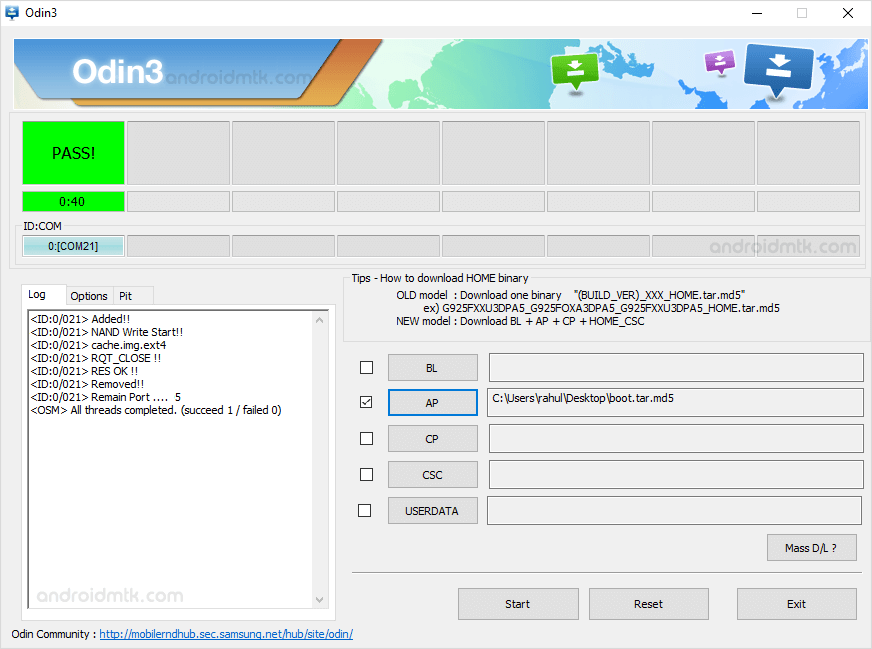
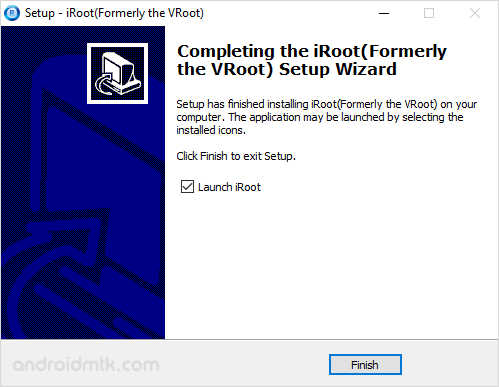
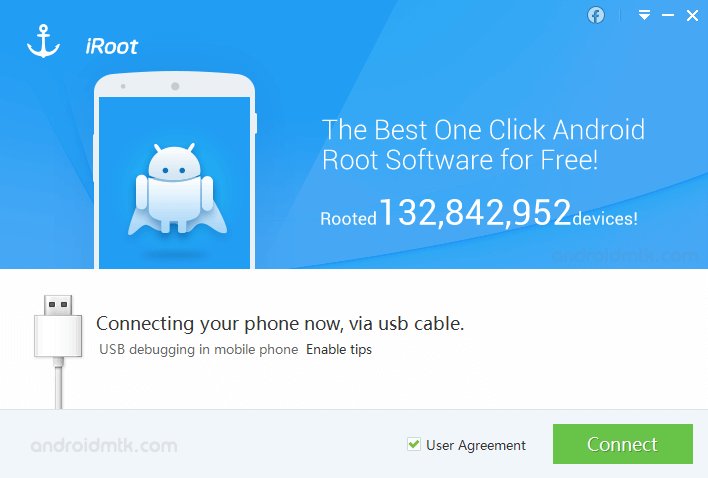
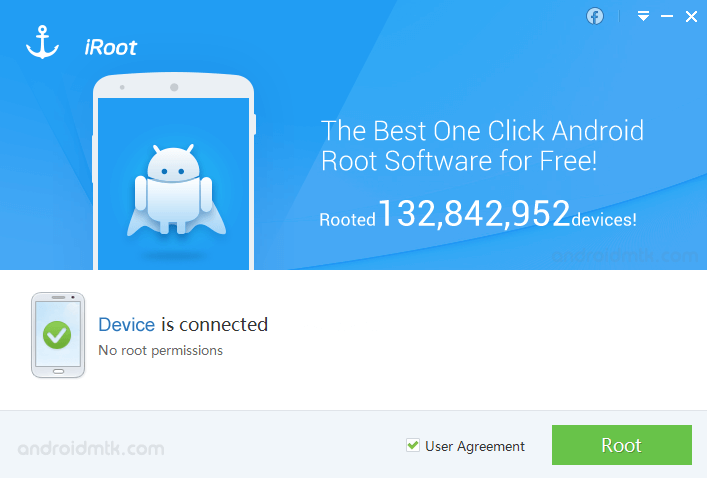
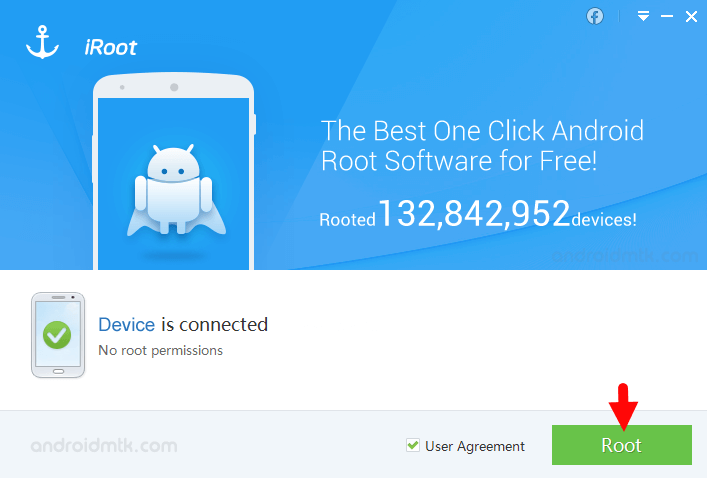
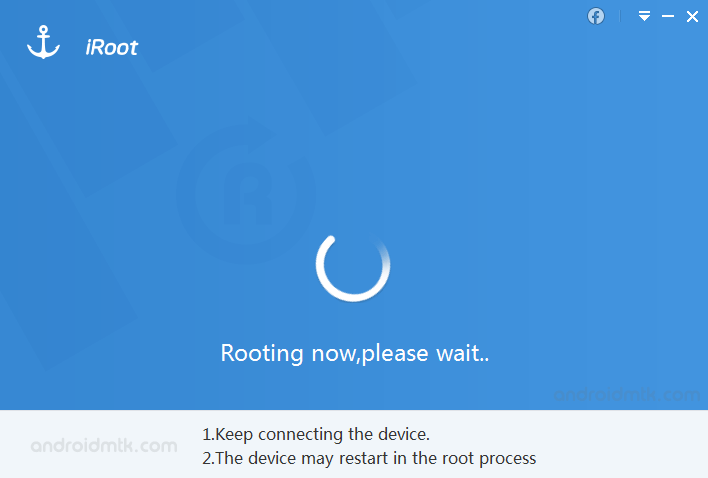
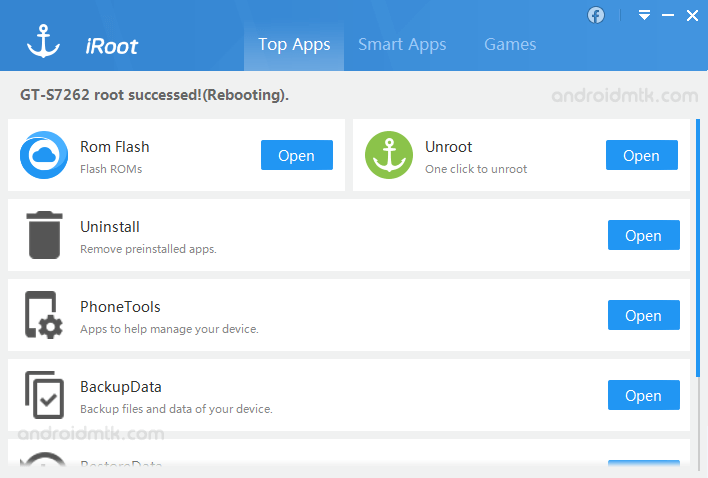
Congratulations! Your Device is now Rooted. You can also verify the root status of your device by using the Root Checker App.
Notes
No data loss process: Your data, including contacts, pictures, videos, music, won’t be affected using the above method. In short, no data loss process.
Samsung Stock Firmware: If you are looking for the original firmware for your device, then head over to Download Samsung Stock Firmware page.
Samsung USB Driver: If you are looking for the original USB Driver for your device, then head over to Download Samsung USB Driver page.
Credits: iRoot is created and distributed by Shenzhen (Developer), so full credit goes to them for sharing the Application for free.