These are instructions on how to root OnePlus X using the TWRP recovery on Windows Computer.
Requirements Your smartphone should have at least 20-30 percent of battery to perform the rooting process.
Root OnePlus X
- Follow the step-by-step instructions to unlock bootloader on your OnePlus X Device.
- Once you have successfully unlocked the bootloader on OnePlus X, then you need to install custom recovery (i.e TWRP or CWM recovery). For that you have to connect your device to the computer first then follow the below steps.
- Download SuperSU (latest) and move it to the root of the Phone SD memory.
- Download and install the Minimal ADB and fastboot Tools on your computer.
- Download TWRP recovery (tested working) on your computer.
- Now, move the TWRP recovery file to the Minimal ADB and Fastboot folder (i.e C:Program Files\Minimal ADB and Fastboot).

- Now, Open MAF32.exe from the Minimal ADB and Fastboot folder.

- Now, you need to boot into the Fastboot Mode. To Boot into fastboot mode, press and hold the Volume UP and Power Key (for 4-5 seconds) and release all the the buttons when you are able to see the fastboot logo on the screen.

- Give the Following Command: fastboot devices
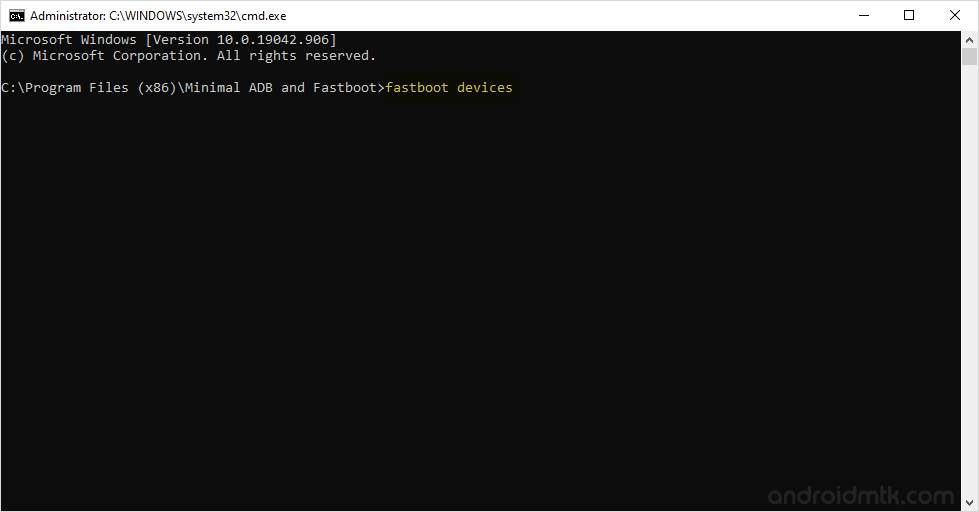
The above command helps to know the list of attached devices to the computer.
- Now, Give another command: fastboot flash recovery oneplusx-twrp.img
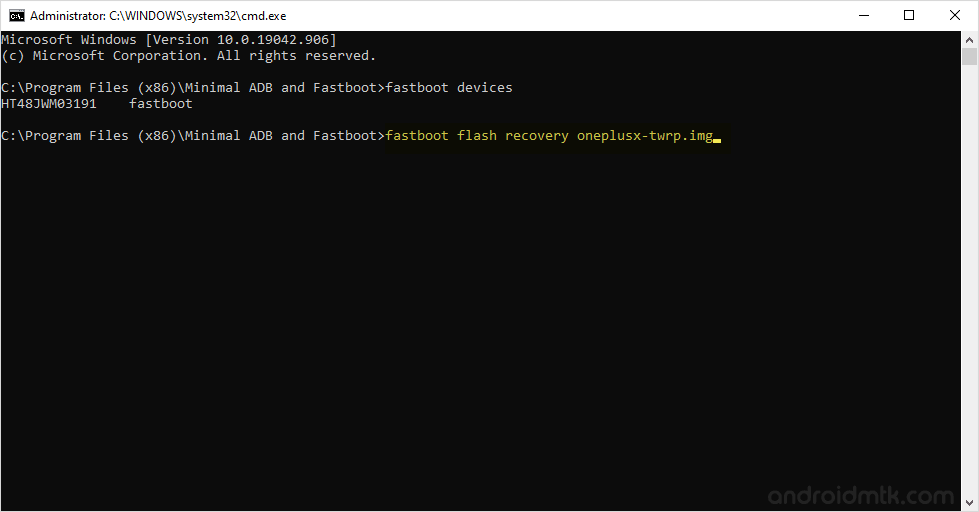
- Now, you will be able to see some processes on your Device screen.
- Now, you need to boot into the TWRP recovery Mode. To Boot into twrp recovery mode, press and hold the Volume Down and Power Key (for 4-5 seconds) and release all the the buttons when you are able to see the twrp recovery screen.
- Once you have booted into the TWRP recovery mode, Tap on the Install and select the SuperSU package that you have moved to the Phone SD in Step#3.

- Now, reboot your Device from the TWRP recovery.

- Once your Device is restarted you will be able to see the SuperSU icon in the Menu. Which confirms that you have successfully rooted your OnePlus X.

Optional You can also verify the root status of your device by using the Root Checker Application.
Notes
No data loss process: Your data including contacts, pictures, videos, music wont be affected using the above method. In short, no data loss process.
OnePlus Stock Firmware: If you are looking for the original firmware for your device, then head over to Download OnePlus Stock Firmware page.
OnePlus USB Driver: If you are looking for the original USB Driver for your device, then head over to Download OnePlus USB Driver page.
Big thanks to Chainfire for their SuperSU file for OnePlus X, without this tool the above tutorial was not possible.