In this article, we will guide you through installing stock firmware on Qualcomm devices using the MultiPort QLoader Tool.
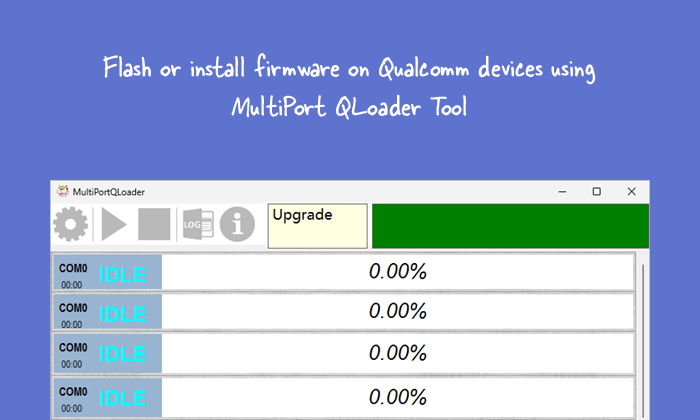
What is the MultiPort QLoader Tool?
MultiPort QLoader Tool is an official flashing utility by Wingtech Technology that helps users flash or install stock firmware on Qualcomm devices.
What is Stock Firmware?
Stock firmware refers to the original operating system (OS) pre-installed on a mobile device when it leaves the factory. It’s a tailored version of the OS, customized by the manufacturer to incorporate its unique user interface (UI), proprietary features, and pre-installed applications.
How to Install Stock Firmware Using MultiPort QLoader Tool
Please install the necessary drivers and tools before installing/flashing stock firmware using the MultiPort QLoader Tool.
Prerequisites
- Charge your device to at least 40-50%.
- You will need a working Windows PC/Laptop and a USB cable.
- Take a complete backup of your device.
- Download and install Qualcomm Driver.
- Download and extract the MultiPort QLoader Tool.
- Stock Firmware of the device.
Disclaimer: androidmtk.com shall not be held liable for any damage incurred to your device during or after following this guide. Proceed with caution and at your own risk.
Steps to install stock Firmware using MultiPort QLoader Tool
- Launch the MultiPort QLoader by double-clicking on the MultiPortQLoader.exe file (found inside the MultiPort QLoader Tool folder).
- Once the MultiPort QLoader is launched, Click the Settings button.
- Click on the Browse button under Programmer Path.
- Click the File Type Dropdown Menu and Select the UFS prog (*.elf) option.
- Select prog_firehose_ddr.elf file and click on the Open button.
- Click on the Browse button under Search Path.
- Select all the rawprogram*.xml files and click on the Open button.
- Select all the patch*.xml files and click on the Open button.
- Click on the Save button.
- Click on the Start button.
- Power off your device, boot it into the fastboot/download mode and connect it to the computer.
- Once the flashing process is completed, you will receive a Pass Message.
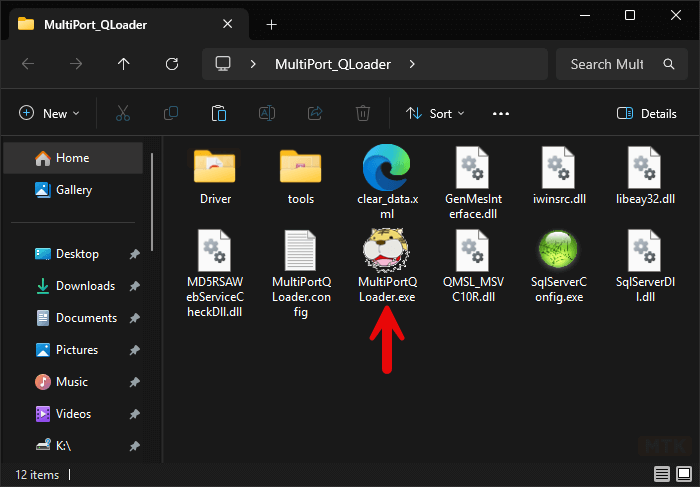
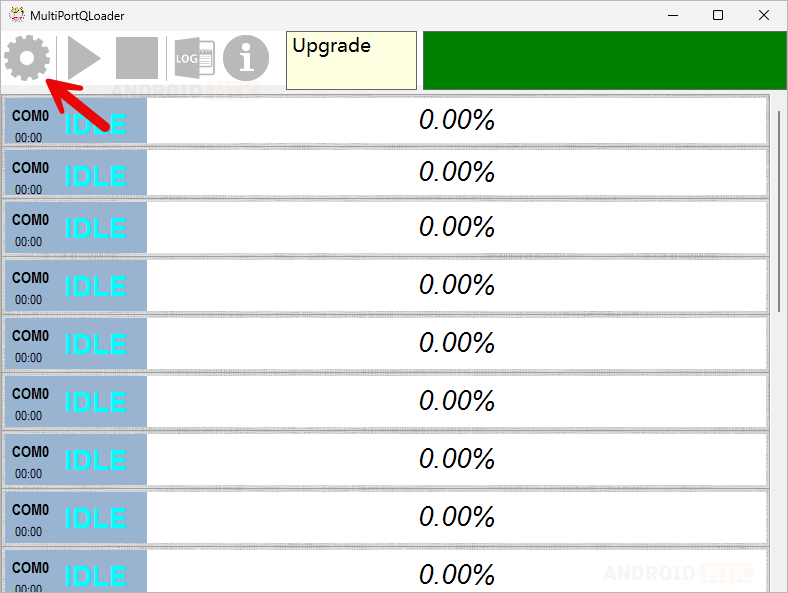
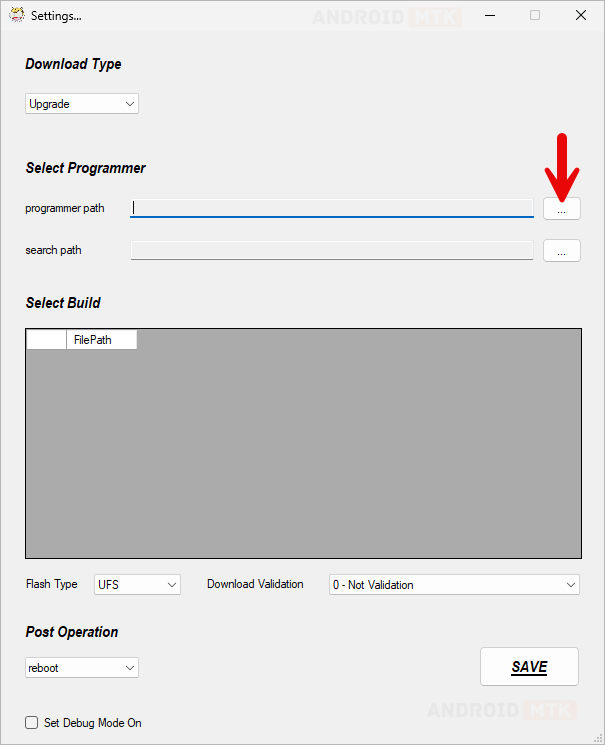
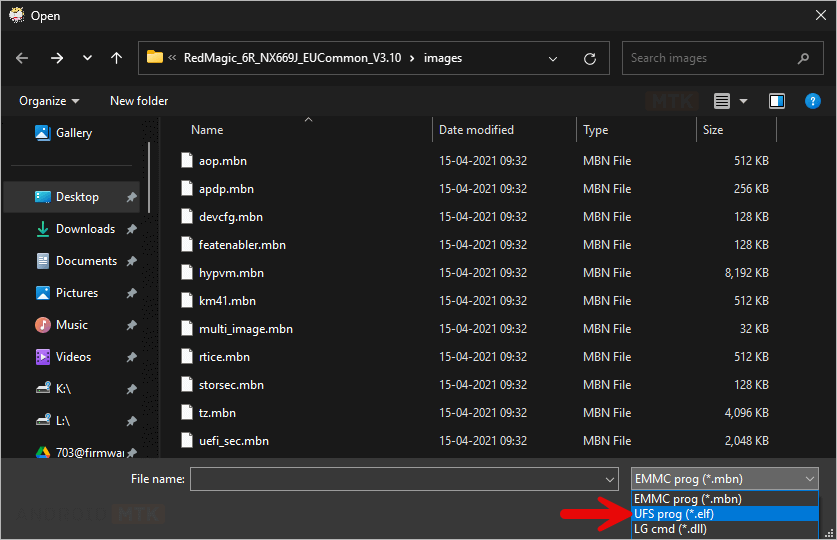
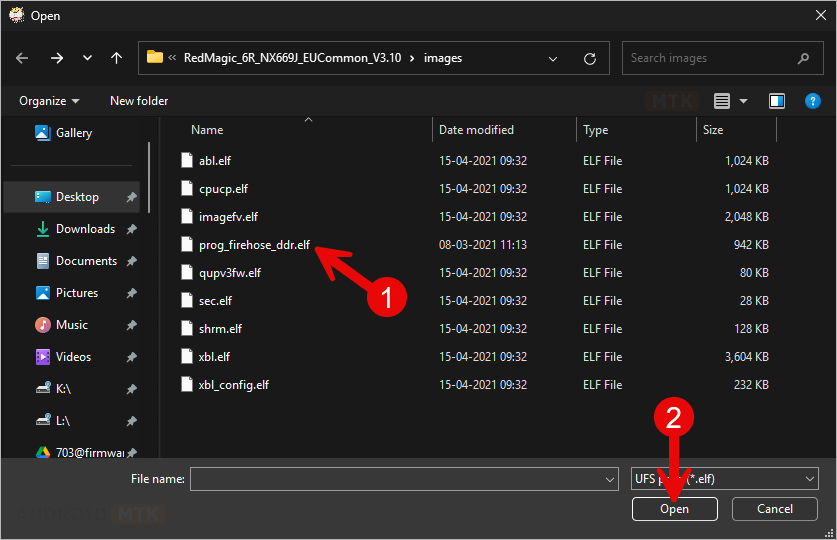
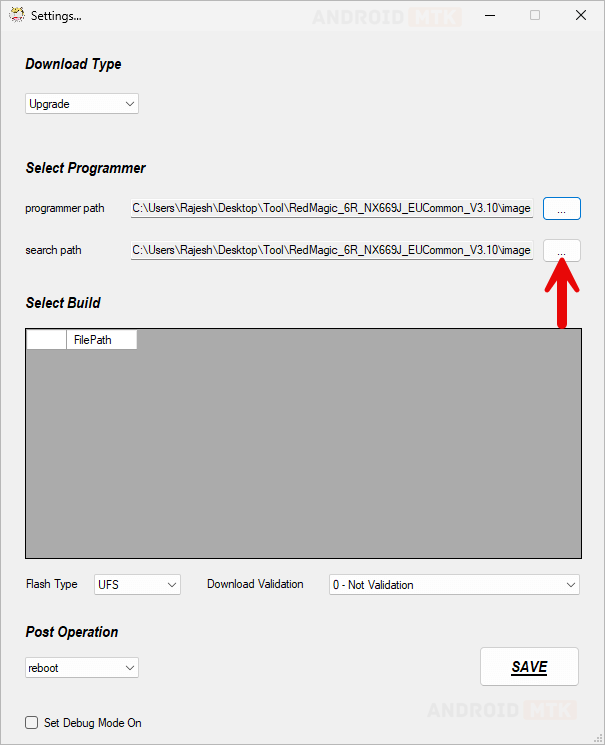
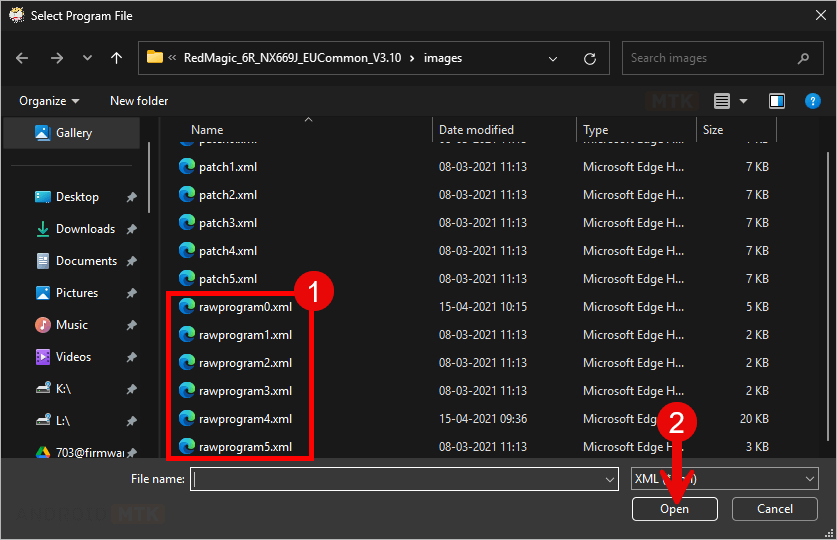
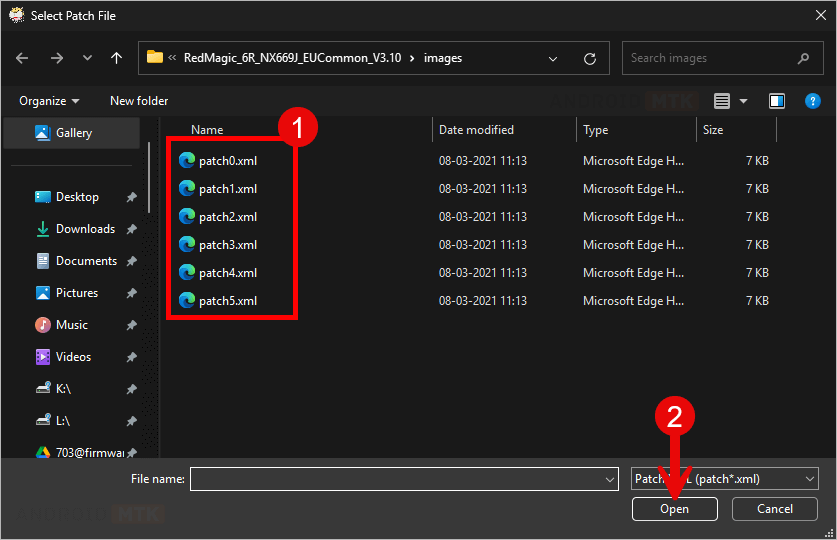
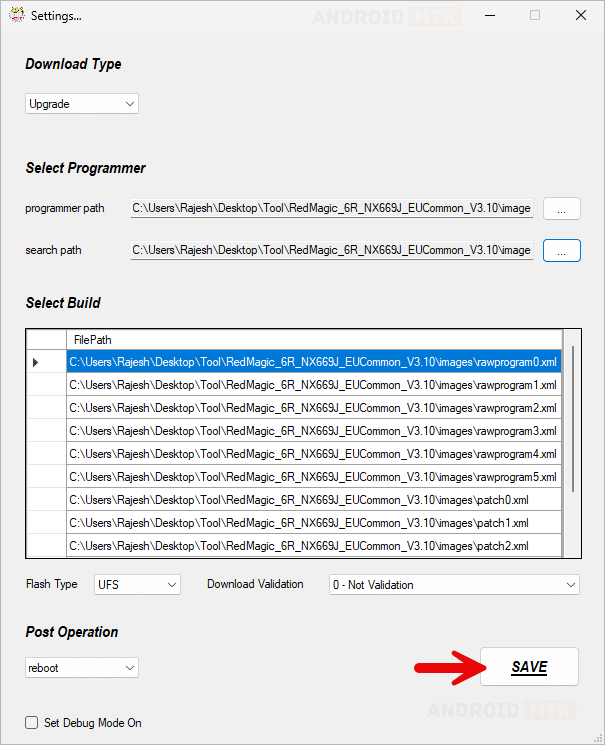
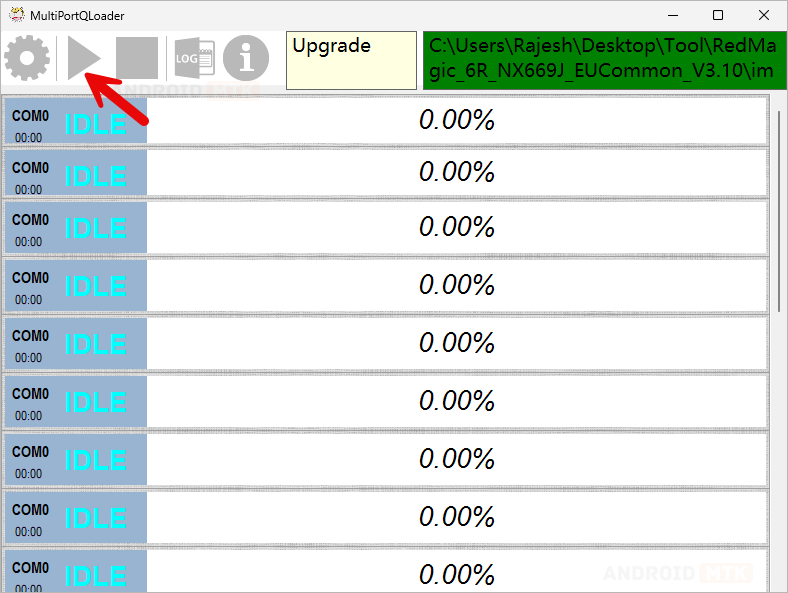

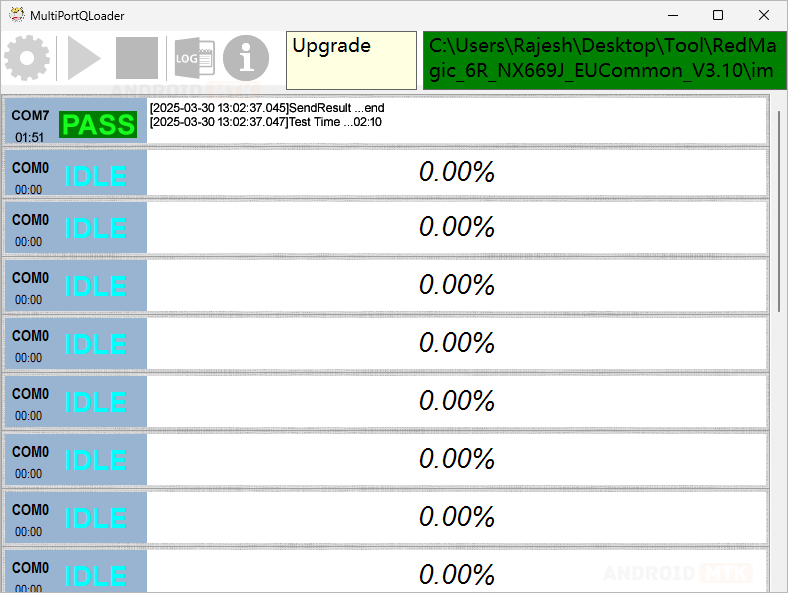
Congratulations! You have successfully flashed the stock firmware. Close the MultiPort QLoader, disconnect your device from the computer, and restart it.
Notes
- Initial Boot Process: Following the flashing procedure, your device will undergo an initial boot process, which may take 10 seconds to 1 minute. Once completed, you will be prompted to choose the device language and other details, similar to setting up a new device.
- Caution: Back up your data before using the MultiPort QLoader. Your data will be permanently removed during the flashing/installation process.
- Credits: Wingtech Technology has developed and distributed the Multiport QLoader tool, and the company is thanked for making this free application available.