In this article, we will guide you through installing stock firmware on Qualcomm devices using the HQXA CustomerDL EMMC Tool.
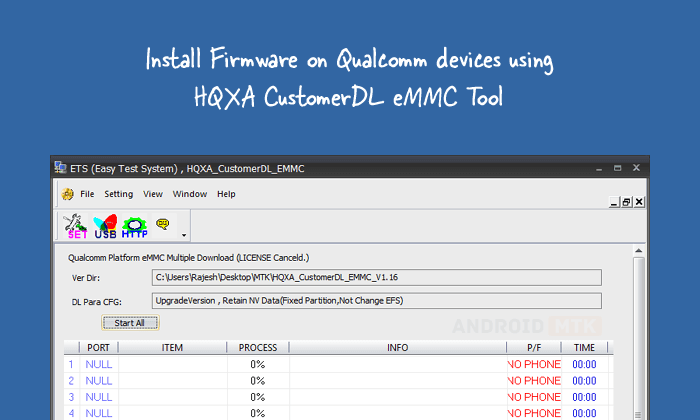
What is the HQXA CustomerDL EMMC Tool?
HQXA CustomerDL EMMC Tool is an official flashing utility by Yep Communication that helps users flash or install stock firmware on Qualcomm devices.
What is Stock Firmware?
Stock firmware refers to the original operating system (OS) pre-installed on a mobile device when it leaves the factory. It’s a tailored version of the OS, customized by the manufacturer to incorporate its unique user interface (UI), proprietary features, and pre-installed applications.
How to Install Stock Firmware Using HQXA CustomerDL EMMC Tool
Please install the necessary drivers and tools before installing stock firmware using the CustomerDL EMMC Tool.
Prerequisites
- Charge your device to at least 40-50%.
- You will need a working Windows PC/Laptop and a USB cable.
- Take a complete backup of your device.
- Download and install Qualcomm Driver.
- Download and extract the HQXA Customer EMMC Tool.
- Stock Firmware of the device.
Disclaimer: androidmtk.com shall not be held liable for any damage incurred to your device during or after following this guide. Proceed with caution and at your own risk.
Steps to Install Stock Firmware Using the HQXA CustomerDL EMMC Tool
- Launch the Customer EMMC Tool by double-clicking the ets.startrun.exe file, located inside the CustomerDL EMMC Tool folder.
- Once the Customer EMMC Tool is launched, click the Set button.
- Click the Change Path button.
- Locate the firmware folder you want to install.
- Click the USB Device Manager button.
- Power off your device, boot it into fastboot or download mode, and connect it to the computer.
- Click the Manual button to refresh the device port ID and locate your connected device’s port ID.
- Under Port settings, click the Port drop-down menu and select your device’s port ID, then click the OK button.
- Now, the HQXA Tool will automatically verify firmware compatibility.
- Click the Start All button.
- Once the flashing process is complete, you will receive a Download Success message.
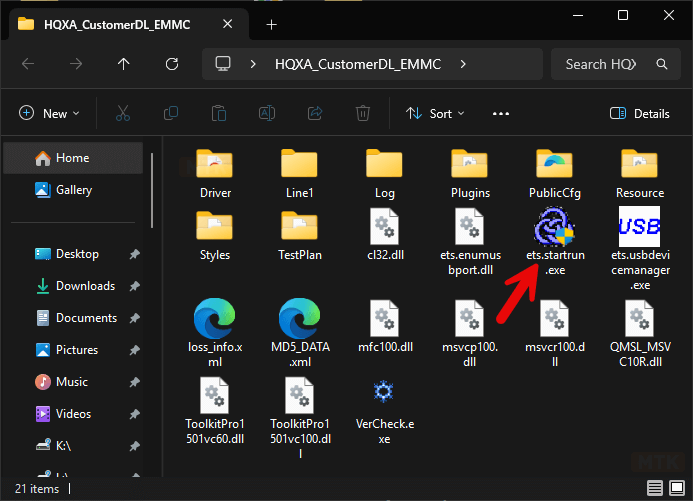
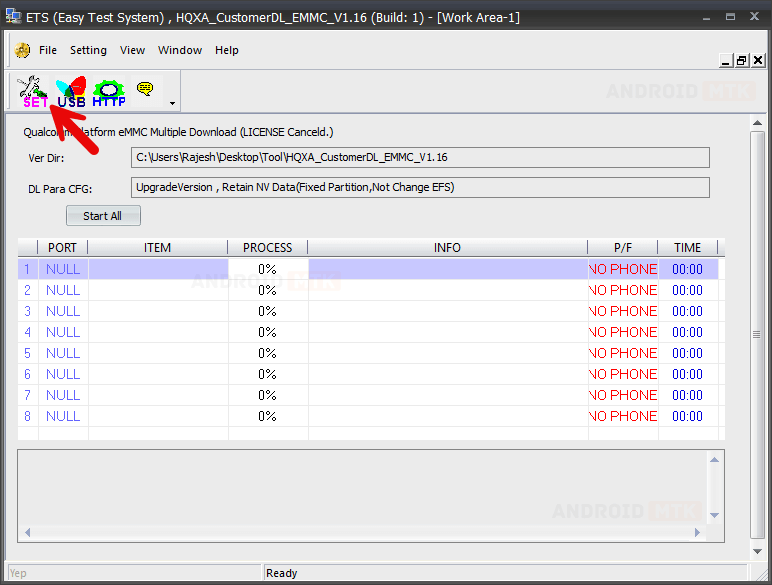
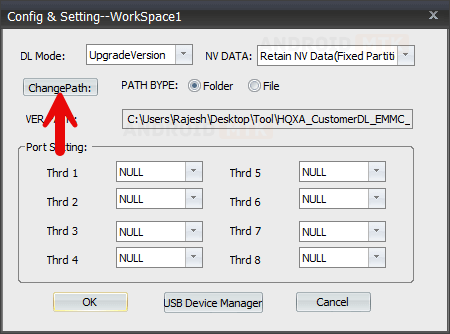
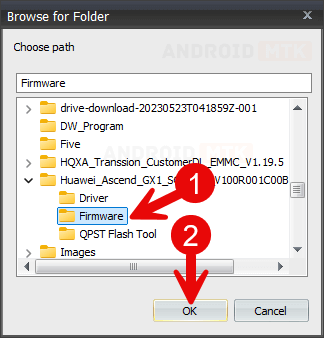
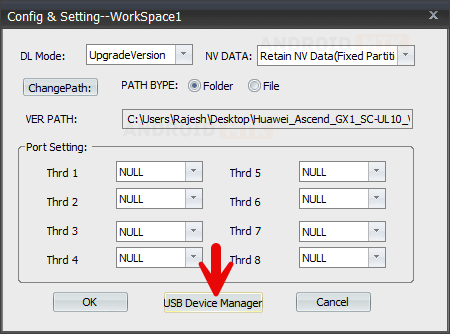

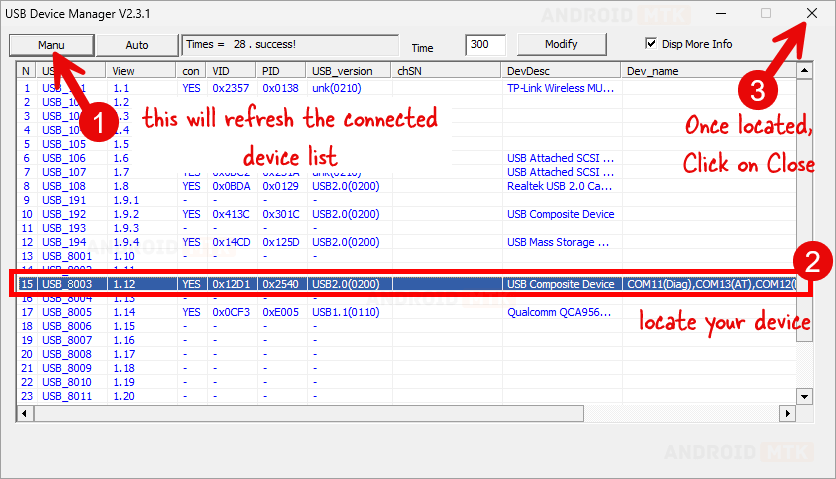
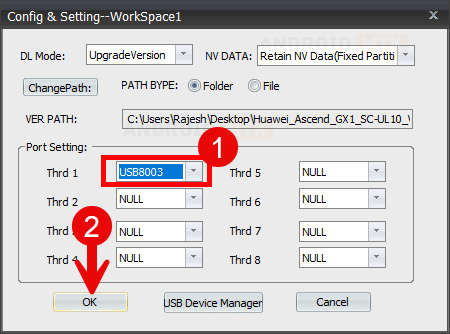
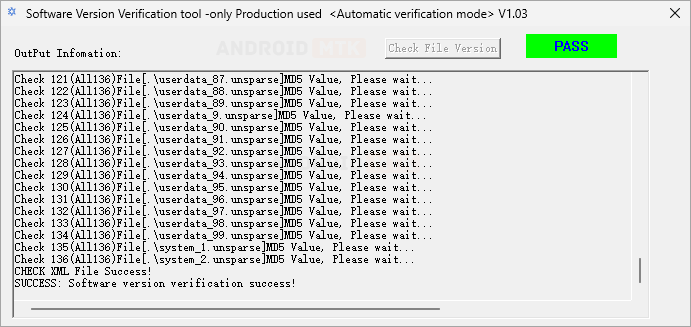
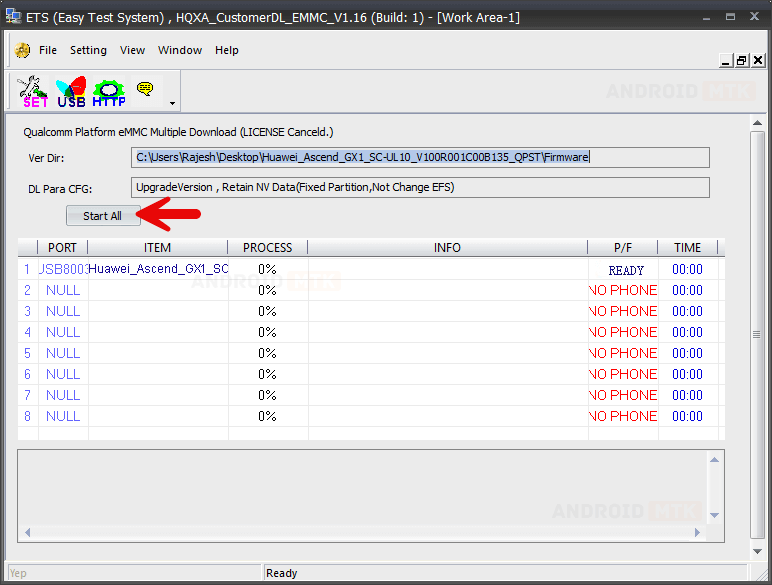
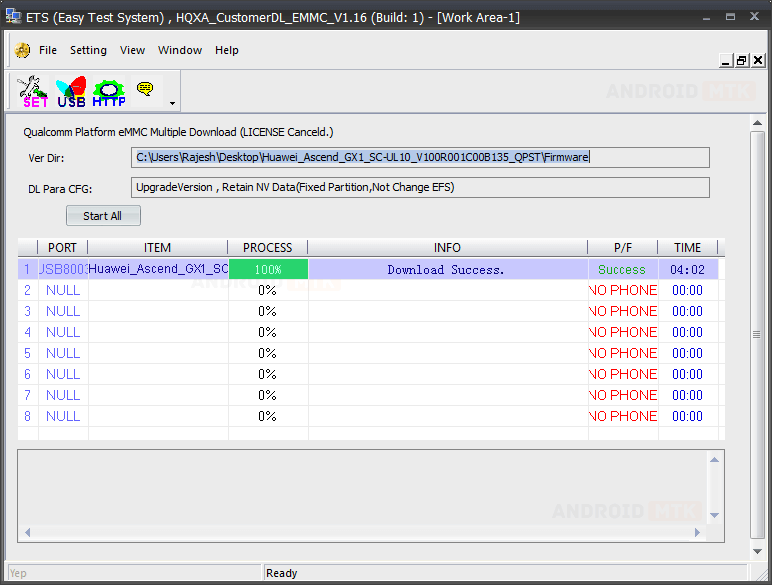
Congratulations! You have successfully flashed the stock firmware. Close the HQXA EMMC Tool, disconnect your device from the computer, and restart it.
Notes
- Initial Boot Process: Following the flashing procedure, your device will undergo an initial boot process, which may take anywhere from 1 to 10 minutes. Once complete, you will be prompted to choose the device language and other details, similar to setting up a new device.
- Caution: Back up your data before using the HQXA CustomerDL Tool. Your data will be permanently removed during the flashing or installation process.
- Credits: Yep Communication developed and distributed the HQXA CustomerDL EMMC Tool. We thank the company for making this free application available.