In this article, we will guide you through installing stock firmware on ASR chipset-powered mobile devices using the ASR Flashing Tool.
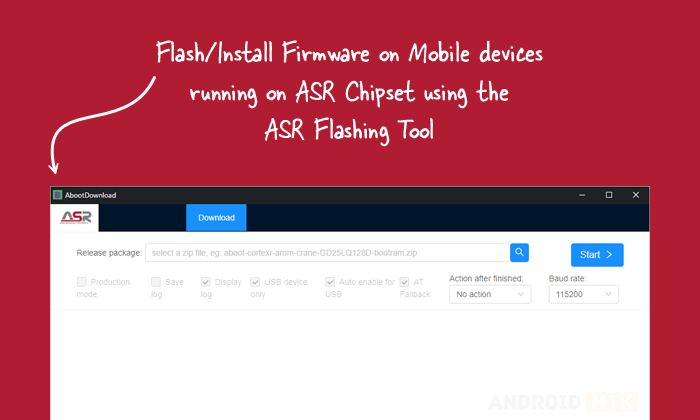
What is the ASR Flashing Tool?
The ASR Flashing Tool is an official flashing utility provided by ASRMicro, Inc. It helps to flash or install stock firmware on ASR chipset-based devices.
What is Stock Firmware?
Stock firmware refers to the original operating system (OS) pre-installed on an ASR chipset-based device when it leaves the factory. It’s a tailored version of the OS, customized by the manufacturer to incorporate its unique user interface (UI), proprietary features, and pre-installed applications.
How to Install Stock Firmware Using ASR Flashing Tool
It is important to install the necessary drivers and tools before proceeding with installing or flashing stock firmware using the ASR Flashing Tool.
Prerequisites
- Charge your device to at least 40-50%.
- You will need a working Windows PC/Laptop and a USB cable.
- Take a complete backup of your device.
- Download and install ASR Driver
- Download and extract ASR Flashing Tool.
- Stock Firmware of the device.
Disclaimer: androidmtk.com shall not be held liable for any damage incurred to your device during or after following this guide. Proceed with caution and at your own risk.
Steps to install stock Firmware using ASR Flashing Tool
- Launch the ASR Flashing Tool by double-clicking on the aboot.exe file (found inside the ASR Flashing Tool folder).
- Once the ASR Flash Tool is launched, Click on the Browse button.
- Locate the Firmware (.zip) that you want to flash/install.
- Power off your device, and connect it to your computer using the USB cable.
- Click on the Start button.
- Once the Flash Tool detects the device, the flashing process will start automatically.
- Once the flashing process is completed, you will get a Succeeded message at the end.
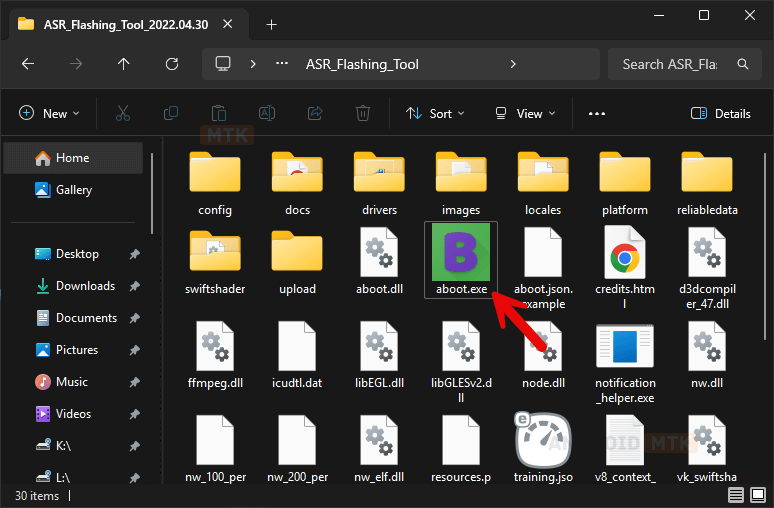
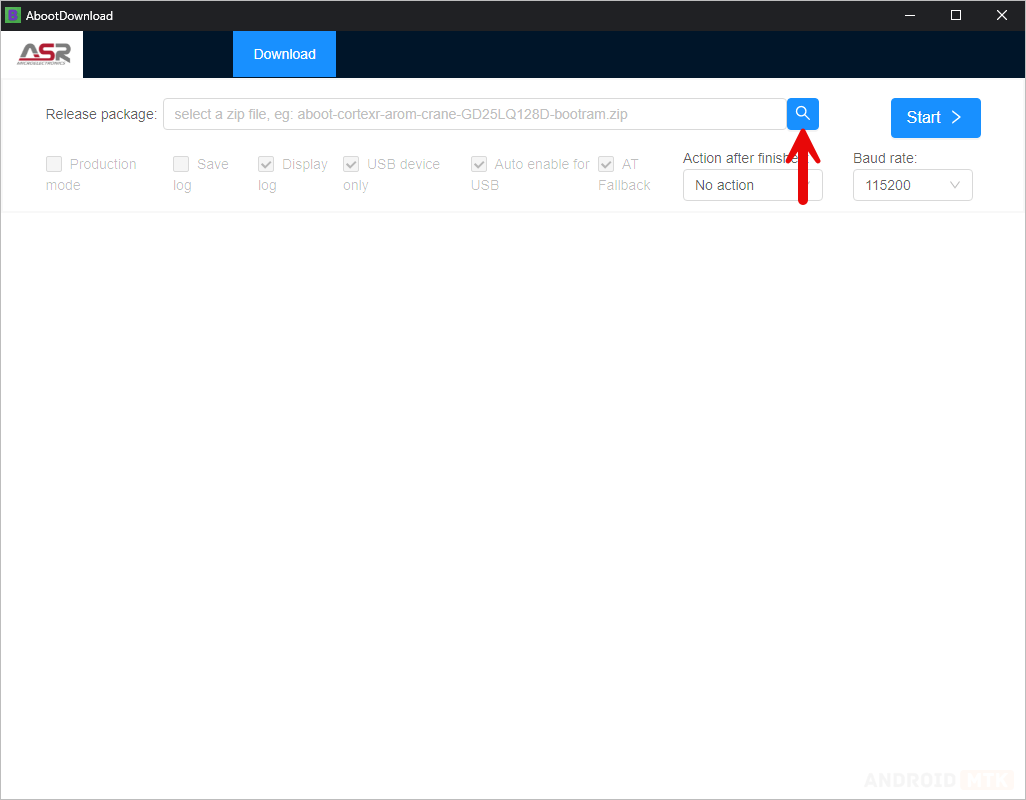
☝Pro Tip: Generally, the default settings are enough for most customers.
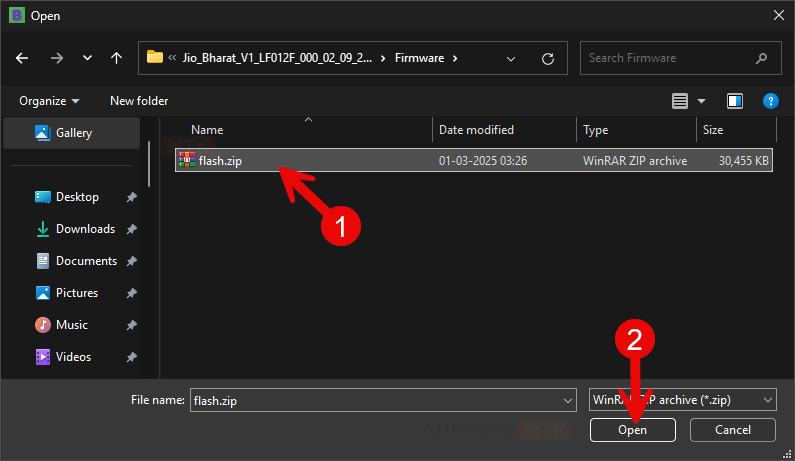

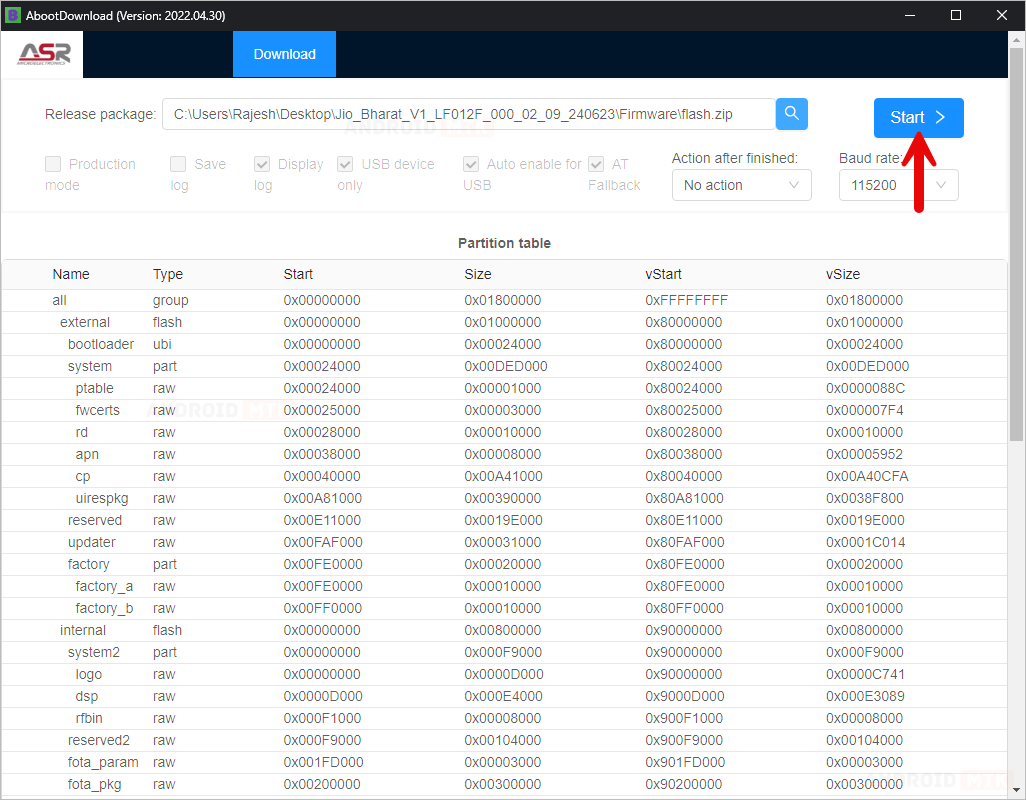
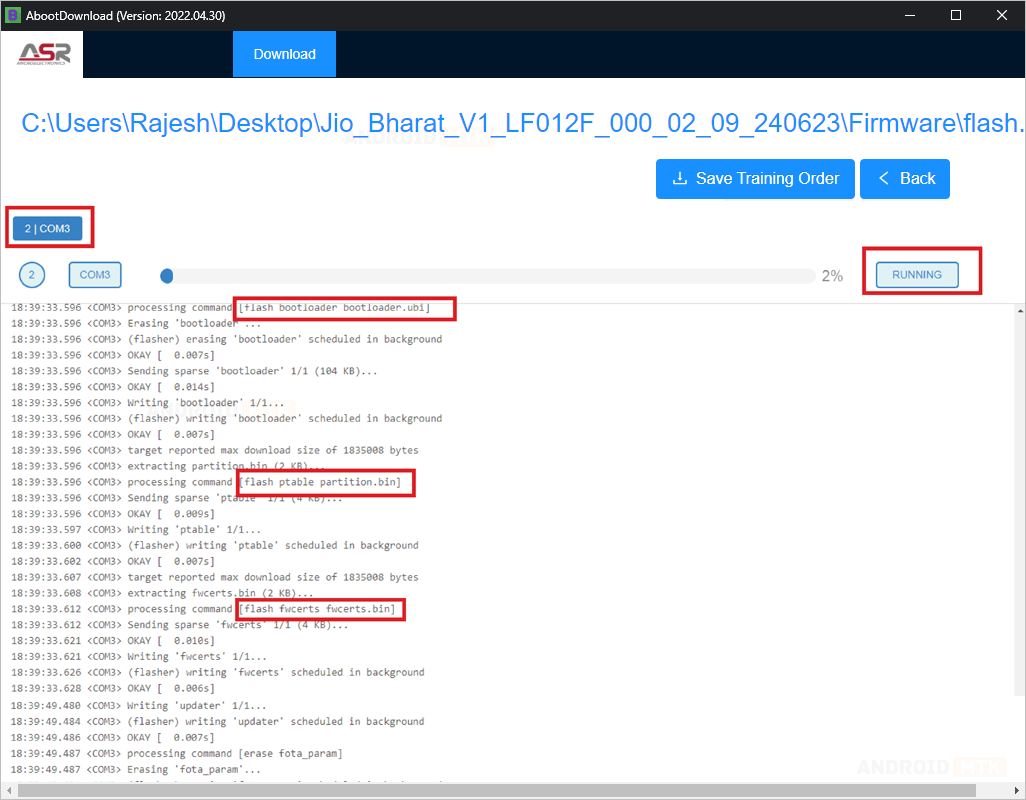
☝Pro Tip: If no progress bar appears, try to press the Power Key twice.
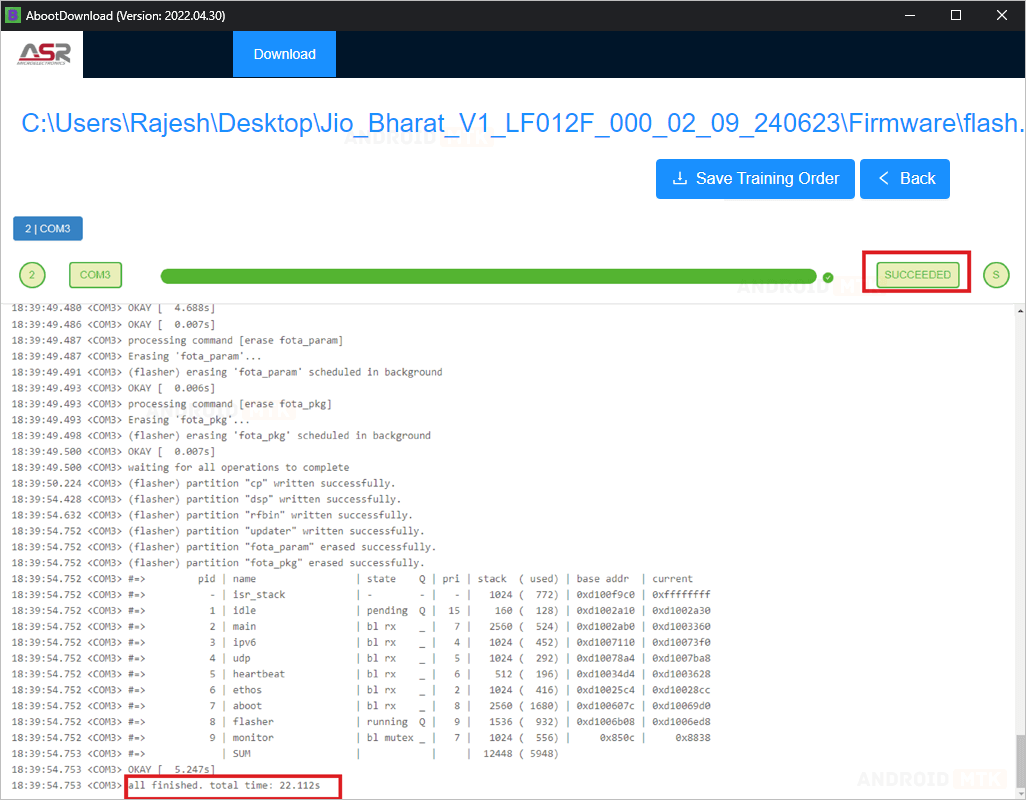
Congratulations! You have successfully flashed the stock firmware. Close the ASR Flashing Tool, disconnect your device from the computer, and restart it.
Notes
- Initial Boot Process: Following the flashing procedure, your device will undergo an initial boot process, which may take anywhere from 10 seconds to 1 minute. Once completed, you will be prompted to choose the device language and other details, similar to setting up a new device.
- Caution: Take a backup of your data before using the ASR Flashing Tool. During the flashing/installation process, your data will be permanently removed.
- Driver Error: The USB Driver shipped with the tool versions 2020.11.20 and 2022.04.30 might not work due to the Missing Driver Signature. We recommend installing the ASR Driver V1.4.3.0, which can be downloaded from here.
- Credits: ASRMicro, Inc. developed and distributed the ASR Flashing Tool. We thank the company for making it free to the public.