In this article, we will guide you through installing stock firmware (.fw) on Actions chipset-powered devices using the Actions Pad Firmware Upgrade Tool.
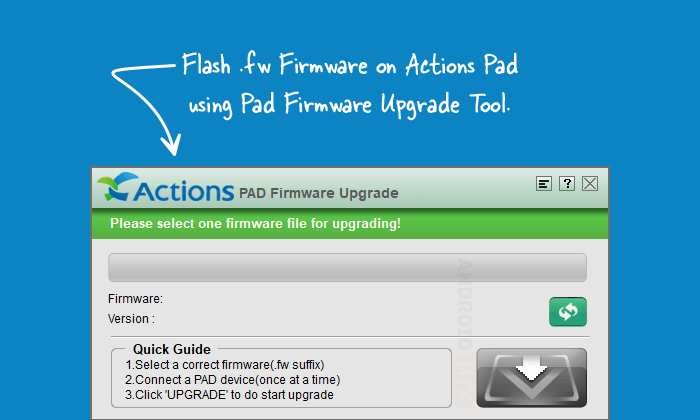
What is the Actions Pad Firmware Upgrade Tool?
The Actions Pad Firmware Tool is an official flashing utility provided by Action Semiconductor Co., Ltd. It helps to flash or install stock firmware on Actions chipset-based devices.
What is Stock Firmware?
Stock firmware refers to the original operating system (OS) pre-installed on an Actions chipset-based device when it leaves the factory. It’s a tailored version of the OS, customized by the manufacturer to incorporate its unique user interface (UI), proprietary features, and pre-installed applications.
How to Install Stock Firmware Using Actions Pad Firmware Upgrade Tool
Installing the necessary drivers and tools before installing or flashing stock firmware using the Actions Pad Firmware Tool is important.
Prerequisites
- Charge your device to at least 40-50%.
- You will need a working Windows PC/Laptop and a USB cable.
- Take a complete backup of your device.
- Download and install Actions Driver.
- Download and install Actions Pad Firmware Tool.
- Stock Firmware of the device.
Disclaimer: androidmtk.com shall not be held liable for any damage incurred to your device during or after following this guide. Proceed with caution and at your own risk.
Steps to install stock Firmware using Actions Pad Firmware Upgrade Tool
- Launch the Pad Firmware Upgrade Tool from the Start menu.
- Once the Pad Firmware Tool is launched, Click the Open Firmware button.
- Locate the Firmware (.fw) that you want to flash/install.
- Power off your device and connect it to your computer using the USB cable.
- Once the Flash Tool detects the device, the Upgrade button turns green. Click on the Upgrade button.
- The flashing process will take a few minutes to complete.
- Once the flashing process is completed, you will get a Firmware Upgrade Successfully! Message at the end.
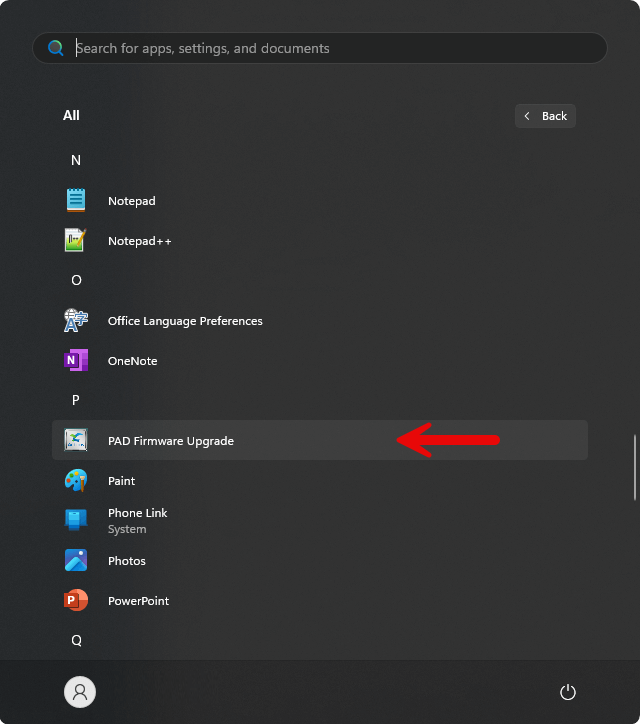
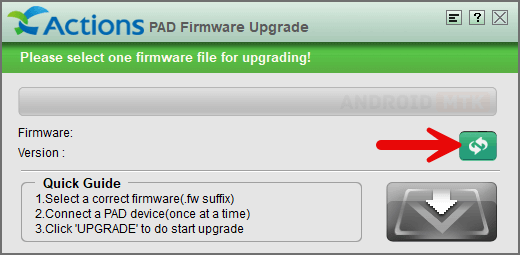
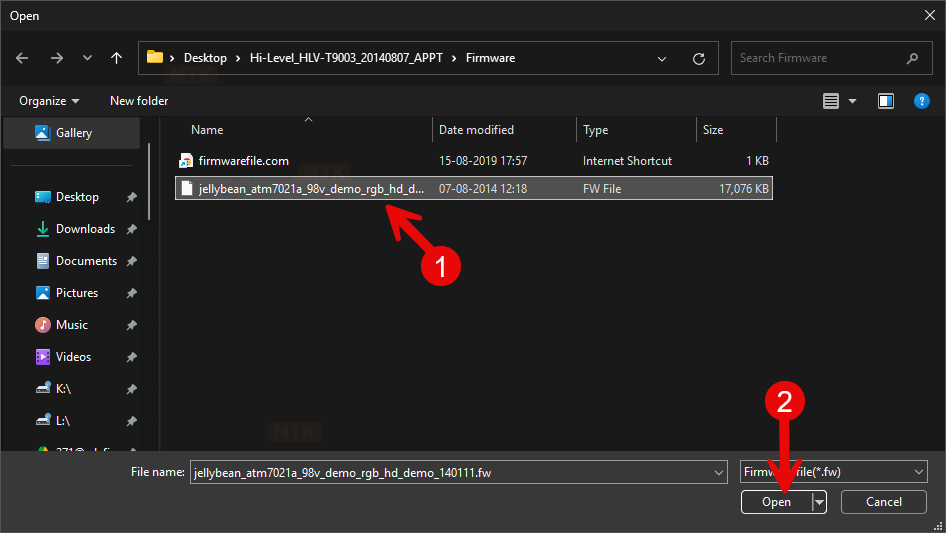

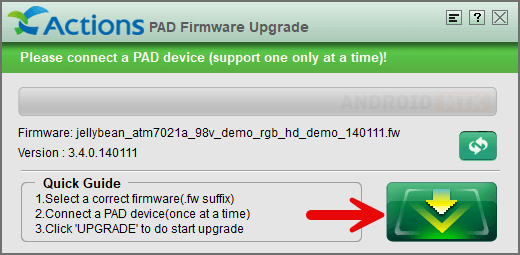
☝Pro Tip: If the Upgrade button doesn’t turn green, try to press the Volume Keys..
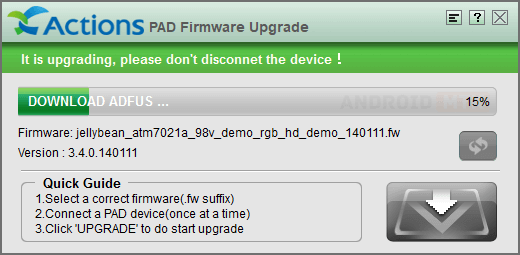
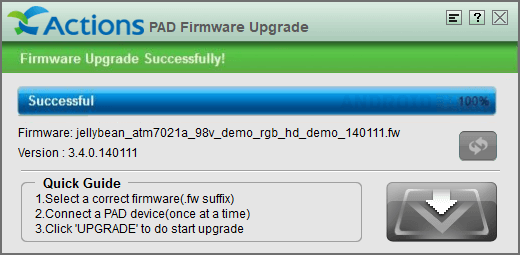
Congratulations! You have successfully flashed the stock firmware. Close the Actions Pad Firmware Tool, disconnect your device from the computer, and restart it.
Notes
- Initial Boot Process: Following the flashing procedure, your device will undergo an initial boot process, which may take anywhere from 1 minute to 10 minutes. Once completed, you will be prompted to choose the device language and other details, similar to setting up a new device.
- Caution: Back up your data before using the Actions Pad Firmware Tool. Your data will be permanently removed during the flashing/installation process.
- Credits: Action Semiconductor Co., Ltd. developed and distributed the Pad Firmware Upgrade Tool. The company is thanked for providing the free application.