These are instructions on how to root Samsung Galaxy Tab 3 SM-T311 (running on android 4.4.2, built id KOT49H.T311UBUBNH1 or KOT49H.T311XXUBNI2) using Odin on Windows Computer.
Requirements Your Samsung Galaxy Tab 3 SM-T311 should have at least 30-40 percent of battery to perform the rooting process.
Root Samsung Galaxy Tab 3 SM-T311 using Odin
- Download and Install Samsung USB Driver on the computer. If in case Samsung USB Drivers are already installed on the computer, then SKIP this step.
- Download (KOT49H.T311UBUBNH1) or Download (KOT49H.T311XXUBNI2) and extract the root files on the computer. Once the archive is extracted, you will be able to see the following files:
- Enable Developer Options on your Samsung mobile. To Enable Developer Options: Open Settings > About Phone > Tap on the Built Number for 6-8 times until developers option is enabled.
- Enable OEM unlock on your Samsung mobile. To Enable OEM Unlock: Open Settings > Developer Options > Tap on the OEM unlocking checkbox > Tap on Enable > Tap on Delete All button.
- Now, Switch off your Tablet.
- After switching-off the tab, you need to boot into Download Mode. To boot into download mode Press and hold Volume Down Key, Home Key and Power key at same time for 5-8 seconds (you have to press and hold the buttons at same time) until download mode is active.
- In the Download mode you will be able to see a Warning Yellow Triangle Sign. In this situation you have to press the Volume up key to continue.
- Now, Open Odin3 (found in the extracted files, that you have downloaded in the Step#2) on your computer. Then connect your Tab to the computer.
- Once you have connected the Tab to the computer, Odin will automatically recognize the device and show “Added” message at the lower-left panel.
- Once your device detected by Odin, Click on the AP/PDA button and select the CF-Auto-Root.tar file (you have downloaded this file in step#2).
- Now, click on the Start button in Odin to begin the Flashing.
- Flashing usually takes 30-50 seconds to complete the rooting process on your Samsung Galaxy Tab 3 SM-T311. Once Rooting process got completed, you will be able to see a Green Box with Pass written on it in Odin. During this process Tab will re-boot automatically.
- Once you see, the Pass message in Odin, you can disconnect your Device from the computer.
- Now, to make sure you have successfully rooted your Samsung Galaxy Tab 3 SM-T311, open Applications Menu on your Tab and Find SuperSU App. If this app exist on your Tab then it means you have successfully rooted your device. Congratulations.

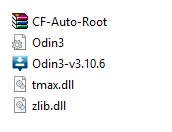





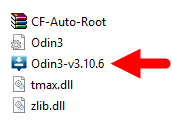


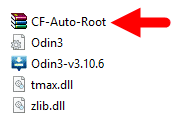
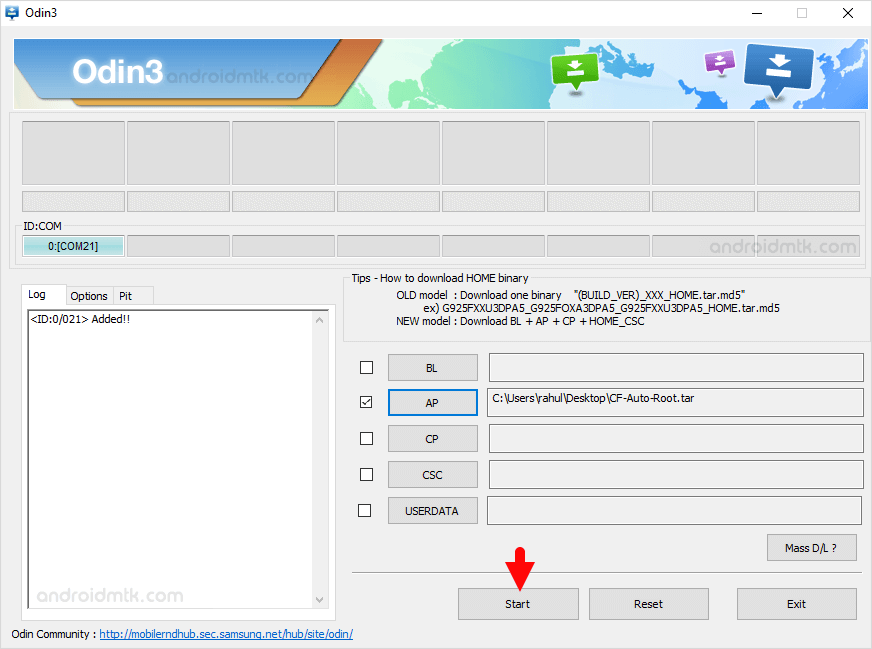
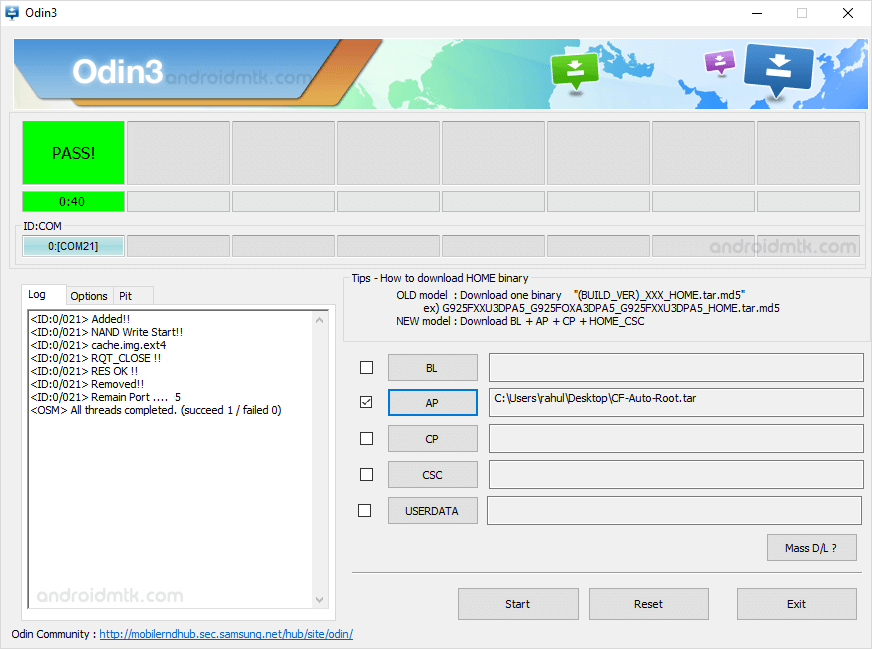

Optional You can also verify the root status of your device by using the Root Checker App.
Notes
Warning: The above tutorial only works for Android 4.4.2 with the built id KOT49H.T311UBUBNH1 or KOT49H.T311XXUBNI2.
If your device isn’t running on the same built id KOT49H.T311UBUBNH1 or KOT49H.T311XXUBNI2, then you may need to download and flash (install) the firmware based on the same build id. Later try to root your device from the above method.
No data loss process: Your Tablet Data like contacts, pictures, videos, music and etc will be not affected with the above method. In short, no data loss process.
Samsung Stock Firmware: If you are looking for the original firmware for your device, then head over to Download Samsung Stock Firmware page.
Samsung USB Driver: If you are looking for the original USB Driver for your device, then head over to Download Samsung USB Driver page.
Credits: Big thanks to Chainfire for their CF Auto Root file for Samsung Galaxy Tab 3 SM-T311. Without using the CF-Auto Root file, the above tutorial was not possible.