These are instructions on how to root Samsung Galaxy Star Pro Duos GT-S7262 using Odin Application on Windows Computer.
Requirements Your Samsung Galaxy Star Pro Duos GT-S7262 should have at least 30-40 percent of phone battery to perform the rooting process.
Root Samsung Galaxy Star Pro Duos GT-S7262
- Download and Install Samsung USB Driver on the computer. If in case Samsung USB Drivers are already installed on the computer, then SKIP this step.
- Power Off your Samsung Galaxy Star Pro Duos GT-S7262.

Step 4: Now, you have to enter into Download Mode on your phone by Pressing Volume Down Key, Home Button and Power key at same time for 5-8 seconds until you entered to the download mode.
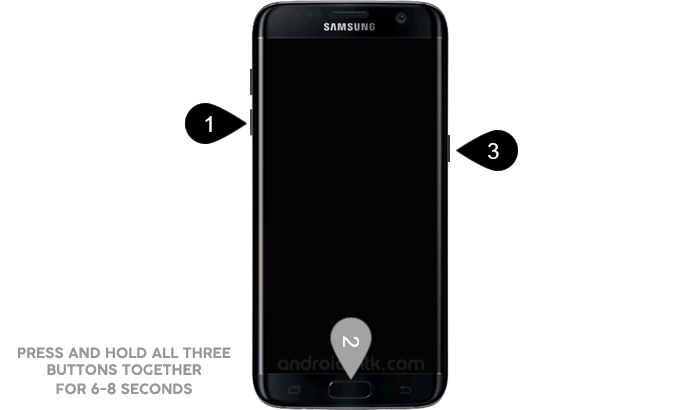
Step 5: In the Download mode you will be able to see a Warning Triangle Sign. In this situation you have to press the Volume up key to continue.

Step 6: Now, Open Odin3 (found in the extracted folder, that you have downloaded in the Step#2) on your computer. Then connect your phone to the computer.

Step 7: Once you have connected the phone to the computer, Oden will automatically recognize the device and show “Added” message at the lower-left panel.

Step 1: Download and extract the root files on your computer. After extracting you will be able to see the following files:

Step 2: Connect your phone to the computer using Data Cable and copy SuperSU.zip file to the phone memory.


Step 8: Once your device detected by Odin, click on the PDA button and select the Recovery.tar file (you have extracted this file in step#2).


Step 9: Now, click on the Start button in odin to begin the Flashing. Once flash process is completed your phone will restart automatically.

Step 10: Once you see, the Green Pass Message then remove the USB cable from the device (during this process, your device will restart automatically).

Step 11: Now, again switch off your Phone.

Step 12: Now, you have to enter into the recovery mode. To enter Recovery Mode Press and Hold Volume Up, Home Button and Power Button for 5-8 seconds. Once Samsung Logo appears leave the Power Key but keep holding the Volume Up and down key and Home Key.
Step 13: Under recovery Menu, using Volume Key navigate Install Zip from sdcard > Choose Zip from sdcard > Yes, install SuperSU.zip.

Step 14: Once Flashing is done, select Go Back >Reboot System Now from the recovery menu.

Step 15: Now your Samsung Galaxy Star Pro Duos GT-S7262 is Rooted. To check whether your phone is rooted correctly, open Applications Menu, there you will be able to see a new app installed, called SuperSU. If this app exist then it means you have successfully rooted your device.

Optional You can also verify the root status of your device by using the Root Checker App.
Notes
No data loss process: Your Phone Data like contacts, pictures, videos, music and etc will be not affected with the above method.
Warranty Void Your Samsung Galaxy Star Pro Duos GT-S7262 Warranty may be Void after following the above tutorial.
Samsung Stock Firmware: If you are looking for the original firmware for your device, then head over to Download Samsung Stock Firmware page.
Samsung USB Driver: If you are looking for the original USB Driver for your device, then head over to Download Samsung USB Driver page.
Credits: The cwm recovery used in this tutorial is made available by sahaj360 (XDA Developer). Very thanks for the cwm recovery, without it the above tutorial was not possible.