These are instructions on how to root the Huawei Ascend P6 (running on android 4.2.2) using the Root Genius Application on Windows Computer.
Requirements Your Device should have at least 20-30 percent of battery to perform the rooting process.
Root Huawei Ascend P6 using Root Genius
- Enable USB Debugging on your Smartphone. To enable USB debugging, Open Settings > Developer Options > USB Debugging > Tick to Enable.
- Download and extract the Root Genius Application on the Computer. Once the Application is extracted, Launch it.
- Once the Root Genius Application is launched, Connect your Huawei Ascend P6 device to the computer.
- Once Your device is connected to the computer, Root Genius will automatically detect it and enable the Root Button.
- Click on the Root Now button to begin the rooting process.
- Now, Root Genius will automatically Root the device.
- Once the Rooting process is completed, you will be able to see the Success Message at the End.
(Developer Options are hidden for Android 4.2.2 and above. Go to Settings > About Phone > Built Number > Tap on it 5-8 times to display this option).


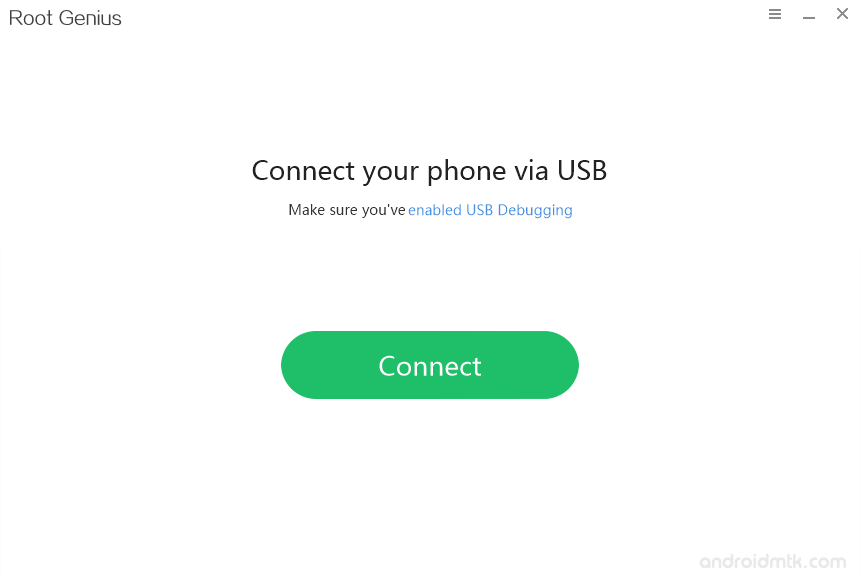
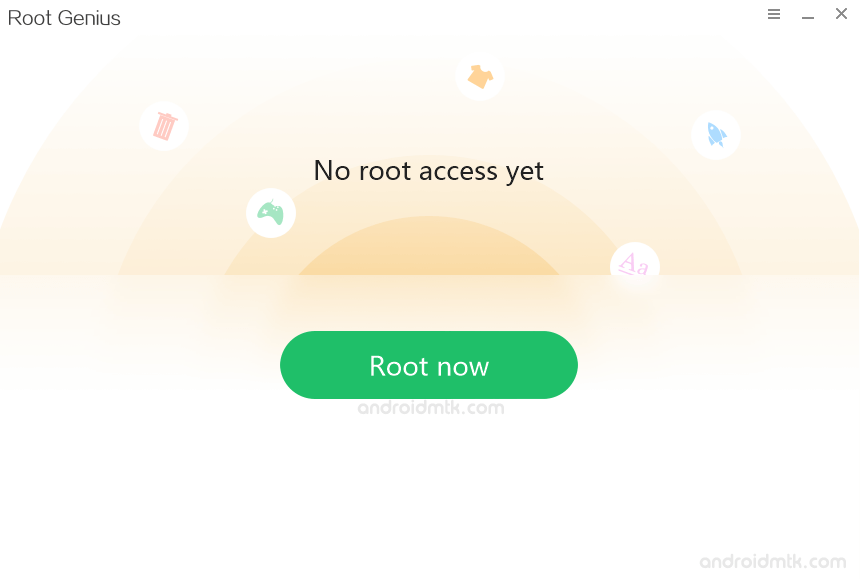
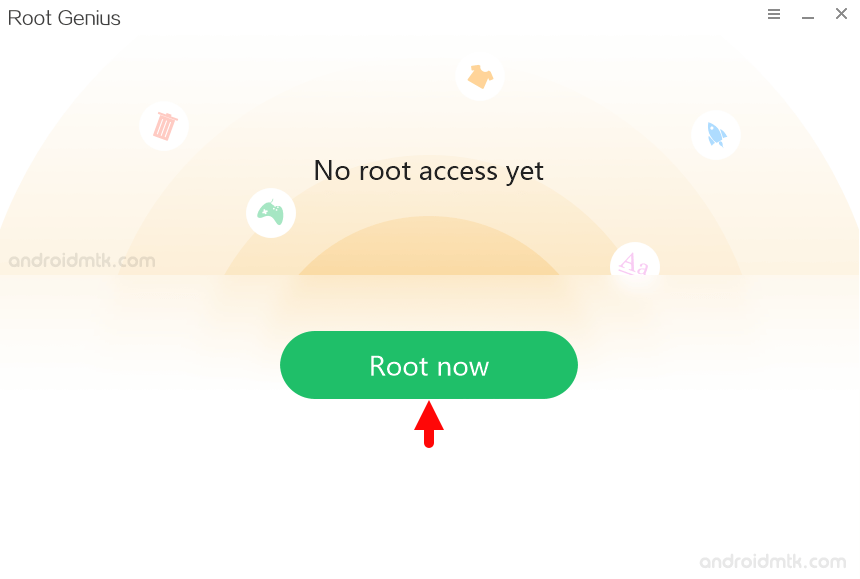
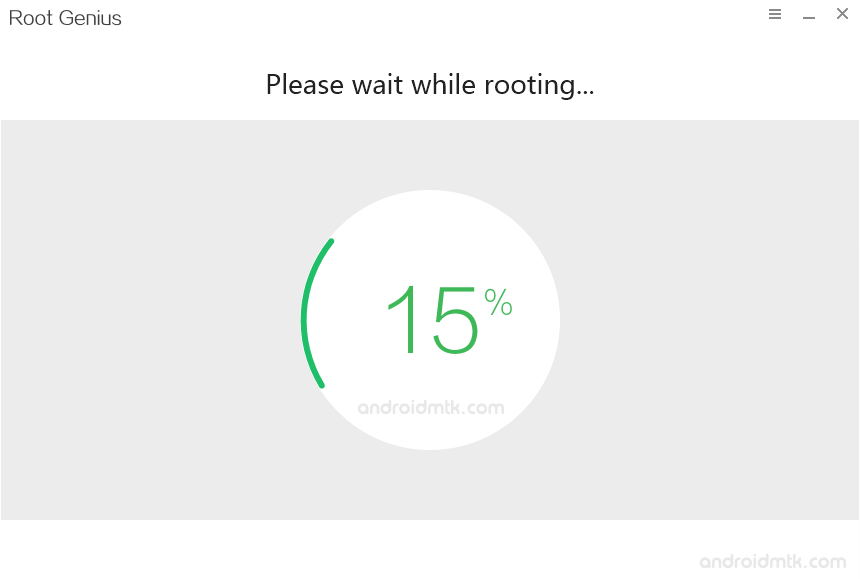
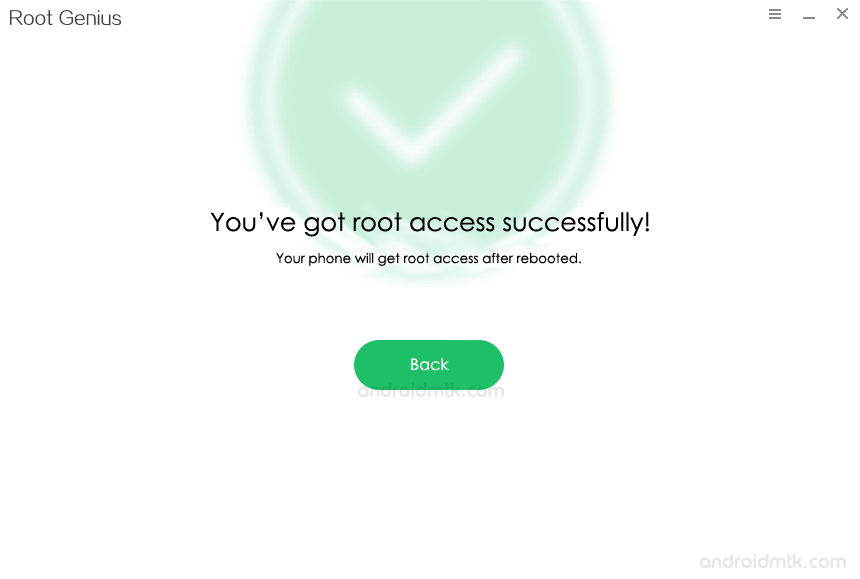
Congratulations! Your Huawei Ascend P6 smartphone is now Rooted. You can also verify the root status of your device by using the Root Checker App.
Notes
No data loss process: Your Phone Data like contacts, pictures, videos, music and etc will be not affected with the above method.
RootGenius Android App: You can also root your Android Device through the official RootGenius Android App. If you wish, you can download the RootGenius Android App from here.
Huawei Stock Firmware If you are looking for the Original Stock Firmware, then head over to the Download Huawei Stock Firmware page.
Huawei USB Driver: If you are looking for the Original USB Driver, then head over to the Download Huawei USB Driver page.
Credits: RootGenius is created and distributed by SJRoot (Developer), so full credit goes to them for sharing the Application for free.