These are instructions on how to root Google Nexus 4 running on Android 5.1.1 Lollipop using Chainfire-Auto-Root Tool on Windows Computer.
Remember Your Google Nexus 4 should have at least 40-50 percent of battery to perform the rooting process.
Root Google Nexus 4 running on Android 5.1.1
- Download and install Google Nexus 4 USB driver on your computer. If Google Nexus 4 USB drivers are already installed on your computer then skip this step.

- Now, you have to Enable USB Debugging on Your Nexus 6P. To enable Developer Options: Open Settings > About Phone > Tap on the Built Number for 6-8 times until developers option is enabled.
- Now, Again Go Back to the Settings > Developer Options > Enable OEM unlocking and USB Debugging.
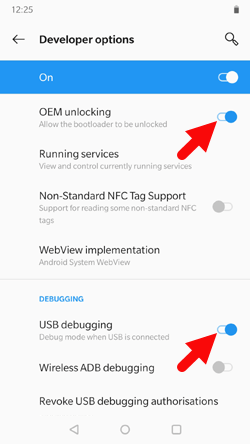
- Now, Power off your Nexus 4 Smartphone.

- Now, you have to enable Fastboot Mode on your smartphone while it is power-off. To enable FastBoot Mode Press and Hold Volume Up, Volume Down and Power Button at same time until FastBoot Mode is enabled.
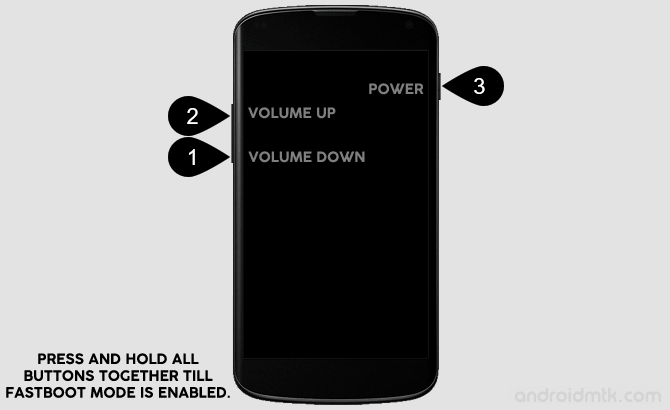

- Connect your smartphone to the computer.

- Download and extract AutoRoot Tool on your Windows Computer. After extracting you will be able to see the following files:
- From the extracted file, Open root-windows.bat file.

- Once root-windows.bat is opened you will see the following window:
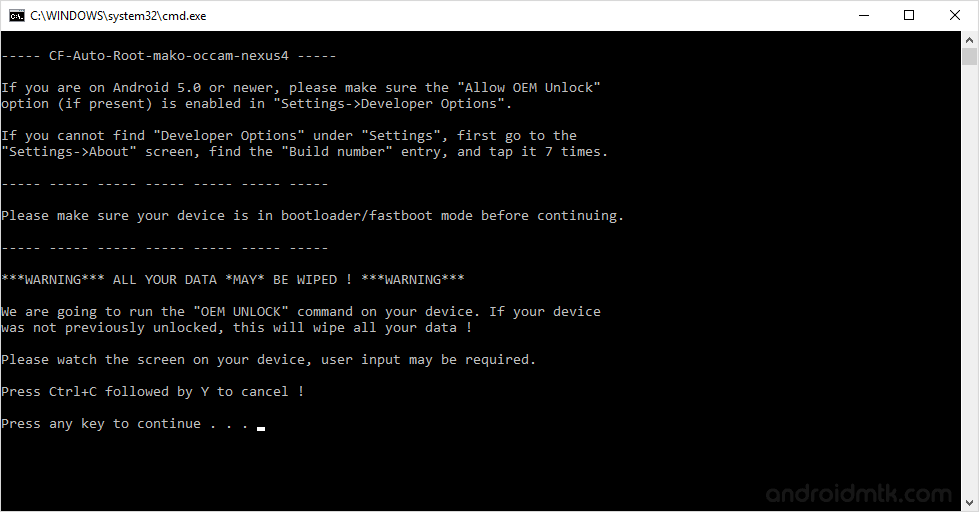
- Press any key from the keyboard of your computer to begin the rooting process.
- Now you will be able to see Unlock Bootloader Screen on your Smartphone. Select Yes using volume up/down button and power button to continue.

- Now, on the next screen you will be able to see the FastBoot Screen with Disabled Lock State (at button) which means you have successfully unlocked the bootloader of Nexus 4.

- Now, Nexus 4 will automatically show red android logo and rooting process will continue. Once Rooting process is completed your Smartphone will restart automatically.
- Your Google Nexus 4 smartphone will take 2-3 minutes to restart. Once your smartphone is restarted successfully, you will be able to see the welcome screen.
- Now your Nexus 4 is rooted successfully. To confirm, Open App Drawer (menu) and you will be able to see a new Application installed called SuperSU. If you find this app then it means your device is rooted.

Optional You can also verify the root status of your device by using the Root Checker App.

Notes
No data loss process: Your Data like contacts, pictures, videos, music and etc will be not affected with the above method.
Warranty Void Your Google Nexus 4 Smartphone Warranty will be Void after following the above tutorial.
Google Nexus Pixel Stock Firmware: If you are looking for the original firmware for your device, then head over to Download Google Nexus Pixel Stock Firmware page.
Google Nexus Pixel USB Driver: If you are looking for the original USB Driver for your device, then head over to Download Google Nexus Pixel USB Driver page.
Credits: The Nexus 4 Auto Root Tool was created by Chainfire, so full credits goes to him for the root tool.