These are instructions on how to root Asus Zenfone 5 running on android 4.4.2 using Zenfone5 rootkit on windows computer.
Caution: Rooting the device using any rootkit may brick the device. Therefore, we recommend you take a backup of your data before following the method below.
Root Asus Zenfone 5 using the Zenfone Rootkit
- Download and install Asus Zenfone 5 USB driver on your computer. If in case Asus USB driver is already installed on the computer, then SKIP this step.
- Enable USB Debugging on your Asus Device. To enable the USB debugging Open Settings > Developer Options > USB Debugging > Tap on the Checkbox to Enable it.
- Now, Connect your Asus Zenfone 5 Smartphone to the computer using the USB cable.
- Download and extract Zenfone5 rootkit on the computer. After extracting you will be able to see the following files:
- Open Root-ZenFone.bat (found in the Zenfone5 rootkit folder) to launch the Rootkit:
- Once Root-ZenFone.bat is opened, you will be able to see the following screen:
- Press any key from your keyboard to begin the rooting process. During the root process, your device may boot 5-6 times. And at the end, you will be able to see the success message.
- Now, your Asus Zenfone 5 is rooted successfully. To verify this, open your device and search for the SuperSU icon in the App Drawer.

(Developer Options are hidden for Android 4.2.2 and above. Go to Settings > About Phone > Built Number > Tap on it 5-8 times to display this option).


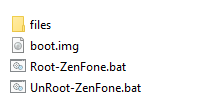
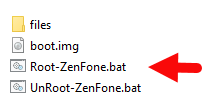
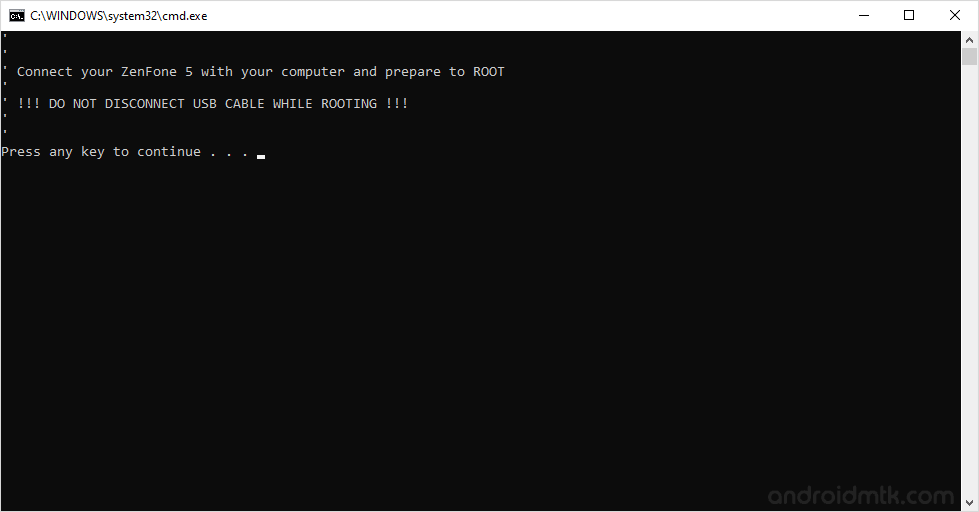
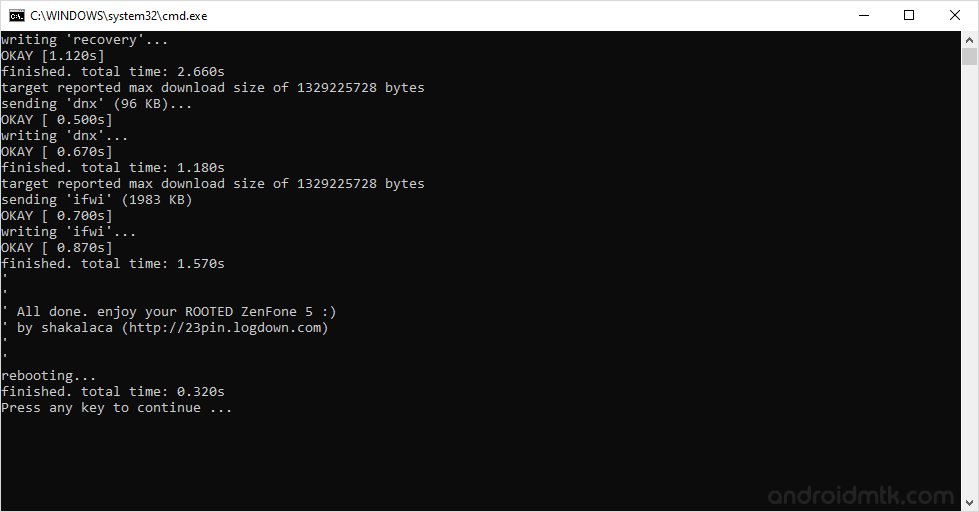
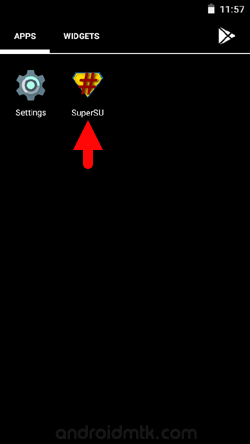
Optional You can also verify the root status of your device by using the Root Checker Application.
Notes
Backup Please take a backup of your essential data, as rooting may delete your data. Backup also help you to recover your data whenever anything wrong happens in the rooting process.
How to survive root access During OTA updates, you may lose the root access. To avoid this, Open SuperSU > Settings > Enable Pro (you have to purchase the SuperSU Pro from the PlayStore) > Enable Survival Mode.
How to Unroot To untoot, Open SuperSU on your Device > Settings > Full Unroot.
Asus Stock Firmware: If you are looking for the original firmware for your device, then head over to Download Asus Stock Firmware page.
Asus USB Driver: If you are looking for the original USB Driver for your device, then head over to Download Asus USB Driver page.
Credits: The Zenfone5 rootkit was created and distributed by shakalaca (developer). So full credit goes to him for sharing the toolkit for free.