These are the instructions on how to install OTA Firmware (.ozip or zip) on Realme smartphones and tablets using the Simple and Recovery method.
How to install OTA Firmware on Realme Devices
There are 2 easy methods available to install OTA Firmware on Realme Devices. Below we are going to discuss both of the methods one by one:
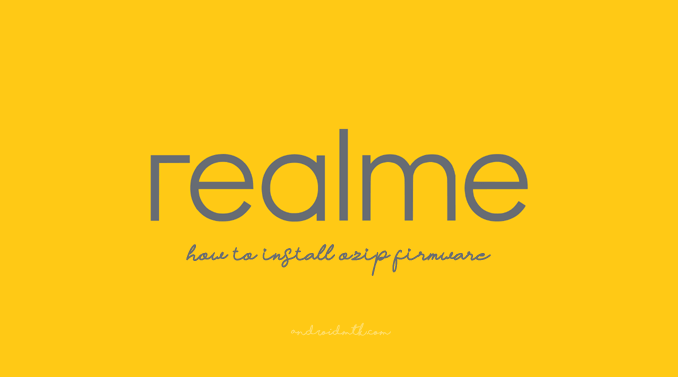
- Make sure the battery level of your device is over 30%.
- Take a backup of your data.
- Do not turn off/interrupt your phone during the update process.
Install OTA Firmware on Realme Devices using Simple Mode
- Transfer the OTA Firmware that you have downloaded to the root of Phone Storage or the SD Card.
- Open File manager.
- Click on the Firmware and Select Update Now.
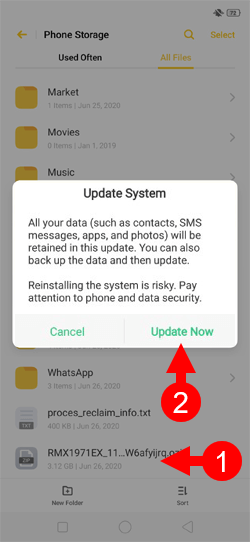
It will take a few minutes to complete the firmware installation, and during this, your device will reboot automatically.
Install OTA Firmware on Realme Devices using Recovery Mode
- Transfer the OTA Firmware that you have downloaded to the root of Phone Storage or the SD Card.
- Turn off your Realme Device.
- Reboot the device into Recovery mode by pressing and holding the Power and Volume Down buttons until the device boots into the recovery mode.
- Choose the Languase as per your choice:
- Under Recovery menu, Choose Install from storage device
- Find the OTA Firmware from the Phone Storage or the SD Card (where you transferred the firmware in step#1).
- Select the Firmware and click/tap on the OK button the confirm the update.
- Firmware installation will proceed and may take a few minutes to complete. Do not perform other operations until your device is updated successfully during this process.
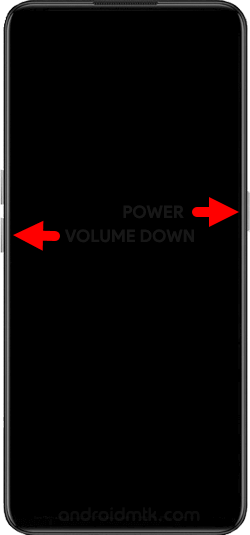
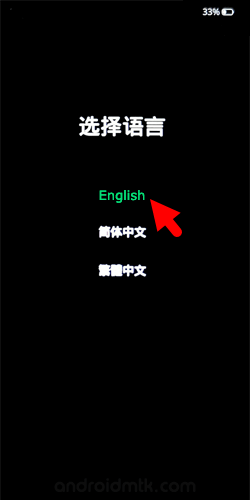
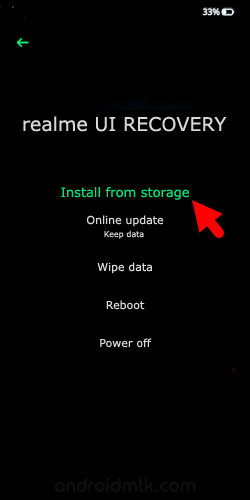
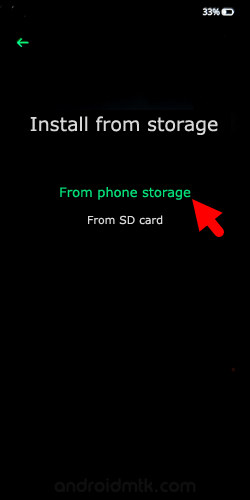

Congratulations! Now Restart the device for a fresh boot. And post restarting, you will be using your device with the latest firmware you’ve downloaded.
Notes
Note Pictures, settings, or paths used above might differ from those of your phone, but that does not affect the description in the above steps.
Realme Firmware: If you are looking for the Realme Stock Firmware (fastboot based), then head over to the Realme Stock Firmware page.
Realme USB Driver: If you are looking for the Realme USB Driver, then head over to the Realme USB Driver page.
Credits: The above instructions are based on the instructions supplied by Realme India. Therefore, all credit goes to them for providing clear instructions to install the OTA firmware.