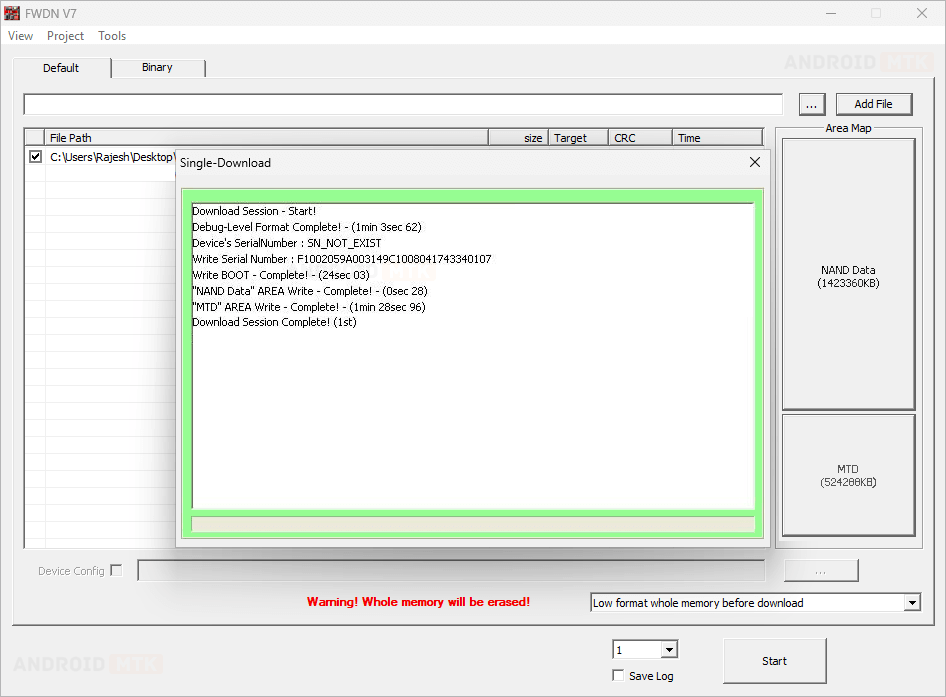In this article, we will guide you through the installation of .rom or .fai-based firmware on Telechips SoC Devices using the FWDN V7 Tool.
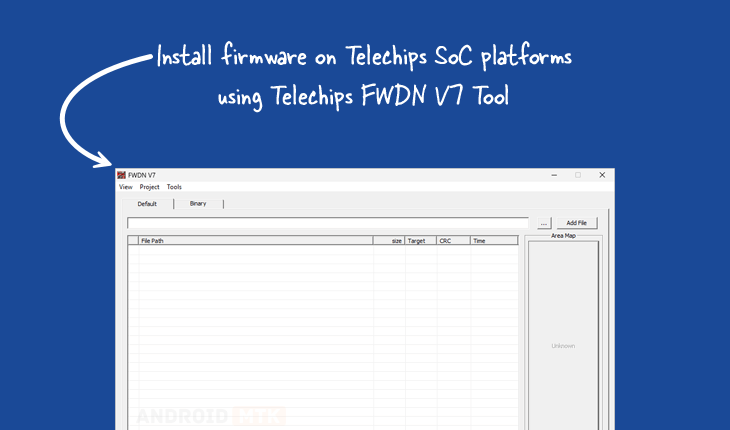
What is ROM or FAI Firmware?
ROM or FAI firmware refers to firmware packages for Telechips SoC Devices that are formatted in ROM or FAI. These ROM or FAI-based packages allow for detailed configuration and easier management of updates.
How to Install ROM or FAI Firmware on Telechips SoC Devices?
To get started, you’ll need the ROM or FAI firmware and the FWDN V7 Tool. Before you begin, check that your device meets the requirements below.
Prerequisites
- Charge your device to at least 40-50%.
- A working Windows PC or laptop and a USB cable.
- Take a complete backup of your device.
- Download and install the Telechips VTC Driver.
- Download the FWDN V7 Tool.
- Stock Firmware of the device.
Disclaimer: androidmtk.com is not responsible for any damage to your device that may occur during or after following this guide. Please proceed with caution.
Steps to Install ROM or FAI Firmware on Telechips SoC Devices
- Open the FWDN V7 Tool on your PC.
- Click the Browse button.
- Locate the lk.rom file inside the firmware folder.
- Click on the Add File button.
- Click on the Installation Type dropdown menu.
- Select the Low format whole memory before download option.
- Connect your Telechips SoC device to the computer using a USB cable. Ensure the device is powered off before connecting.
- Click the Start button.
- The installation process will take a few minutes to complete.
- Once the flashing process is complete, you will receive a Session Complete message in the FWDN V7 Tool.
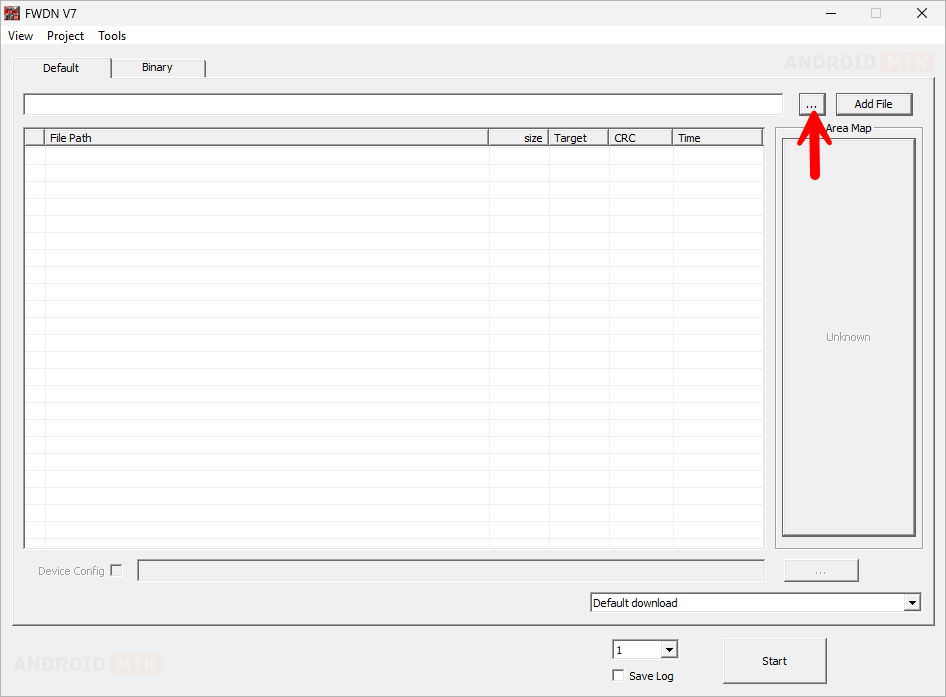
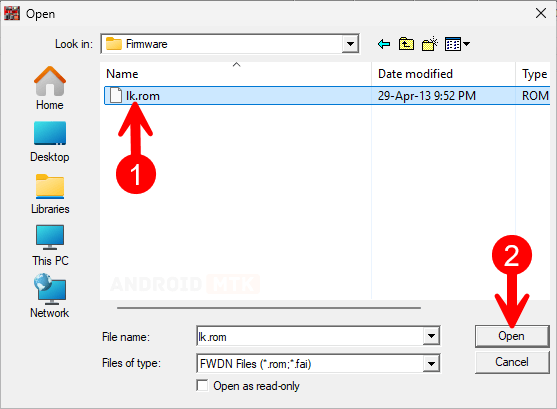
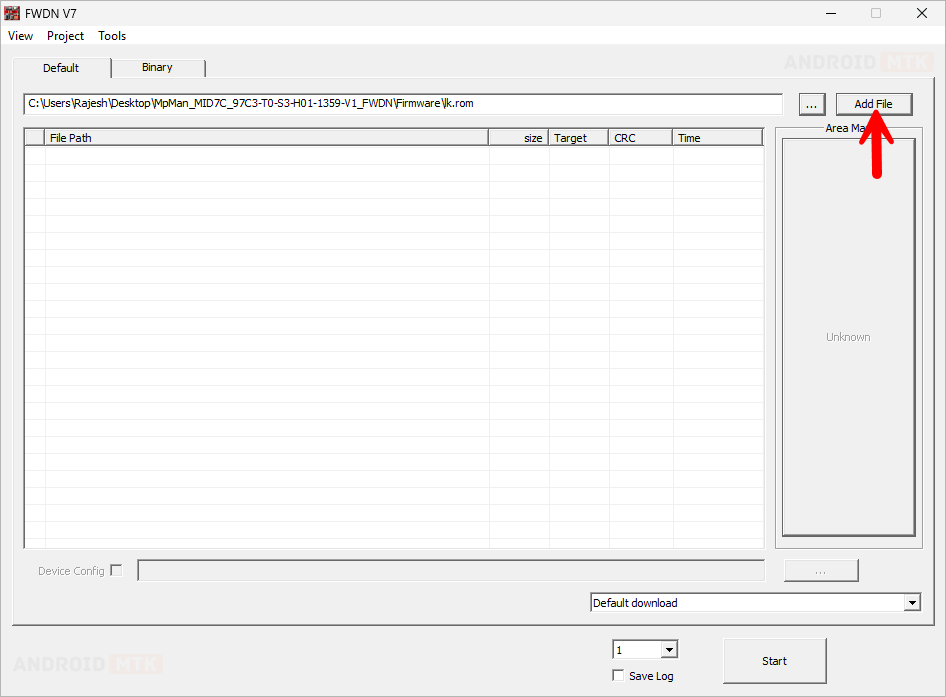
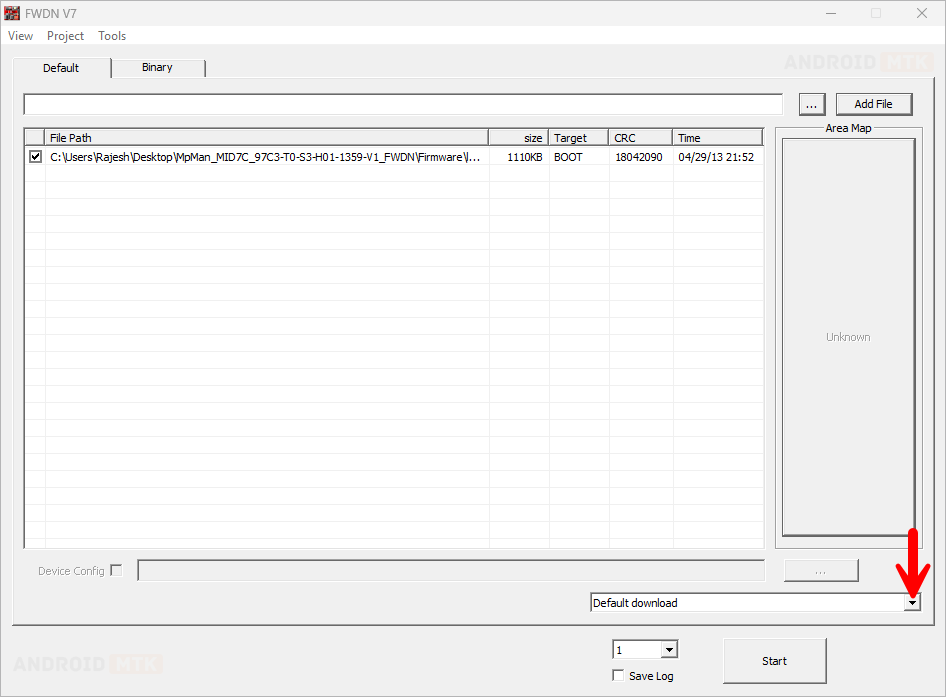
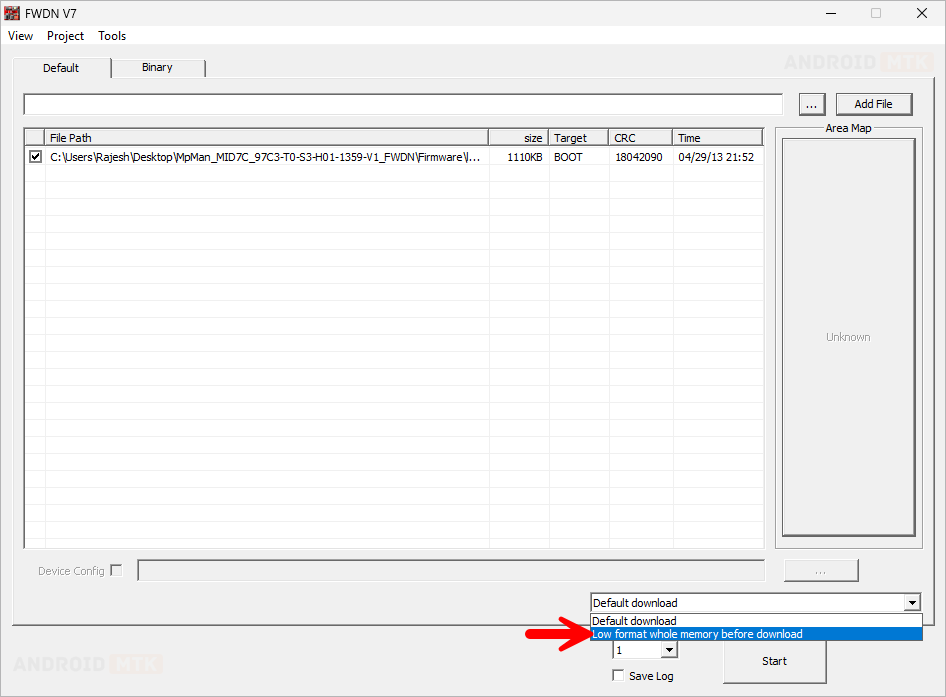

💡How to Enter Download Mode:
1. Power off the device.
2. Press and hold the Home button.
3. Release the Home button when you see a pop-up window in the FWDN Tool.

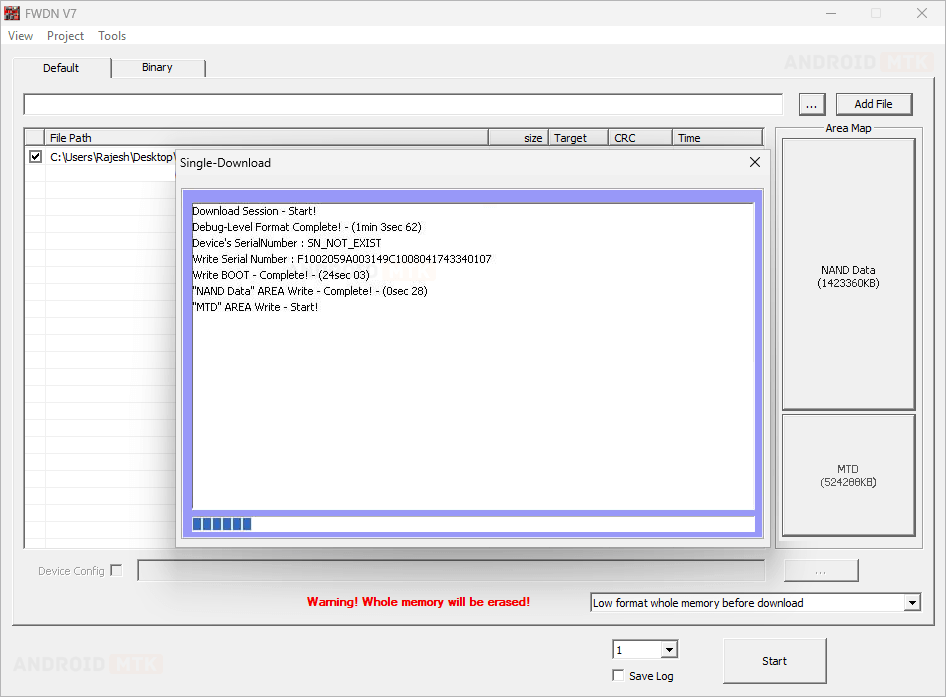
You have successfully flashed the stock firmware. Close the FWDN V7 Tool, disconnect your device, and restart it.
Notes
- Initial Boot Process: After flashing the firmware, the device may take 1 to 10 minutes to boot. You will then be prompted to select the device language and set up preferences, as with a new device.
- Important: Back up your data before using the FWDN V7 Tool. Your data will be permanently removed during the flashing or installation process.
- Credits: The FWDN V7 Tool was developed and distributed by Telechips Inc. We extend our gratitude to the company for providing this application free of charge.