These are instructions on how to use GNQC Download Tool to flash stock firmware on Qualcomm Based Android Smartphones and Tablets.
Requirements Your Android device should have at least 20-30 percent of battery to perform the Flashing Process.
How to use GNQC DownLoad Tool
- Download and extract GNQC DownLoad Tool on the computer. Once the tool is extracted, you will be able to see the following files:
- Install the USB Driver:
- Download and extract the Stock ROM on your Computer (If in case you have already downloaded the ROM on your computer, then SKIP this step).
- Open GNQC_DownLoad.exe to launch the Tool:
- Once GNQC DownLoad Tool is launched, Click on BP Browse Button and locate the bp_image folder in the firmware you have downloaded in Step #3.
- Click on the AP Browse Button and add the Firmware Folder.
- Select WBW8901 in the name path:
- Now, the download will highlight automatically (ready to download):
- Connect your Mobile Device to the Computer (make sure device is power off):
- Now, GNQC Download Tool will begin flashing the firmware on your mobile Device.
- Once Flashing is completed, you will be able to see Green Successful Status.
- Now, close GNQC Tool and disconnect your Android Device from the computer.
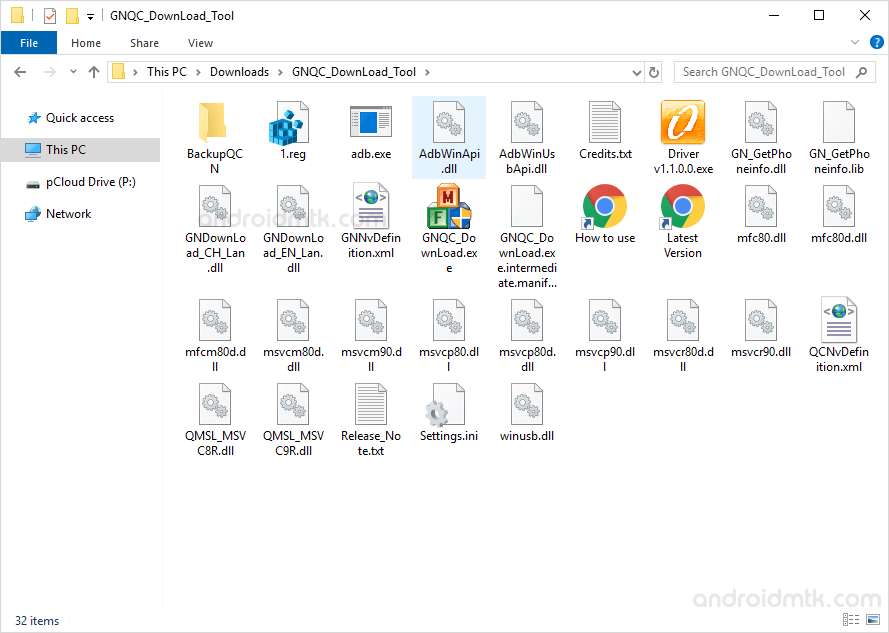
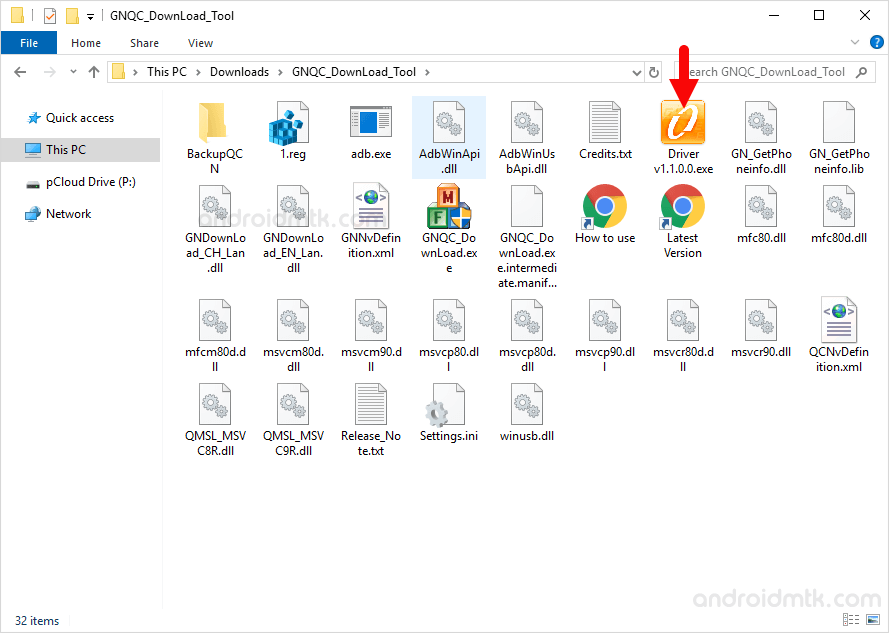

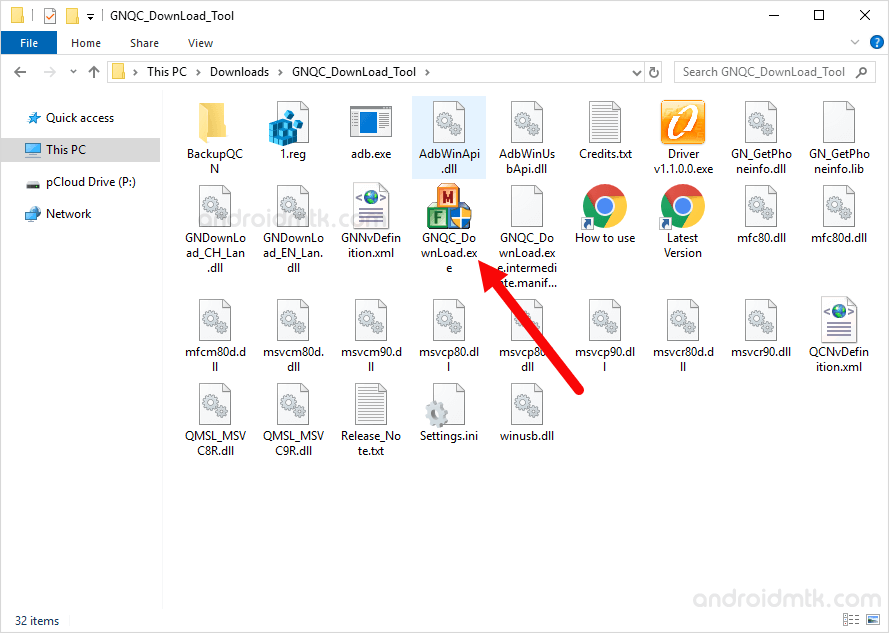









Congratulations, Now your Android Device is successfully running the Stock ROM you have Downloaded.
Notes
Unable to Choose Firmware Path? If you are not able to click on Choose Path Button in Step#7 then it means you have not connected your Qualcomm Device to the computer. Try to Connect it after installing the USB Driver and also make sure your device is Power Off.
Take Backup Take a complete backup of your device before using the GNQC Tool because, during the flashing process, your data will be removed.
Qualcomm USB Driver We have shared the original Qualcomm USB Driver with the tool. You can find the driver after extracting the tool on your computer.
Credits: GNQC DownLoad Tool is created and distributed by Qualcomm, Inc. So, full credit goes to them for sharing the tool for free.