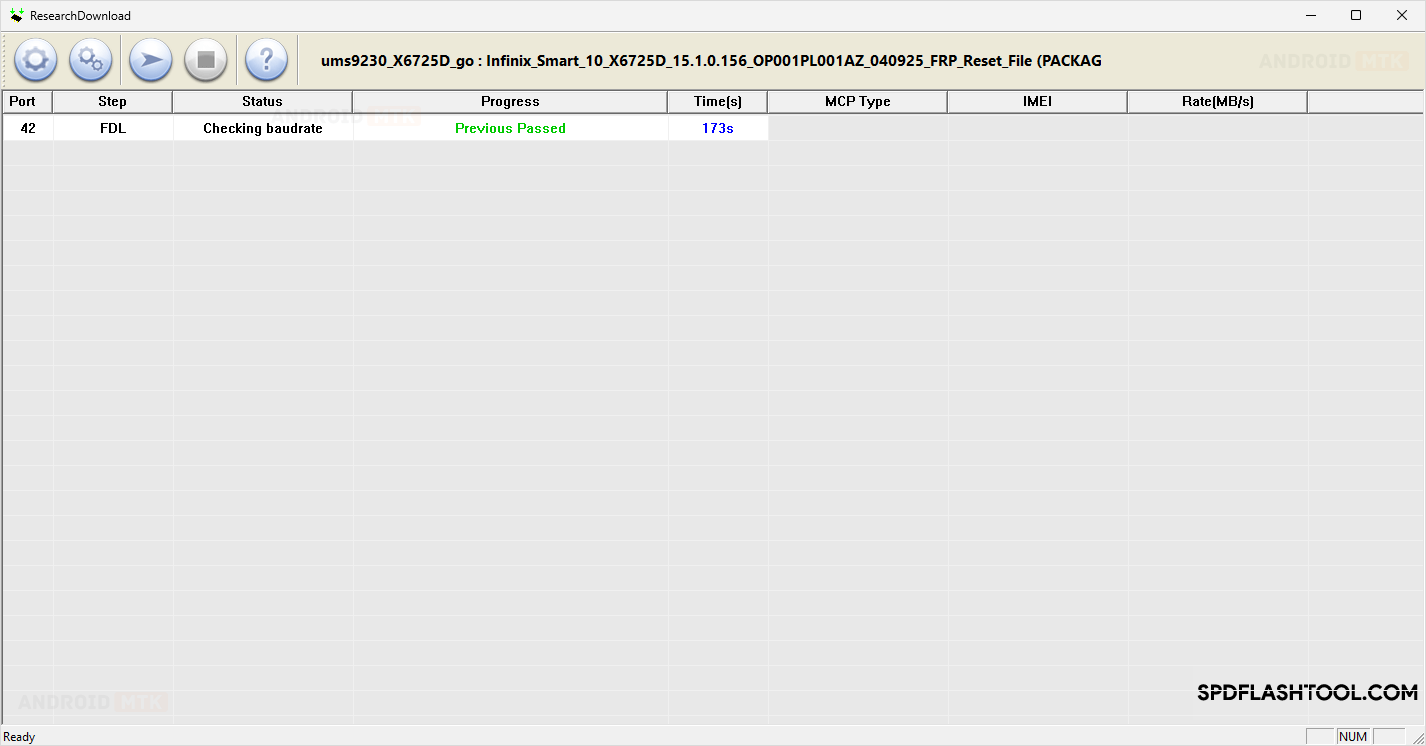In this article, we will guide you through the process of removing or bypassing the FRP protection on the Infinix Smart 10 X6725D smartphone running on Android 15.
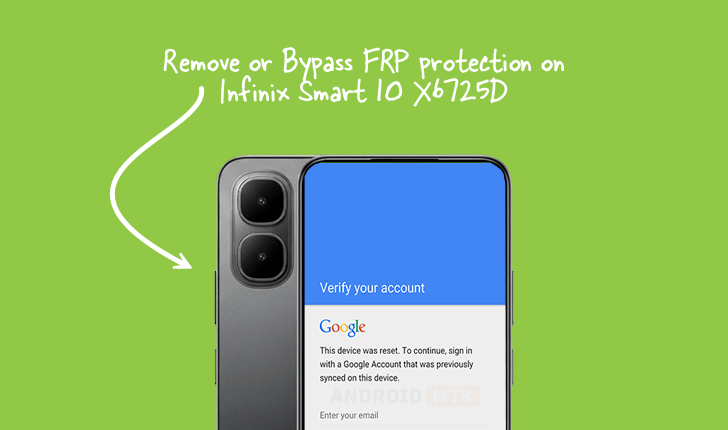
What is FRP Protection?
Factory Reset Protection, or FRP, is a built-in security feature on Android devices that was introduced with Android 5.1. Its primary goal is to safeguard your device if it’s reset to factory settings without your authorisation. Essentially, FRP prevents anyone else from using your phone if it’s lost or stolen. This protects your personal information and makes stolen devices less appealing to thieves.
How to Remove FRP Protection?
To remove FRP on your Infinix Smart 10 X6725D, you will need the FRP reset file and the SPD Research Tool. Before proceeding, make sure your device meets all the prerequisites listed below.
Prerequisites
- Charge your device to at least 40-50%.
- A working Windows PC or laptop and a USB cable.
- Download and install the SPD USB Driver.
- Download the SPD Research Tool.
- Download the Infinix Smart 10 X6725D FRP Reset File.
Disclaimer: androidmtk.com is not responsible for any damage to your device that may occur during or after following this guide. Please proceed with caution.
Steps to Remove FRP Protection from Infinix Smart 10 X6725D
- Open the SPD Research Tool on your PC.
- Click on Load Package.
- Locate the FRP File.
- Connect your Infinix Smart 10 X6725D smartphone to the computer using a USB cable. Ensure the device is powered off before connecting.
- Once the device is detected (in deviceManager), click the Start Downloading button.
- The flashing process may take several minutes to complete. When complete, a Passed message will appear in the SPD Research Tool.
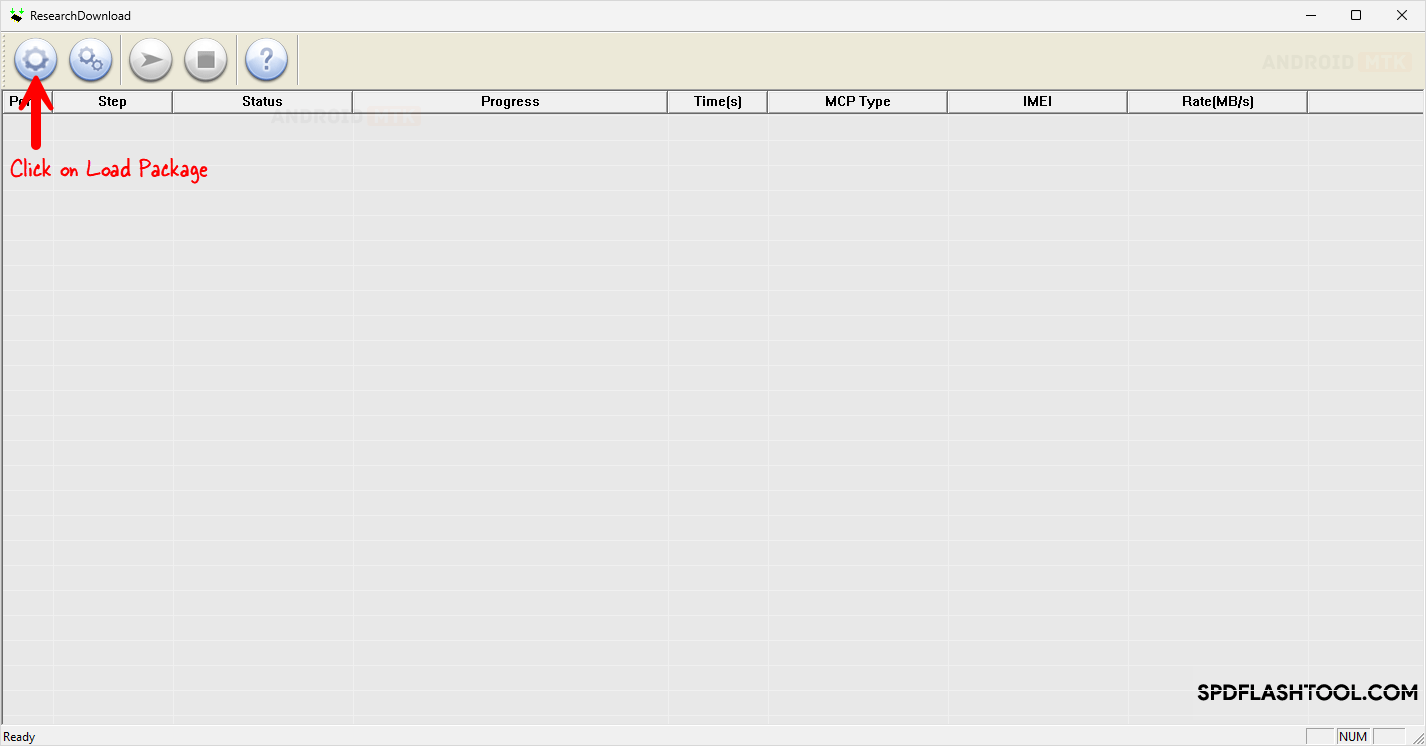
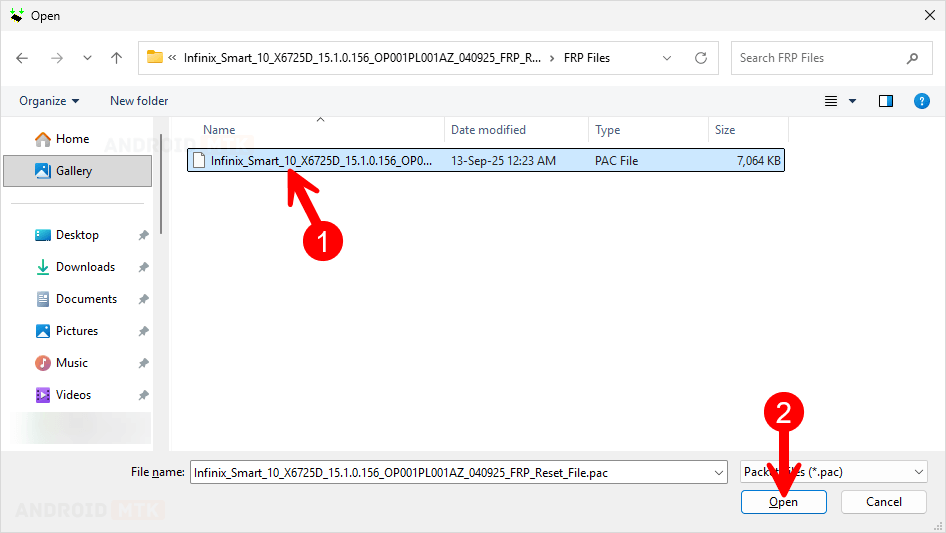

💡How to Enter Download Mode:
1. Power off the device.
2. Press and hold the Volume Up and Volume Down buttons simultaneously, then connect the device to the computer via USB cable.
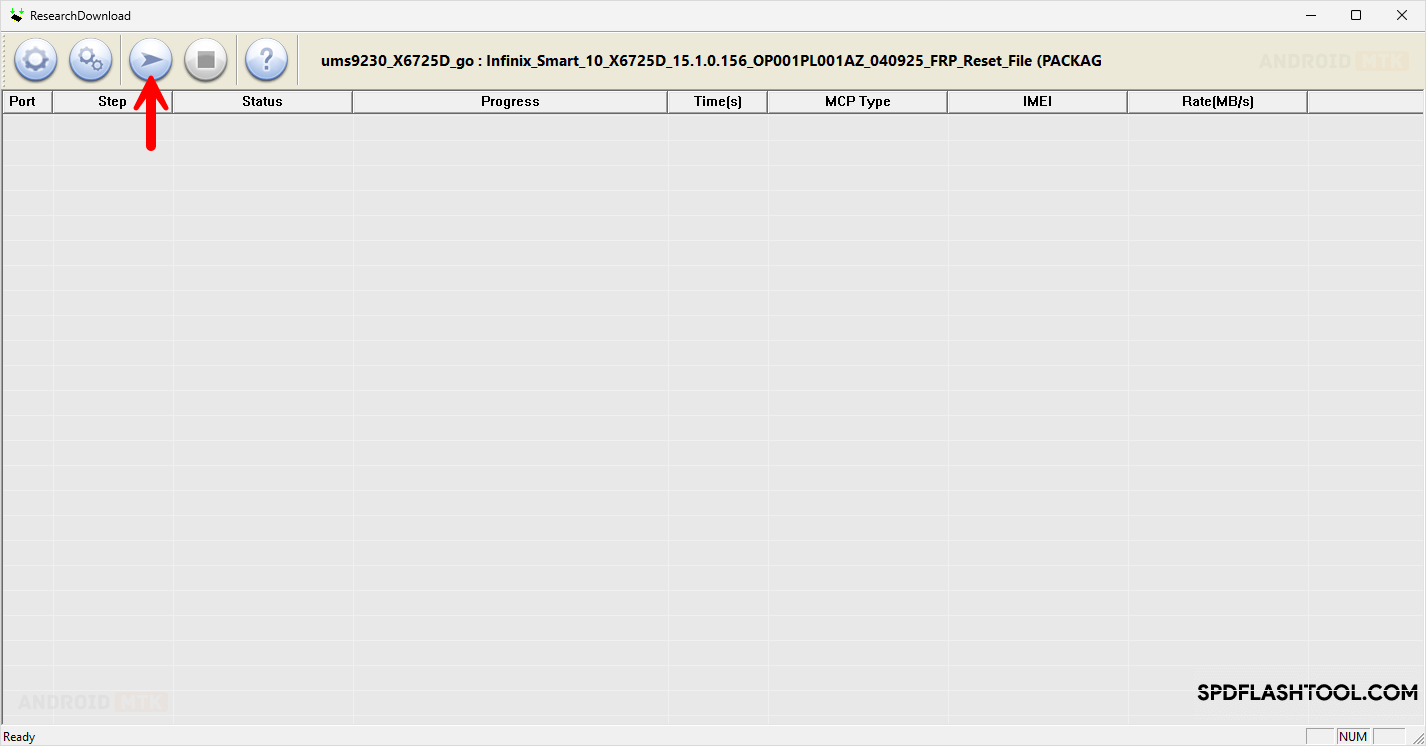
Congratulations! You’ve successfully removed the FRP protection. Close the SPD Research Tool, disconnect your phone from the computer, and restart it.
Notes
- Initial Boot Process: The first time your device boots up after removing FRP, it might take between 1 and 5 minutes. You’ll then be guided through the initial setup process, much like when you first get a new phone, where you’ll select your language and other preferences.
- Important: Please remember that removing FRP will also erase all data currently on your device. It’s strongly recommended to back up any important information before you proceed.
- Credits: We’d like to acknowledge Unisoc Communications Inc. for developing the SPD Research Tool. Full credit is given to them for making this tool freely available.