These are the instructions on how to use HW OneKeyDownload Tool to flash stock firmware on any Android Device (Qualcomm Based).
Requirements Your Android device should have at least 20-30 percent of battery to perform the Flashing Process.
How to use HW OneKeyDownload Tool
- Download and extract HW OneKeyDownload Tool and Drivers. After Extracting you will be able to see the following files:
- Install the USB Drivers.

- Power Off your Android Device.
- Download the Stock ROM that you want to Flash on your Android Device and extract it on your computer.
- Now, Connect your Android Device to the Computer (make sure it is power off and Press the Volume UP and Down together, connect the phone to the computer at the same time).
- Now, Open HQ_ASP_Download.exe (you have extracted this in Step#1) on Your Computer.

- Once HW OneKeyDownload Tool is launched, Click on Choose Path Button and locate the firmware folder.
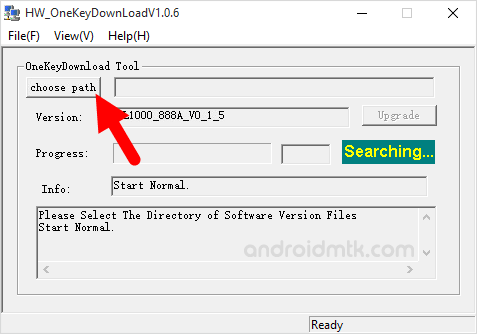
- Once You have successfully added the firmware folder in the HW OneKeyDownload Tool, Click on the Upgrade Button.
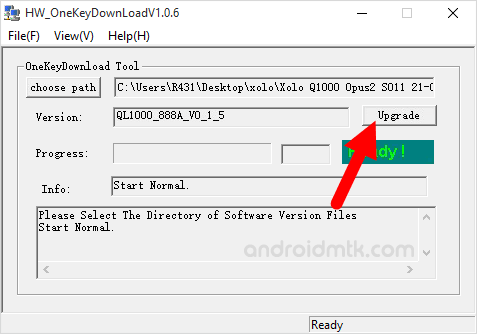
- Now, HW OneKeyDownload Tool will flash the firmware on your Android Device.
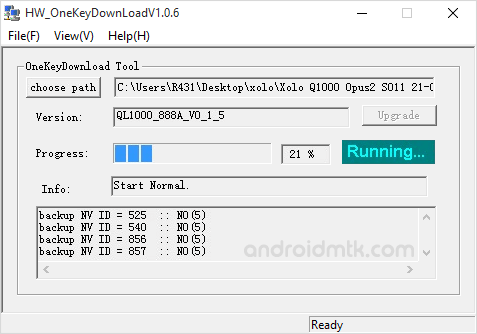
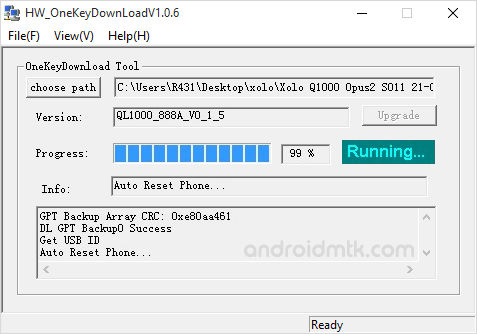
- Once Flashing is completed, you will be able to see Green Pass Status.
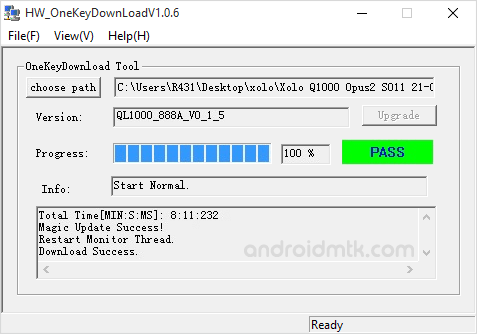
- Now, close HW OneKeyDownload Tool and disconnect your Android Device from the computer.
Congratulations, Now your Android Device is successfully running the Stock ROM you have Downloaded.
Notes
You can follow the above tutorial to flash all types of Qualcomm Firmwares.
Unable to Choose Firmware Path: If you are not able to click on Choose Path Button in Step#7 then it means you have not connected your Qualcomm Based Android Device to the computer. Try to Connect it after installing the USB Drivers and also make sure your device is Power Off.
Take Backup: Take a Phone backup before using the Smart Phone Upgrade Tool as because during the flashing process your personal data will be removed.


