These are instructions on how to root Samsung Google Nexus 10 P8110 running on Android 5.1.1 using Odin on Windows Computer.
Remember Your Google Nexus 10 should have at least 40-50 percent of battery to perform the rooting process.
Root Samsung Google Nexus 10 P8110 on Android 5.1.1
- Download and install Google Nexus 10 USB driver on your computer. If Google Nexus 10 USB drivers are already installed on your computer then skip this step.

- Enable USB Debugging on your Google Nexus 10 Tab. To enable the USB debugging Open Settings > Developer Options > USB Debugging > Tap on the Checkbox to Enable it.
(Developer Options are hidden for Android 4.2.2 and above. Go to Settings > About Phone > Built Number > Tap on it 5-8 times to display this option).

- Now, Power off your Google Nexus 10 Tab.

- Now, you have to enable Fastboot Mode on your tab while it is power-off. To enable FastBoot Mode Press and Hold Volume Up, Volume Down and Power Button at same time until FastBoot Mode is enabled.
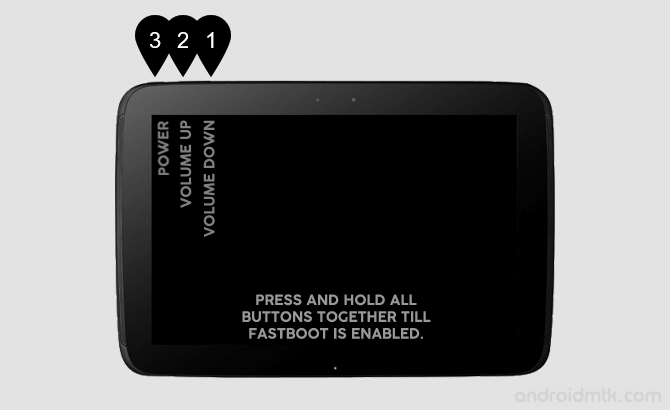

- Connect your Tablet to the computer.

- Download and extract Root files on your Windows Computer. After extracting you will be able to see the following files:
- From the extracted file, Open root-windows.bat file and connect your Nexus 10 tab to the computer while the tab is still in FastBoot Mode.

Step 8 Once root-windows.bat is opened you will see the following window:
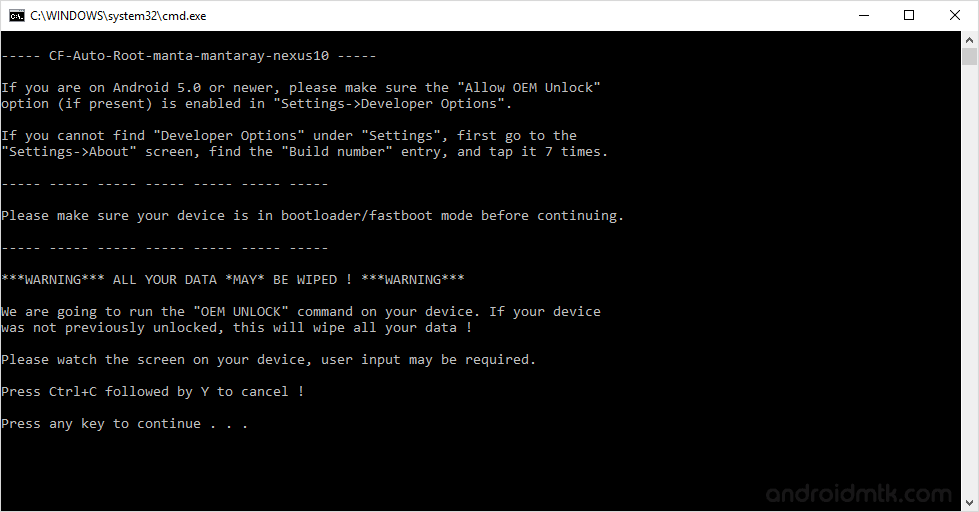
Step 9 Press any key from the keyboard of your computer to begin the rooting process.
Step 10 Now you will be able to see Unlock Bootloader Screen on your Nexus 10 Tab. Select Yes using volume up/down button and power button to continue.

Step 11 Now, on the next screen you will be able to see the FastBoot Screen with Disabled Lock State (at button) which means you have successfully unlocked the bootloader of your Nexus 10 Tab.

- Now, your Nexus 10 tab will automatically show red android logo and rooting process will continue. Once Rooting process is completed your Nexus 10 tab will restart automatically.
- Your Nexus 10 Tab will take 2-3 minutes to restart. Once your Tab is restarted successfully, you will be able to see the welcome screen.
- Now your Nexus 10 tab is rooted successfully. To confirm, Open App Drawer (menu) and you will be able to see a new Application installed called SuperSU. If you find this app then it means your device is rooted.

Optional You an also verify the Root Status of your Google Nexus 10 tab using Root Checker Application.
Notes
No data loss process: Your Data like contacts, pictures, videos, music and etc will be not affected with the above method.
Warranty Void Your Google Nexus 10 tab Warranty will be Void after following the above tutorial.
Google Nexus Pixel Stock Firmware: If you are looking for the original firmware for your device, then head over to Download Google Nexus Pixel Stock Firmware page.
Google Nexus Pixel USB Driver: If you are looking for the original USB Driver for your device, then head over to Download Google Nexus Pixel USB Driver page.
Credits: The Google Nexus 10 tab Root Tool was created by Chainfire, so full credits goes to him for the root tool.
