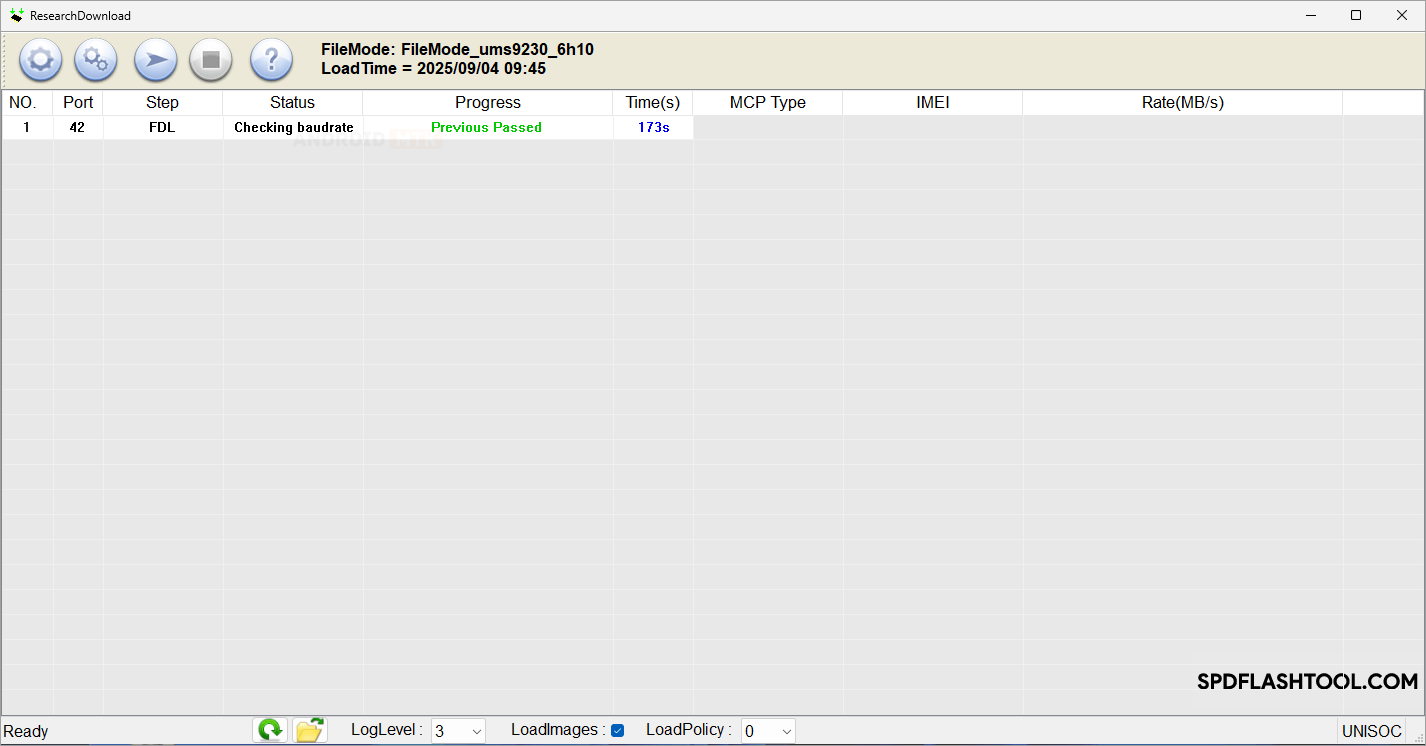In this article, we will guide you through the installation of .xml-based firmware on SPD or UniSoc Devices using the SPD Research Tool.
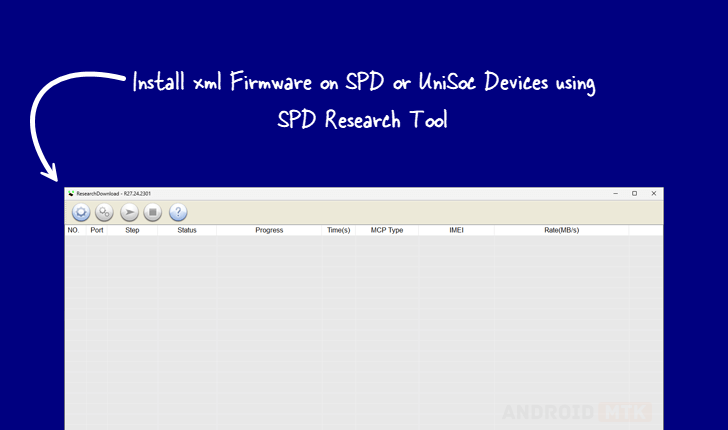
What is .XML Firmware?
XML firmware refers to firmware packages for Spreadtrum or UniSoc devices that are formatted in XML. These XML-based packages allow for detailed configuration and easier management of updates.
How to Install XML Firmware on SPD or UniSoc Devices?
To get started, you’ll need the XML firmware and the SPD Research Tool. Before you begin, check that your device meets the requirements below.
Prerequisites
- Charge your device to at least 40-50%.
- A working Windows PC or laptop and a USB cable.
- Download and install the SPD driver.
- Download the SPD Research Tool.
- Stock Firmware of the device.
Disclaimer: androidmtk.com is not responsible for any damage to your device that may occur during or after following this guide. Please proceed with caution.
Steps to Install XML Firmware on SPD or UniSoc Devices
- Open the SPD Research Tool on your PC.
- Tick the LoadImages Checkbox.
- Click on Load Package.
- Locate the firmware folder on your computer that contains the XML-based firmware.
- Connect your Spreadtrum or UniSoc device to the computer using a USB cable. Ensure the device is powered off before connecting.
- Once the device is detected, click the Start Downloading button.
- The flashing process may take several minutes to complete. When complete, a Passed message will appear in the SPD Research Tool.
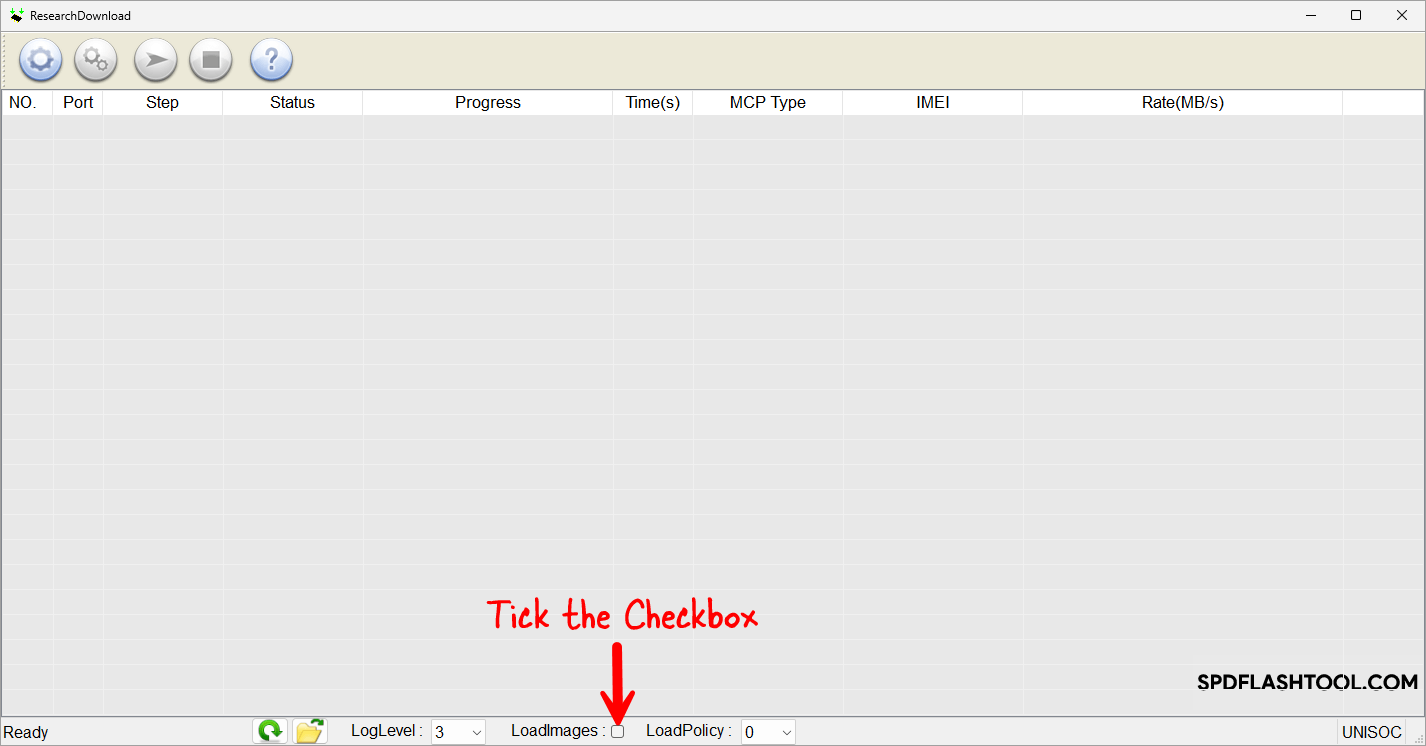
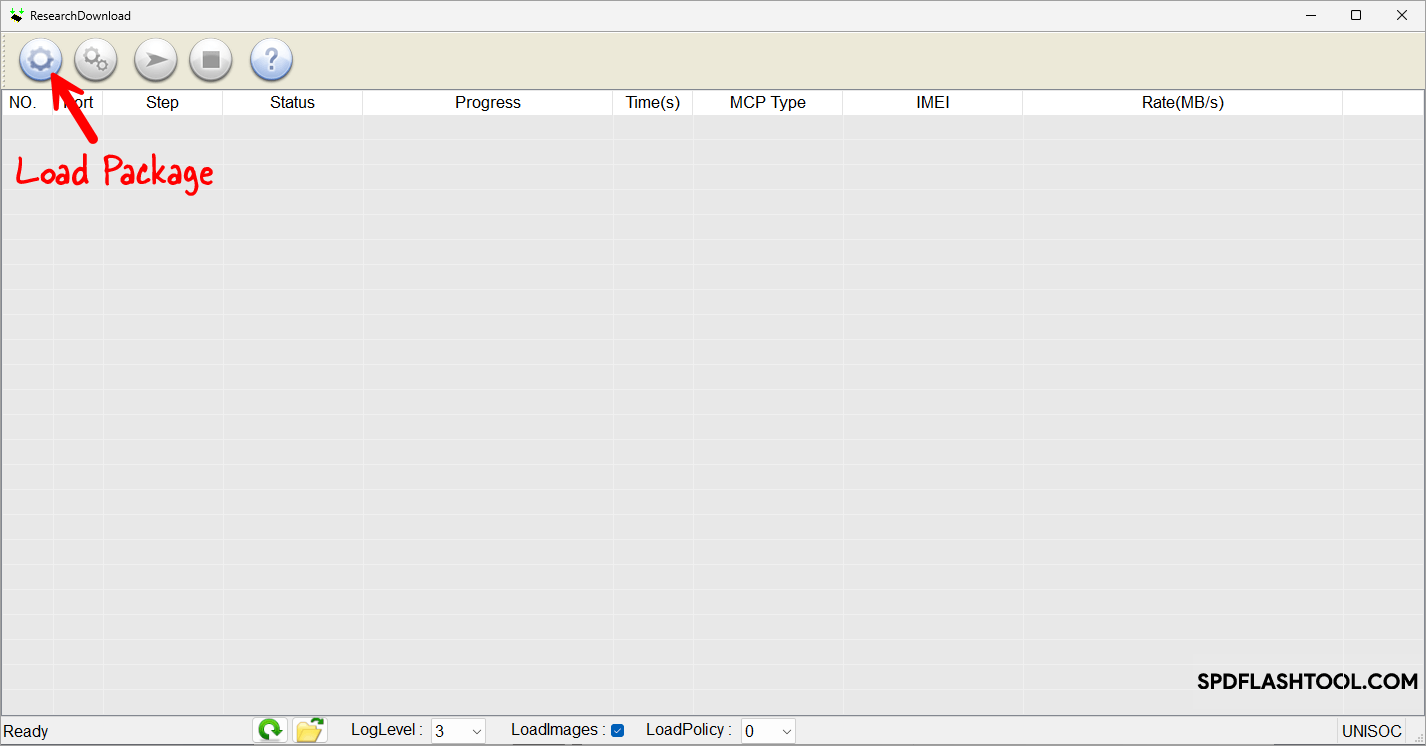
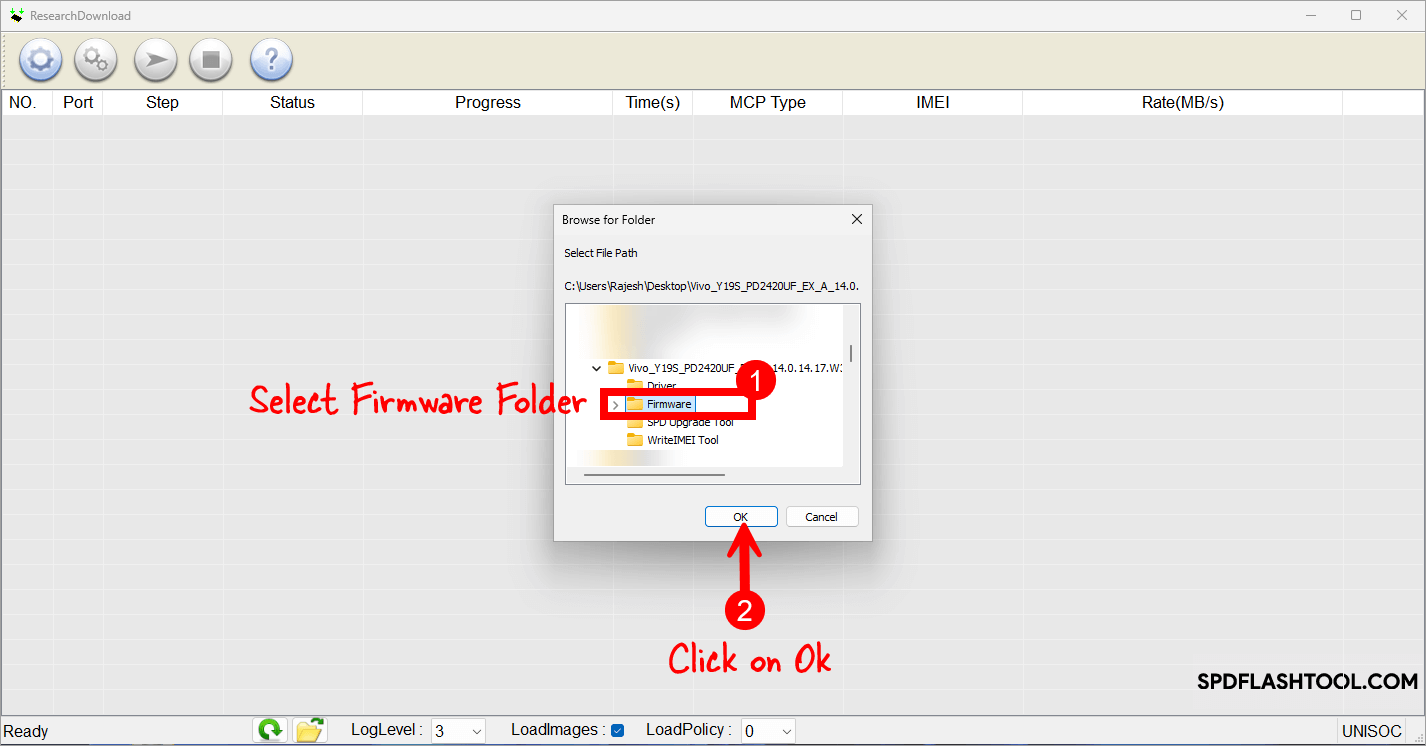

💡How to Enter Download Mode:
1. Power off the device.
2. Press and hold Volume Up and Volume Down buttons simultaneously, then connect the device to the computer via USB cable.
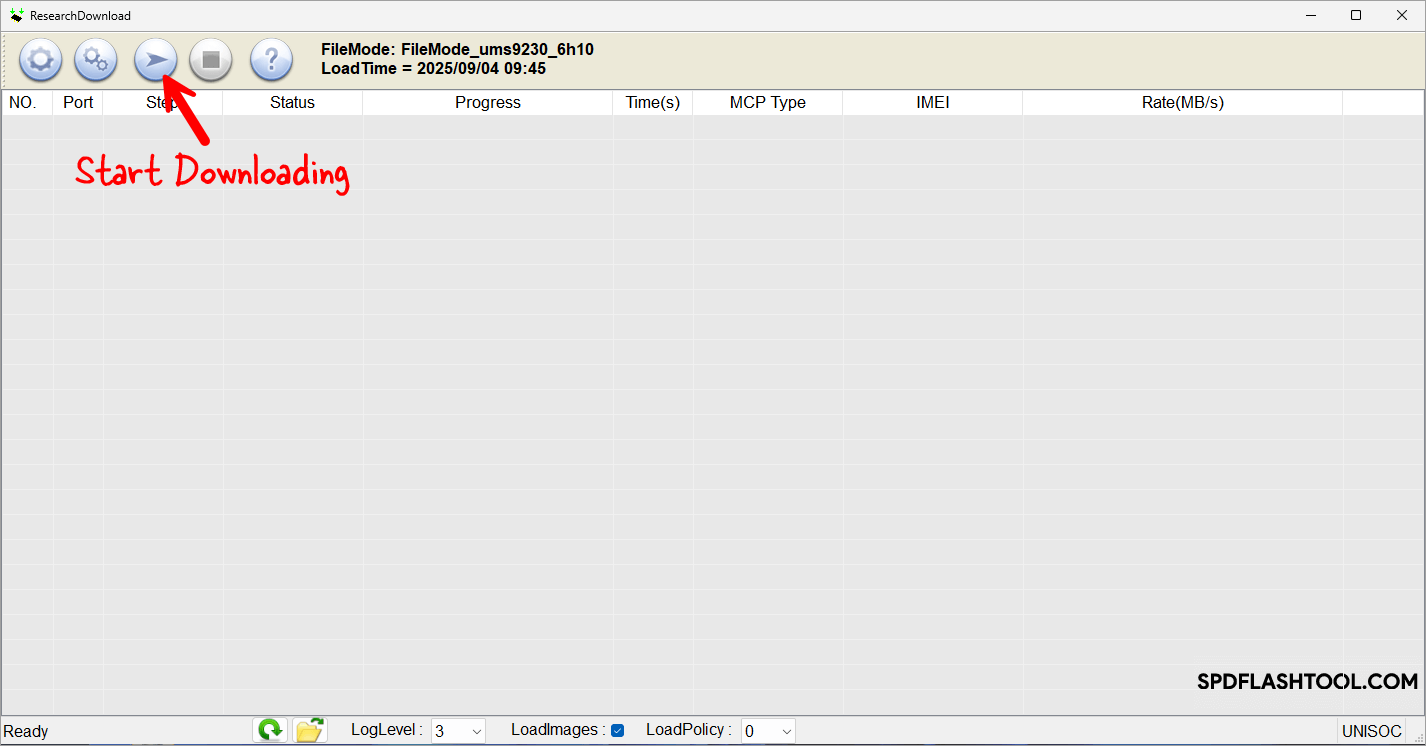
You have successfully flashed the stock firmware. Close the SPD Research Tool, disconnect your device, and restart it.
Notes
- Initial Boot Process: After flashing the firmware, the device may take 1 to 10 minutes to boot. You will then be prompted to select the device language and set up preferences, as with a new device.
- Important: Back up your data before using the SPD Research Tool. Your data will be permanently removed during the flashing or installation process.
- Credits: Unisoc Communications developed the SPD Research Tool. Full credit goes to them for providing it free of charge.