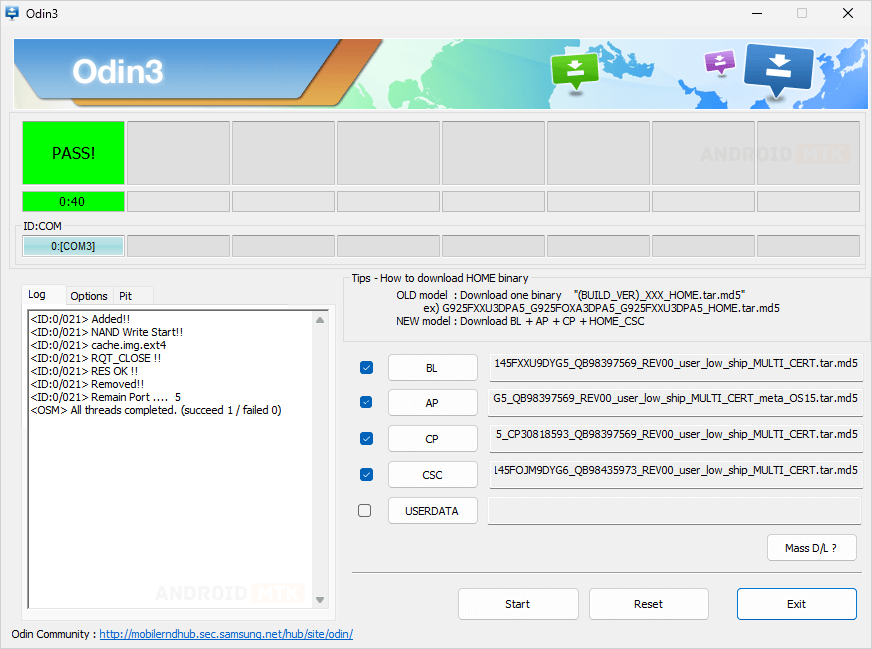In this article, we will guide you through how to remove or bypass the FRP protection on the Samsung Galaxy A14 SM-A145F smartphone running on Android 15 (Binary U9).
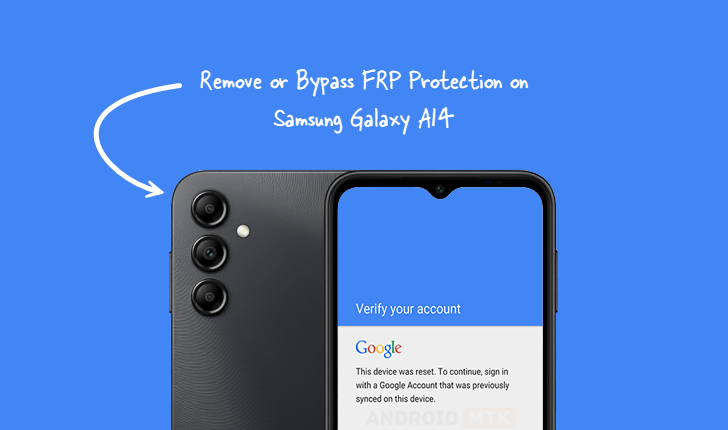
What is FRP Protection?
Factory Reset Protection (FRP) is a security feature found on Android devices, introduced in Android 5.1. Its purpose is to prevent unauthorized use of the device after it has been reset to factory settings. FRP helps protect your personal data and discourages theft by making it difficult for someone else to use or sell a stolen device.
How to Remove FRP Protection?
To remove FRP on your Samsung Galaxy A14 SM-A145F, you will need the FRP reset file and the Odin Flash Tool. Before proceeding, make sure your device meets all the prerequisites listed below.
Prerequisites
- Charge your device to at least 40-50%.
- A working Windows PC or laptop and a USB cable.
- Download and install the Samsung USB driver.
- Download the Odin Flash Tool.
- Download the SM-A145F FRP Reset File.
Disclaimer: androidmtk.com is not responsible for any damage to your device that may occur during or after following this guide. Please proceed with caution.
Steps to Remove FRP Protection from Samsung Galaxy A14 SM-A145F
- Open the Odin Flash Tool on your PC.
- Click the AP button in Odin.
- Select the AP file located inside the FRP Reset File folder, then click Open.
- Click the BL button.
- Select the BL file and click Open.
- Click the CP button.
- Select the CP file and click Open.
- Click the CSC button.
- Select the CSC file and click Open.
- Power off your Samsung device, boot it into Download Mode, then connect it to your PC via USB.
- Once the device is detected, Click Start button.
- The flashing process will take a few minutes to complete. When finished, you will see a Pass message in Odin.
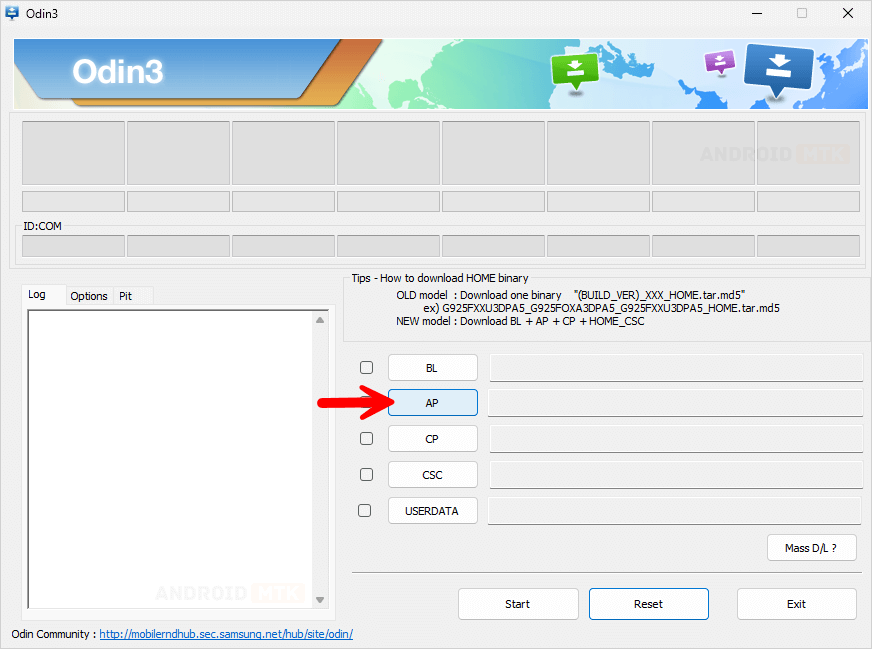
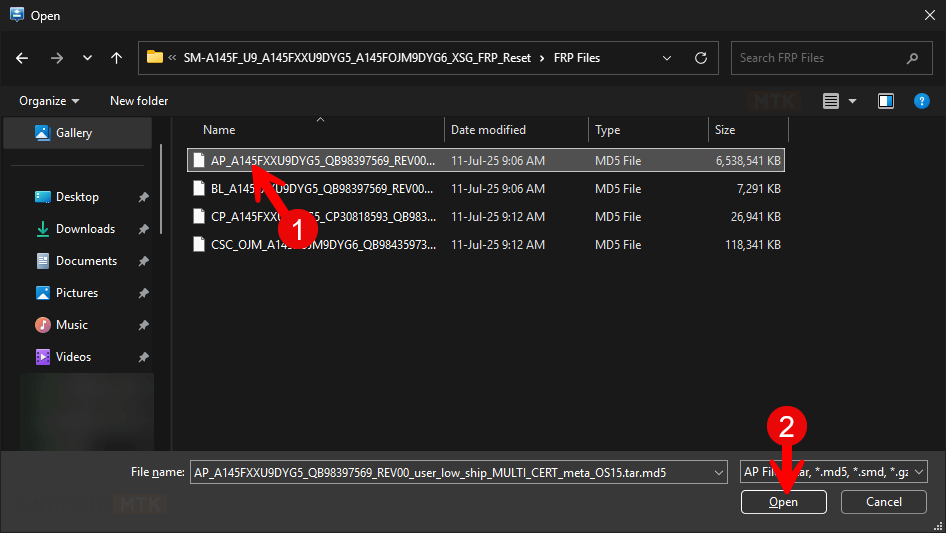
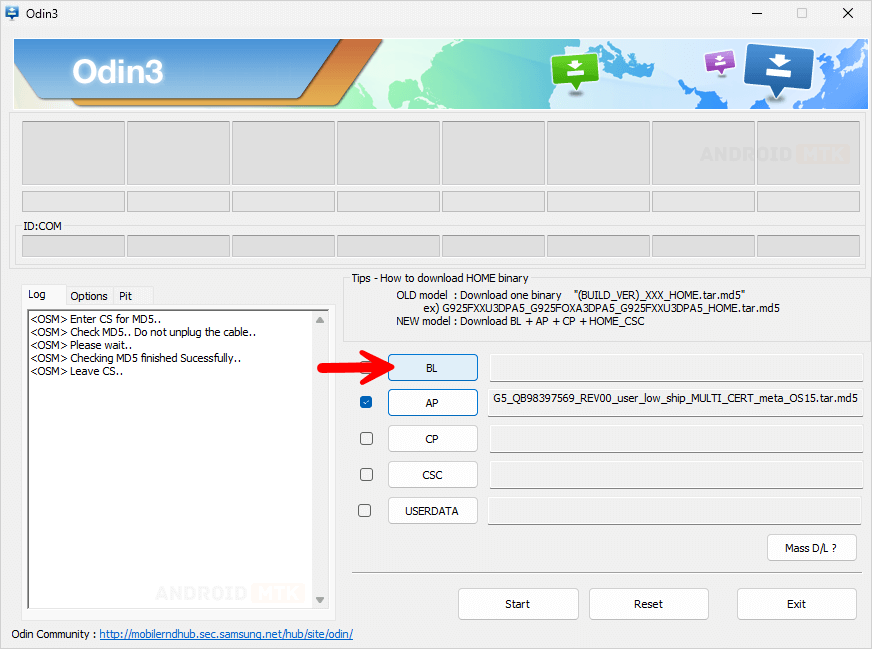
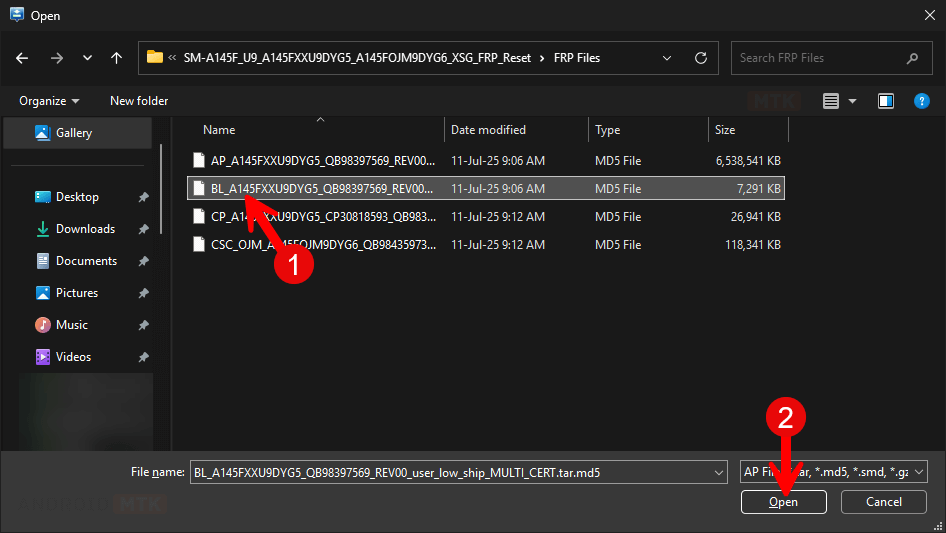
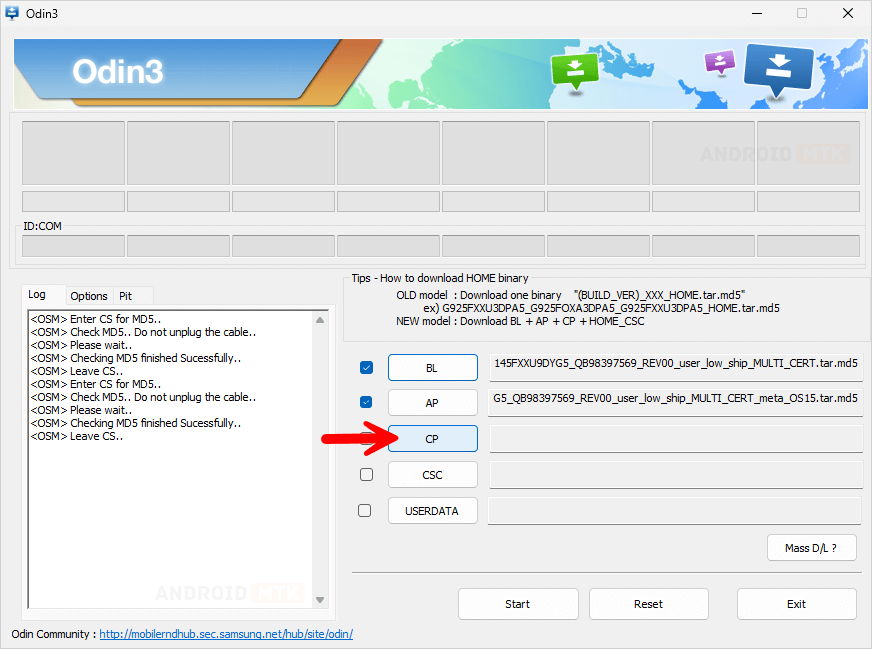
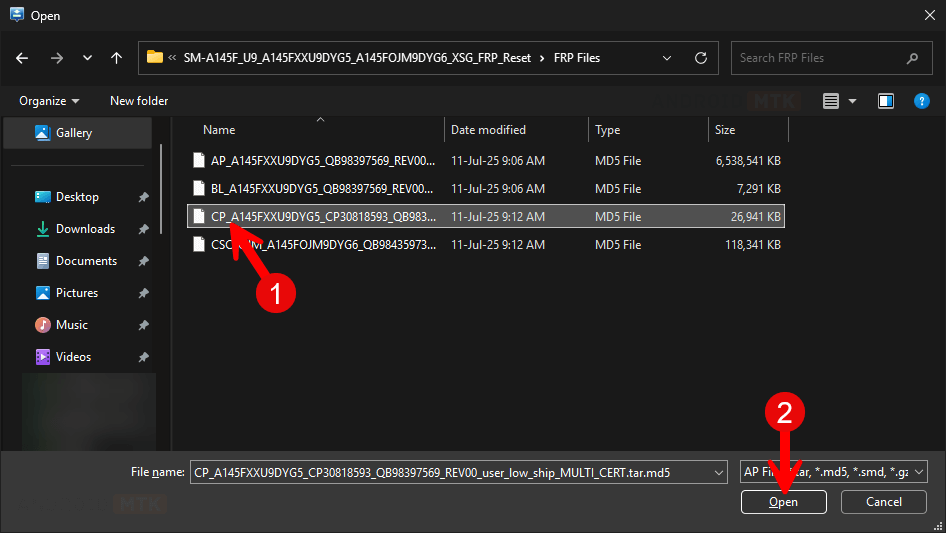
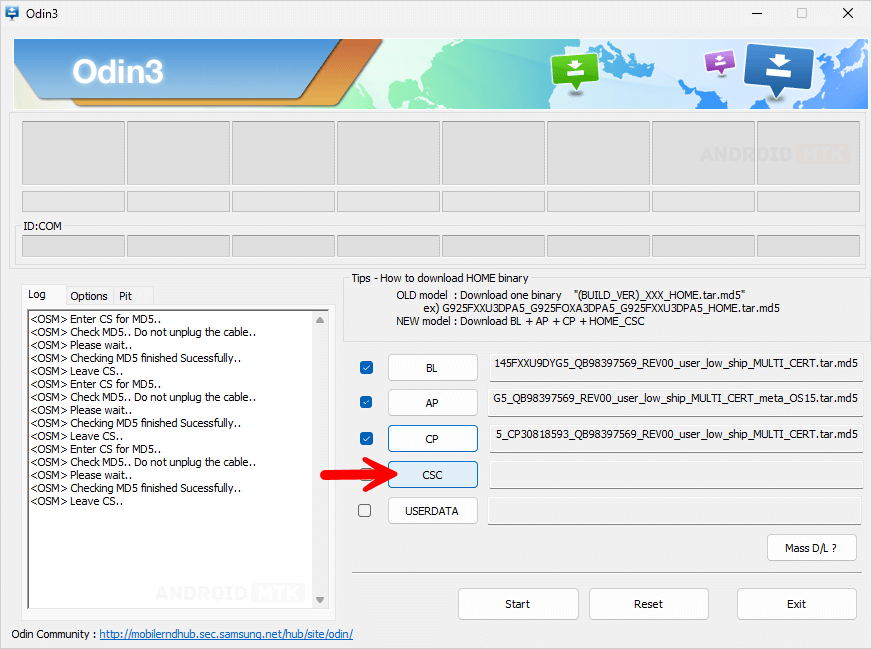
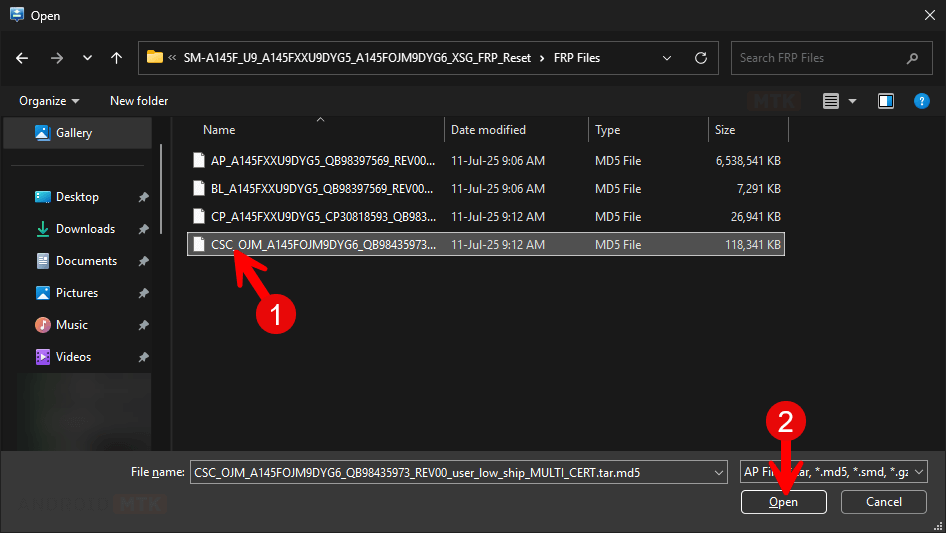

💡How to Enter Download Mode:
1. Power off the device.
2. Press and hold Volume Up and Volume Down buttons simultaneously, then connect the device to the computer via USB cable.
3. When the warning screen appears, release the buttons.
4. Press Volume Up to confirm and enter Download Mode.
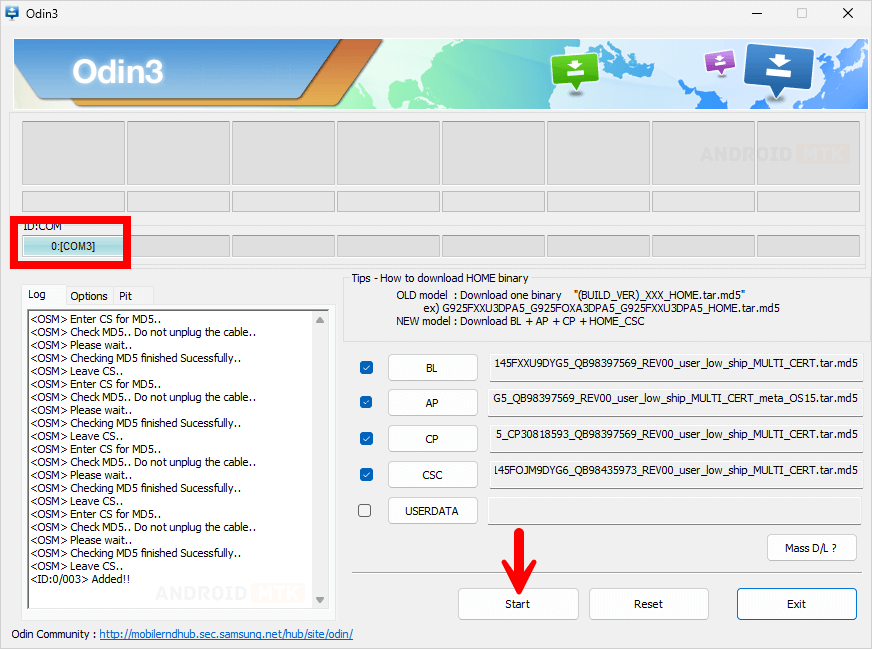
Congratulations! You have successfully removed the FRP protection. Close Odin, disconnect your device from the computer, and restart it.
Notes
- Initial Boot Process: After removing FRP, the device may take 1 to 10 minutes to boot for the first time. You will then be prompted to select the device language and setup preferences, similar to setting up a new device.
- Important: Removing FRP will erase all data on your device. It is highly recommended to back up your data before proceeding.
- Credits: Samsung Mobility, LLC developed the Odin Downloader Tool. Full credit goes to them for providing it free of charge.